Learn all the ways to quickly switch between open apps on your Mac and multitask like a pro, including productivity-boosting keyboard shortcuts.
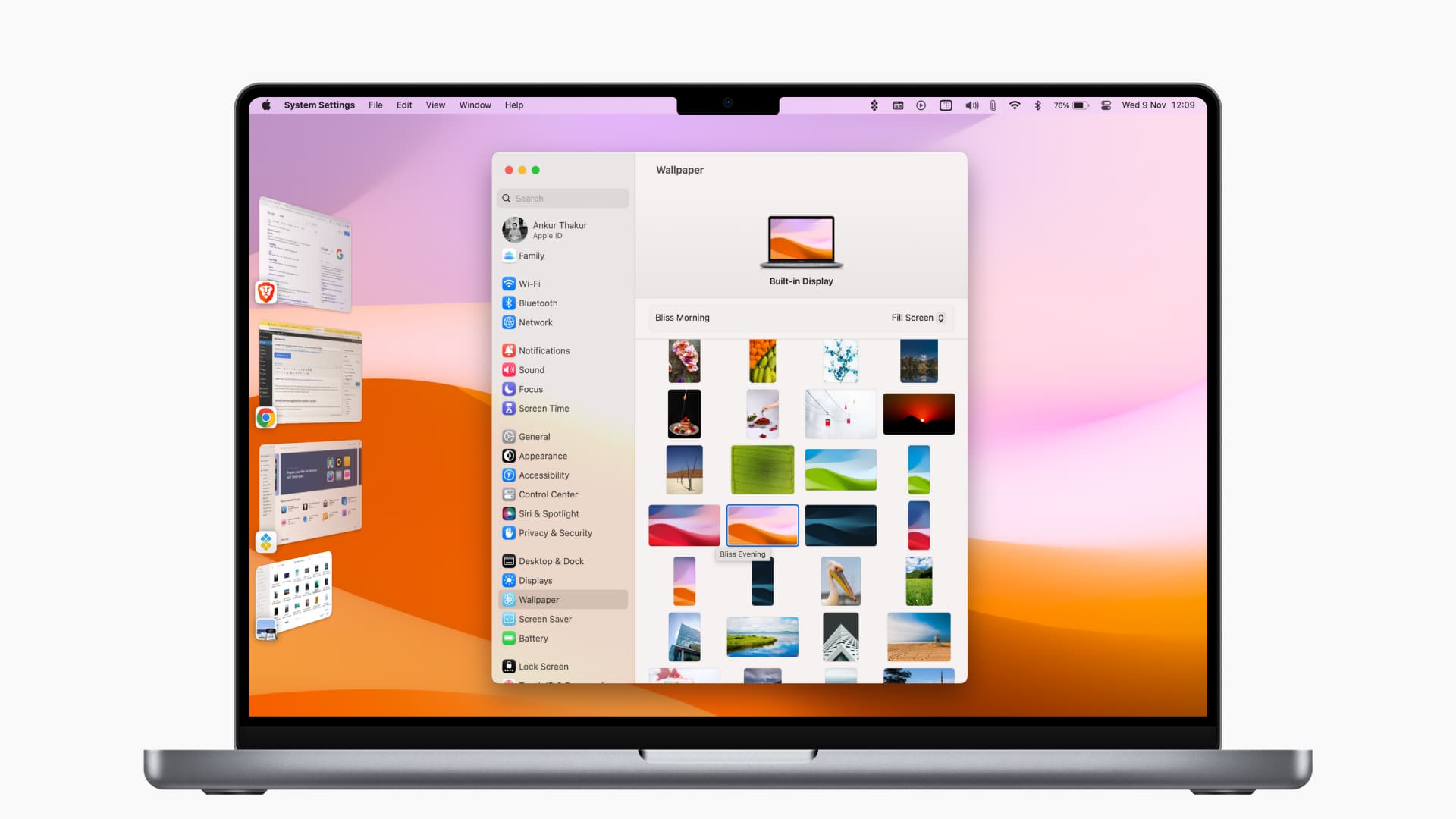
Whether it’s gestures, keyboard shortcuts or multitasking features like Stage Manger, there are plenty of ways to navigate open apps on the Mac. With many apps running at once, switching between multiple overlapping windows by clicking their apps’ corresponding icons in the Dock quickly becomes a chore.
Why don’t you save yourself yourself some time and learn how to switch between Mac apps using the methods detailed in our tutorial right ahead.
Switch between app windows on macOS
You can switch between running apps on your Mac by pressing special keyboard shortcuts, using the Stage Manager feature, or performing trackpad gestures.
Keyboard shortcut
1) Press and hold the Command + Tab keys together to bring up an overlay lined up with icons of all the open apps.
2) While continuing to hold Command, press the Tab key to cycle through apps or Shift + Tab to go in the opposite direction (or use the left and right arrow keys)
3) With the app you’d like to bring to the foreground selected, release the keys.
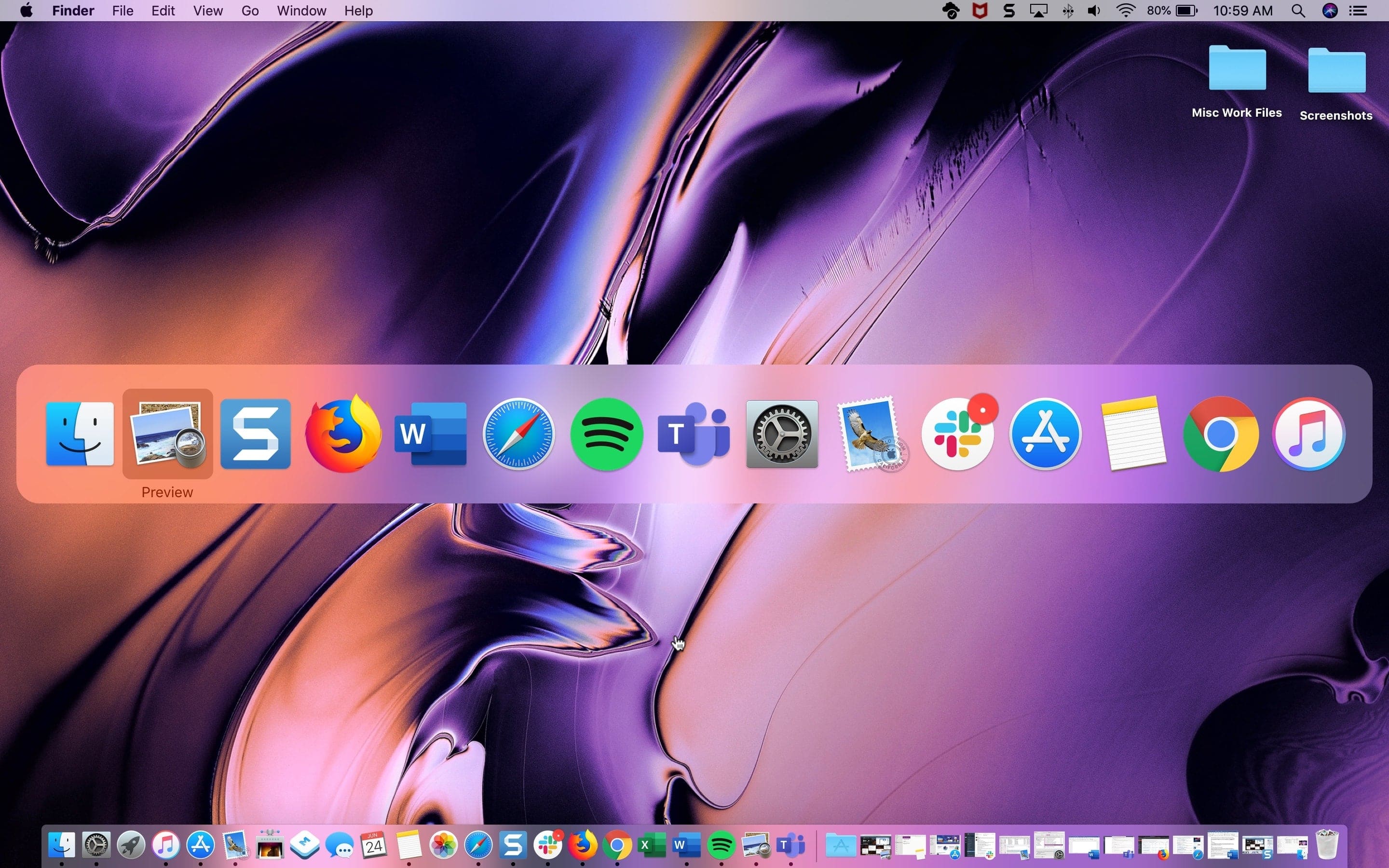
To change this keyboard shortcut to some other combination, go to System Settings > Keyboard > Keyboard Shortcuts and select Keyboard in the sidebar.
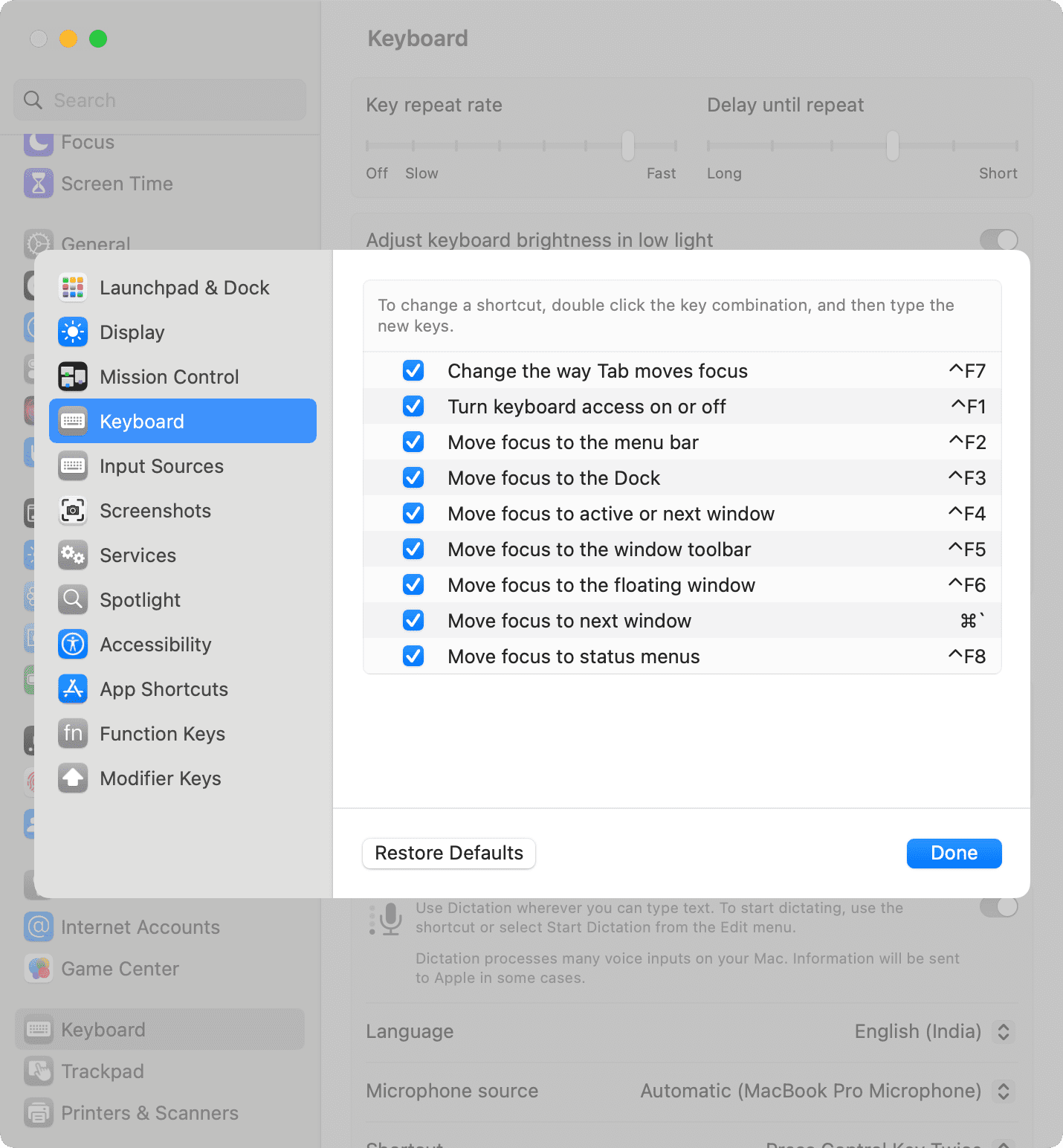
Stage Manager
Go to System Settings > Desktop & Dock (macOS Ventura and later) and turn on Stage Manager to quickly switch between open apps by bringing the pointer to the left edge and selecting one of the open apps that will swoosh into view.
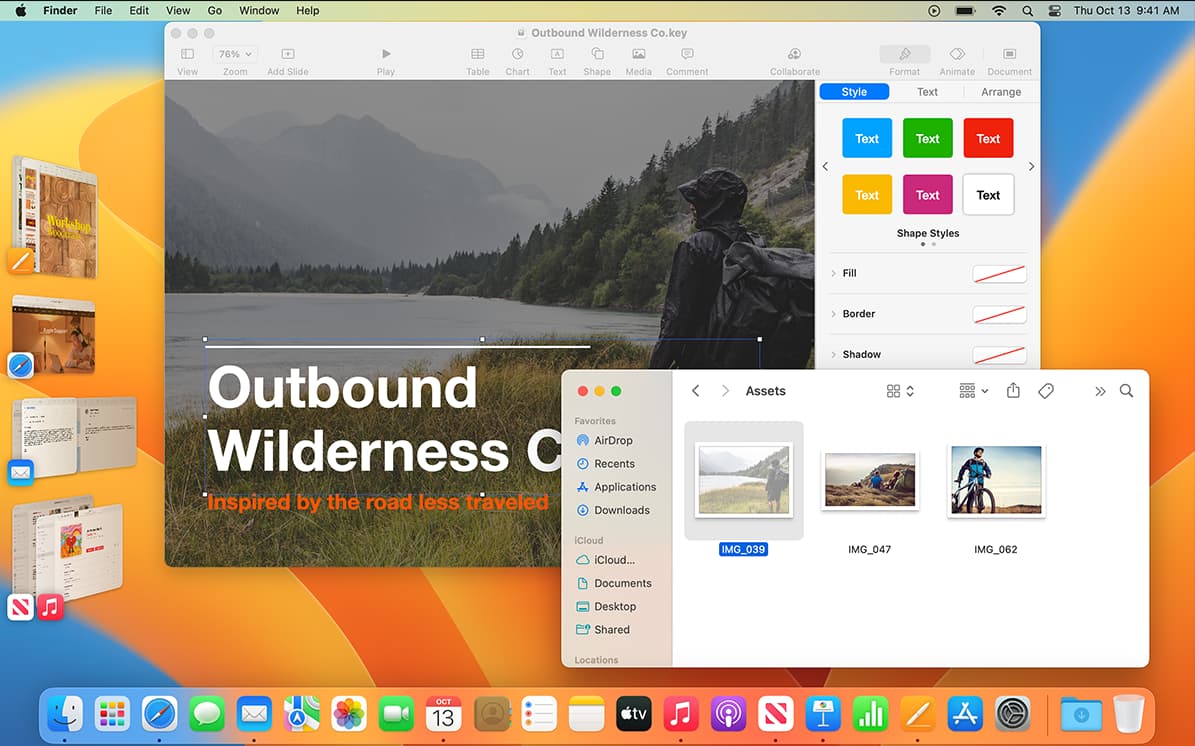
Trackpad gesture
On Mac laptops and Mac desktops using a standalone trackpad, you can invoke the Mission Control feature for a God view of all open apps; swipe up on the trackpad with three or four fingers and then click the app window to make it front and center.
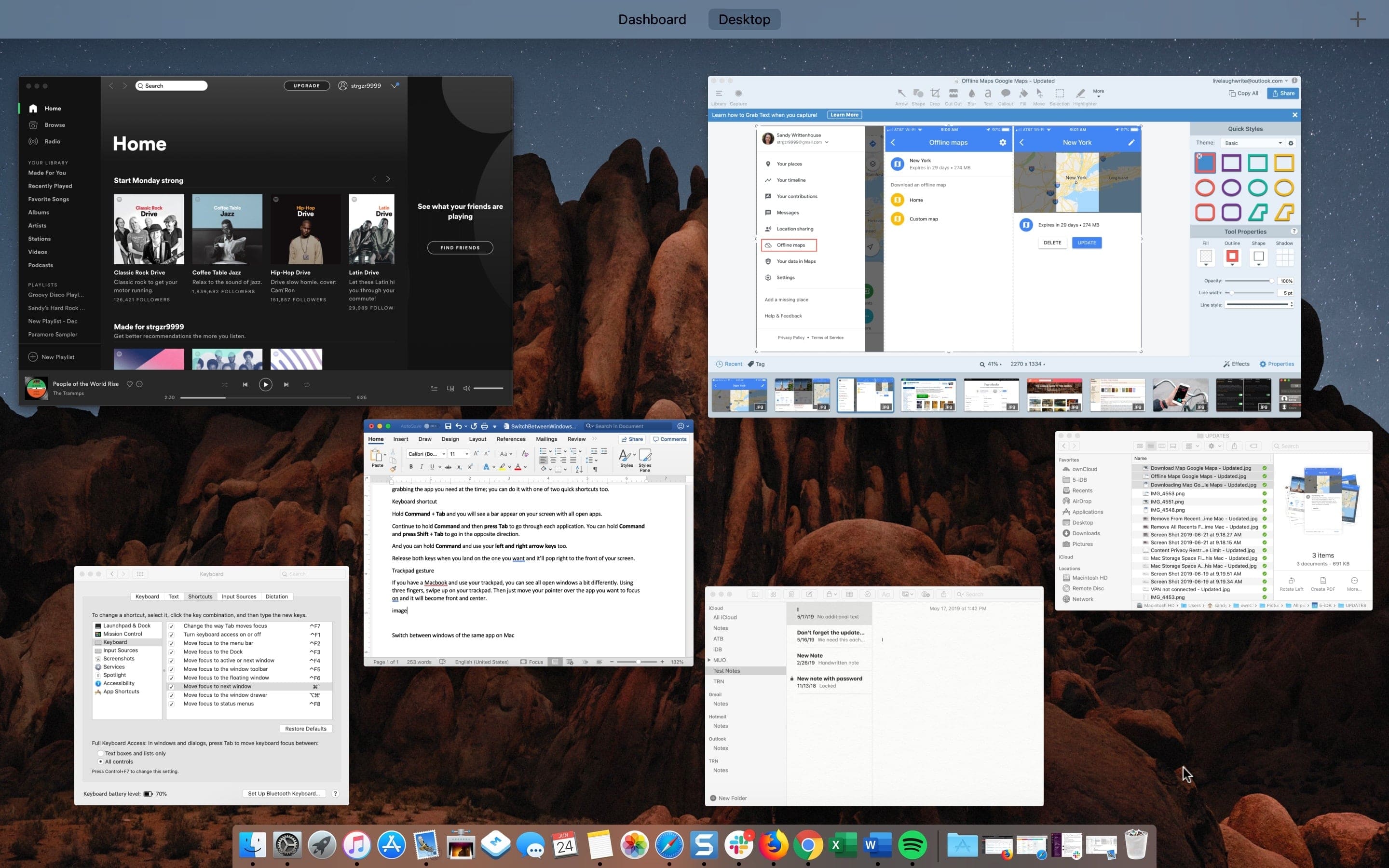
Cycling through the windows of the same app
macOS also lets you switch between multiple windows of the same app. For instance, you may have several Word documents or Firefox windows open at once.
Press Command + ` (tilde, the leftmost key in the top row) to switch between the current app’s windows. Continue holding Command while repeatedly pressing the tilde ` key to cycle through the windows and then let go to land on the one you want. Note that swiping up on the trackpad with three or four fingers will display all app windows instead of the windows from the current app.
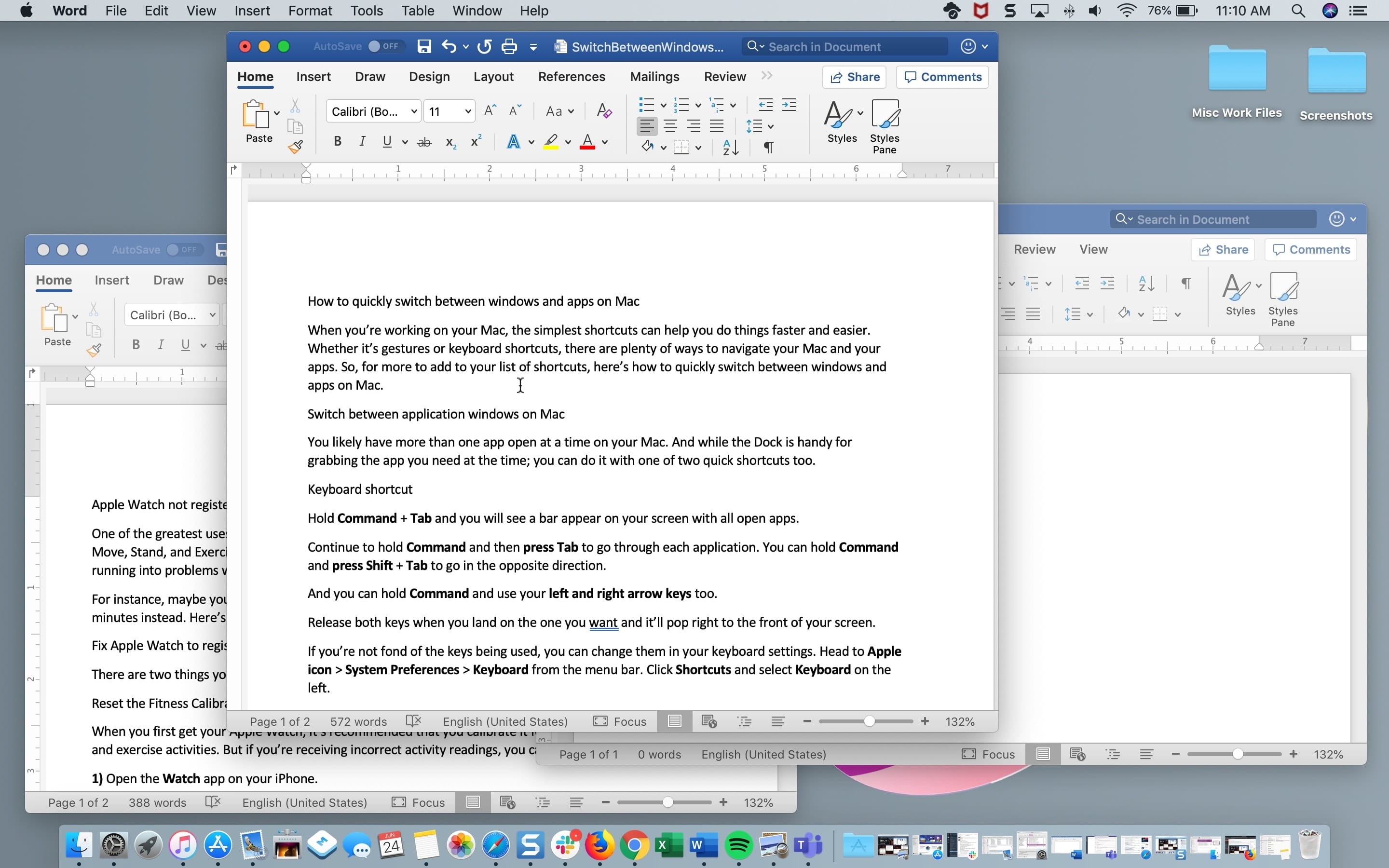
Switching between open apps using the keyboard shortcuts detailed above is the fastest way to multitask without lifting your finger from the keyboard. It may take some time memorizing and getting used to these shortcuts. But once you start using them, you will not want to imagine your life without them.
Save time with keyboard shortcuts
Memorizing keyboard shortcuts for the features you use most can save you a lot of time when performing repeated actions. We’ve prepared a list of over 50 common keyboard shortcuts all Mac owners should know. You may also want to check out some of the keyboard shortcuts for using the Dock on macOS.
You can find out what keyboard shortcuts an app supports by browsing its menus; each command with an associated keyboard shortcut displays it in the menu. There’s even a dedicated app that lets you view all available keyboard shortcuts in every Mac app by pressing, you guessed right, a dedicated keyboard shortcut.