In this tutorial, we’ll show you how to install beta software on all Apple platforms, such as iPhone, iPad, Apple Watch, Mac, Apple TV, Vision Pro, AirPods, HomePod, Safari, and Xcode.

The Apple Beta Program is a great way to get a head-start on the new operating system. Getting access to the developer or public beta software is the only way to try out new features before they’re made available to the general public. It’s also handy if you develop apps and want to check for your app’s compatibility before making it available to everyone else.
Apple allows anyone to try beta versions of iOS, iPadOS, watchOS, macOS, tvOS, visionOS, AirPods firmware, HomePod Software, Safari beta, and Xcode beta.
But like anything in its beta stage, it comes with risks as well. For instance, beta software can have bugs, cause the device to heat up, or lead to apps crashing frequently. If you want to provide feedback, you can use the Feedback Assistant app that gets installed on your device when you get the beta software.
Note: If you want to try Apple Developer beta, your device must be signed in with the same Apple ID that you use to sign into the Apple Developer website.
iPhone or iPad
We have a detailed guide that explains all the ins and outs of getting the new developer or public beta of iOS and iPadOS. Make sure you go through that. But here’s a recap.
- Open the Settings app on your iPhone or iPad and tap General > Software Update.
- Tap Beta Updates and select iOS Public Beta or iOS Developer Beta.
- Tap the Back button to return to the previous screen and wait for the new update to show up.

Apple Watch
Similar to the iPhone, you can install watchOS beta on your Apple Watch to try out new features on your wrist computer.
- Make sure your Apple Watch is powered on and near your iPhone or on your wrist.
- Open the Watch app on your iPhone and tap General > Software Update.
- Tap Beta Updates and select watchOS Public Beta or watchOS Developer Beta.
- Return to the previous screen and wait for the new beta update to appear.

Mac
You can install macOS beta on your main disk or install it on a different partition, so you have two versions of the operating system on the same computer. Go through these steps if you want to try macOS developer or public beta on the main disk.
- Launch System Settings and navigate to General > Software Update.
- Click the info button ⓘ next to Beta Updates.
- Click the Beta Updates dropdown menu, select macOS Developer Beta or macOS Public Beta, and click Done.
- Wait for the new update to show up and install it.

Vision Pro
visionOS is very similar to iOS, and thus, the steps to try the developer or public beta of its OS are similar.
- Open the Settings app on your Apple Vision Pro.
- Head to General > Software Update > Beta Updates.
- Choose the type of beta you want to install.
- Return to the previous screen, and if an update is available, you will see the usual Update Now button to get it.

Apple TV
If you want to try the beta software on the biggest physical screen in your house, i.e., your television connected to an Apple TV box, you have the option to do that without much hassle.
- Open the Settings app and make your way to System > Software Update.
- Select Get Beta Updates.
- Select tvOS Developer Beta or tvOS Public Beta and confirm by clicking Get Beta Updates.
- Click Download and Install.

AirPods
All AirPods models, except for the first generation model, are eligible to run the beta firmware. However, the steps are not as easy as iPhone, Mac, or other Apple devices. To install beta firmware on your AirPods, you will need to use Xcode on your Mac. We have mentioned the entire process in this dedicated tutorial.

HomePod
You can use the Home app on your iPhone, iPad, or Mac to install beta software on your Siri smart speaker to try the new feature ahead of release.
- Open the Home app and tap the three dots icon from the top, followed by Home Settings.
- Tap Software Update.
- Tap HomePod Beta Updates and turn on the switches next to the HomePods on which you want to run beta software.
- The next time a new update is available, these HomePods will get the beta version of their operating system.
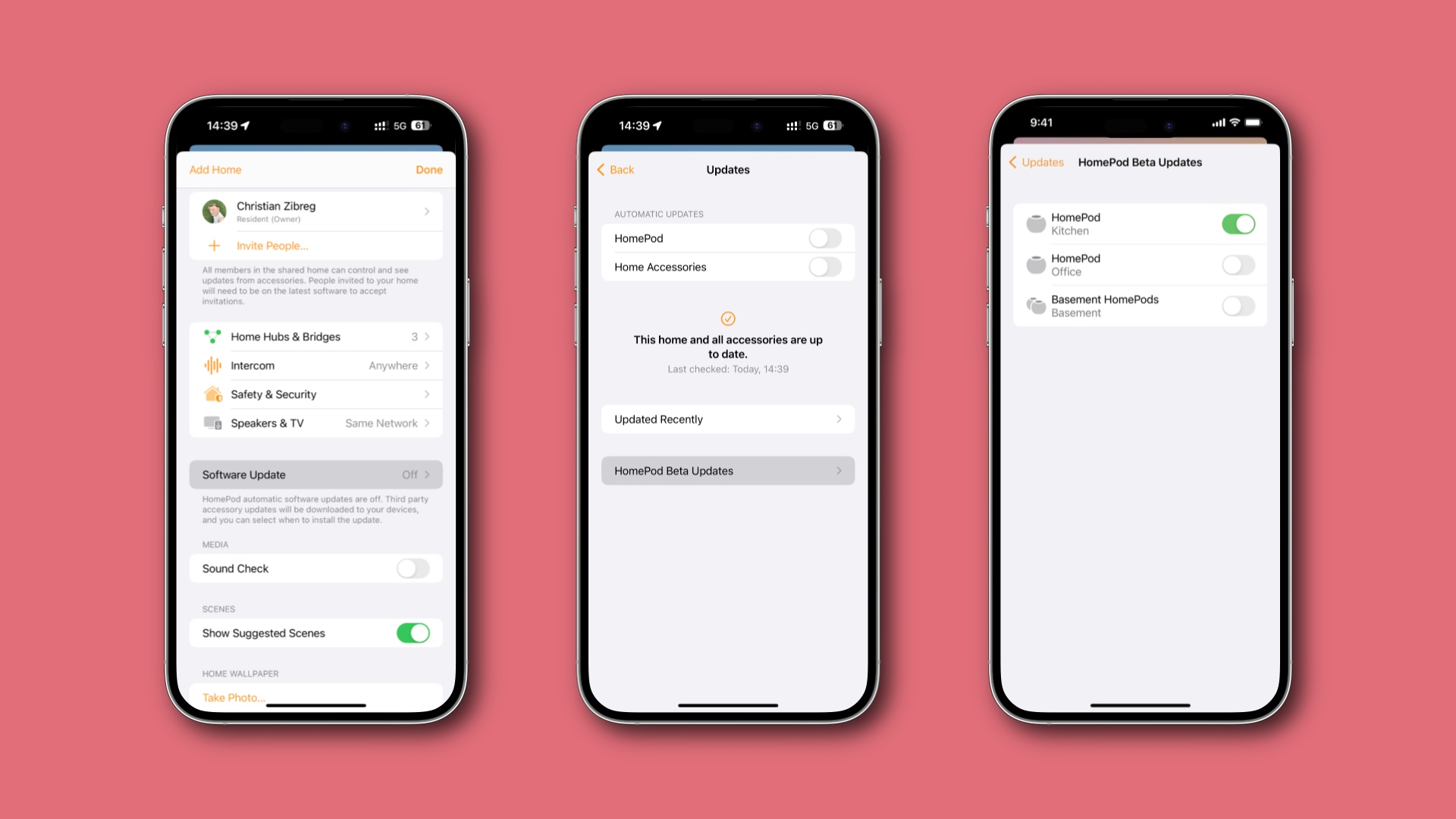
Safari
Safari comes pre-installed on iPhone, iPad, Mac, and Vision Pro. It’s a secure browser with several tricks up its sleeves, such as giving you the option to hide distracting items from a web page or summarizing articles using Apple Intelligence.
In addition to standard Safari, you also have the option to try Safari Beta or go a step further and install Safari Technology Preview, which allows you to try upcoming web technologies in macOS and iOS. Head to this page on Apple’s website to get Safari beta.
Xcode
If you are into developing or maintaining apps, you can install Xcode beta on your Mac to get the latest SDKs that help you create, update, and test apps for upcoming versions of iOS, iPadOS, tvOS, macOS, and more. Visit Apple’s Developer Downloads page and sign in with your Apple ID to get Xcode beta.

Are you going to sign up for the Apple Beta Program and check out the new OS ahead of time? If so, which device(s) are you going to use? Let us know!
On a related note: How to unenroll any device from Apple’s Beta Software Program