Learn how to manually or automatically update apps on your iPhone, iPad, and Apple Watch to keep them running smoothly.
App updates introduce new features, fix existing bugs, or improve compatibility with the operating system (iOS, iPadOS, or watchOS). Having the latest version of an app ensures the newest features, improved security, and the best experience. Therefore, you must keep your applications updated.
Update apps on iPhone and iPad
- Open the App Store and tap your profile picture from the top-right.
- Pull down the Account screen to refresh it.
- Scroll to the Available Updates (or Upcoming Automatic Updates) section and tap Update next to an app.
- You may also tap Update All to update all applications at once.
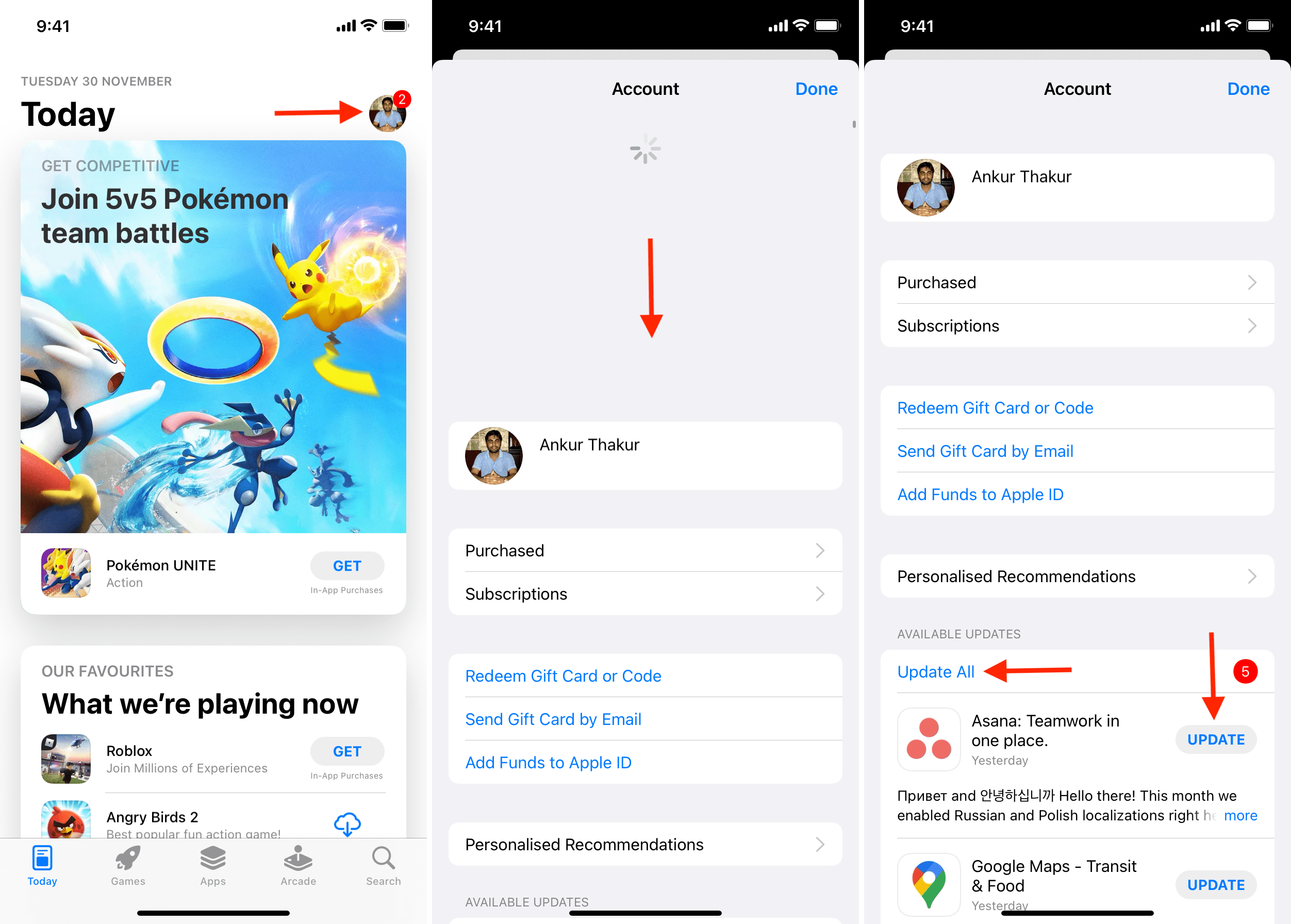
If you don’t see apps here, that means all applications are up-to-date. This may be because of the automatic updates feature that handles this process in the background.
The apps whose updates you have recently installed are listed underneath the Updated Recently heading.
Pro tip: A quick way to access the updates section is by touching and holding the App Store icon on the Home Screen or App Library and selecting Updates.

Disable or enable automatic app updates on iPhone and iPad
The automatic app updates feature is turned on by default on iPhone and iPad, but if you want the controls in your hands, you can turn it off (or back on).
- Open Settings and tap App Store.
- Enable or disable the switch for App Updates under the Automatic Downloads section.
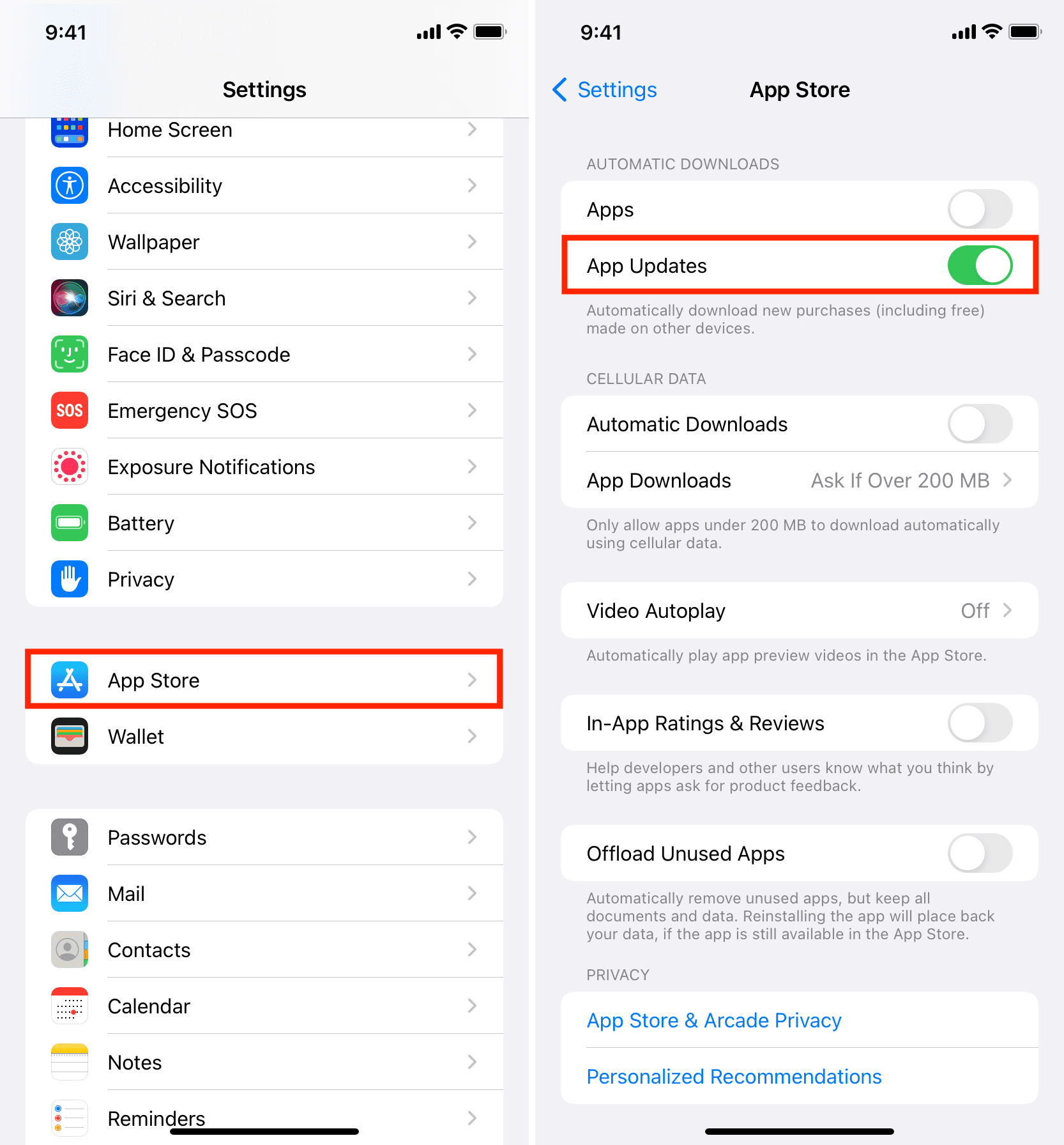
Update apps on your Apple Watch
Apps on your Apple Watch update automatically. But if you turned this feature off or want to install an update right now, you can do that from the watch itself.
- Press the Digital Crown to see all your apps and open the App Store from here.
- Scroll down or use the Digital Crown to go to the bottom of the screen and tap Account.
- Tap Updates.
- Tap Update next to the app name.
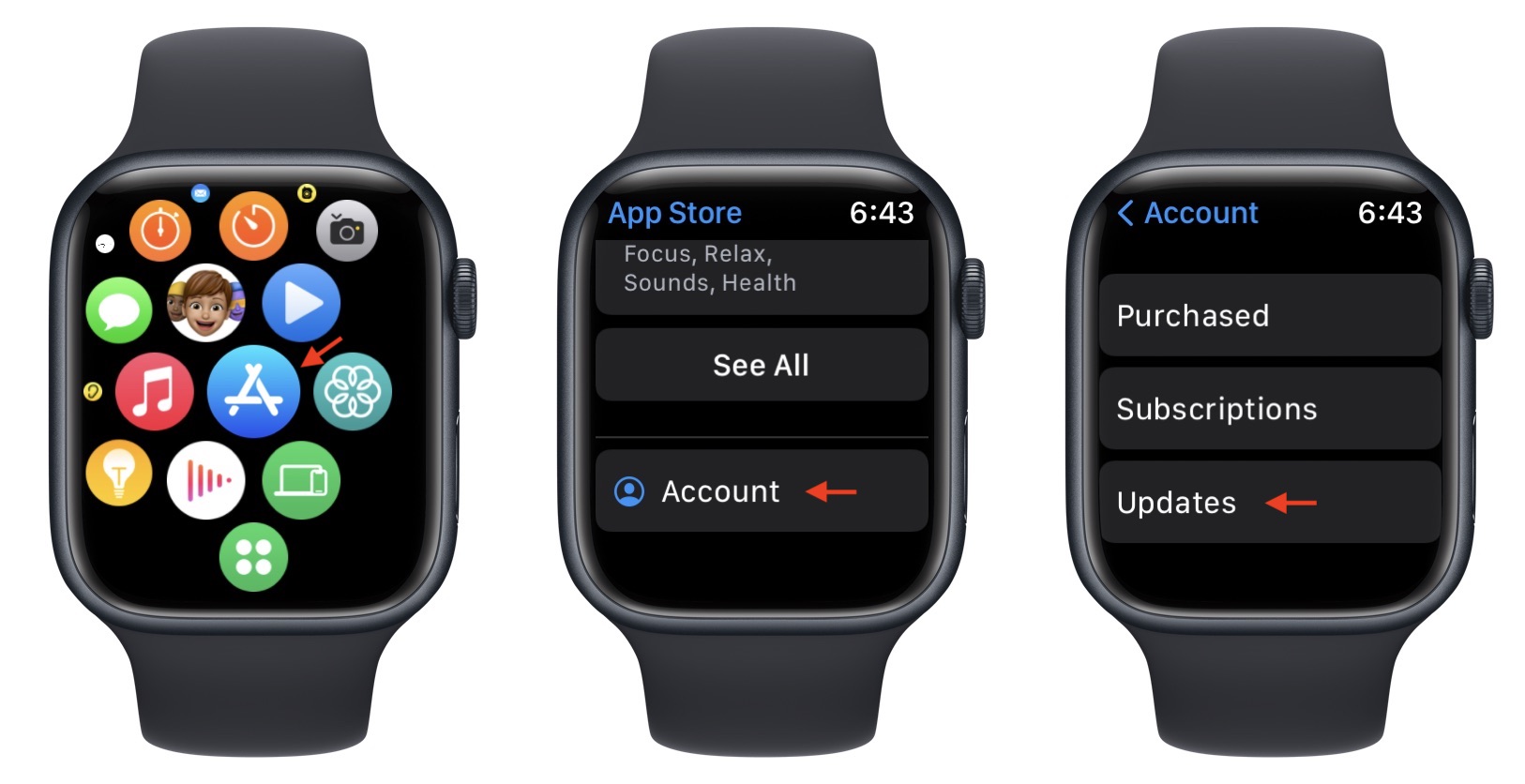
Important: If you have installed the watchOS version of an iPhone app, it updates automatically when you update that iOS app. For instance, if you update the Google Maps app on your iPhone, its Watch version is also updated without you having to do a thing.
Apple Watch App Store shows “No Updates”
In my testing, I found that even when you have pending app updates, the Updates section in the Apple Watch App Store may say, “No Updates. All your apps are up to date.” It continues to show this even after you force quit the App Store app on your Apple Watch or restart it.
Updating Apple Watch apps using the iPhone or automatic updates seems more reliable. On iPhone, you can pull down the updates screen to refresh it. But this isn’t a thing on Apple Watch. So, in some cases, you may not see updates available here, even though there are.
Enable or disable automatic app updates on Apple Watch
Just like the iPhone, automatic app updates are enabled for your Apple Watch. However, if you’d like to switch off this feature or vice versa, you have the option to do that.
From your Apple Watch
- Open the Settings app.
- Scroll down and tap App Store.
- Enable or disable Automatic Updates.
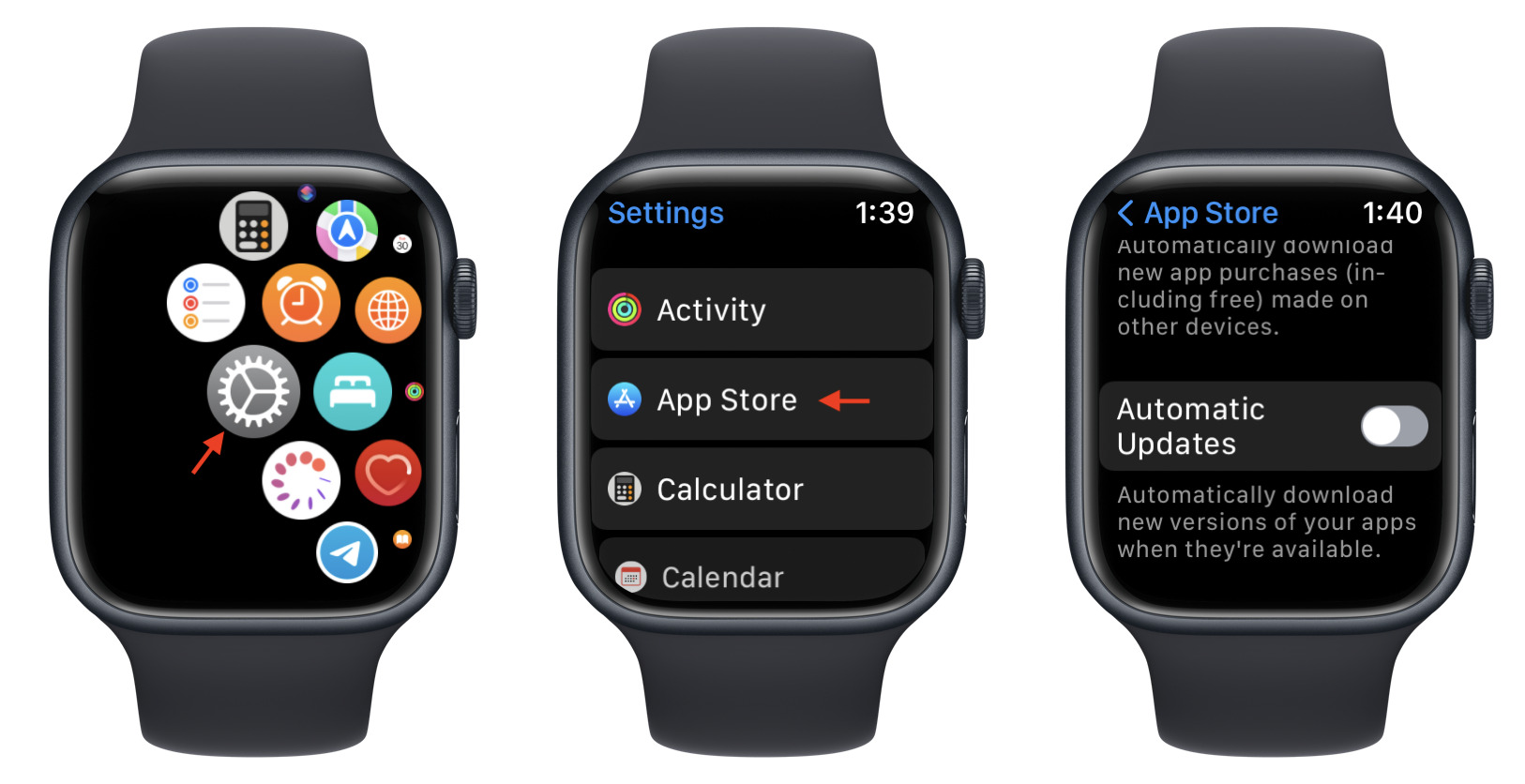
From your iPhone
- Open the Watch app on your paired iPhone.
- Tap App Store from the My Watch section.
- Toggle Automatic Updates on or off.
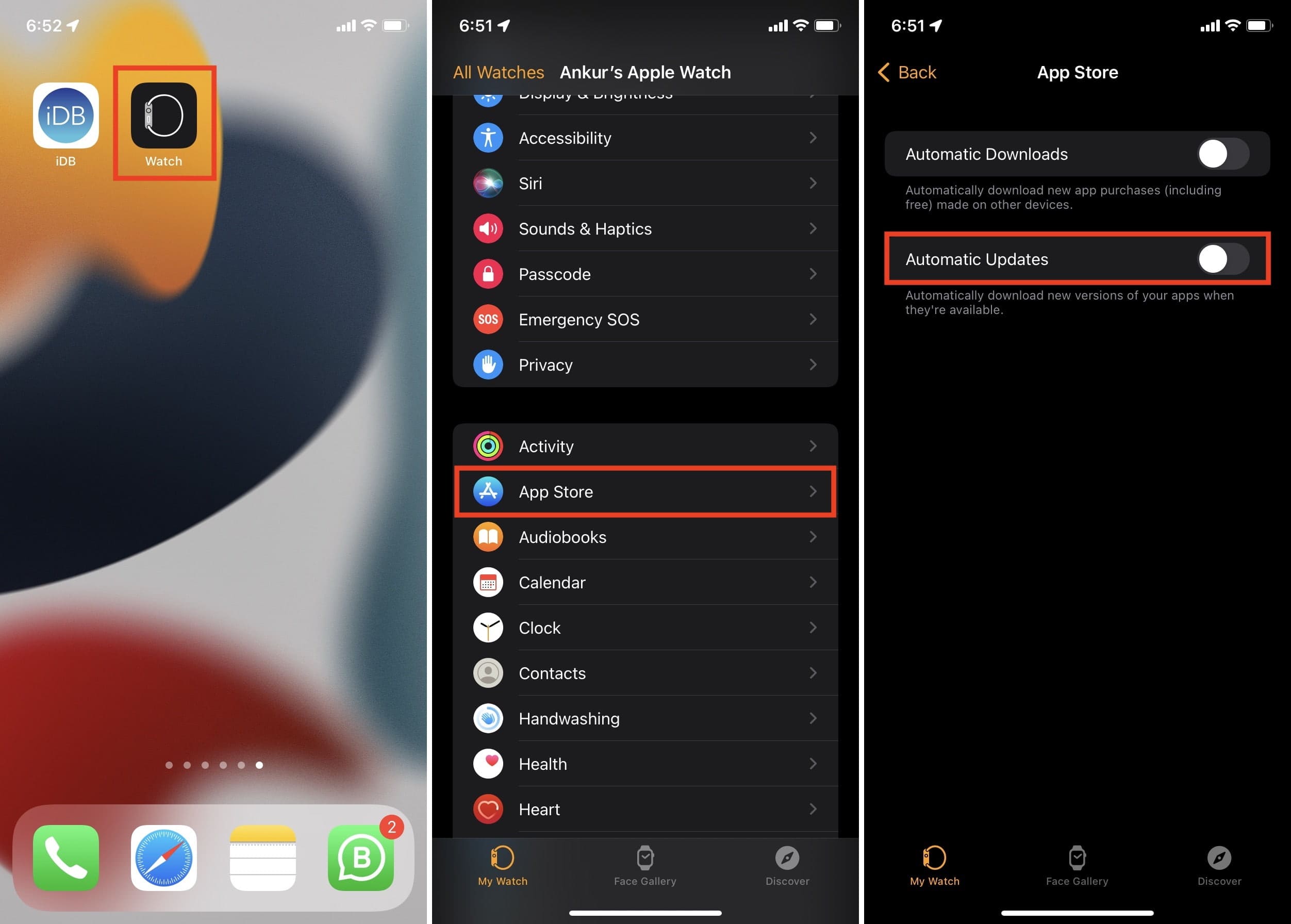
On a related note: