Learn how to toggle Dark Mode on your iPhone or iPad to reduce eye strain in low-light environments and during the night.
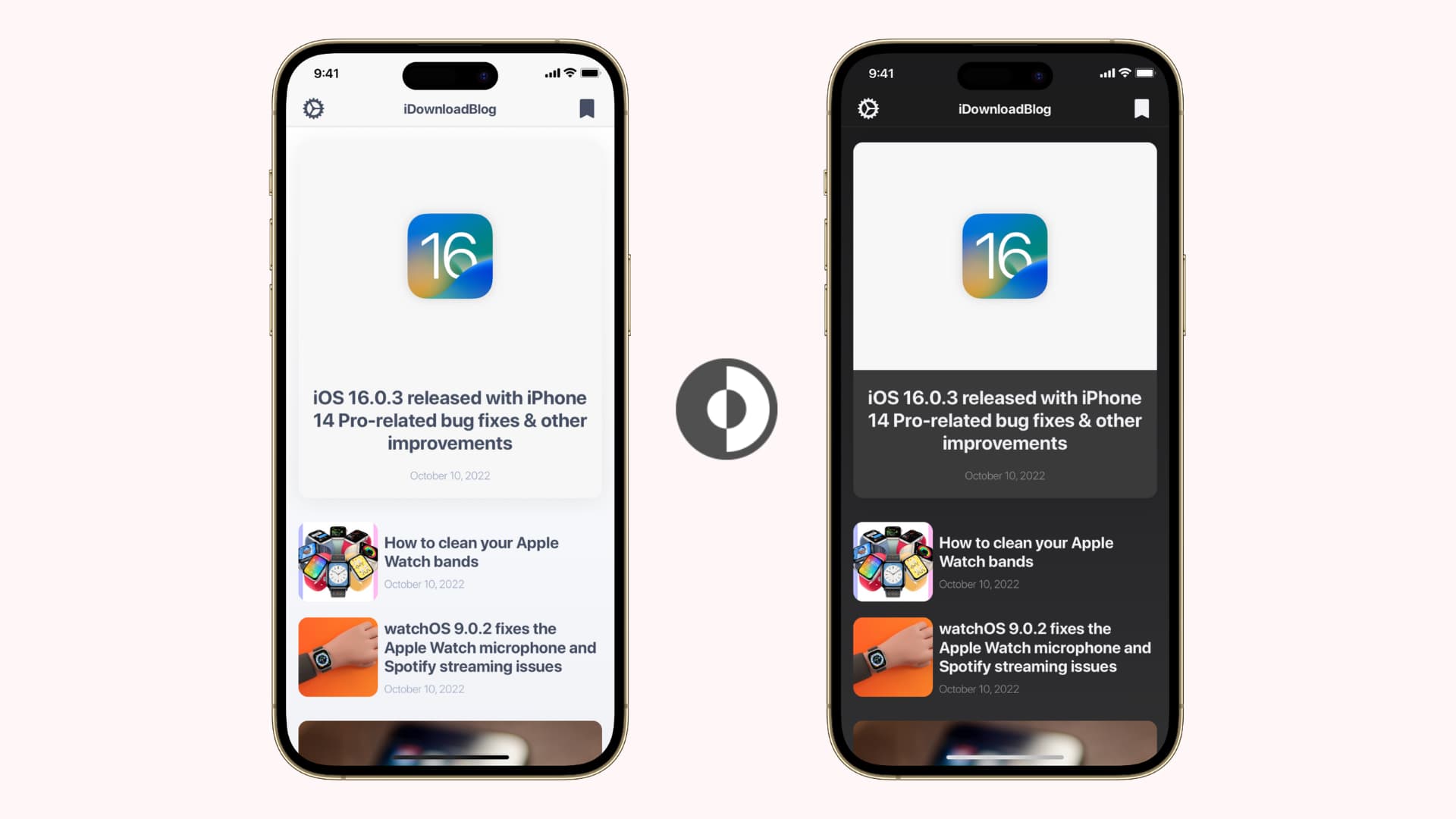
Dark Mode is a systemwide user interface theme bringing a darker color palette for onscreen menus, switches, buttons and more. This creates a contrast between your content in the foreground and the surrounding interface, which visually recedes into the background. In addition to being easy on your eyes at night, a darker interface helps conserve battery on iPhones with OLED displays. In this tutorial, we’ll show you all the ways you can toggle Dark Mode on your iPhone or iPad.
7 ways to activate Dark Mode on an iPhone or iPad
Some of the methods detailed right ahead work out of the box; others must be configured properly to trigger Dark Mode.
Settings app
Go to Settings > Display & Brightness and select the Dark option in the Appearance section to turn on Dark Mode on this device. To keep Dark Mode active until manually disabled, turn off the Automatic switch and be sure the Dark option is selected.

Control Center
Swipe down from the top-right corner to pull down the Control Center, then hold the brightness slider and select the hidden Dark Mode option. You can also customize the Control Center to add a dedicated Dark Mode toggle.

Siri assistant
Invoke Siri and ask it to turn on Dark Mode.
Go to Settings > Action button on any iPhone 15 Pro, iPhone 16, or iPhone 16 Pro or later model. Swipe to the Controls section, select Choose a Control, and pick Dark Mode. You can now press and hold the Action button to activate or deactivate Dark Mode.

Lock Screen shortcut
You can replace the camera and flashlight icons on the Lock Screen with another widget like Dark Mode. When customizing your iPhone’s Lock Screen, replace an existing widget with a Dark Mode one from the controls gallery.
Siri shortcut
Use the Set Appearance action in the built-in Shortcuts app to toggle Dark Mode with a touch of a Home Screen icon or by tapping the backside of your iPhone. Launch the Shortcuts app and hit the plus button to create a new shortcut. Search for Set Appearance and add it to your build, then tap Turn and select Toggle. Now hit the shortcut title at the top and select Add to Home Screen. You can also assign your newly-created shortcut to the Back Tap feature and trigger it by double or triple-tapping the back of your iPhone.

Focus filter for Dark Mode
When customizing DNDFocus modes on your iPhone, you can add a Dark Mode Focus filter to have it automatically turned on when that particular Focus is active.

Schedule Dark Mode on an iPhone
iOS can enable and disable Dark Mode automatically based on sunset and sunrise times or a custom schedule. Venture into Settings > Display & Brightness and turn on the Automatic switch in the Appearance section. Next, tap Options and choose Sunset to Sunrise or Custom Schedule.

Does Dark Mode work with third-party apps?
Apple provides an API for third-party developers to implement Dark Mode in their apps in a way that honors the systemwide Dark Mode setting. As a result, activating Dark Mode also enables a darker appearance in third-party apps that support this functionality, like WhatsApp and Instagram.
Do websites in Safari support Dark Mode?
Yes, but that depends on whether the developer has implemented Dark Mode support for their site. Some websites may use plugins that automatically change the color palette to match a visitor’s global dark mode settings.
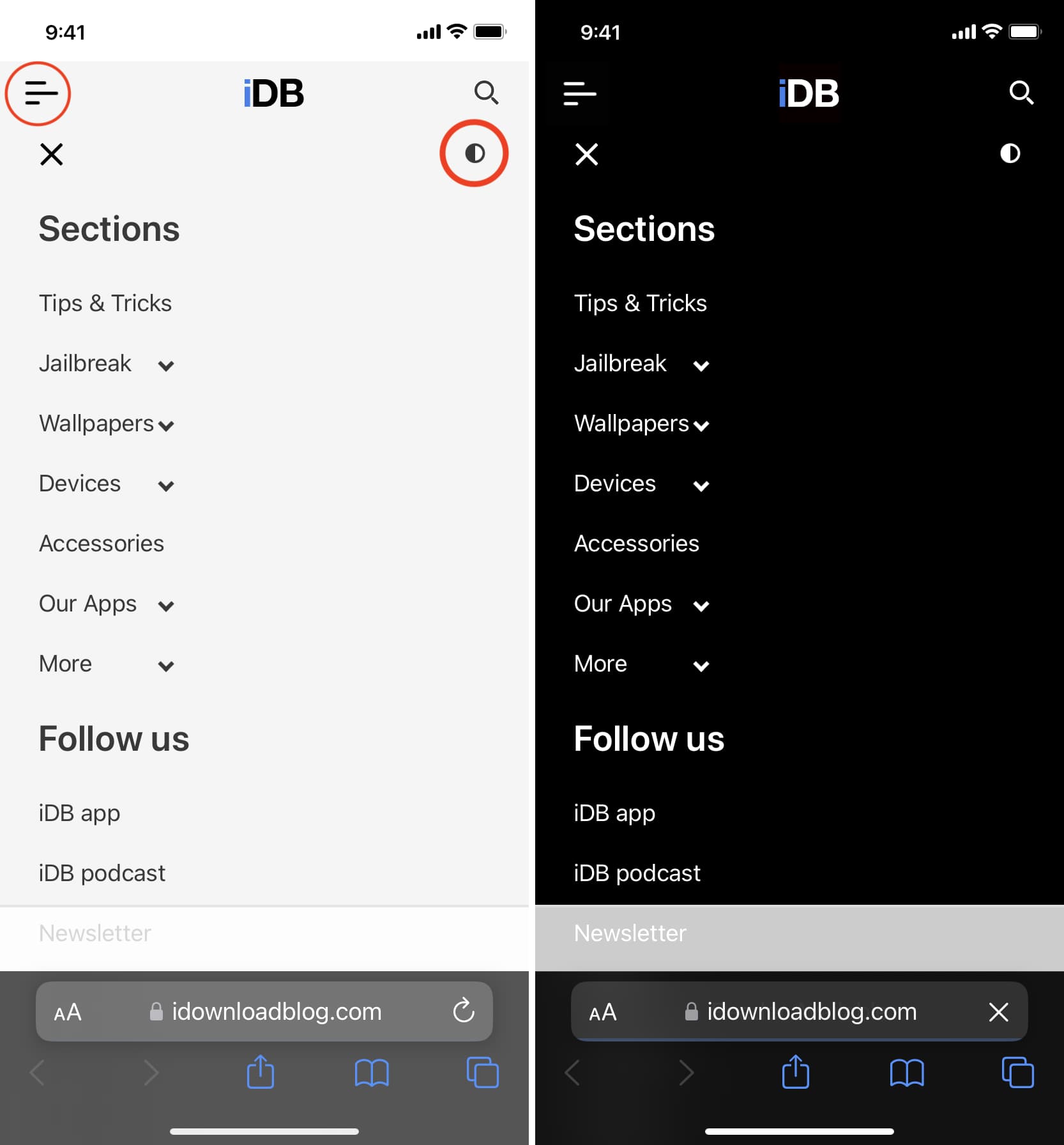
Does Dark Mode save your iPhone’s battery
Dark Mode saves battery on OLED iPhones because individual OLED pixels emit their own light. For true black, pixels emit no light at all, saving battery. The same isn’t true for LCD technology because it requires backlighting which consumes battery power, even for pure black pixels. All iPhones from the iPhone X (2017) onward have OLED screens, except the second (2020) and third-generation (2022) iPhone SE, iPhone 11 (2019) and iPhone XR (2018) and older models, which are equipped with LCD screens.
The difference between Dark Mode and Night Mode
Dark Mode uses a darker color scheme, so some people call it Night Mode. But that’s wrong, Night Mode is a feature of the built-in Camera app that leverages computational photography to improve your low-light captures.
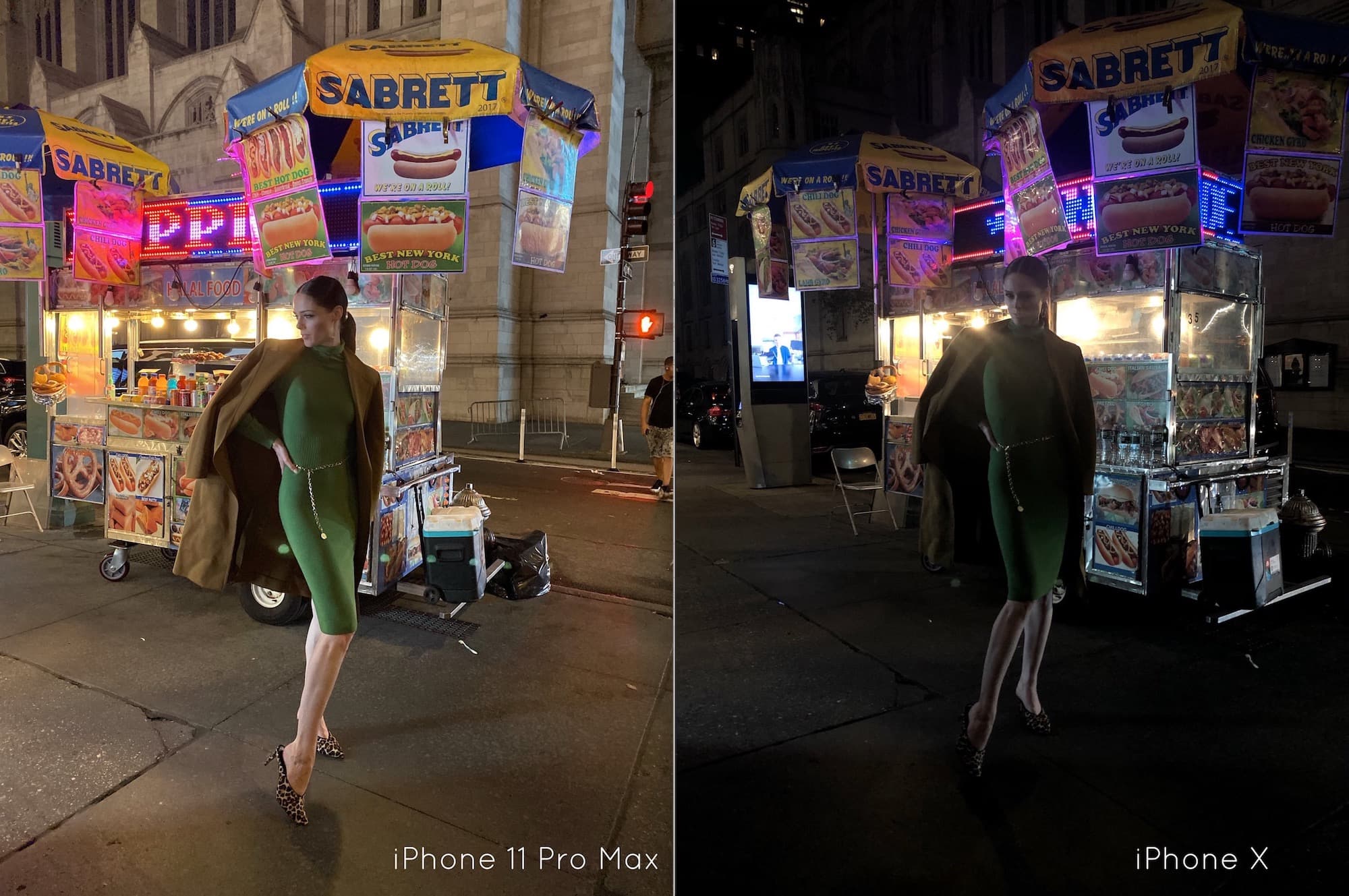
More on Dark Mode: