In this tutorial, we’ll show you how to stop apps from opening automatically after boot up.
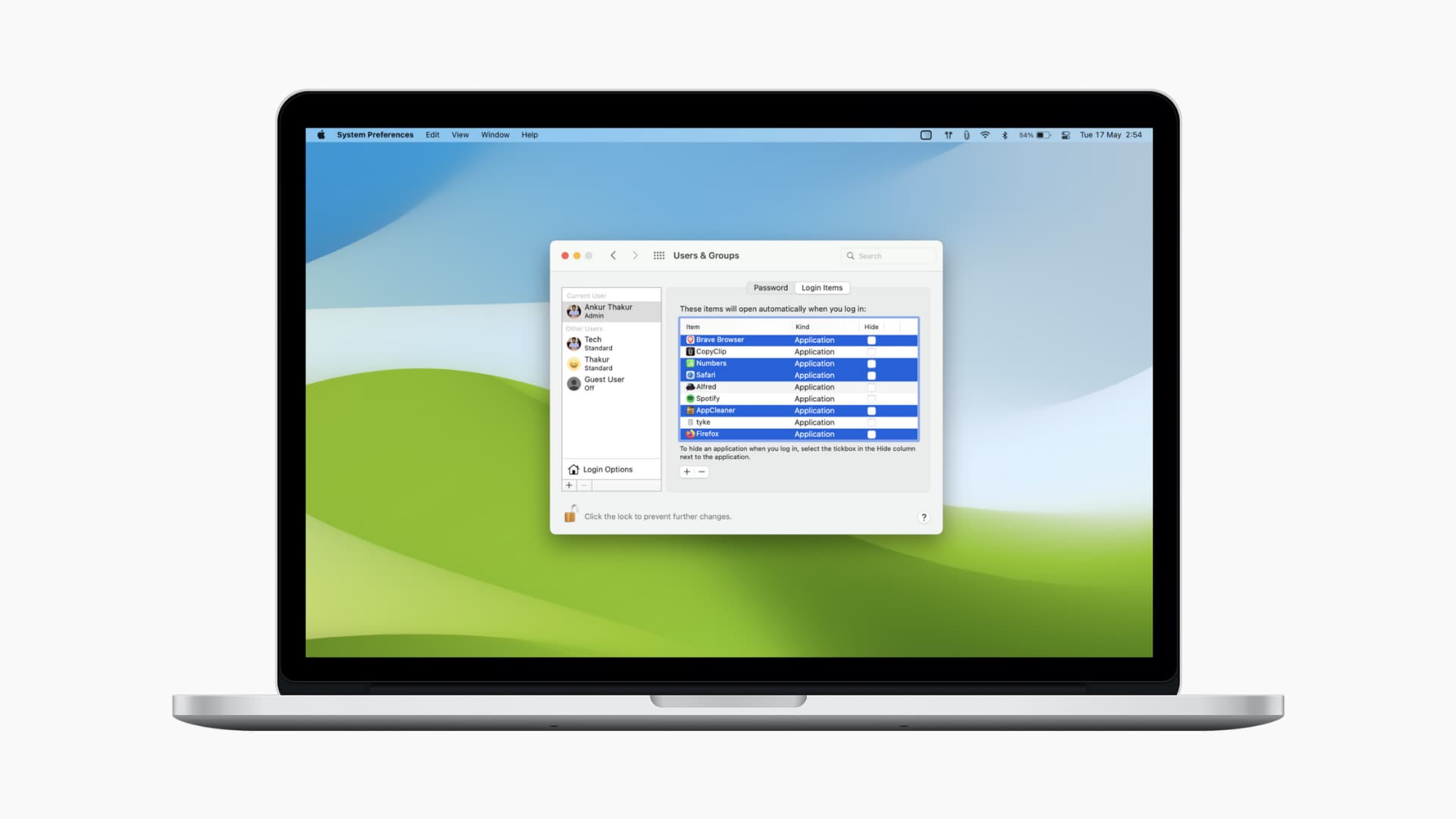
It can be convenient to have some apps open automatically each time you start or log into your Mac. For instance, you might want Slack to open right up for quick communications or have your Mac play music automatically after you go past the login screen.
However, if you don’t want unnecessary apps to open automatically after boot up or if automatic app startup is slowing down your Mac, there are a few ways you can change this.
Make sure to go through all three methods because some of the apps may not show in System Settings or the Dock that it’s set to open on startup, but its auto-launch feature may be hidden inside that app’s settings.
1. From System Settings
On macOS Ventura and later
- Open System Settings and go to General > Login Items & Extensions.
- Select the app under Open at Login and click the minus button (-) to remove it from the list.
- Restart your Mac and this app should no longer open on startup.
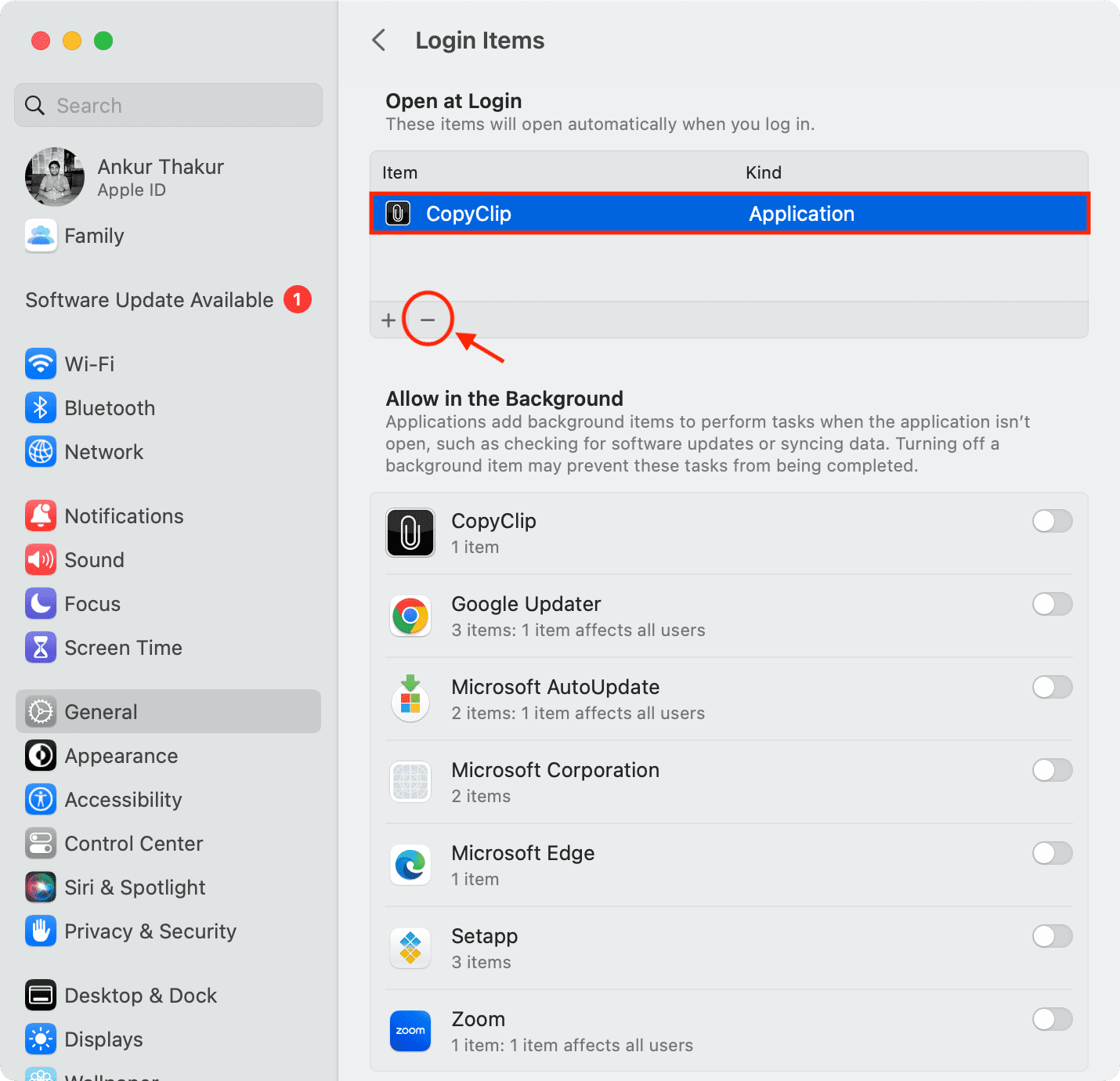
macOS Monterey and earlier
- Open System Preferences and choose Users & Groups.
- Select the user on the left if you have more than one added.
- Click Login Items on the right.
- You’ll see the items set to open automatically. To remove one, select it and click the minus sign.
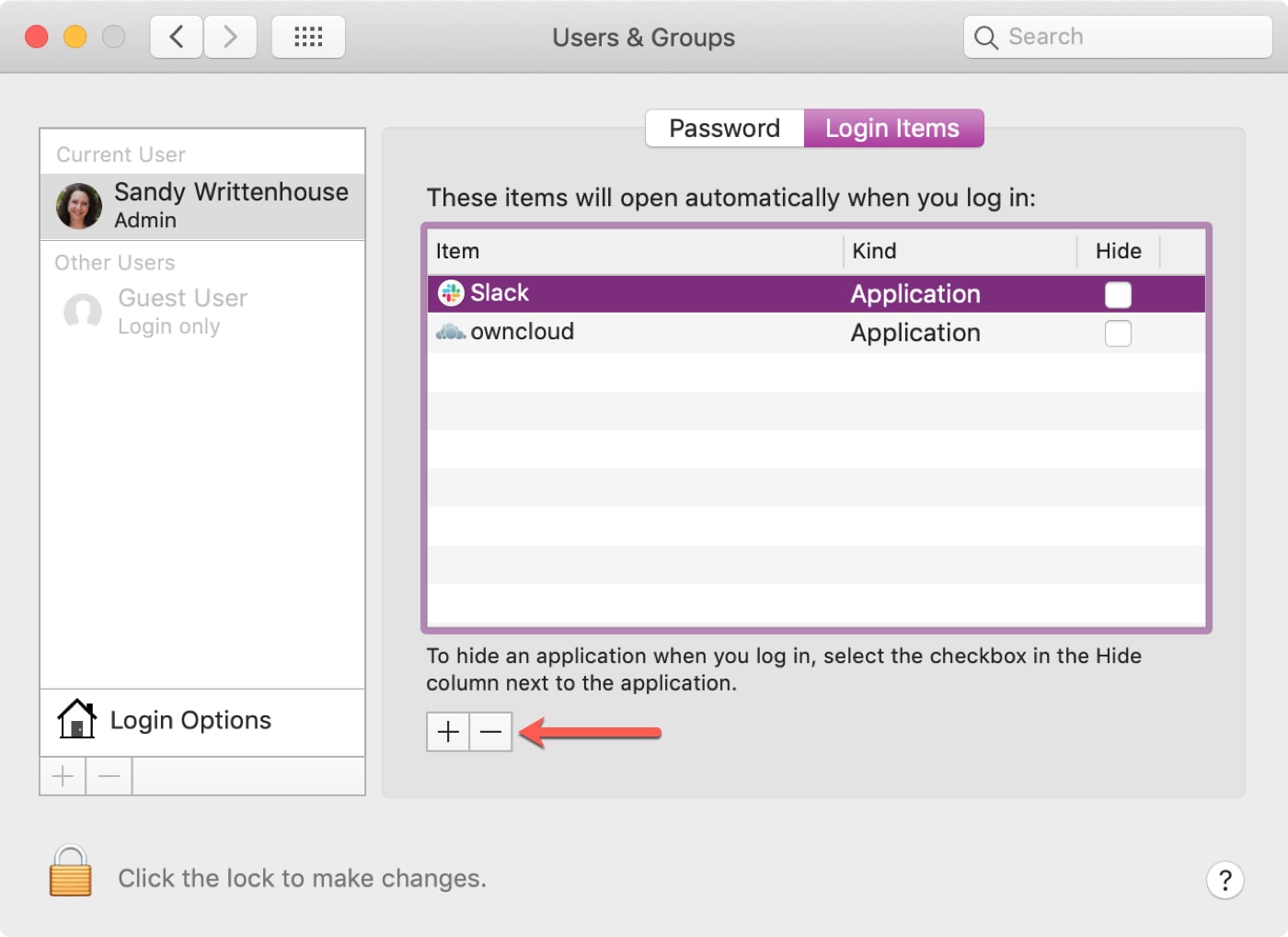
2. Do it from Mac’s Dock
If there is a particular app that keeps opening automatically, you can quickly change this from your Dock, assuming the app is there permanently or as a recently used app.
- Right-click or hold Control and click the app’s icon.
- Go to Options in the pop-out menu.
- If Open at Login is checked, click it to uncheck it.
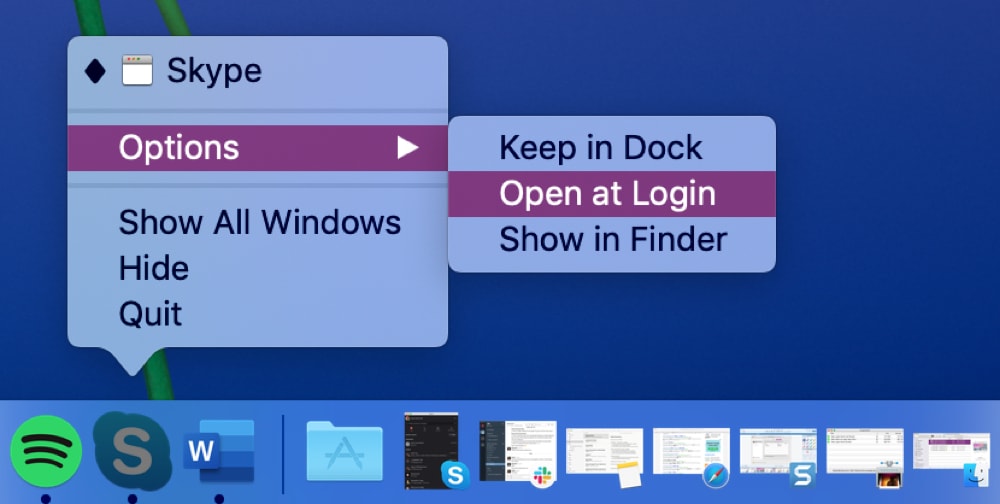
3. Check in-app settings
Some apps like Spotify and Facebook Messenger notoriously do not appear in the System Settings/System Preferences list of apps that launch on startup. Even when you right-click their name in the Dock, “Open at Login” isn’t checked. This makes a normal person think the app will not automatically launch when Mac restarts. But such apps do open on their own.
The only way to prevent these apps from launching automatically when you switch on your Mac is to find their appropriate setting inside the app and turn it off.
For instance, inside the Spotify app, press the Command + Comma (,) keys to see its settings/preferences. Next, scroll down to Startup and window behavior, and choose No.
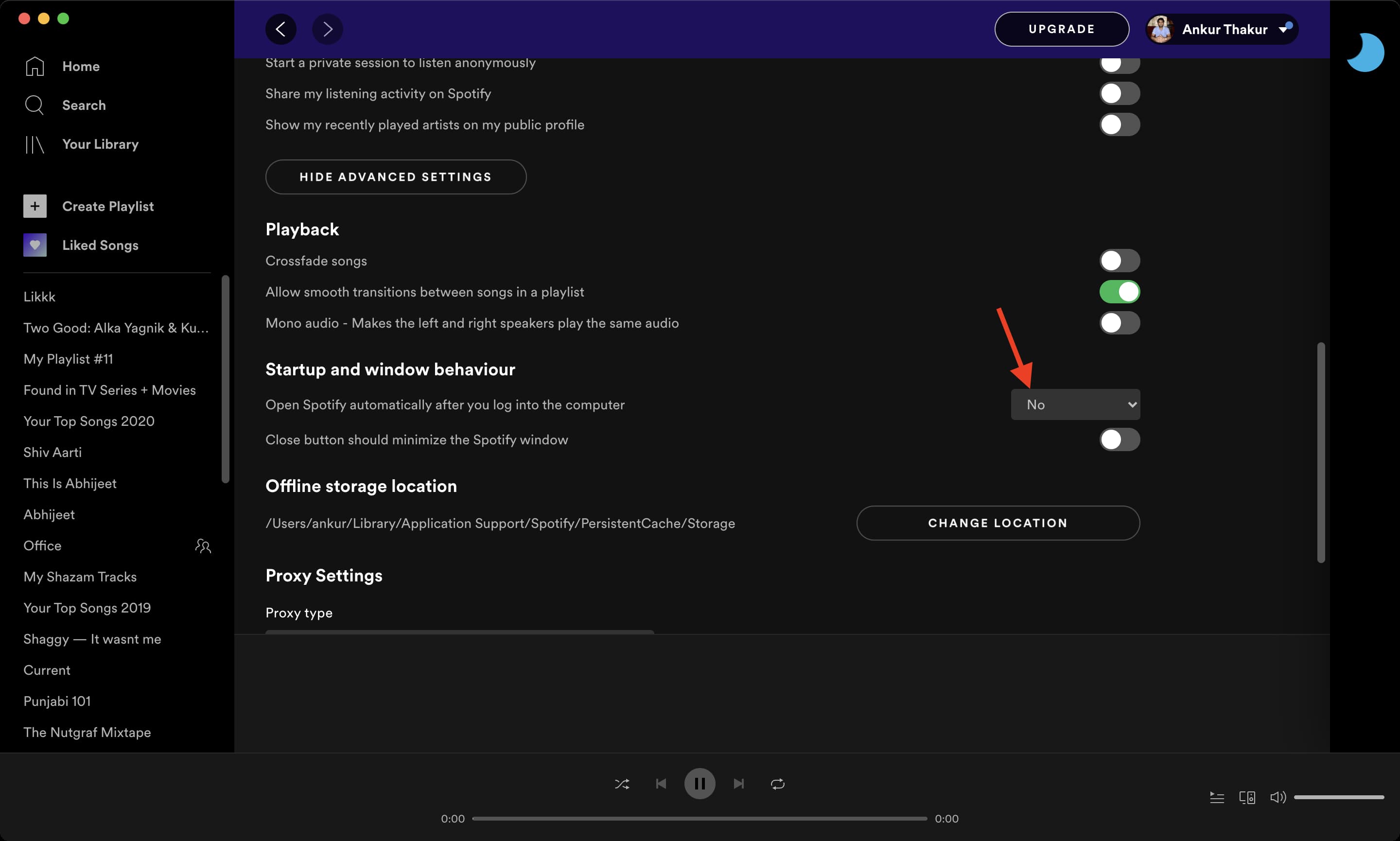
While it’s convenient to have some apps open automatically when you start or log into your Mac, there are others that you just don’t need and get in the way when you start your day.
Finally, keep in mind when you open a Mac app for the first time, it may show a checkbox asking for your permission to open it on start-up. Make sure you don’t check that and refrain from allowing unnecessary apps from launching automatically when you power on your Mac.
Check out next: