Learn how to forget a Wi-Fi network on your iPhone, iPad, or Mac to remove saved network credentials, improve wireless security, and troubleshoot connection issues.
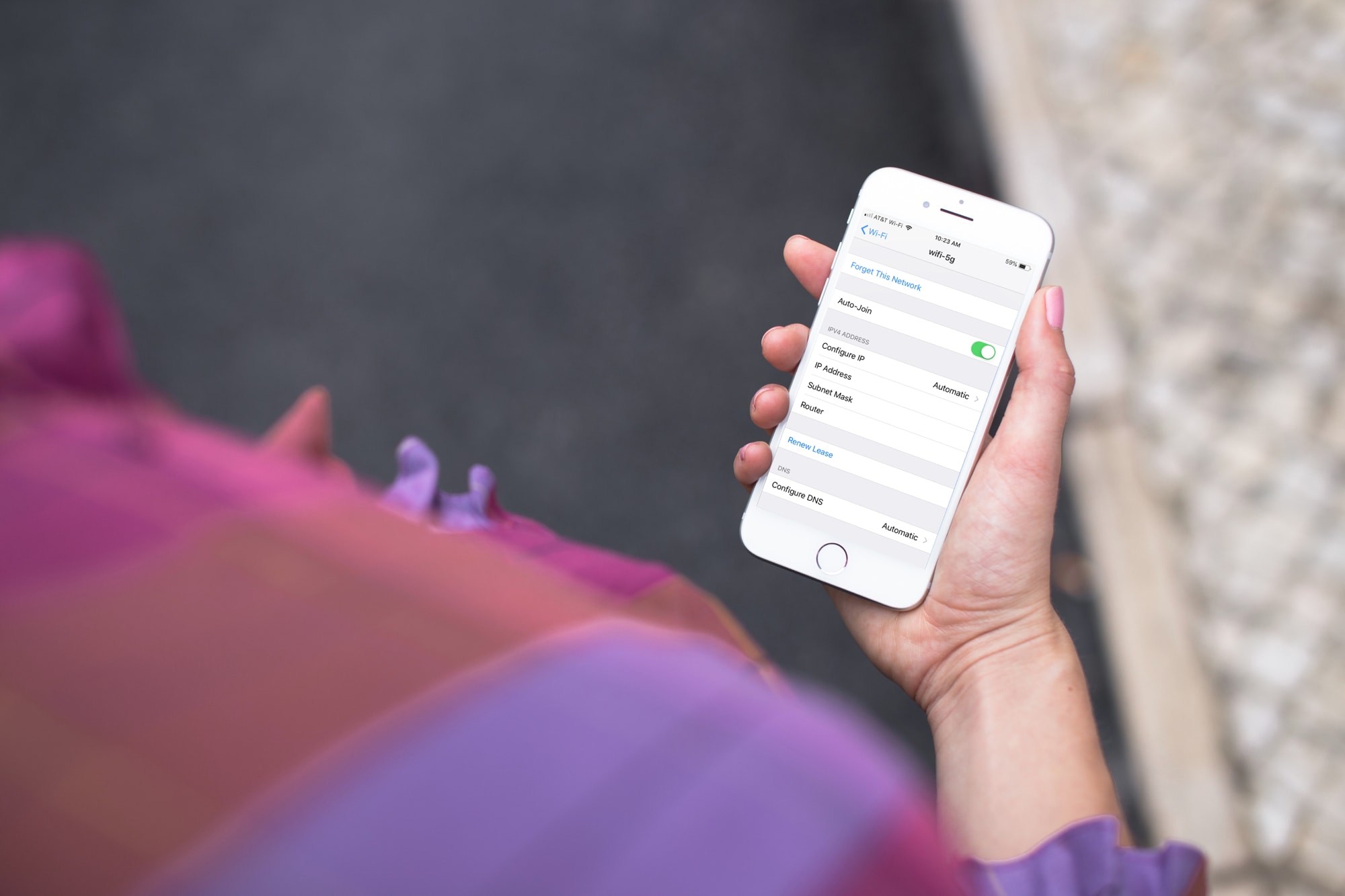
Your Apple devices remember security credentials for any Wi-Fi networks you’ve joined to automatically reconnect you to them when in range. This is a convenient feature, but sometimes you’re better off forgetting specific Wi-Fi networks, like the hotel Wi-Fi you joined on your vacation or Wi-Fi hotspots at random coffee bars.
This can also be helpful for troubleshooting connection issues. Here’s how to forget any previously joined Wi-Fi networks on your iPhone, iPad, and Mac, which will remove saved credentials and prevent the device from automatically re-joining them.
iPhone and iPad
- Open the Settings app and select Wi-Fi.
- Tap the info icon ⓘ next to the Wi-Fi network name. To forget a Wi-Fi network you’re not currently connected to, hit the Edit button and authenticate with Face ID or Touch ID.
- Tap Forget This Network and confirm.
Apple notes you may be unable to forget a Wi-Fi network on a supervised device issued by a school or employer.

Tapping the Edit button on the Wi-Fi settings page may reveal a Managed Networks heading; if your iPhone automatically joins a network in this section, tap the info button ⓘ next to its name and turn off the Auto-Join switch.

Mac
- Click the Apple menu in the top-left corner and choose System Settings.
- Select Wi-Fi in the System Settings sidebar.
- Click the Advanced button in the bottom right.
- Hit the three-dotted icon next to a known network and choose Remove From List in the menu.

If your Mac is running macOS Monterey or an older version:
- Navigate to System Preferences > Network and select the Wi-Fi network on the left, then click the Advanced button.
- Select the Wi-Fi option at the top.
- Select the Wi-Fi network you’d like to forget, then click the minus sign and confirm the action by clicking the Remove button.
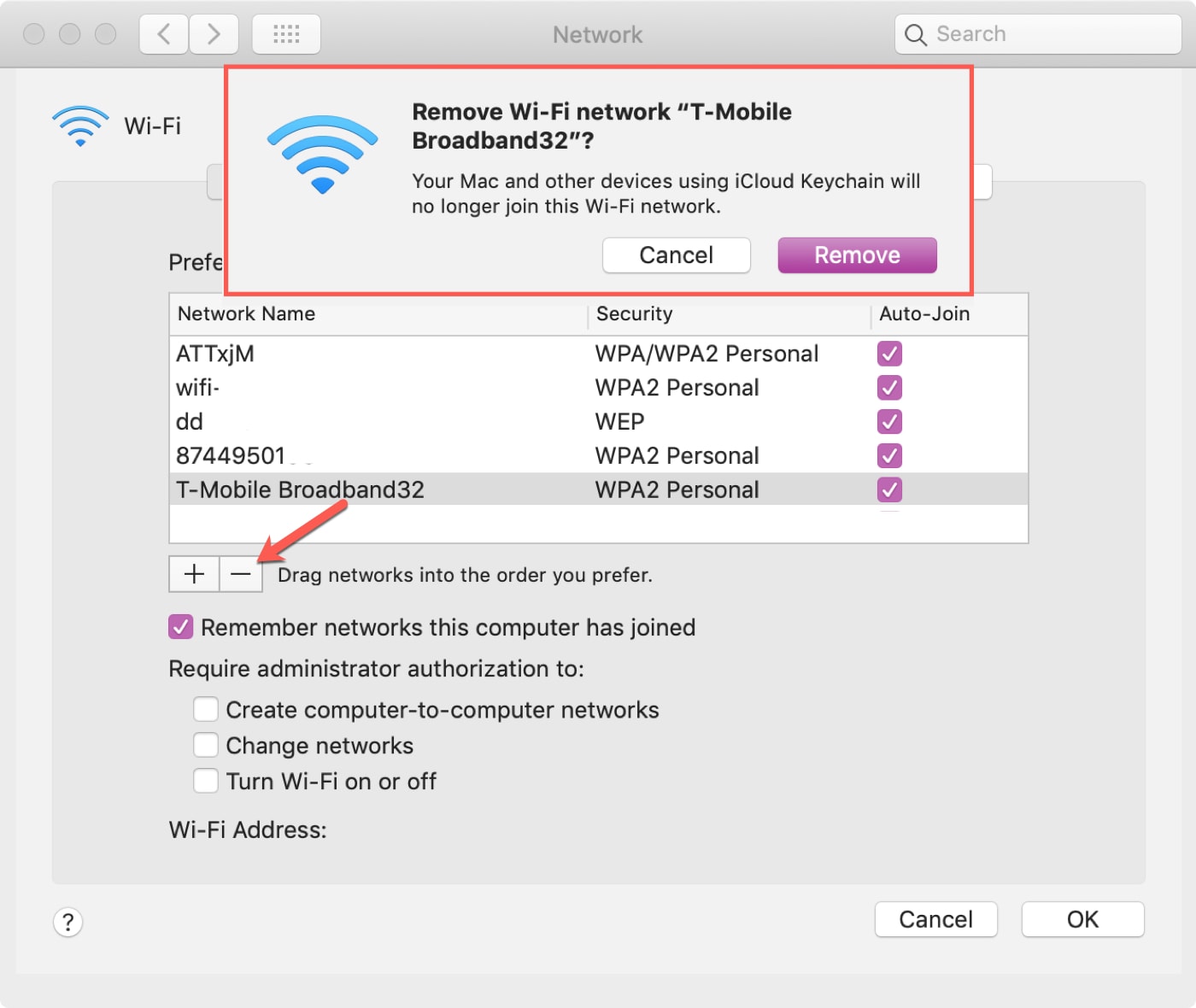
Increase your wireless security
Forgetting any saved Wi-Fi networks you no longer use is a recommended practice as it decreases the chances of Wi-Fi-related attacks via known networks. From a security standpoint, configuring your iPhone, iPad, and Mac to stop asking to join public Wi-Fi networks also isn’t recommended; you should be in control of what Wi-Fi networks your device hops on.