Find out how to quickly remove Gmail, Outlook, Yahoo, or other email accounts from the Apple Mail app on your Mac or iOS device to declutter and streamline your inbox.
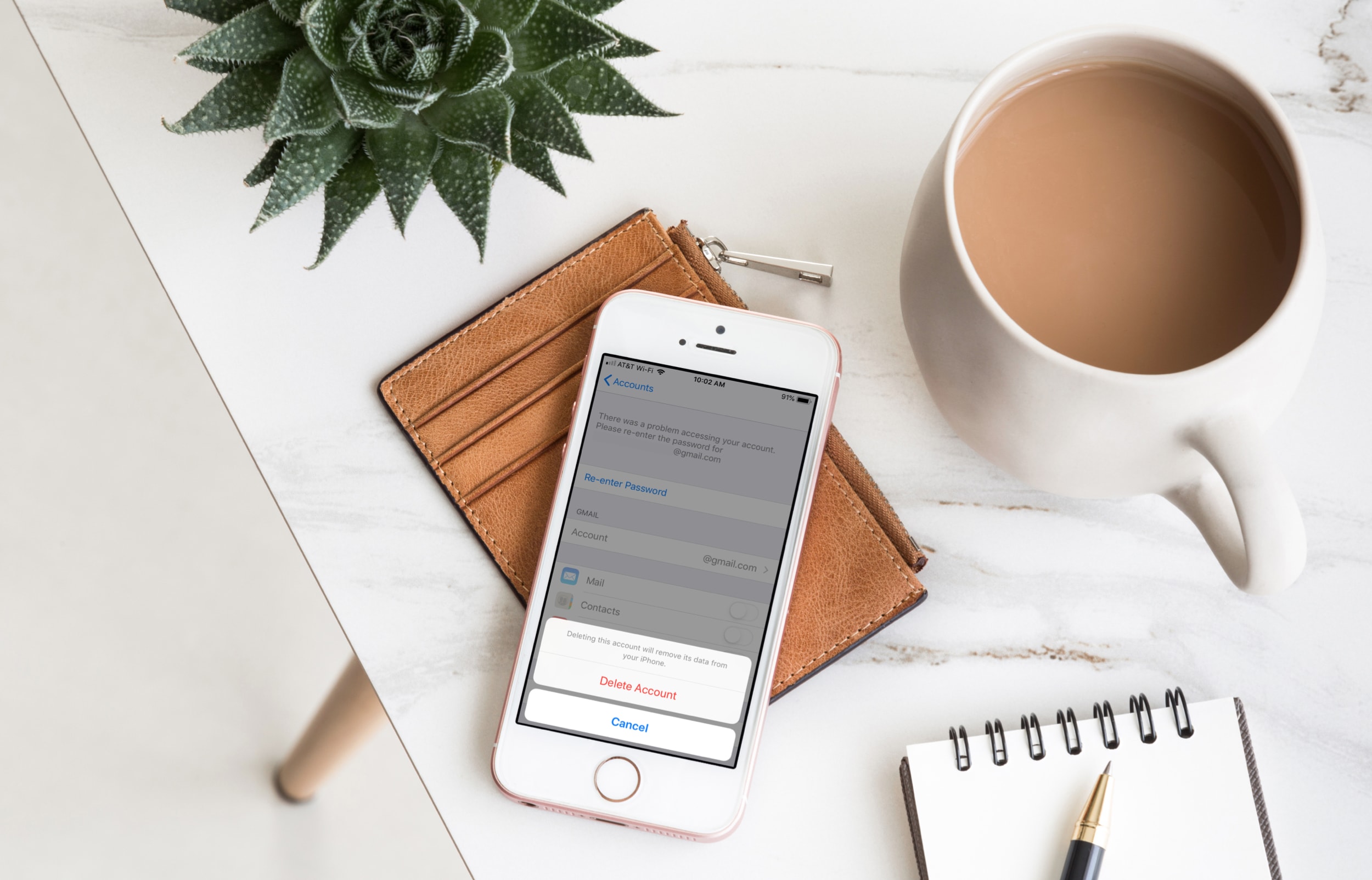
You can set up multiple email accounts in the iOS and macOS Mail apps. This is super handy for managing all of your Gmail, Yahoo, Microsoft Exchange, Hotmail, iCloud, and other email accounts in one spot.
But there may come a time when you want to get rid of one of those accounts. Maybe you no longer use it or simply don’t want it in the Mail app any longer. For these situations, here’s how to delete an email account from the Apple Mail app.
On iPhone or iPad
1) Open iOS Settings, tap Apps from the bottom, and select Mail from the list of applications.
2) Tap Mail Accounts from the top.

3) You’ll see a list of all your added email accounts here, with iCloud at the top. Tap the Gmail, Outlook, Yahoo, or other non-iCloud email account that you want to delete.
4) If you want to keep this Google, Outlook, or other account on the device for other services like Contacts, Notes, Calendars, and Reminders, but not just email, then simply turn off the switch for Mail, and this account won’t show up in the Apple Mail app.
However, if you don’t want to use this Internet account for any of the above-mentioned things, tap the red Delete Account button and confirm by tapping Delete from My iPhone or iPad. This will remove the account from your device, but you can re-add it in the future if needed.

Extra info: To remove iCloud email from the Apple Mail app, tap iCloud from the Mail Accounts settings screen and then turn off “Use on this iPhone.” If you want to completely remove your iCloud account from the device, your only option is to sign out of your Apple Account, which has several other consequences that you can learn about in our linked guide.
On Mac
1) Open System Settings on your Mac and click Internet Accounts from the left sidebar.
2) You’ll see your Internet accounts added to your computer. Click the one you want to remove.
3) Now, turn off the switch for Mail if you only want to stop using this account in Mac’s Mail app, or use the Delete Account button to remove this account entirely from your Mac.

On older versions of macOS, go to System Preferences > Internet Accounts, select the email account, and click the minus sign (-) to remove this account.
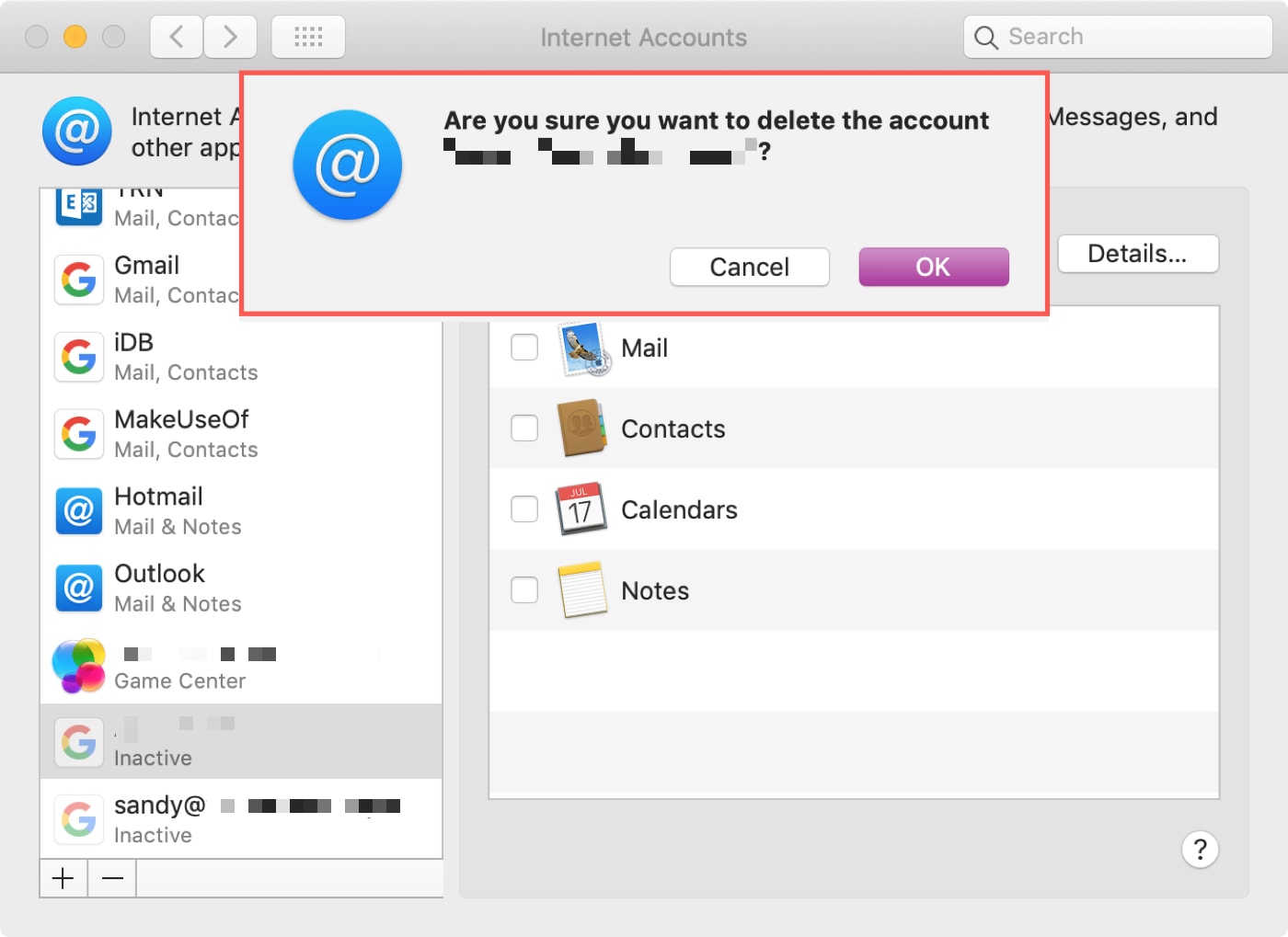
Alternatively, you can remove an added account by following these steps:
1) Open the Mail app on your Mac and click Mail > Settings or Preferences from the top menu bar.
2) Go to the Accounts section and select the email account you want to delete, and click the minus sign.
3) If you’re using iCloud Keychain for the account, you’ll see a pop-up message, which will direct you to the Internet Accounts section. From here, click Delete Account (which is the same as the previous steps).
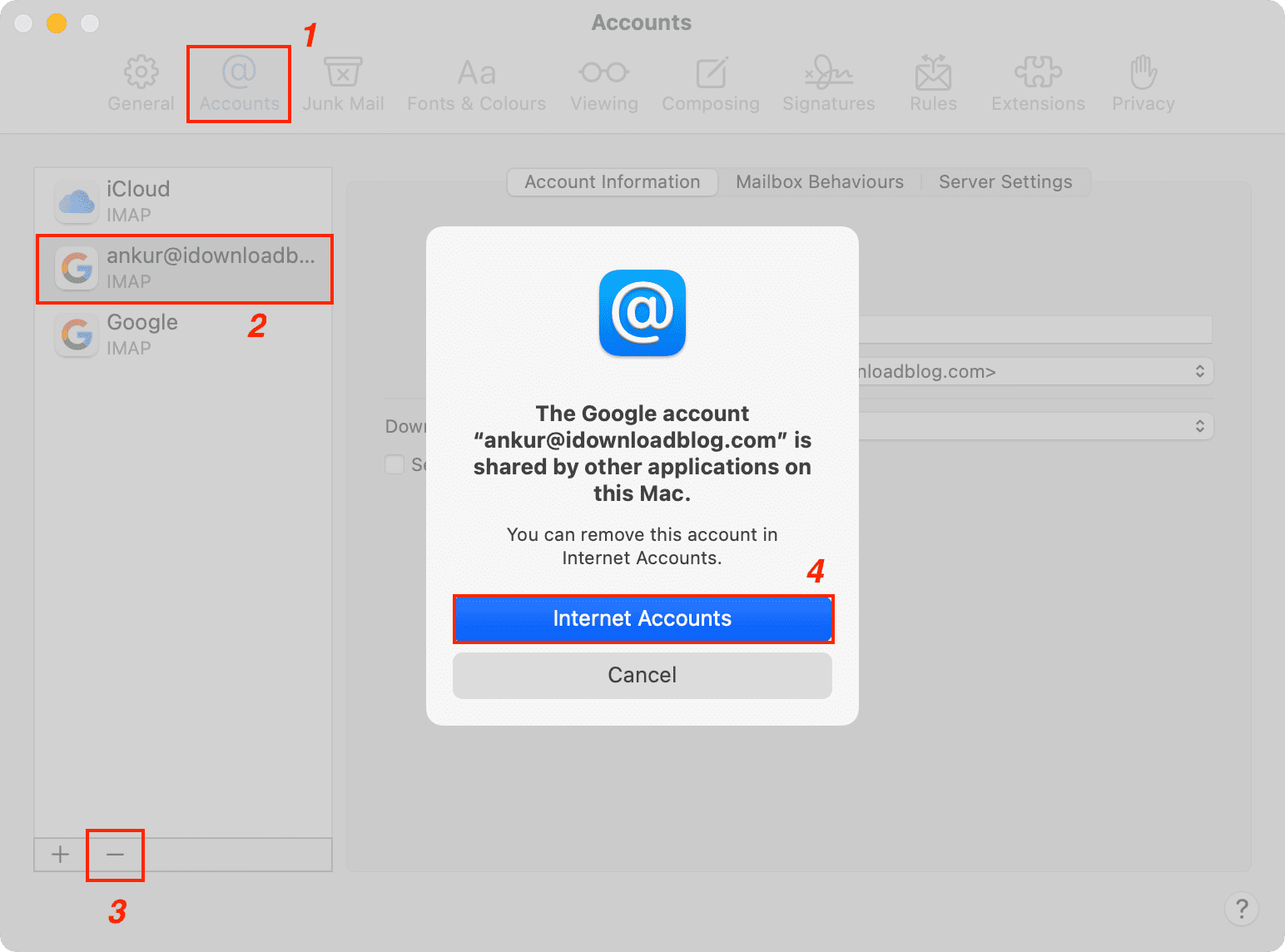
Also, check out: How to completely sign out of Gmail on iPhone or iPad (even from a remote location)