Learn how to save your Apple notes as PDFs on your iPhone, iPad, or Mac.
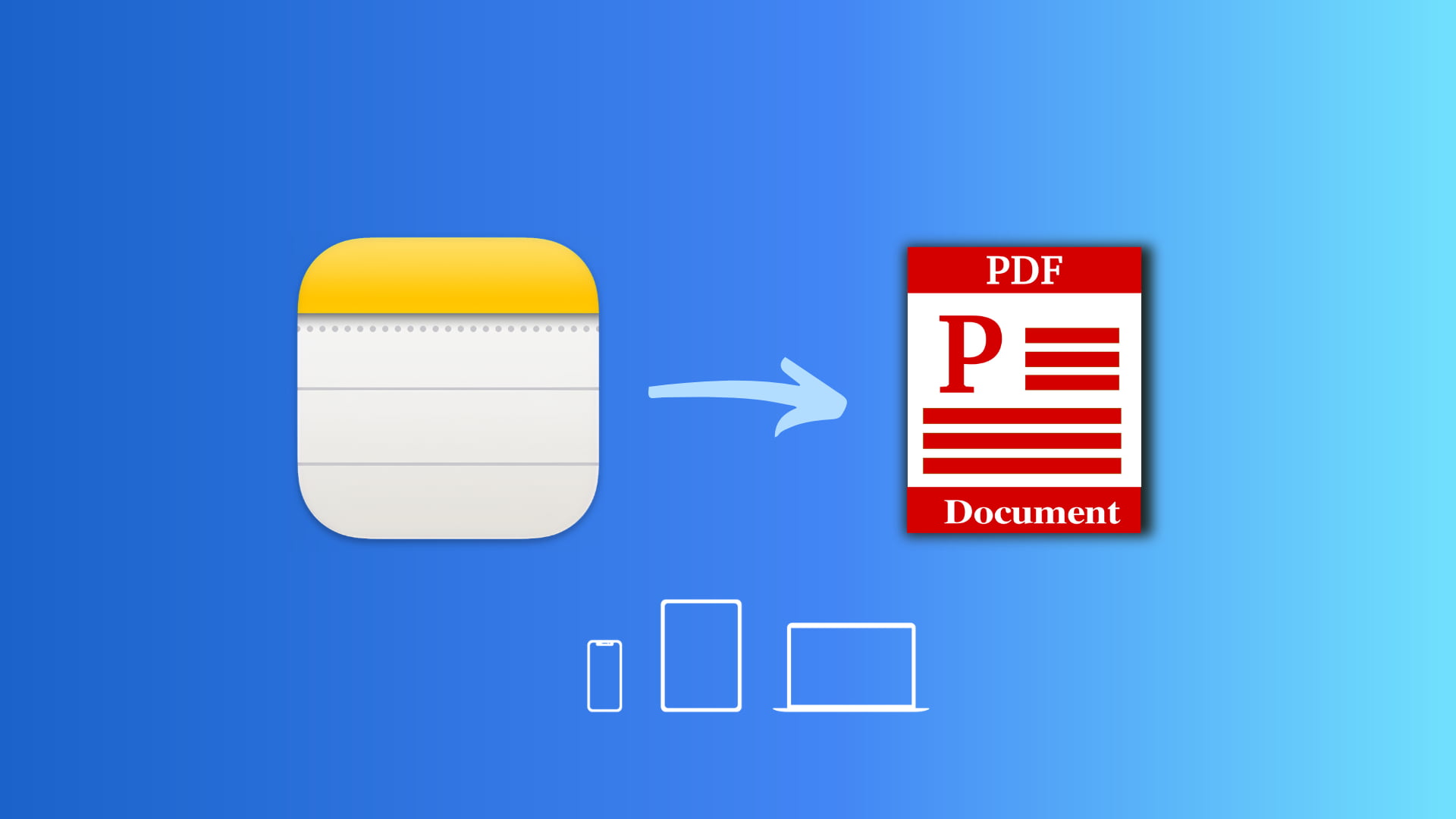
The Notes app on iOS and macOS lets you export your entries as PDFs without relying on a third-party app. This is great if you need to import a note to a different app or want to share it with other platforms like Android.
You can also use this tip to create a second copy or backup of your important notes and save them as PDFs to non-iCloud services such as Google Drive, Dropbox, OneDrive, or Box.
Also see: 32 tips to use Apple Notes like a pro
Export Apple notes as PDF on iPhone and iPad
There are two easy ways to do this, and we’ll show you how to do both.
1. Use Markup
Open the Notes app on your iPhone or iPad and do the following to export a note as a PDF file:
- Go inside the note and tap the share button.
- Select Markup.
- Optional: You can edit the PDF using the various Markup tools there.
- Tap Done and choose Save File To.
- Pick an appropriate location inside the Files app and tap Save.
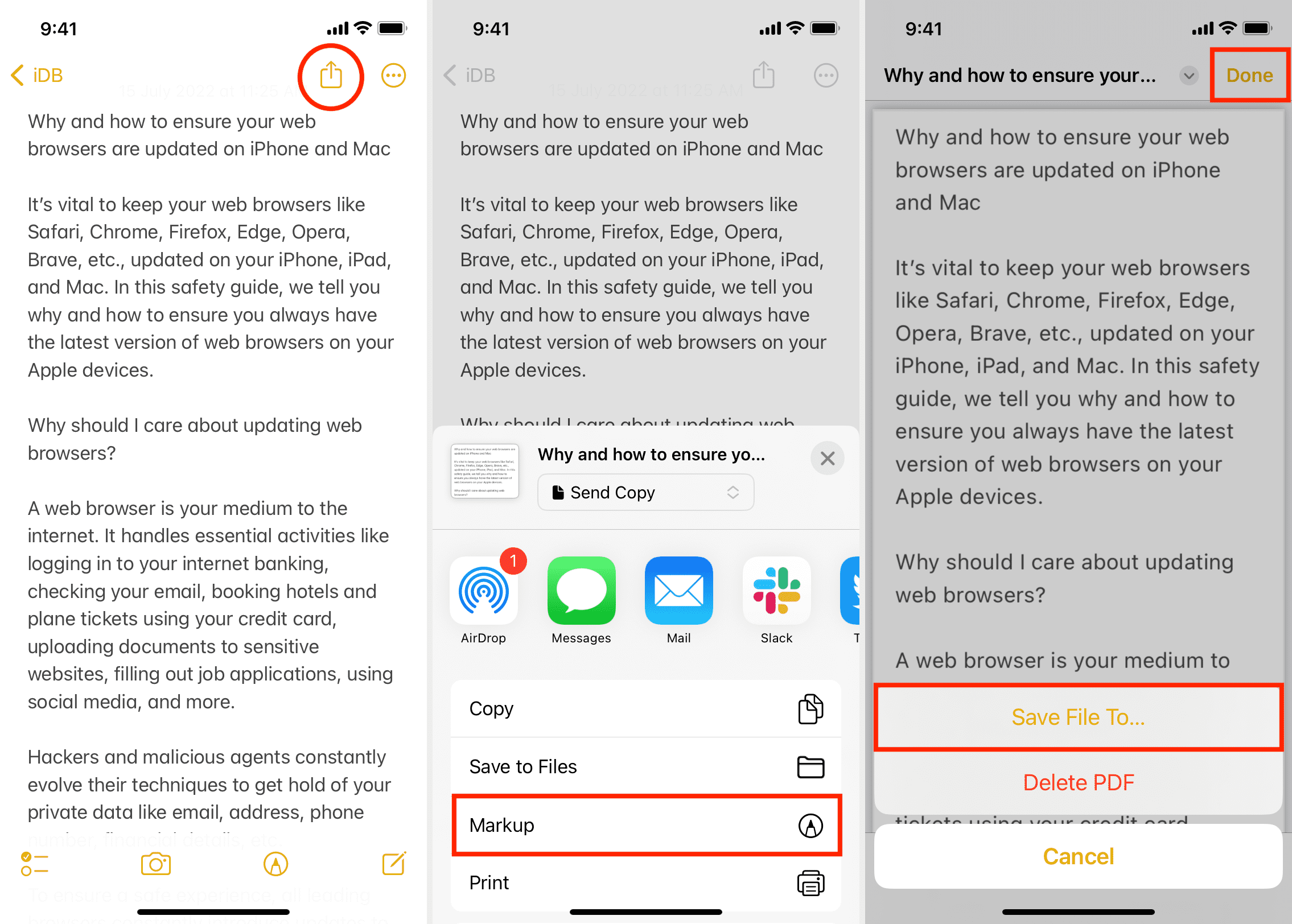
You will find this exported PDF in the Files app folder you selected in Step 5 above. The PDF will retain in-note attachments like an image. However, unsupported files like an audio recording added to your note won’t show up in the PDF.
If you don’t see the Markup option in the Share Sheet when following the above steps, tap Collaborate at the top and choose Send Copy. You should now get the Markup, Print, and Save to Files options.
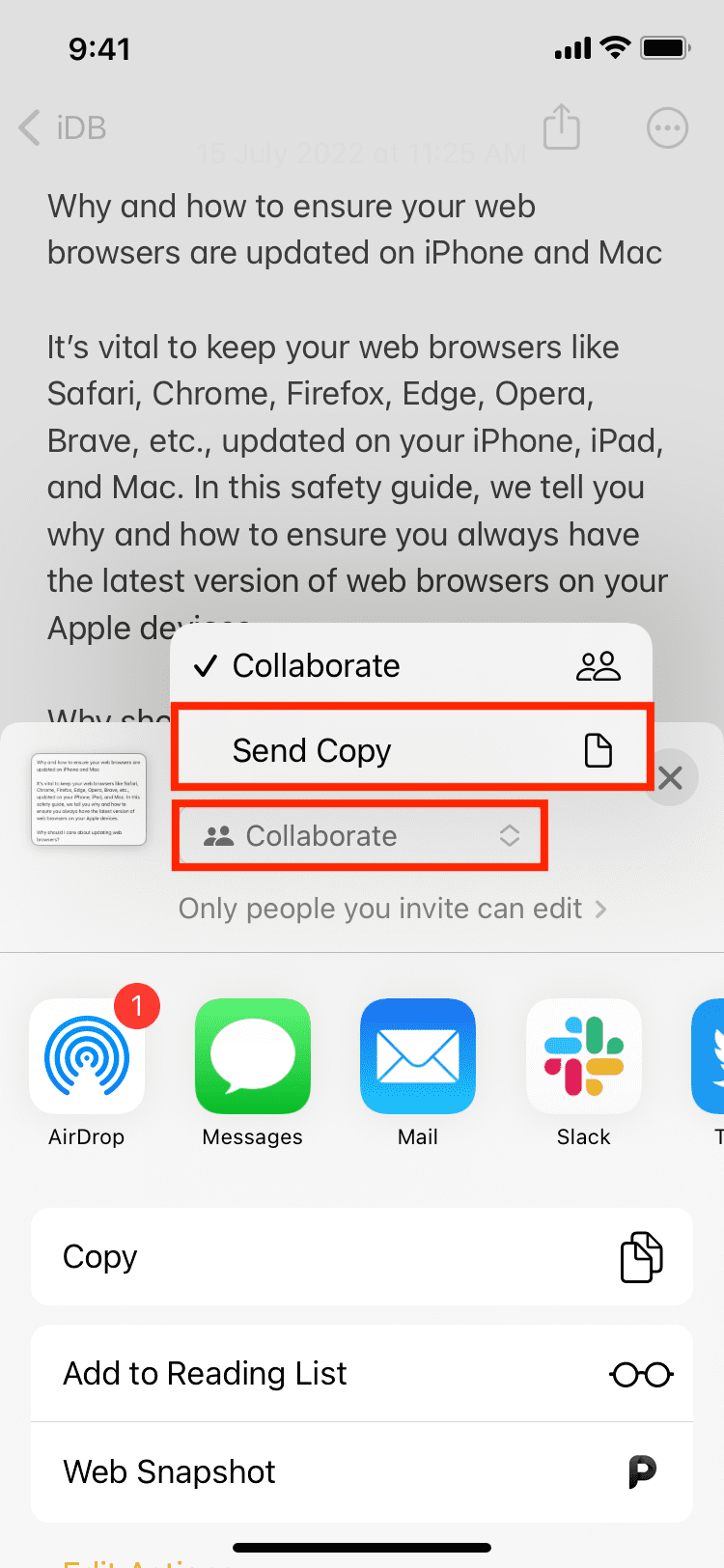
If you select the “Save to Files” option directly from the iOS Share Sheet, it exports your Apple note as a TXT file.
2. Using the print trick
You can also use the print option to export the iPhone note as a PDF file:
- Open the note you want to save as a PDF and tap the share button.
- Select Print from the Share Sheet.
- Put two fingers on the thumbnail and pinch out.
- Tap the share icon and choose Save to Files or one of the other options to share this note as a PDF document file.
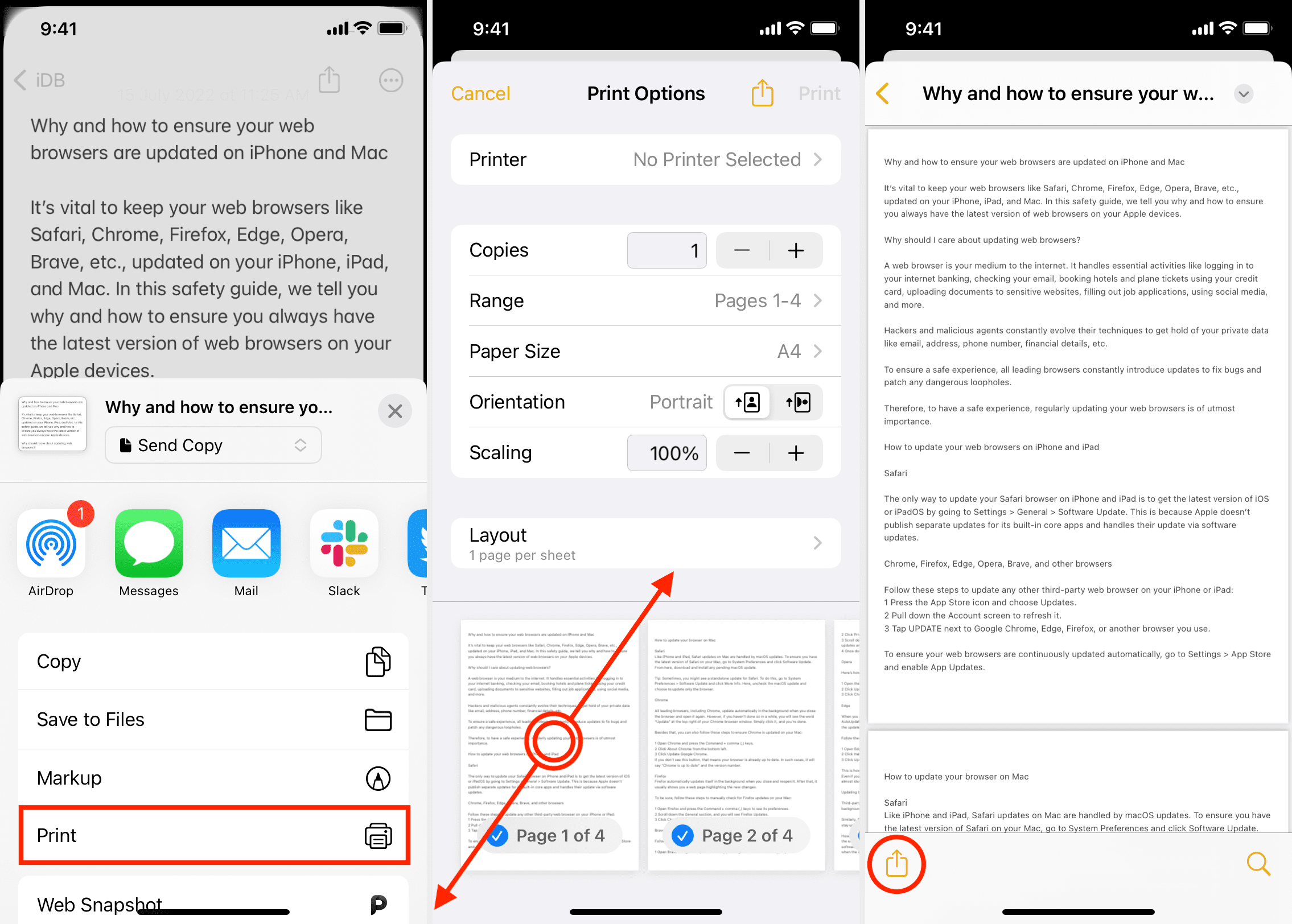
Export Apple notes as PDF on Mac
Open the macOS Notes app and follow these steps to export a note as a PDF:
- Select the note you want to export.
- Click File > Export as PDF in the menu bar.
- Rename your file or add a tag if you like. Then select the export location and click Save.
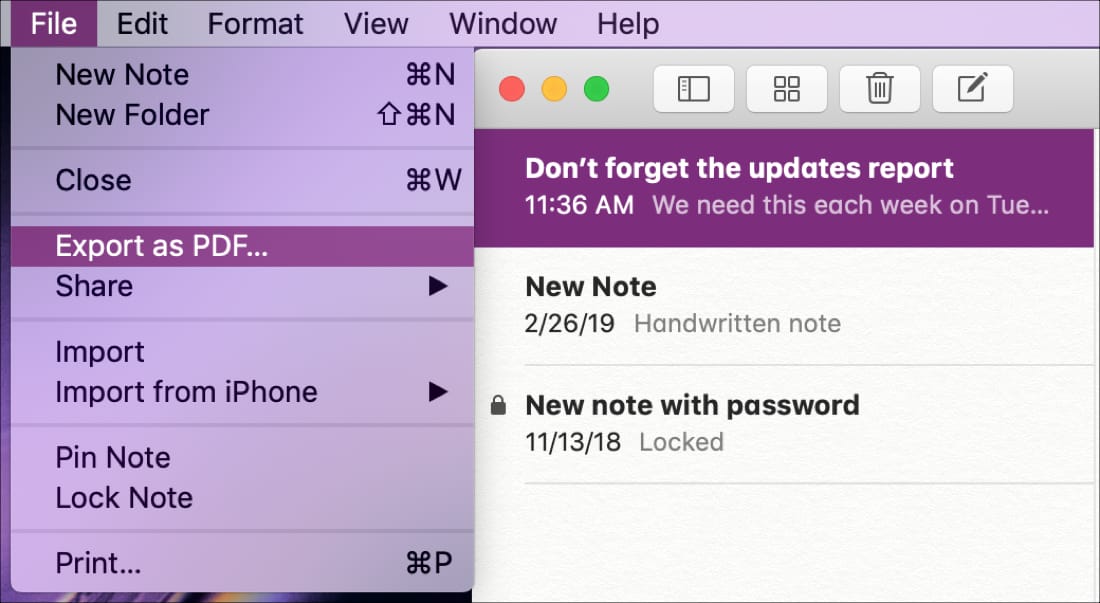
Additionally, you can click File > Print in the menu bar and then hit the little arrow next to PDF to save the note as a PDF.

If you ever need to export notes from the Notes app on either iOS or Mac, you can see it’s a fairly easy process.
Other useful Notes app tutorials: