Learn how to set a default email account on iPhone, iPad, and Mac, and save yourself from sending emails from the wrong account.
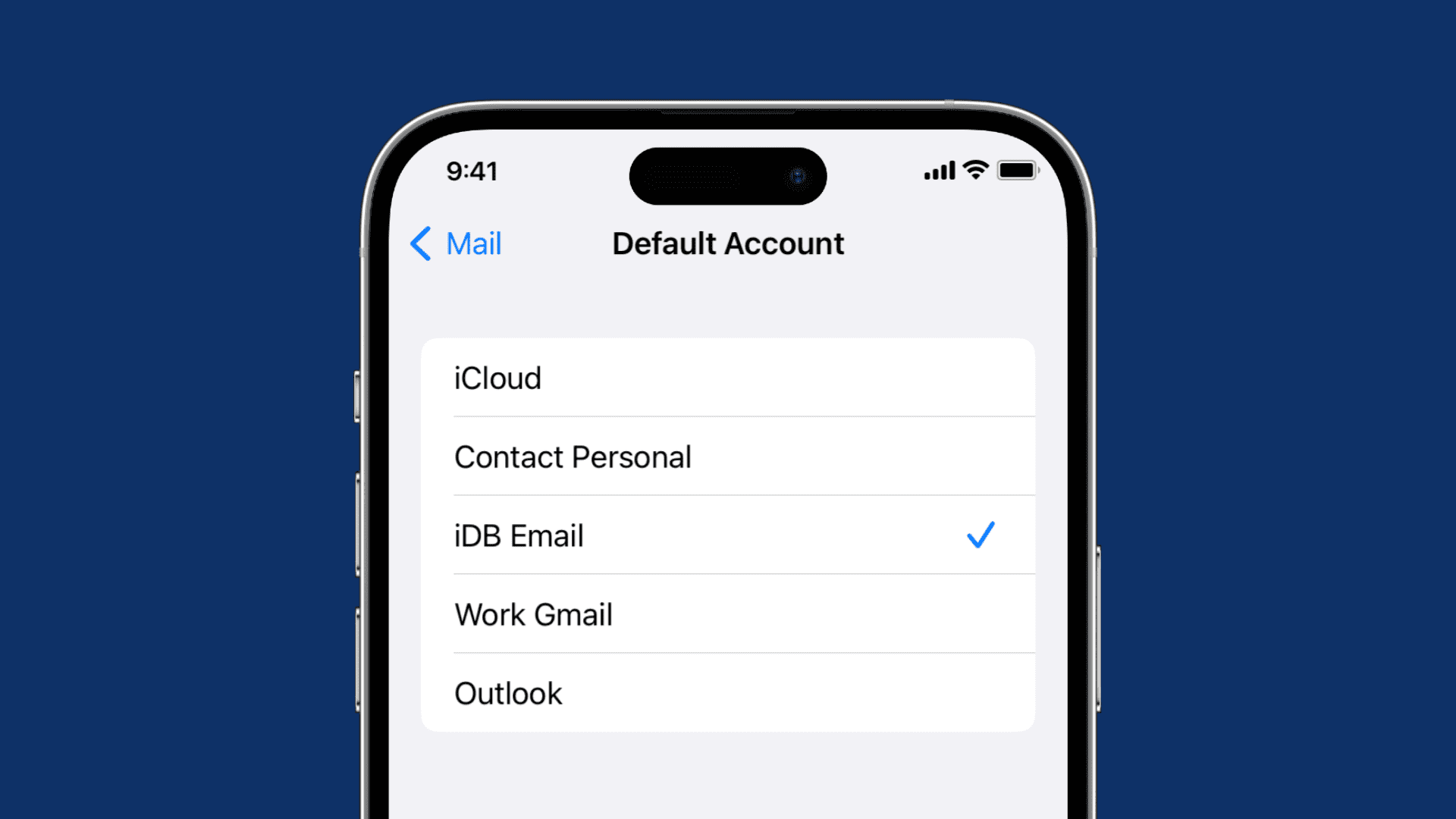
The nice thing about the Mail app on iOS and Mac is that you can set up multiple email accounts. This allows you to manage emails from iCloud, Gmail, Outlook, Yahoo, and other popular email services, including IMAP accounts. Even though you set up these other accounts, you may not compose messages from them very often. This is when having a default email account comes in handy.
Setting a default email account can save you time and effort by eliminating the need to manually select an account each time you compose a new email.
On iPhone or iPad
- Open iOS Settings, tap Apps from the bottom, and then select Mail from the list of applications.
- Scroll down to the Composing section and tap Default Account.
- Select the account you want to use and exit the Settings app.

On Mac
- Open the Mail app and click Mail > Settings or Preferences from the top menu bar.
- Go to the Composing tab.
- In the drop-down box next to “Send new messages from,” choose the email account you’d like as your default. If you leave it as “Automatically select best account,” Mail will pick the account to use based on the address of the first recipient in your email and the current mailbox.

Now, whenever you compose a new email, the default address you chose above will be the one used by Mail.
To learn about more such handy features, check out our guide that lists 40 best tips and tricks to make the most of the Apple Mail app on iOS and Mac.