Learn how to protect your privacy by preventing your iPhone from automatically uploading your contacts to Facebook and having Facebook delete your contacts it has already saved.
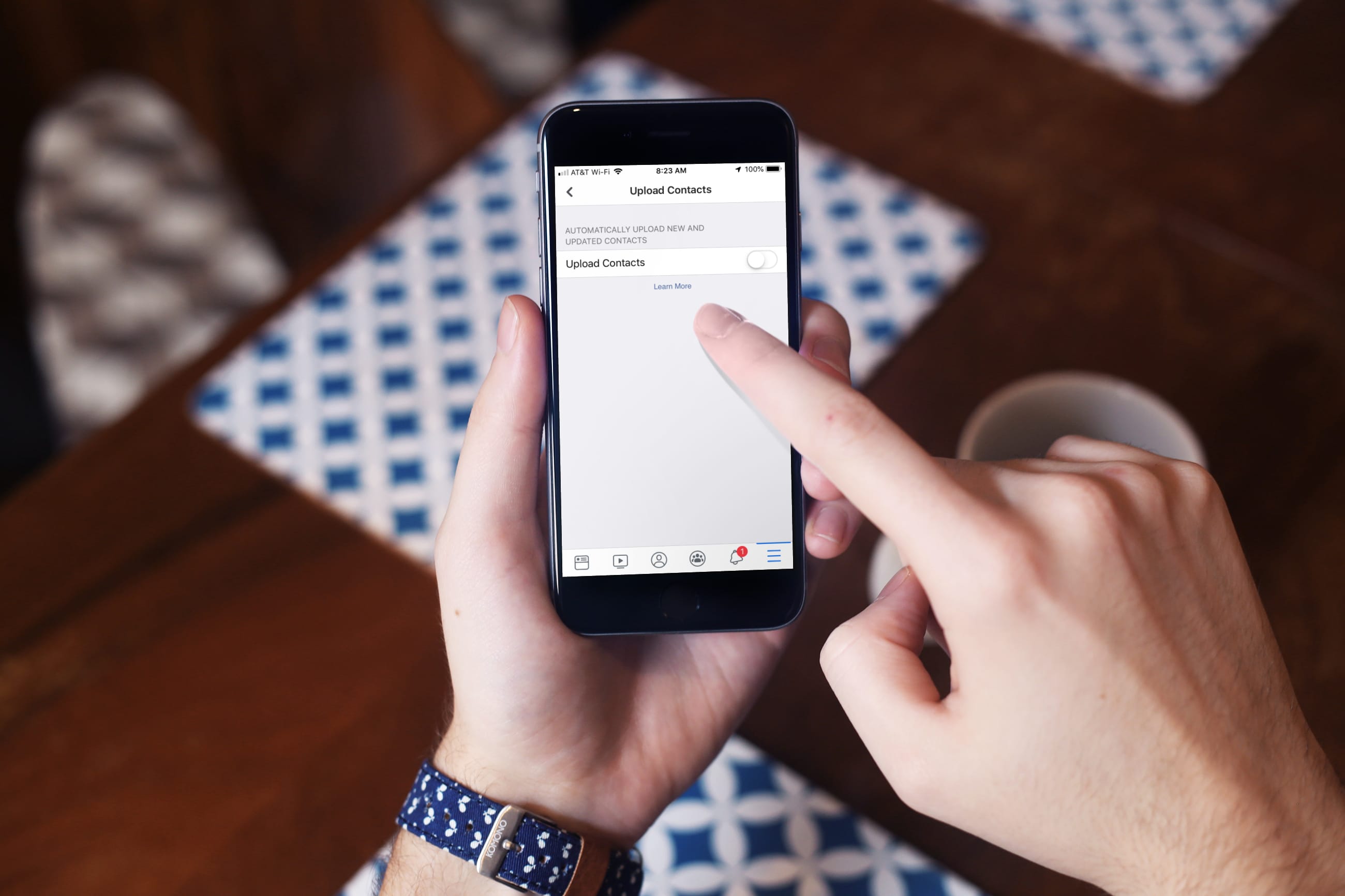
While some might find it convenient that Facebook can upload contacts from their device, others might find it going a bit too far. Facebook states that they use the details from your contacts, as well as information others have uploaded, to provide you with recommendations. They want to make it easier for you to find people you know. Again, this might be fine for some people but not for others.
If you’re not okay with this, there is a fast and easy way to end it.
Prevent Facebook from accessing your contacts
After you install or reinstall the Facebook app on your new or existing iPhone, the app will ask your permission to access your contacts during setup. Simply tap Don’t Allow.
However, if you have already allowed it, follow these simple steps to restrict contacts’ access to Facebook on your iPhone or iPad:
1) Open the Settings app and tap Privacy & Security.
2) Tap Contacts to see the list of all apps that have requested access to your contacts.
3) Select Facebook.
4) Tap None.

Stop Facebook from uploading your contacts
The above tip cuts off Facebook’s ability to access your contacts. In addition to that, you can also toggle off a switch in the Facebook app asking it to stop uploading your contacts.
1) Open the Facebook app on your iPhone or iPad and tap the Menu icon from the bottom right.
2) Scroll down and tap Settings & privacy > Settings.
3) Tap Personal details in the Meta Accounts Center box.
4) Tap Your information and permissions.

5) Select Upload contacts and choose your Facebook account.
6) Toggle off the switch for Upload contacts and confirm by tapping Turn off.

Delete contacts already uploaded to Facebook
You’ll notice on the Upload Contacts screen above a link to Learn More. If you tap that, you’ll see how Facebook uses the information from your contacts list, as we mentioned. On this next screen, above called Find friends, you’ll see a link to manage or delete contacts.

If you tap it, you will see even more information about uploading contacts, a list of the contacts that Facebook has already uploaded, and an option to Delete All. Just be sure to read that page in full before choosing to Delete All so that you know the impact.
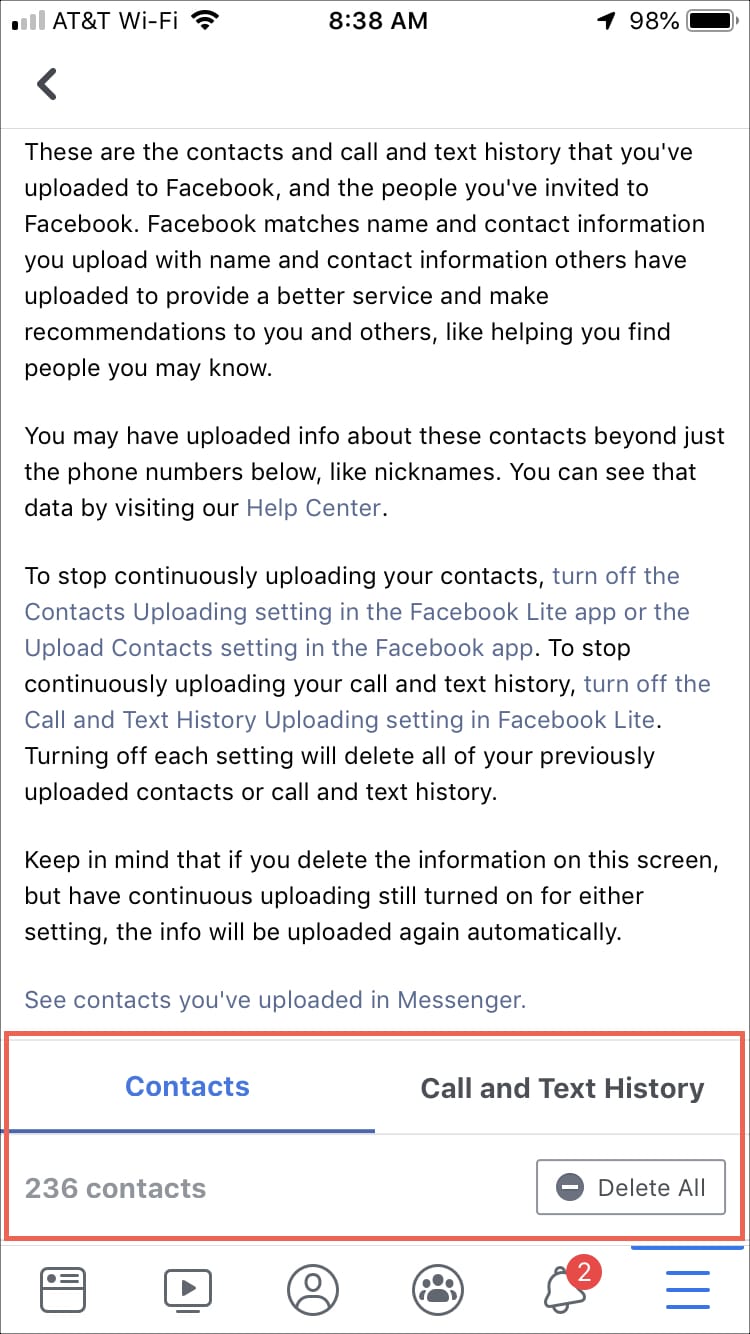
Other Facebook tips: