In this tutorial, we show you which hidden system folders to look for on your Mac to find the default desktop wallpapers that come preinstalled with macOS.
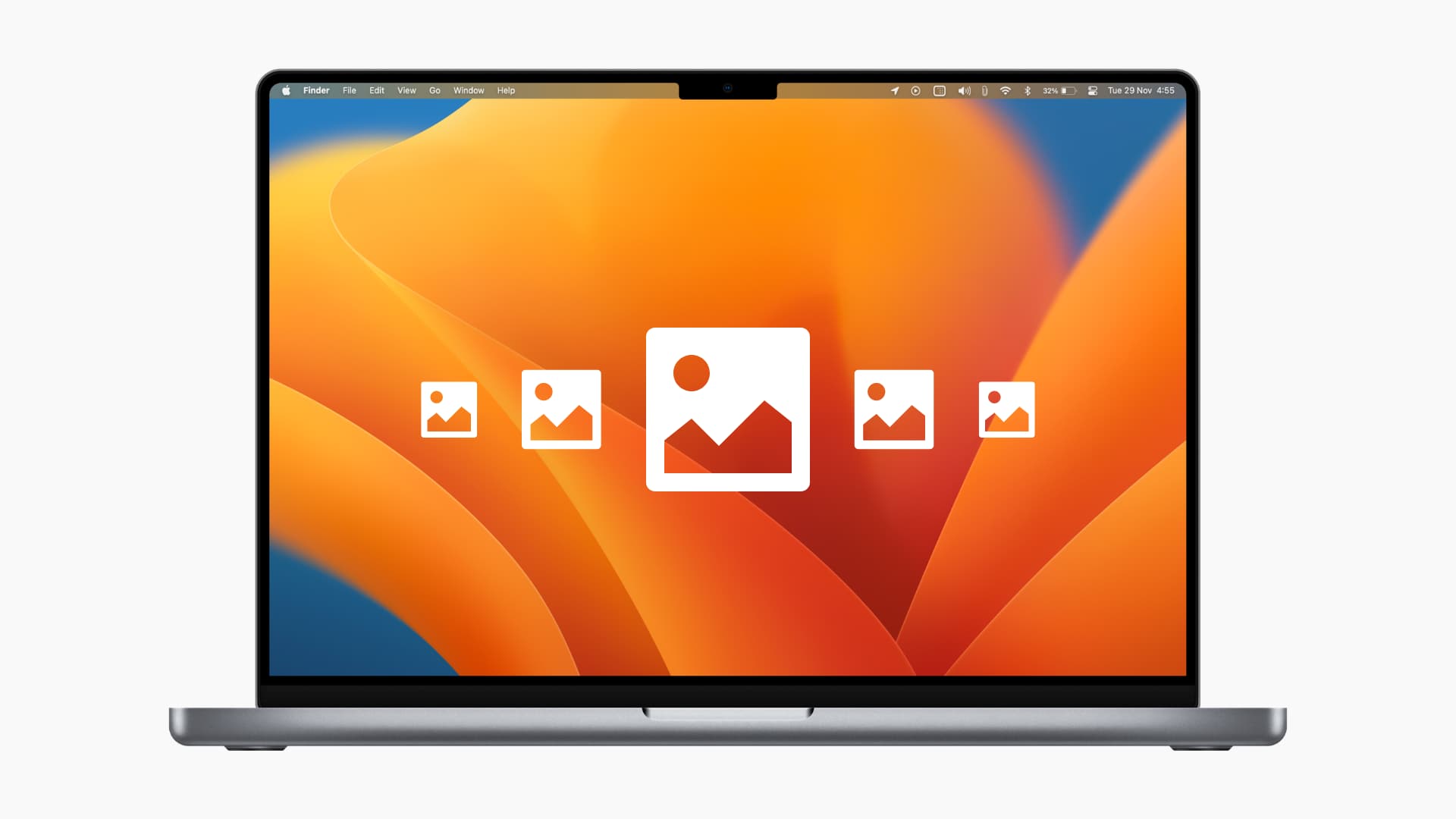
The wallpapers available on your Mac out of the box are gorgeous. With breathtaking landscapes and vibrant colors, you have a nice collection to pick from for your wallpaper.
So, what if you want to customize that wallpaper? You might want to make a copy of one, personalize it to include your company logo, or transfer it to your iPhone and iPad. But where are those wallpapers stored? We’re here to help!
Step 1. Go to the Desktop Pictures folder
Open Finder on your Mac and click Go > Go to Folder from the top menu bar. Then, enter the path shown below into the box that appears and press the return/enter key.
/System/Library/Desktop Pictures
If the above location doesn’t work, try:
/Library/Desktop Pictures
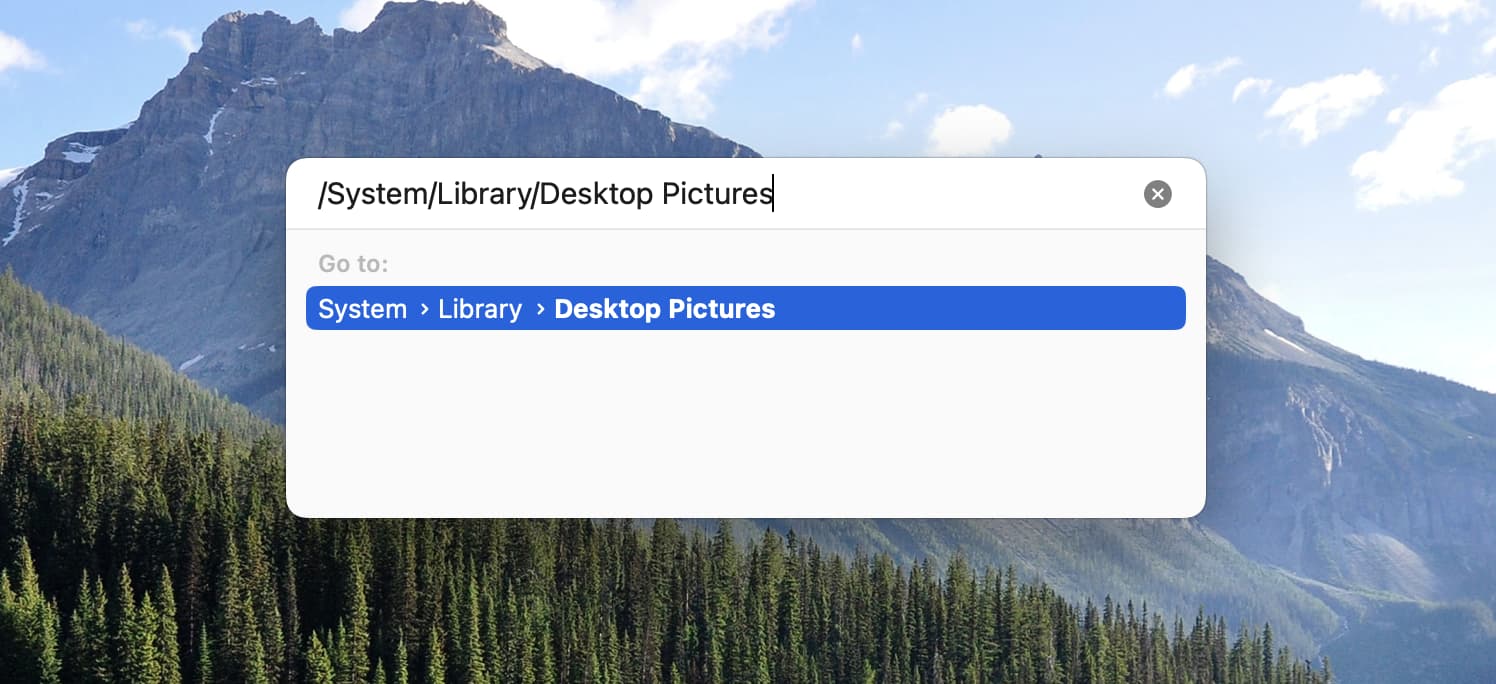
You can also navigate manually to your Desktop Pictures folder, as shown in the screenshot below.
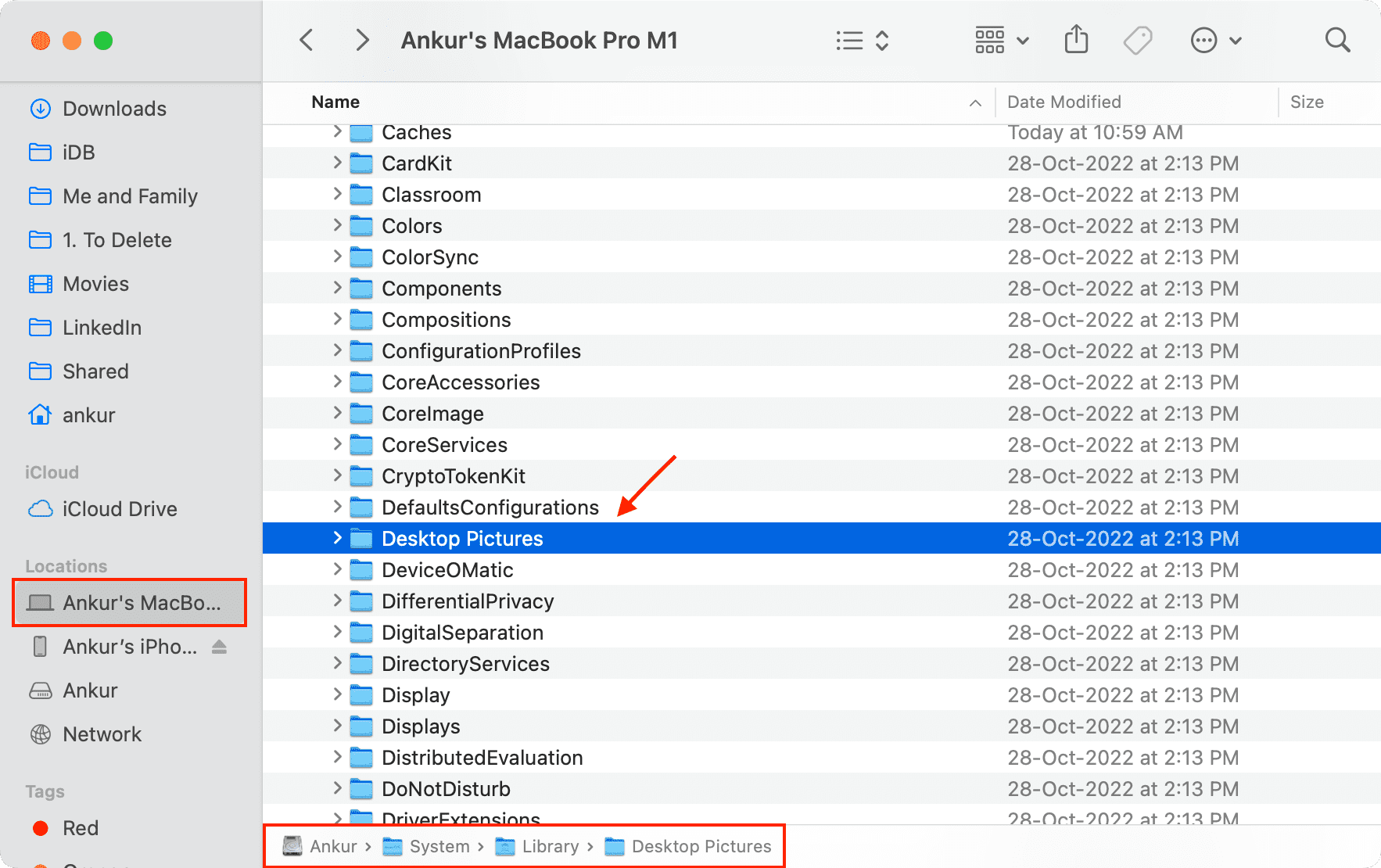
Step 2: Access the wallpapers visible there
The Desktop Pictures folder will pop open, and you’ll see all of those beautiful images in HEIC, PNG, or JPG formats.
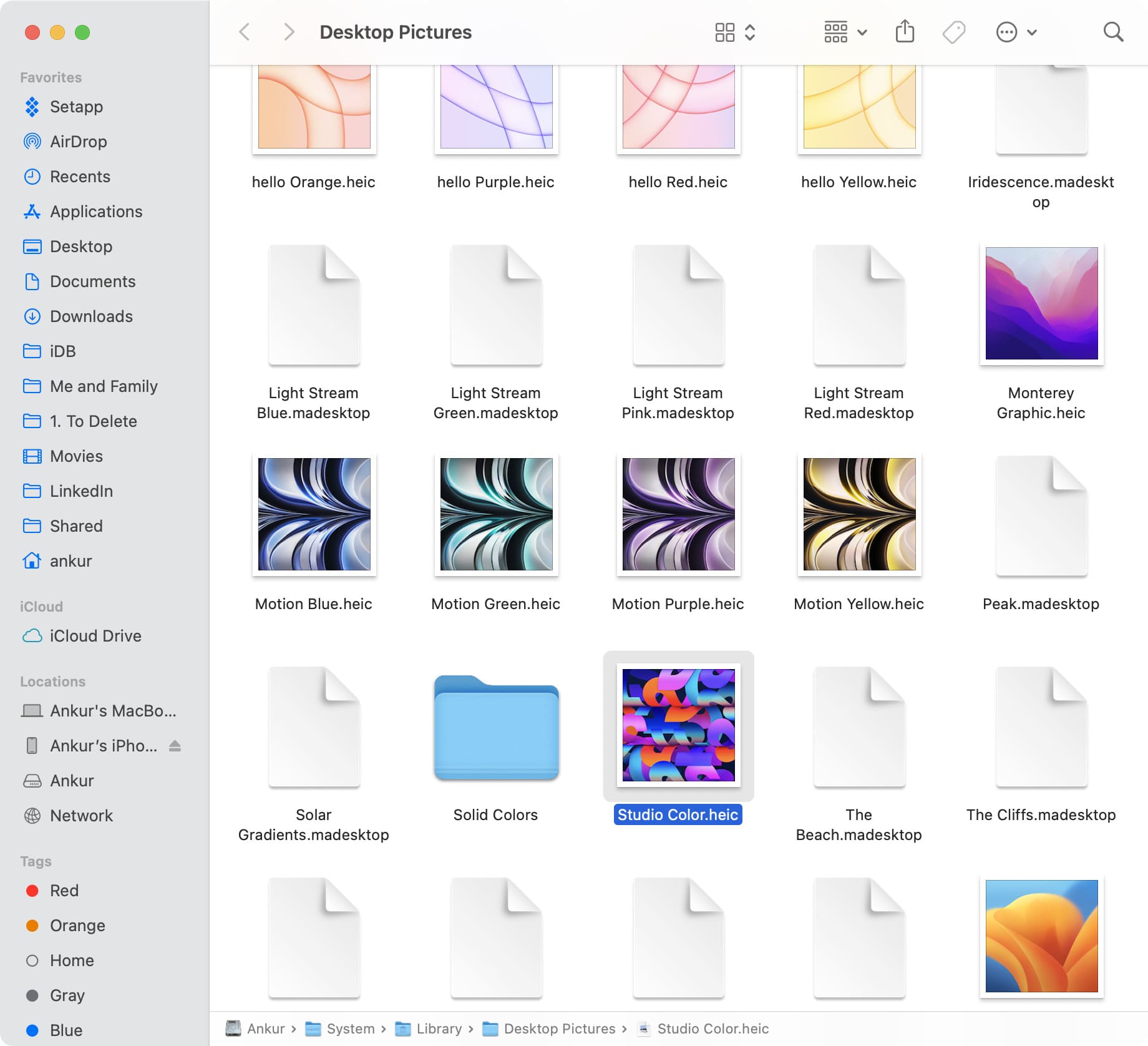
Step 3: Show the hidden folders to see more
Press the Command + Shift + Period (.) keys to show the hidden files and folders on your Mac. Then, go to the “.wallpapers” folder to get your hands on additional macOS wallpapers and screensavers.

Check the other Wallpapers folder too
In addition to the above folders, make your way to /System/Library/Wallpapers and show the hidden files. Then, open the “.default” folder to see a few more system wallpapers.

Now that you know where the default desktop wallpapers are stored on your Mac, what are you going to do with them? Do you plan to copy and customize one for your desktop (make sure not to edit the original)?
To further customize your Mac, learn how to automatically change the wallpaper at regular intervals or set up a Dynamic Wallpaper. In case you find your Mac’s wallpaper changes after every restart, check out these tips to prevent that from happening.