Boost your productivity and streamline your email management by customizing the Left and Right swipe actions in the official Gmail app for iPhone.
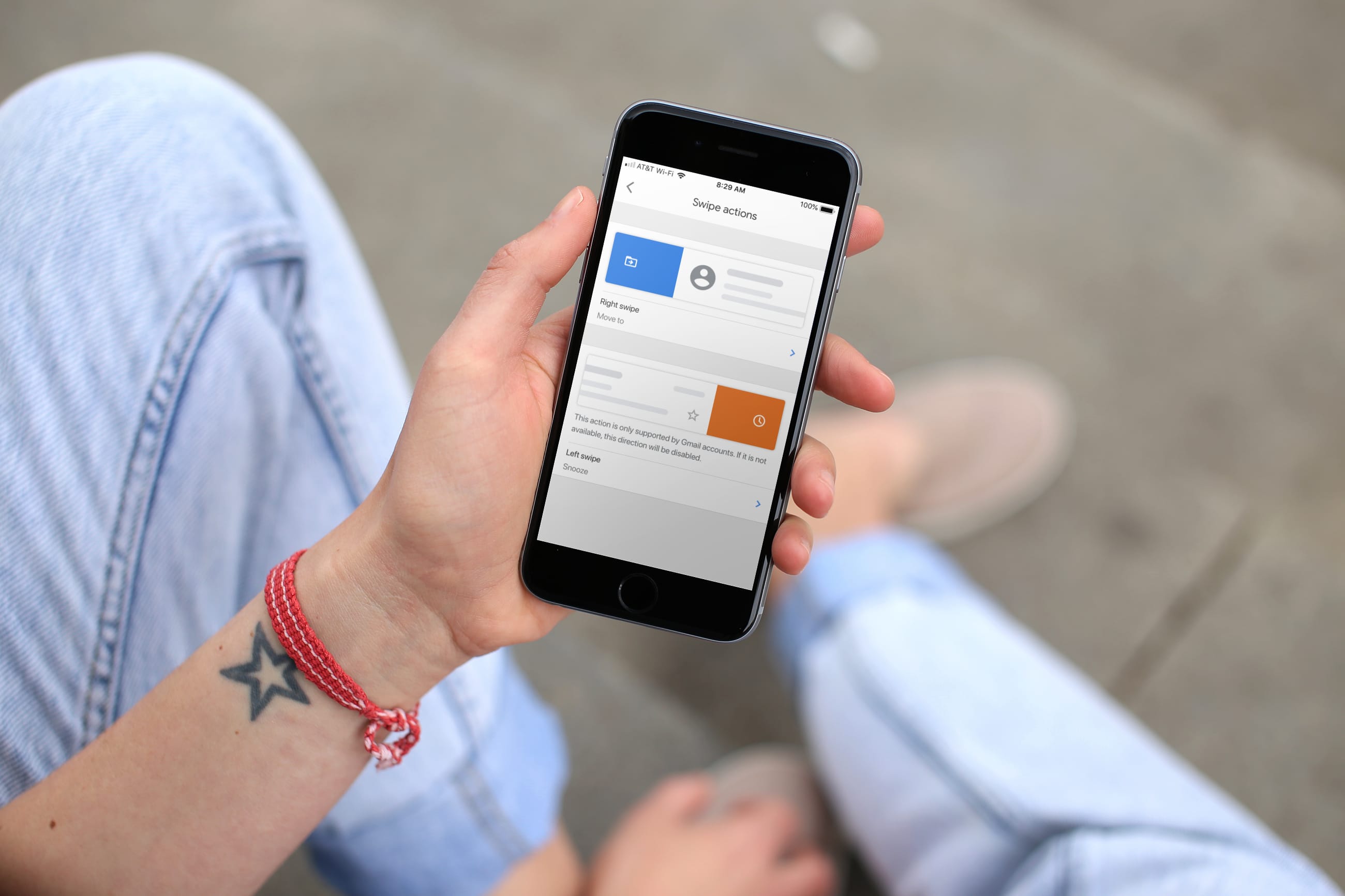
If you use the Gmail app on your iPhone, you should know that it also offers a feature similar to the Apple Mail app, with horizontal swipe actions. Instead of just archiving and deleting, you can move, archive, mark, mute, or snooze your messages with simple left and right gestures.
Customize swipe actions in the Gmail app on iPhone
1) Open the Gmail app on your iPhone and tap the hamburger icon on the top left to open the side menu.
2) Scroll to the bottom and select Settings.

3) Tap Inbox customizations.
4) Hit Mail swipe actions.

5) Tap Right swipe and then Left swipe and choose the action that should apply. You can pick from archive, trash, mark as read/unread, snooze, move, mute, and none. Finally, tap Done to save your changes.

You may see a note on the Swipe actions screen after making your selections. For instance, if your email account type doesn’t support archiving, the message will be sent to the trash instead. And if it doesn’t support snoozing, the swipe direction will be disabled.
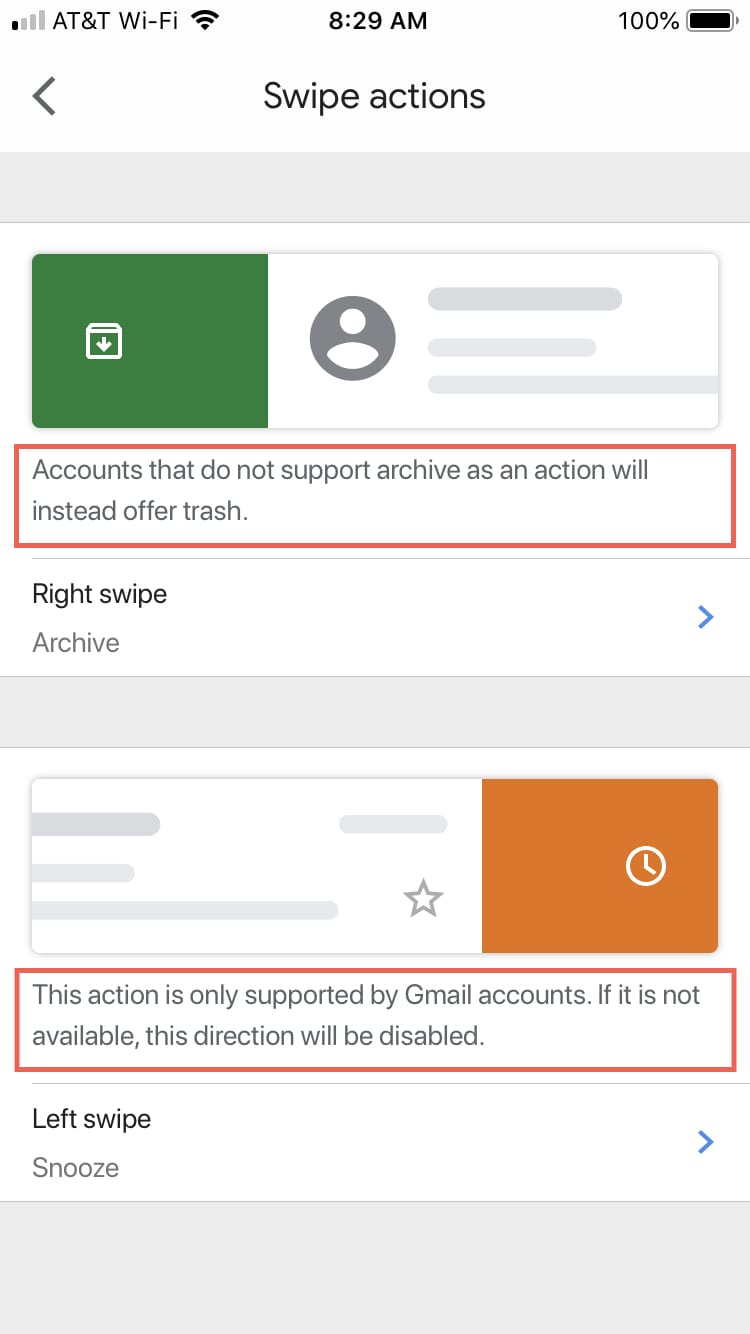
This Gmail app feature might not be earth-shattering, but it’s certainly convenient. Do you like swipe actions like these to zip through your inbox faster? Let us know your thoughts.
Do more with Gmail: