Learn how to mirror your Mac’s screen to your Apple TV to see the same things on the big screen or use the television as a separate, secondary display.
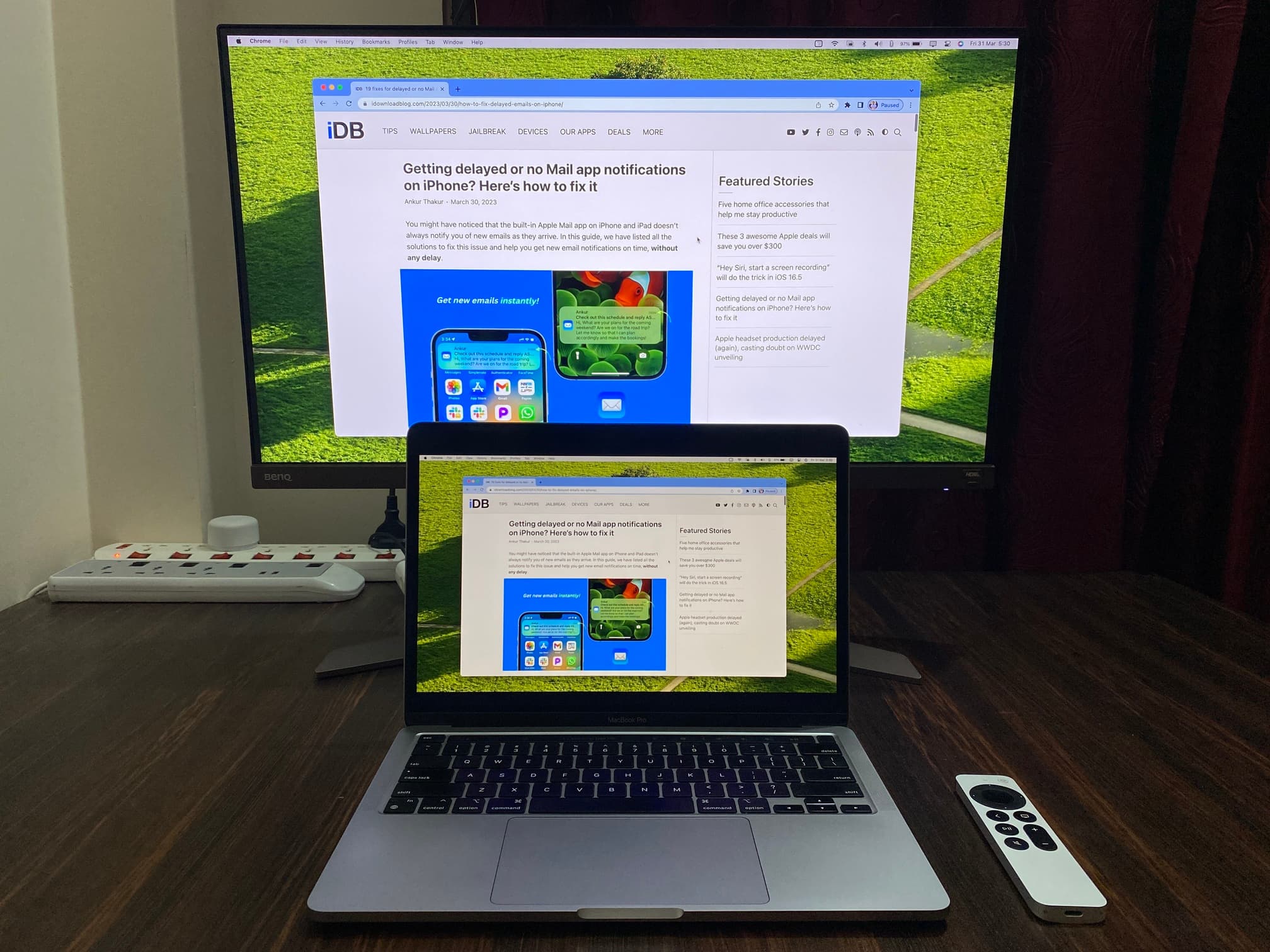
You can do a lot of great things with your Apple TV, from watching shows to playing games to listening to music. And if you own a Mac, you can work or play on the big screen by mirroring or extending your display to your television for easier multitasking.
Before you begin, make sure your Mac and Apple TV are connected to the same Wi-Fi network. You can check this on Apple TV by going to its Settings > General > About > Wi-Fi Network Name.
Mirror your Mac display to Apple TV
Say you’re working on a Keynote presentation or viewing photos from your last vacation. Put those types of things on your Apple TV screen for a nice, big view.
Method 1: From Control Center
- Click the Control Center icon on your Mac and choose Screen Mirroring.
- Select your Apple TV under the “Mirror or Extend to” heading.

Soon, you’ll see your Mac’s screen on your Apple TV.
Method 2: From Mac’s display settings
- Open System Settings and click Displays.
- Click the plus button and select your Apple TV.

1) Show the screen mirroring option in the top menu bar.

- On newer macOS versions: Go to System Settings > Menu Bar or Control Center and set Screen Mirroring to Always Show.
- On old macOS versions: Go to System Preferences > Displays and check the box for Show mirroring options in the menu bar when available.
2) Click the screen mirroring icon in the menu bar and select your Apple TV from under “Mirror or Extend to.”

Optimize your screens
Make sure you’re mirroring (not extending) your Mac’s screen to Apple TV, and then follow these steps to pick the right view for the television screen:
- Open System Settings on Mac and click Displays.
- Select your Apple TV thumbnail from the top.
- Click Optimize for and choose either your Mac or the Apple TV, and see which one suits your needs.

Use your Apple TV as a secondary display
If what you really need is a second display, then you can use your Apple TV just like another monitor. This allows you to drag applications onto your TV and use both your Mac’s display and your TV’s display simultaneously.
- Start mirroring your Mac’s screen to Apple TV by using one of the three methods explained earlier. The easiest is to click the Screen Mirroring icon in macOS Control Center and selecting your Apple TV.
- Click the Screen Mirroring icon in macOS Control Center or the top menu bar and then click Change.
- Choose Extended Display from the options and then click the Extend Display button. Alternatively, you can show just a window or app on your Apple TV screen instead of mirroring the display or extending it.

If your Mac is running an older version of macOS, simply click the screen mirroring icon or the AirPlay button in your menu bar and directly select “Use As Separate Display” from the drop-down menu.
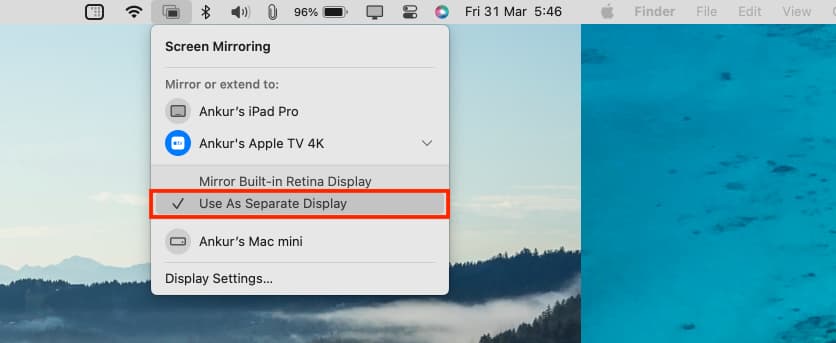
Now you can drag or open applications with the display on your Apple TV. You can also place the pointer on the green traffic light icon in the top-left corner of an app window to move it to your Apple TV.

Stop using your Apple TV as Mac’s screen
You can do it from your TV or Mac.
From your Apple TV: Just press the back button on your TV Siri Remote, and it will exit screen mirroring.
From your Mac: Click the Screen Mirroring icon in Mac’s top menu bar or Control Center and then click Stop Mirroring or Stop Extending.
On older versions of macOS, just click the blue Apple TV name to deselect it.
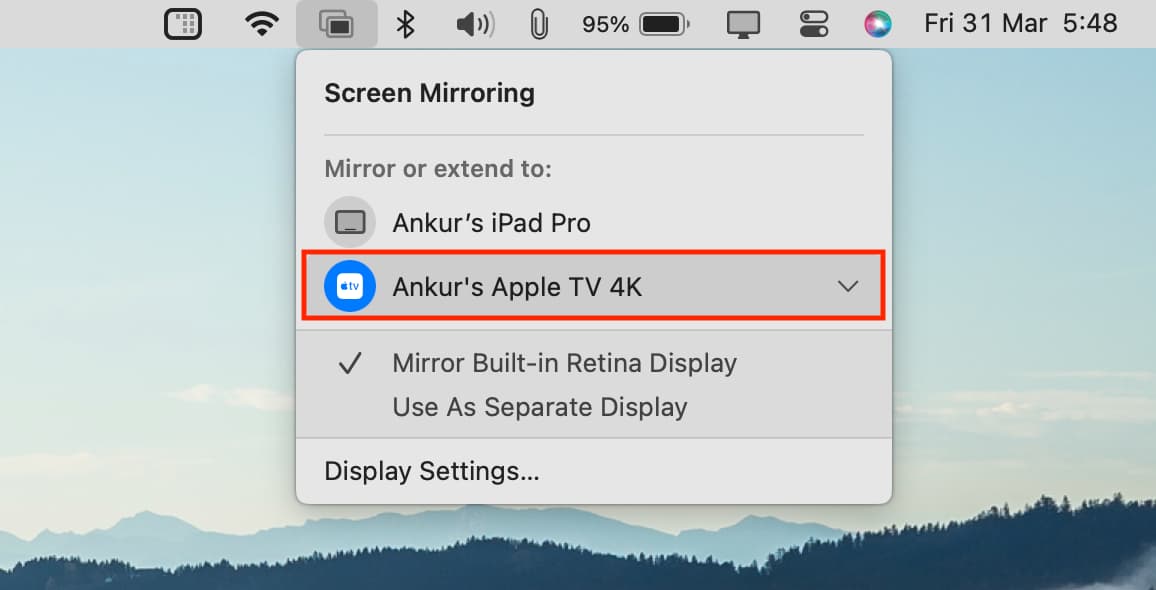
On even older versions of macOS, click the AirPlay button from your menu bar and pick Turn AirPlay Off.
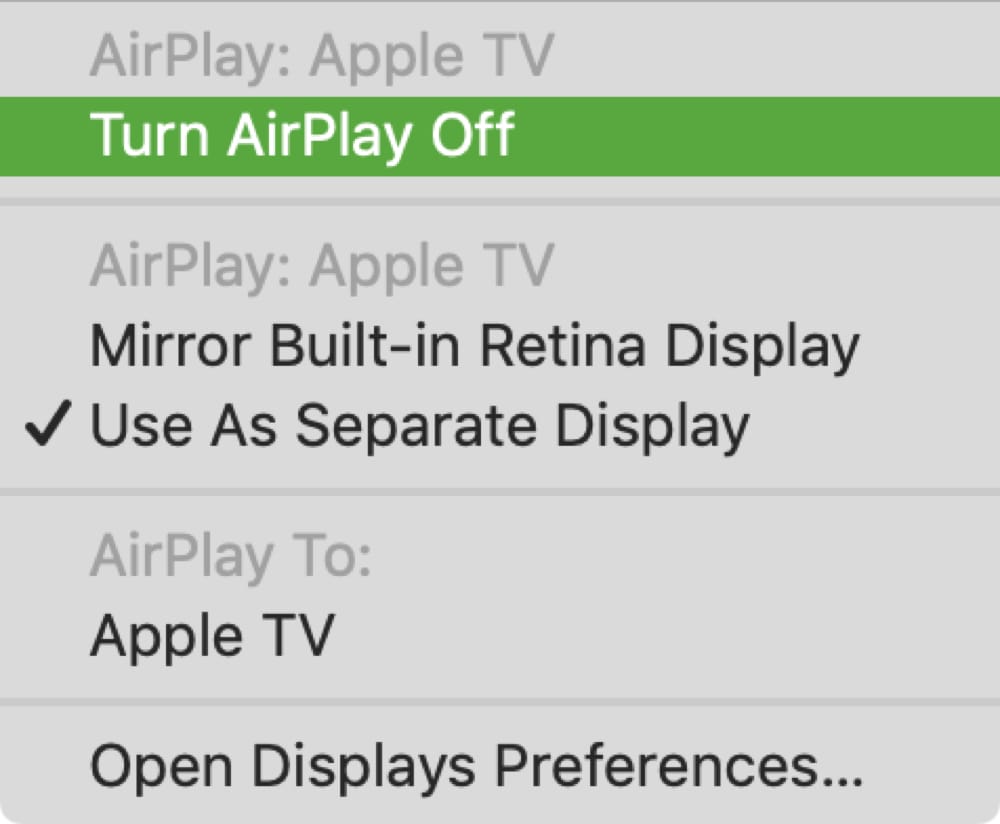
Alternatively, you can go to System Settings > Displays, select Apple TV thumbnail, and hit Disconnect.

Mirroring or extending your Mac display to your Apple TV is so easy to do, and it’s worth it if you want to use a larger or additional display.
Are you going to use these handy features to see your Mac on the big screen? Let us know!
And remember that you can also use your iPad as a secondary display or mirror display for your Mac. Additionally, thanks to Apple’s well-integrated ecosystem, it’s child’s play to AirPlay or mirror your iPhone or iPad display to Apple TV.