Learn about a quick and simple way to filter your digital library by displaying only downloaded titles and PDFs in the Apple Books app for offline reading.
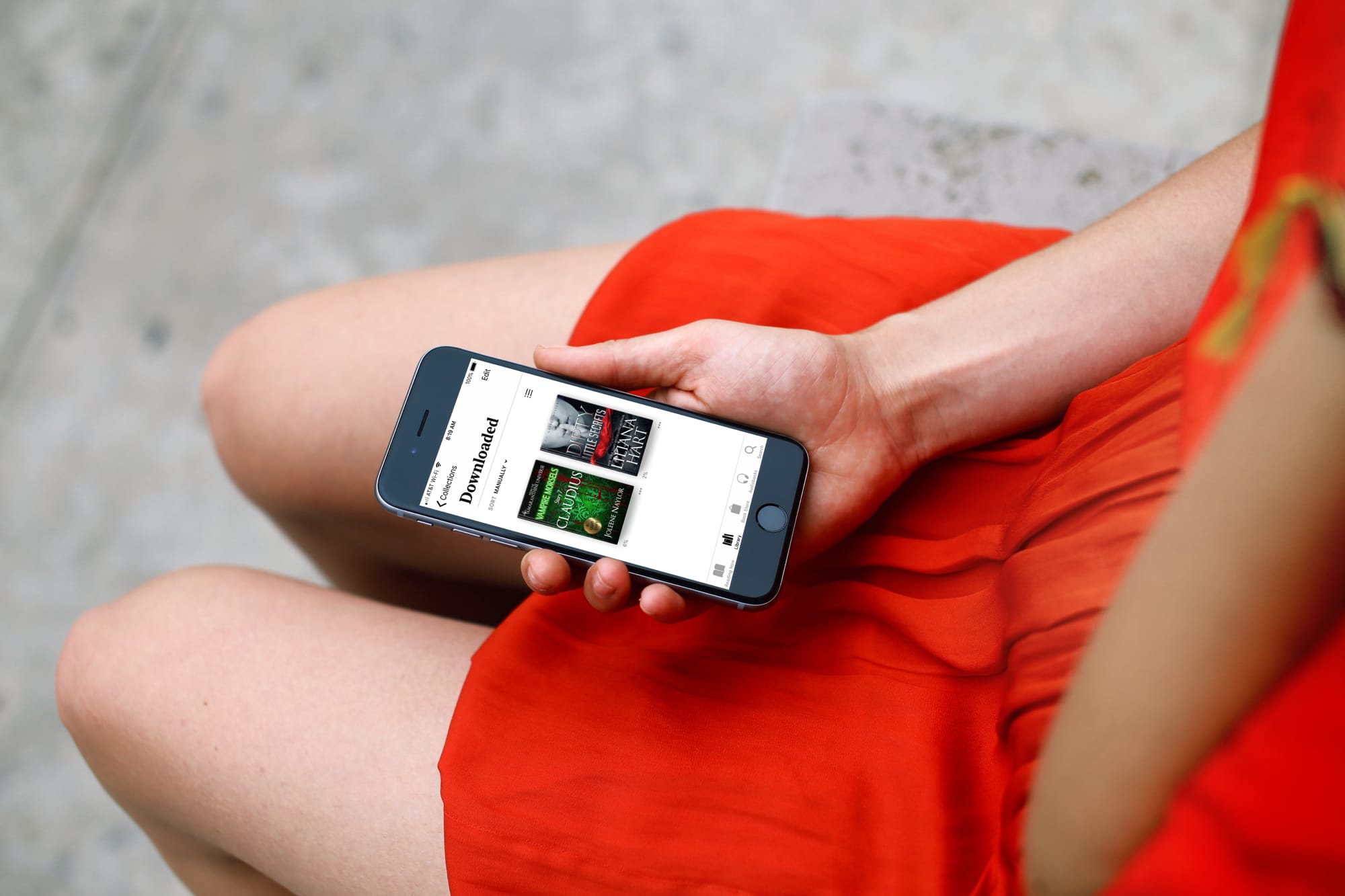
If you purchase a lot of books through Apple’s Books app, you want to access what you’re in the mood to read quickly. There is a convenient Reading Now screen, but maybe you want to find a book you downloaded a while back. You can easily see only those books you’ve downloaded in the Books app, so you can read them even when without an Internet connection, like on a plane.
Access all downloaded books in the Apple Books app
- Open up the Books app on your iPhone or iPad and go to the Library tab.
- Tap the menu icon at the top, which is made up of four small lines.
- Choose Downloaded from the list of options to see only those books and PDFs you have saved for offline reading.

You’ll notice in step 3 above that you can access what you Want to Read, Finished, and Samples, as well as Audiobooks, PDFs, and all Books.
Getting to your downloaded books is easy in the Books app. So, with a few taps, you can start that new novel or pick up where you left off with that book of short stories.
If you’re on a Mac, you won’t see an easy option to view just your downloaded titles. So look under each title, and if it has a cloud icon, then that book is not saved offline. However, if you don’t see such an icon, that means the book is saved on your computer.

Do you enjoy Apple’s Books app? Are there any tips you have for our other readers who use it?
For more, check out how to use themes while reading books on iPad and iPhone, and also learn where Books are stored on your Mac.