Learn how to prevent your iPad screen from rotating or changing orientation with simple steps and settings adjustments.
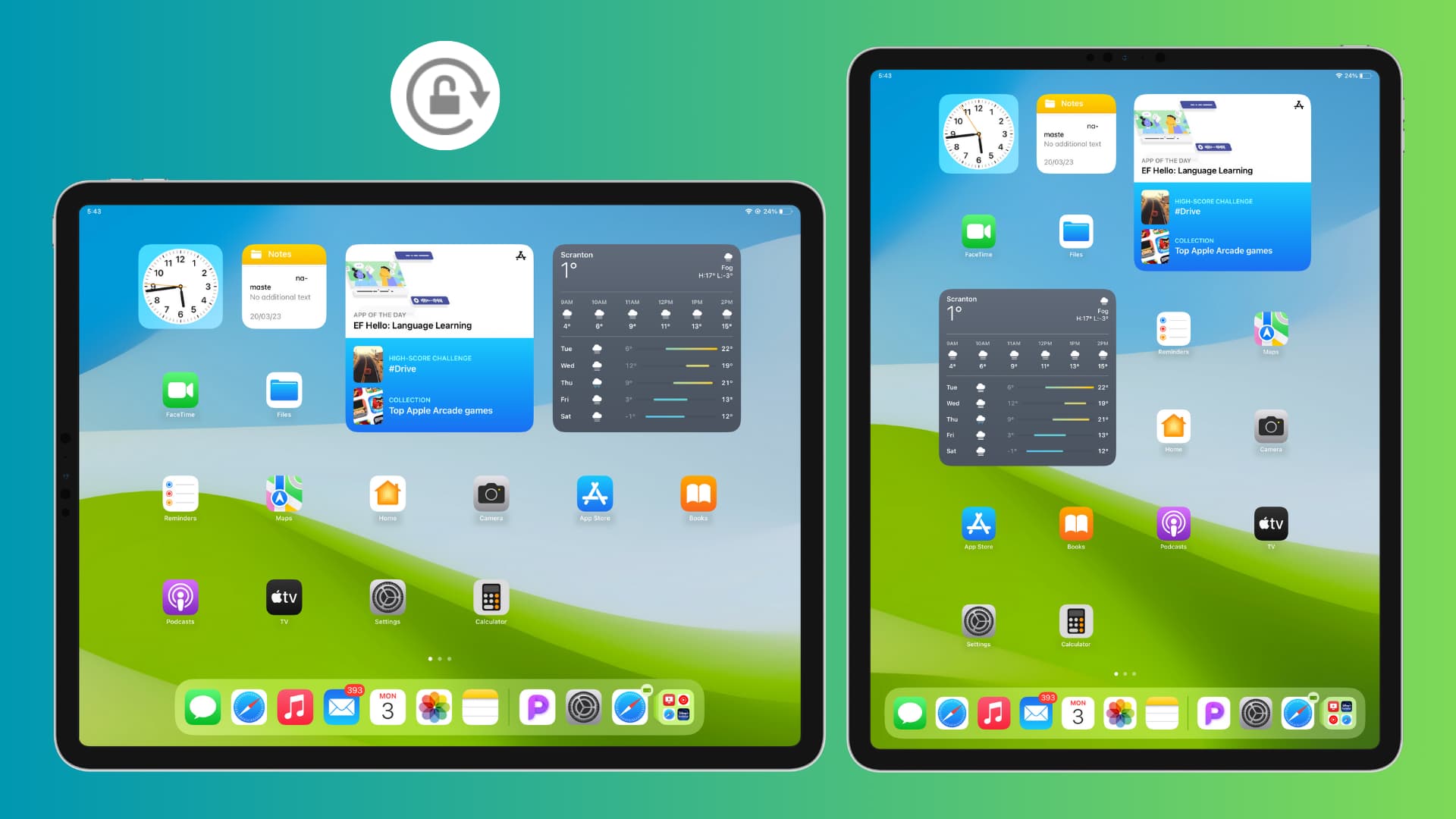
A terrific feature of the iPad is its ability to rotate the screen on all four sides (two portrait and two landscape). In comparison, the iPhone can only rotate on three sides (normal portrait and both landscape sides).
You can turn your iPad to change orientations from portrait to landscape and back again. However, there may be times when you want to keep your iPad in a specific view and disable the rotation. This tutorial shows you how to do that.
Keep in mind that this won’t apply to a few apps that only work in portrait or landscape orientation, and not both. However, you should be able to force such apps to rotate by enabling Stage Manager.
Lock the screen rotation and orientation on iPad
- Hold your iPad in the orientation (portrait or landscape) you want to lock it in.
- Swipe down from the right corner of the screen to open Control Center.
- Tap the lock icon to lock the rotation. The icon will turn from dark gray to white and red when it’s locked. Once locked, the iPad screen will no longer rotate, even when you physically rotate your iPad.

Have an older iPad?
If you have an older iPad, such as an iPad 2 or iPad Air, you can use the switch on the side of your iPad to lock the rotation in addition to using the lock in Control Center.
By default, the side switch will mute your iPad, so follow these steps to change the switch to a rotation control:
- Open the Settings app and tap General.
- Under Use Side Switch To, tap Lock Rotation instead of Mute.
- From now on, you can simply flip the side switch to lock your iPad screen orientation.
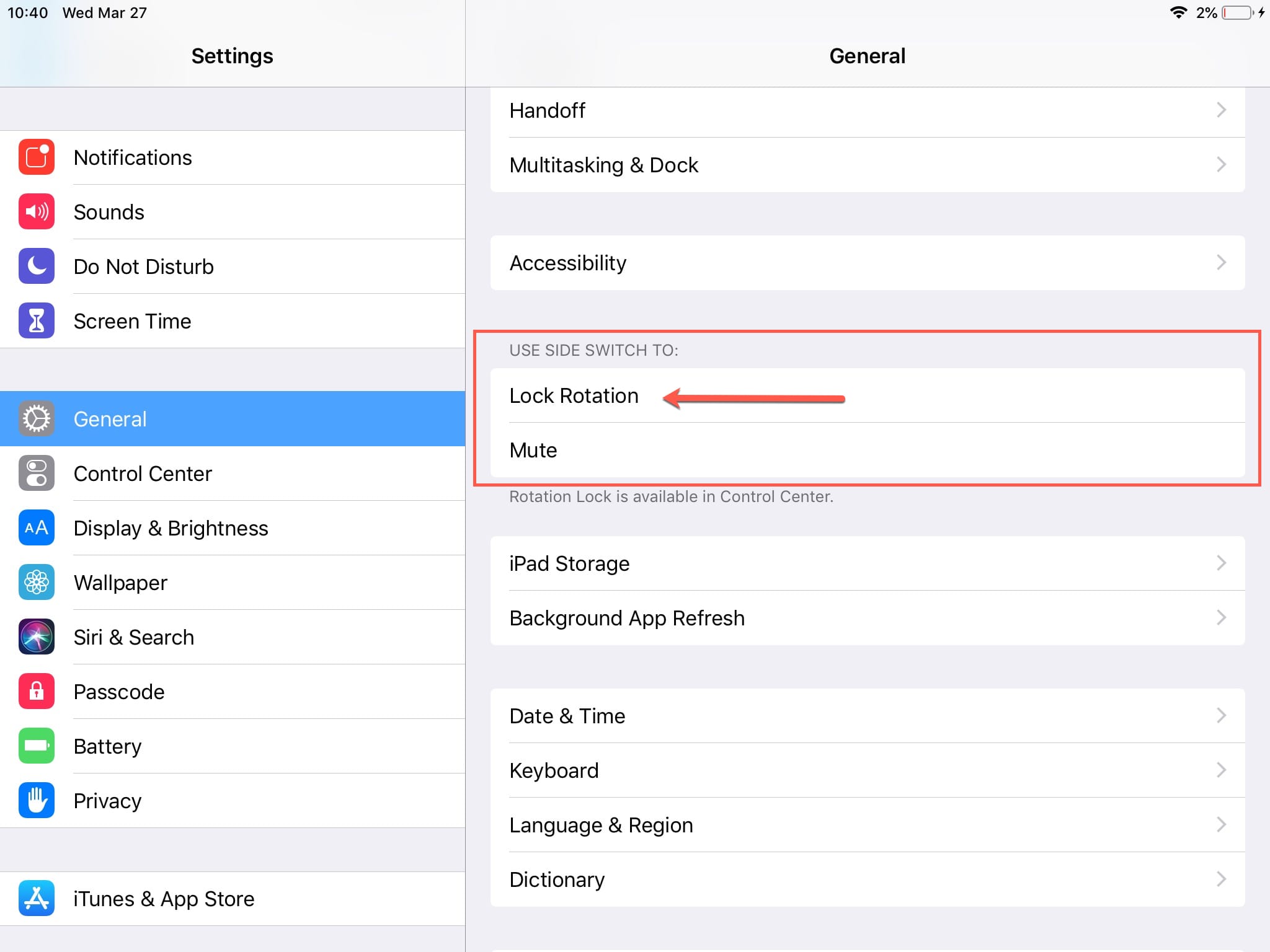
More screen rotation tips for you: