Learn how to prevent accidental trackpad touches by having your MacBook automatically disable it whenever a mouse or external trackpad is connected.

The MacBook’s multitouch trackpad is great for navigating and getting work done, but it can be annoying if you accidentally brush it while typing—especially if you don’t want to use it at all. If you prefer a mouse or wireless trackpad, accidentally touching the built-in trackpad with your palm can cause unintended actions.
To fix this, tell macOS to automatically turn off the built-in trackpad when an external device like a mouse or trackpad is connected to your Mac, and here’s how.
Disable MacBook trackpad when a mouse is connected
- Click the Apple menu in the top-left corner and choose System Settings.
- Select Accessibility in the System Settings sidebar.
- Click Pointer Control on the right side.
- Turn on the switch for “Ignore built-in trackpad when mouse or wireless trackpad is present.”
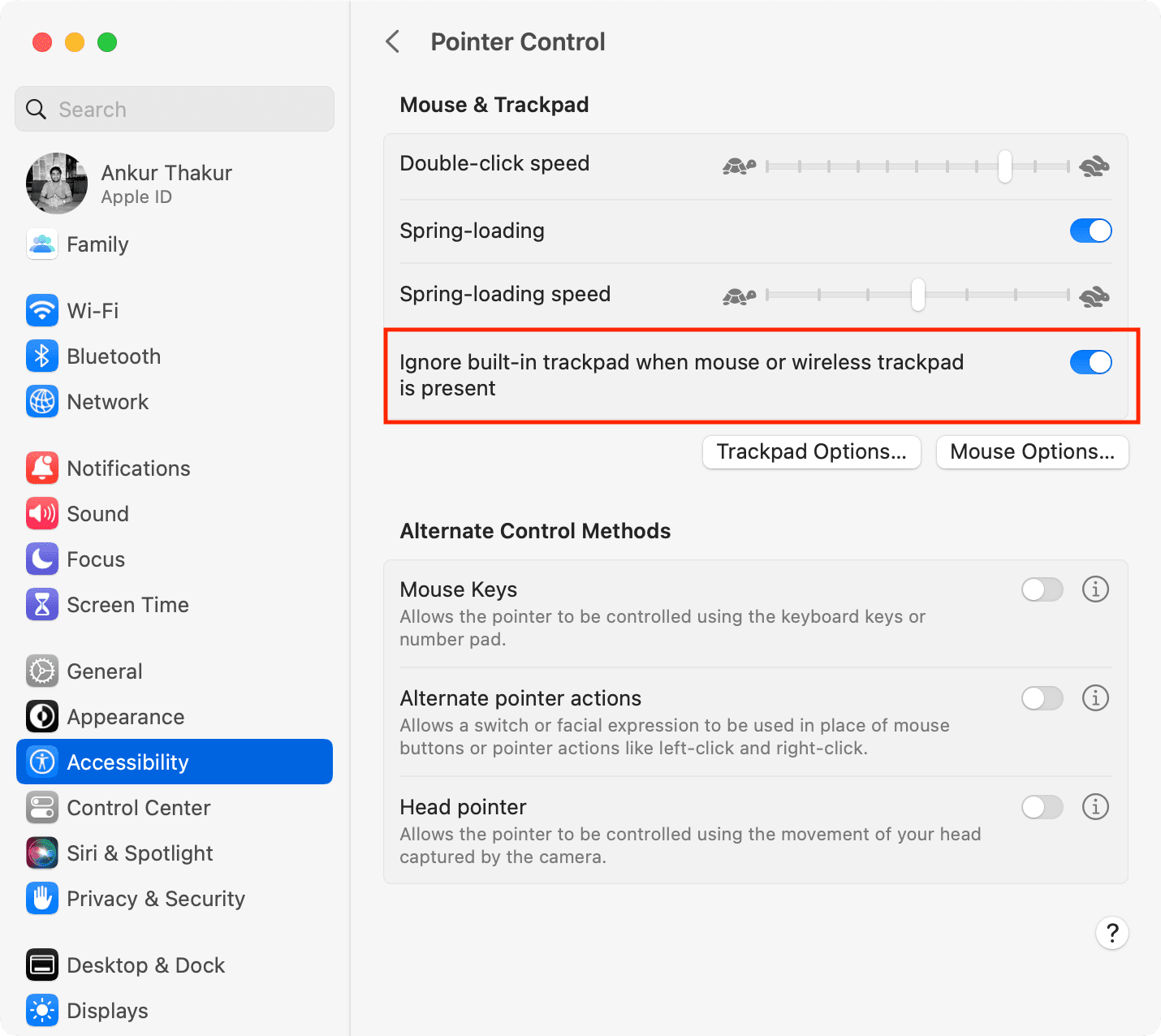
If your Mac is running an older macOS version, navigate to System Preferences > Accessibility > Mouse & Trackpad and tick the checkbox next to “Ignore built-in trackpad when mouse or wireless trackpad is present.”
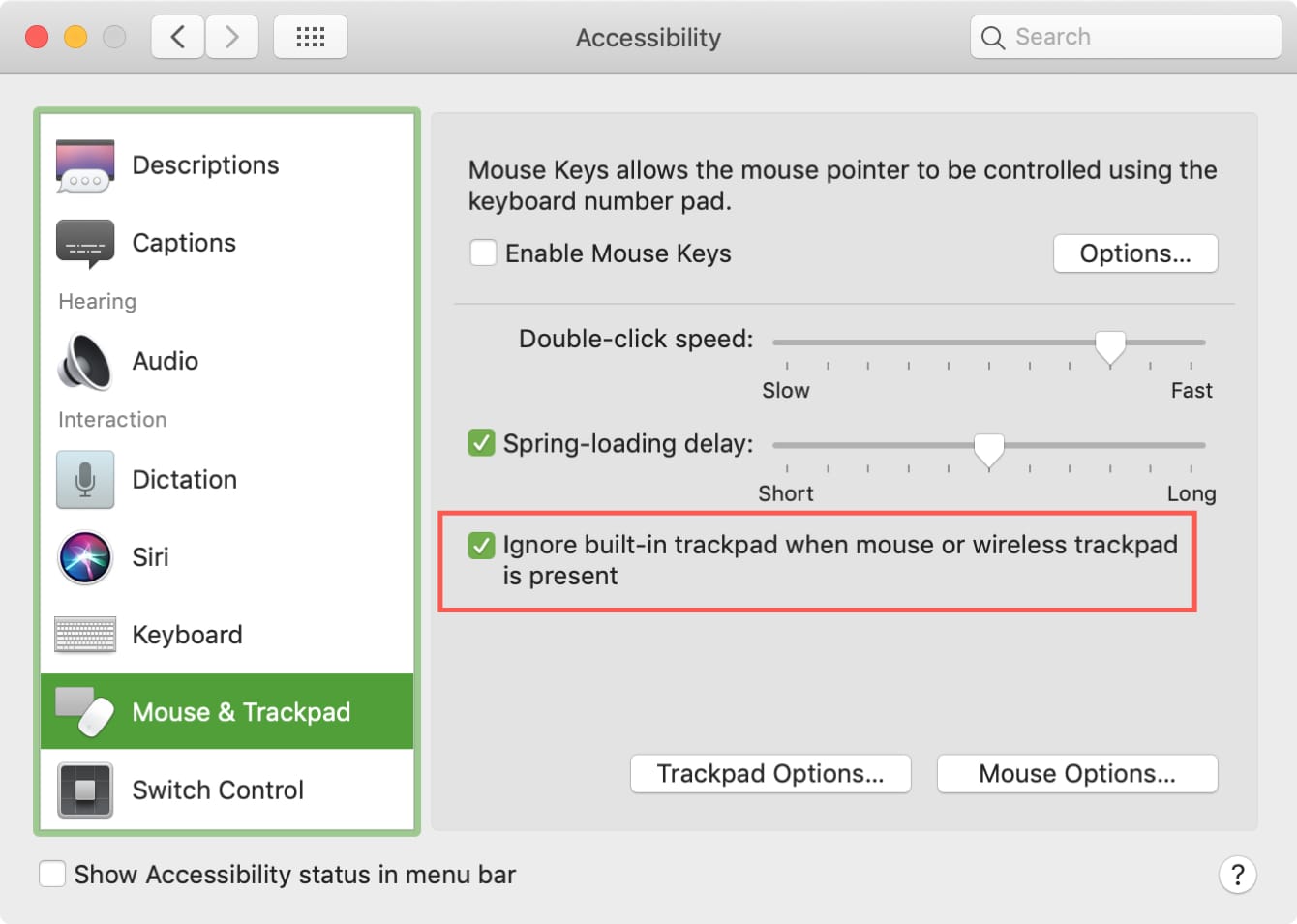
With this setting turned on, macOS will turn off the built-in trackpad whenever a mouse or external trackpad is plugged into your MacBook, ignoring touches and clicks. As soon as you unplug the mouse or trackpad, the built-in trackpad will automatically re-enable. For simplicity’s sake, this option is hidden on Mac desktops (Mac mini, Mac Studio, Mac Pro, iMac), even if you use a mouse or Magic Trackpad.
Other Mac trackpad tips
If you haven’t explored the built-in trackpad settings yet, you should—macOS offers some surprisingly useful customization options. Some settings are straightforward, like adjusting mouse and trackpad speed, while others are more hidden but can save you a lot of time in daily use, such as the three-finger drag gesture.