Learn how to change the number of lines for message previews in your Apple Mail inbox on the iPhone, iPad, and Mac to display more or less information.
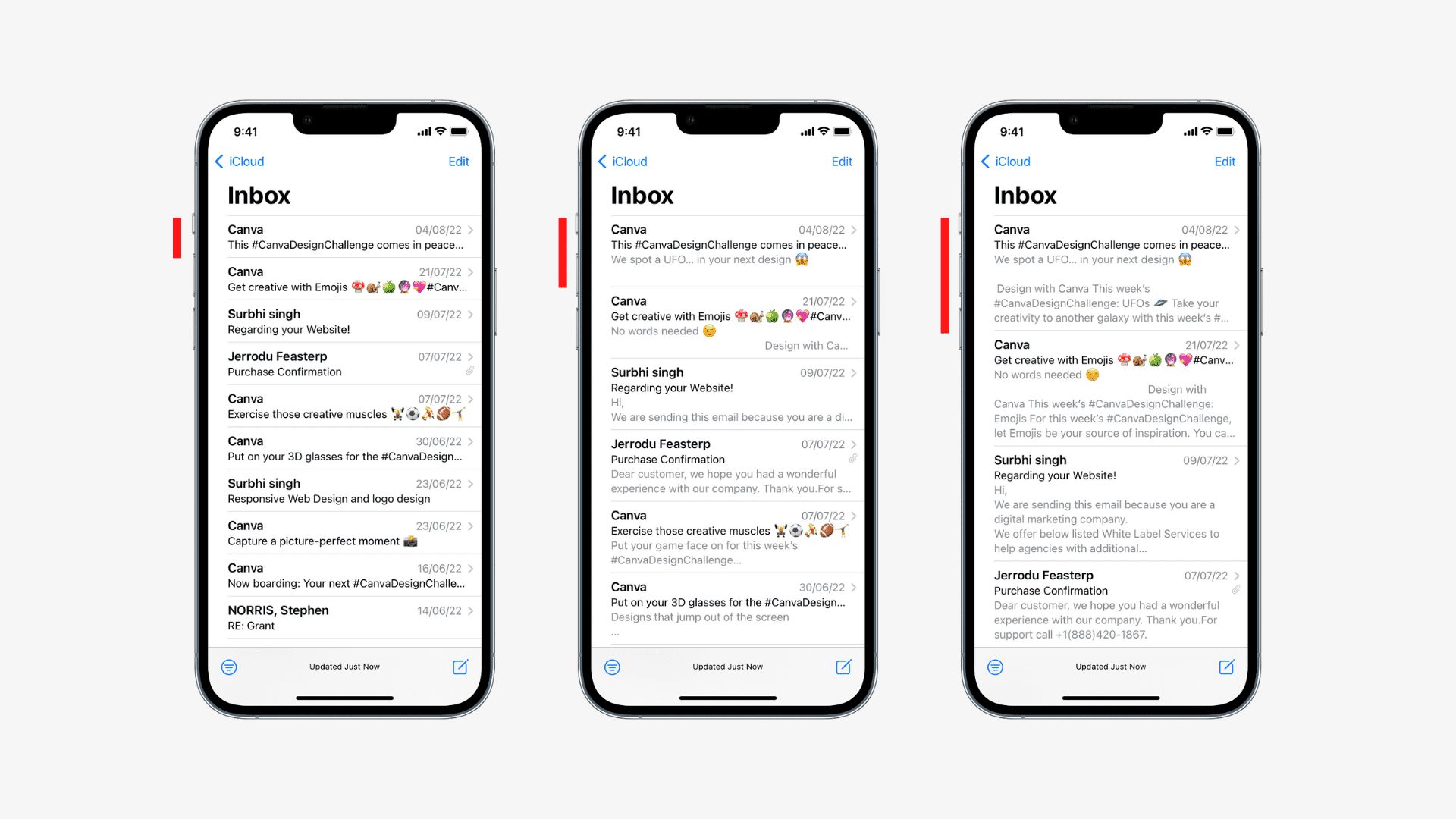
The Mail app shows message previews in the inbox list, 2 lines by default. A preview can be more helpful than the subject in threads where the subject line is the same.
You can change information density in those previews by adjusting preview length, ranging from one to five lines. Follow these steps to change message list previews in the Mail app on your Apple devices to show more or less information.
iPhone and iPad
- Navigate to Settings > Apps > Mail on your iPhone or iPad.
- Tap Preview in the Message List heading.
- Choose the number of lines to display, ranging from None to 5 Lines.

Mac
- Open the Mail app on your Mac and click the Mail > Settings or Mail > Preferences menu.
- Click the Viewing tab in the Mail settings.
- Click the menu next to List Preview and choose the number of lines to display in message previews, ranging from None to 5 Lines. Keep in mind that Mail ignores your set preview length when you switch to the classic layout.

Inbox clarity
It’s hard enough to keep up with overloaded inboxes. Choosing the right balance between preview length depends on how many messages you’d like to see in the inbox list at once and the amount of detail you need in message previews.
Do you find these email previews in the inbox list more useful than glancing at the subject? Or are they equally important to you? Let us know in the comments down below!
Do more with Mail: