Learn how to change the document background color in Apple Pages to customize designs of your flyers, posters, brochures, newsletters and more on an iPhone, iPad, or Mac.
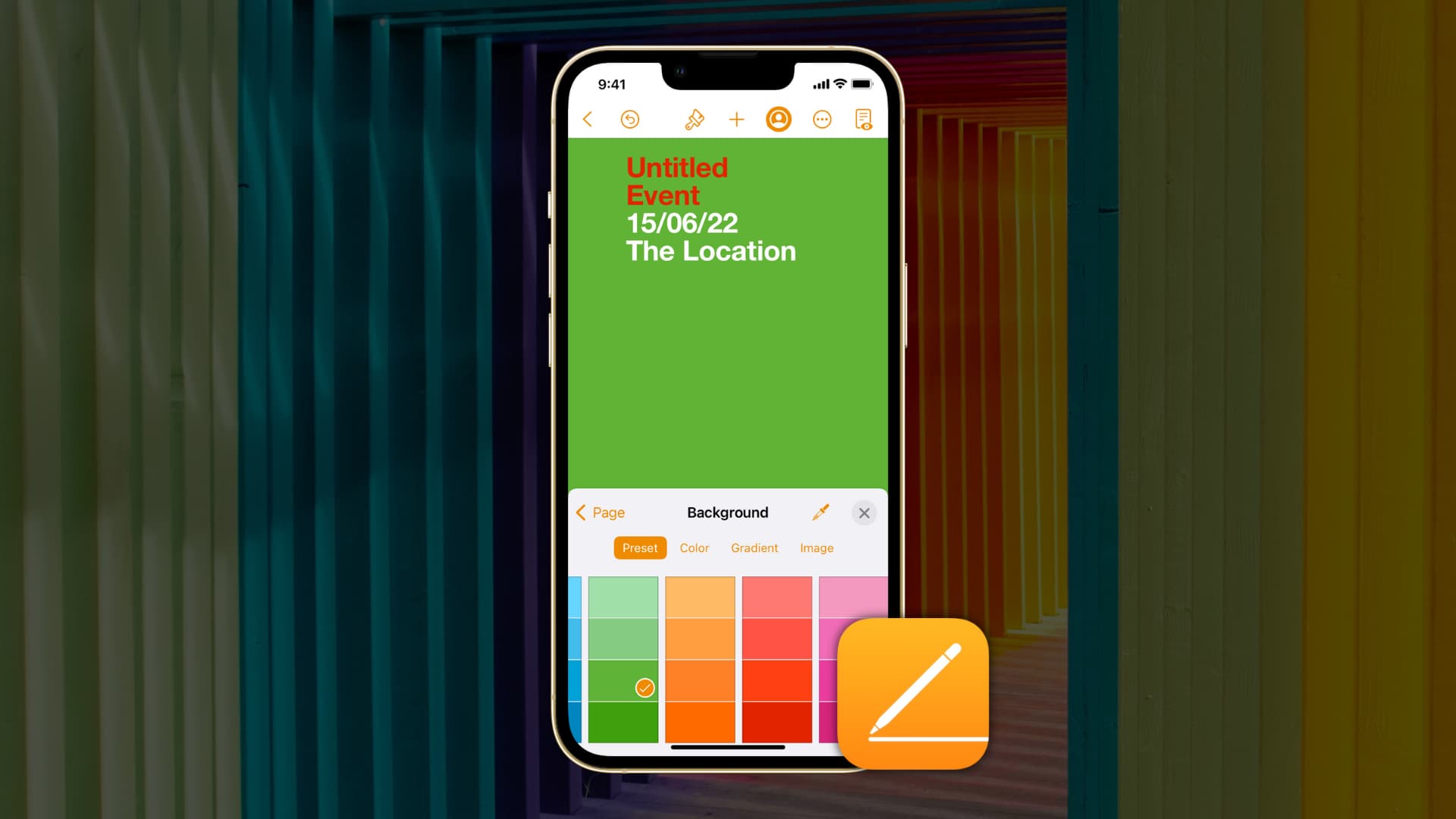
Mac
You can only change background color for Page Layout and Master Page documents. Page Layout documents let you create newsletters, posters and more by adding and moving around text boxes, images and other elements. Master Page documents are design templates for Page Layout documents.
If your document already uses a Pages template, you can jump to the steps for changing document background color. Otherwise, you must first convert your document into a Page Layout one, which only works on the Mac. Click the Document button in the top-right corner of the Pages for Mac window and untick the Document Body box, then click Convert to confirm the action.

You can now adjust document background by customizing the color. Start by clicking the Format button in the top-right corner to open the formatting sidebar. Click the arrow next to Background and select background type, like Color Fill or Gradient Fill. You can also use an image pattern as the document background. Depending on your choice, you’ll see different options. Any changes you make here are instantly reflected on your document.

To change the background of individual pages, you must first turn a page its own section before you can spruce the background with an image, color, or gradient.
iPhone or iPad
Converting documents to Page Layout is unsupported on the iPhone and iPad. You can use a synced document created on your Mac or pick a template. If iCloud sync is turned on for Pages, you should see synced documents on the main screen. To start with a template instead, select Choose a Template and choose one from Apple’s gorgeous templates for flyers, posters, newsletters, and more. Then, remove objects you don’t need by tapping them and choosing Delete.

To change the background color in your Pages document, hit the Format button in the top-right corner resembling a paintbrush and choose Background. Then, select from Preset, Color, or Gradient. The image option lets you use a photo for the document background. As you make sections, you’ll immediately see the changes. When finished, tap X to close the format window. Keep in mind that some templates don’t support changing the background color.

Colorful backgrounds in documents are common in posters and flyers. Of course, you can add a background to any other document type, like a meeting agenda, a project overview, a birthday party and so on. Are you going to experiment with changing the document background color in Pages? Let us know in the comments down below!
Other Pages tutorials: