Learn how to remove unnecessary apps from your Mac to free up space and keep your system organized.
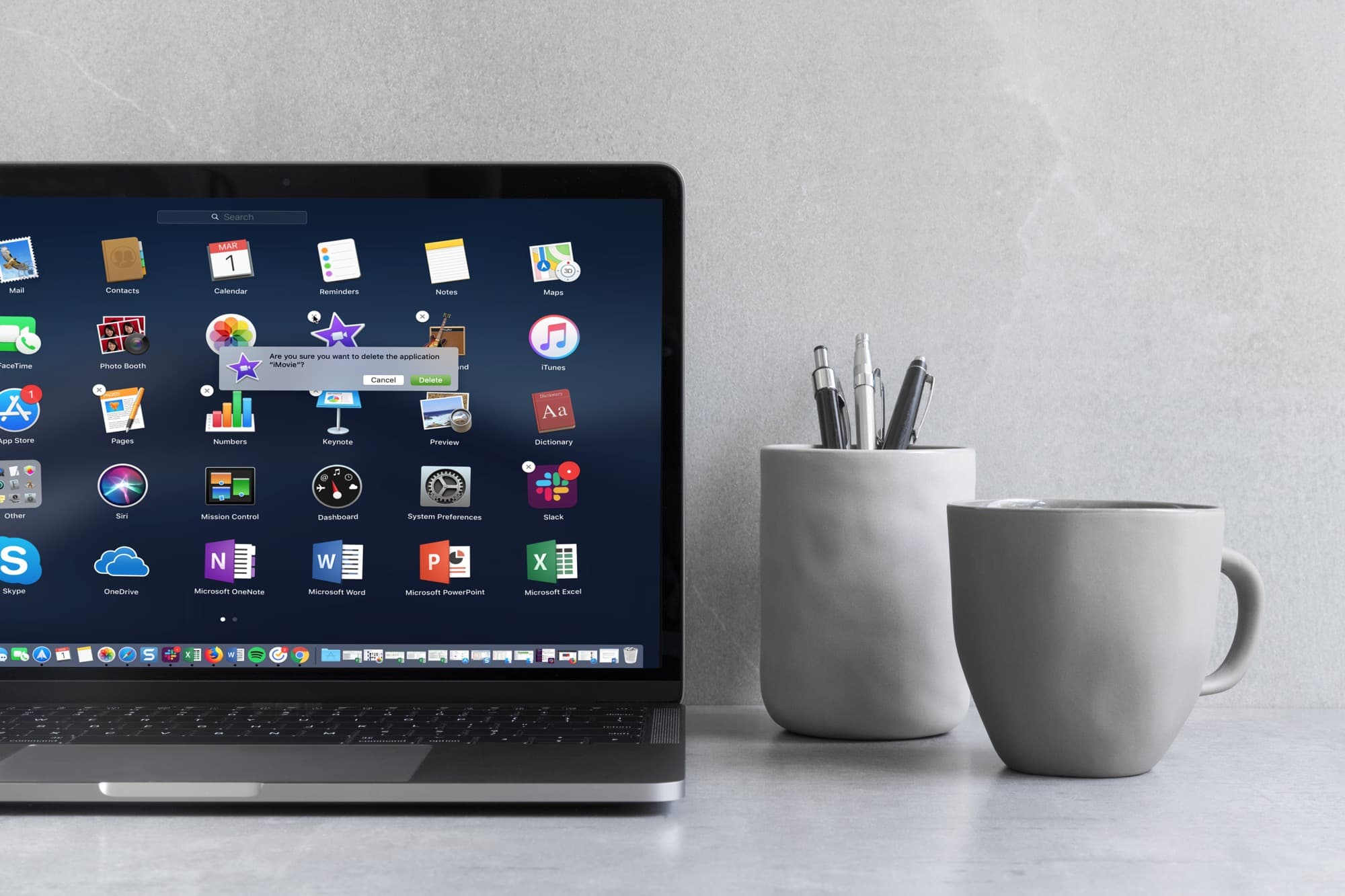
We’ll cover nearly all the methods, but my favorite is using the AppCleaner as it deletes the app cleanly, ensuring the app doesn’t leave useless system files, folders, and residue behind.
1. Uninstall apps on Mac from the Applications folder
This method lets you delete apps downloaded from the Mac App Store or elsewhere.
- Open the Applications folder from your Dock, Finder sidebar, or press Command + Shift + A when you’re in Finder.
- Either right-click or hold the Control key and click the app you want to uninstall.
- Choose Move to Trash from the context menu.
- If prompted, enter your system password in the pop-up box. The app will then be moved to your Trash.
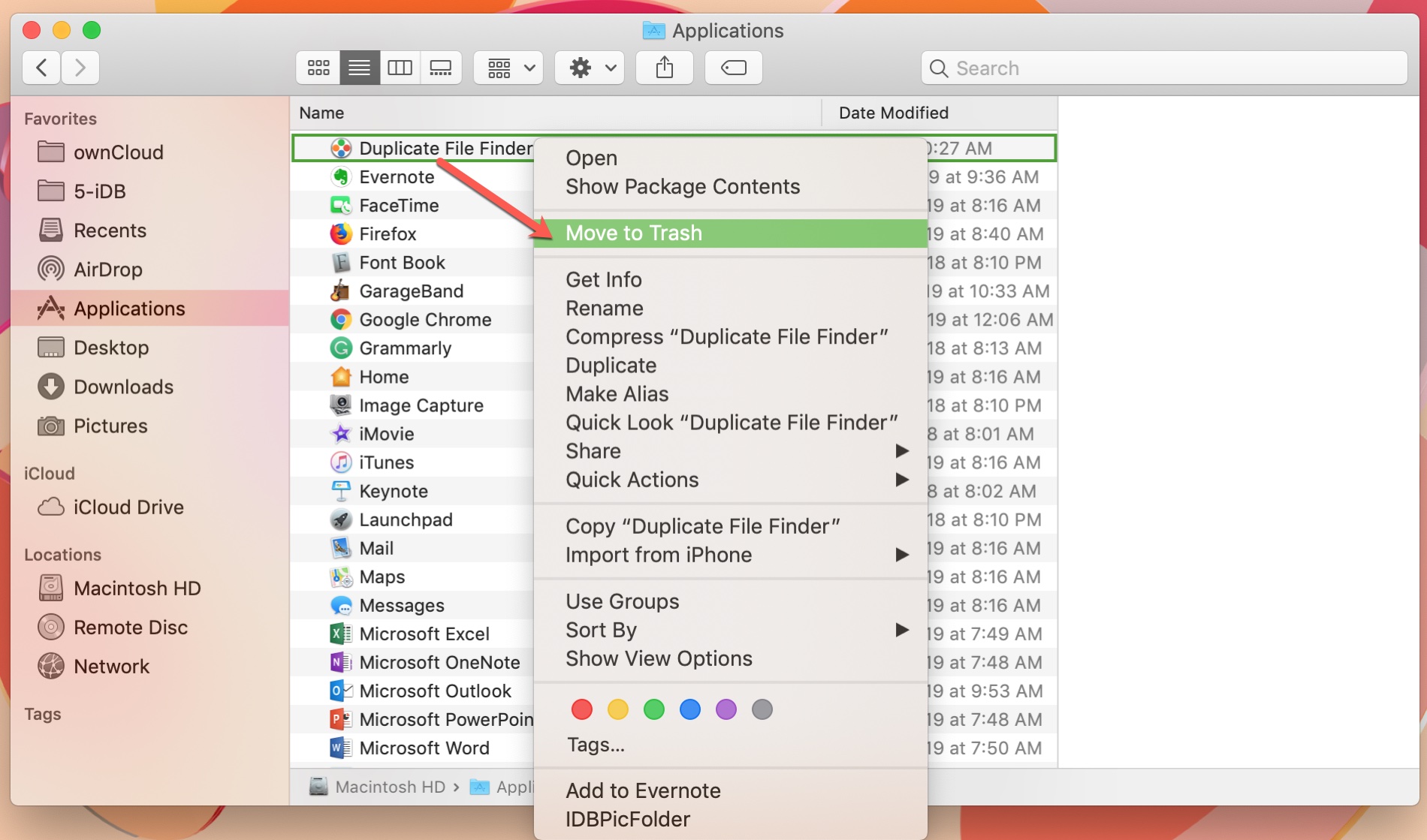
Alternatively, you can select the app from the folder and drag it to your Trash. You can delete it from there immediately if you like or have it removed when you empty the Trash.
2. Delete apps from Launchpad
To skip the Trash altogether, you can delete apps from Launchpad on Mac by following these steps. Just note that this works only for apps downloaded from the Apple App Store.
- Open Launchpad from your Dock, Finder, or four-finger trackpad gesture as you usually would.
- Either hold the Option key or click and hold any app, and you should see the apps jiggle.
- Click the X in the top left corner of the app you want to delete.
- In the pop-up, click Delete to confirm the app’s removal.
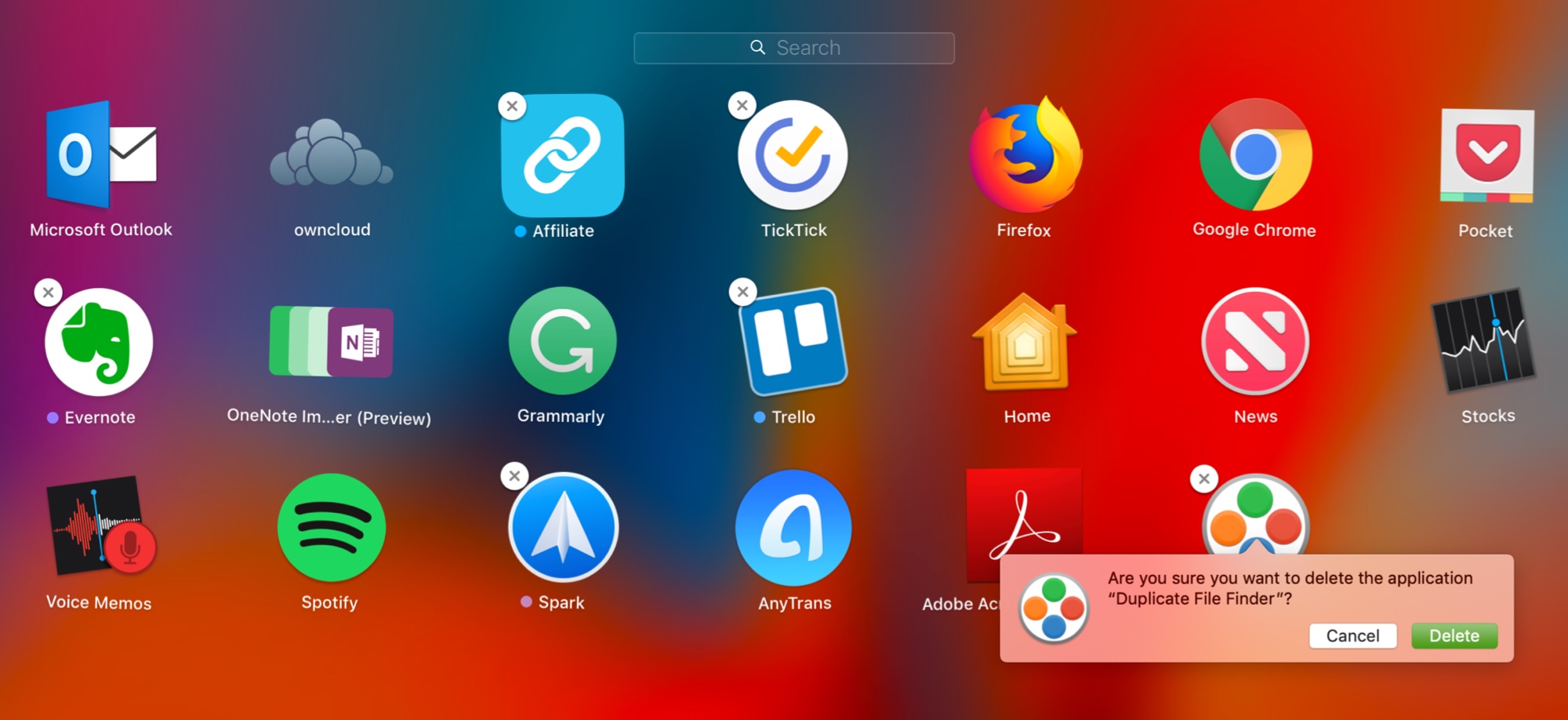
Apps that don’t have an X in the corner are either required on your Mac (like Mail or Messages) or were not downloaded from the Mac App Store.
Alternatively, you can drag the unwanted app icon from Launchpad to the Trash and then hit the Delete button.
3. Delete Mac apps from System Settings
Just like on an iPhone or iPad, you can delete unnecessary apps from your Mac settings. This allows you to remove any Mac app, including Chrome apps like Sheets, YouTube, Docs, Google Drive, etc., as well as applications you downloaded from Setapp.
- Open System Settings on your Mac.
- Go to General > Storage.
- Wait for everything to load and click the info button ⓘ next to Applications.
- Select the app you want to remove and hit the Delete icon.

4. Use AppCleaner to remove Mac apps cleanly
When you delete an app, it may leave behind associated files and folders. By using third-party uninstallers like AppCleaner, you can remove the app along with its leftover files. Additionally, if a Mac app or shortcut doesn’t display a delete option, AppCleaner can help you get rid of it. Just follow these simple instructions.
- Get AppCleaner for your Mac and open it.
- Click the bullet list icon on the top right to see all your apps.
- Click the app you want to delete. AppCleaner will take a few seconds to search for that app’s folders and files. If an app shows the lock icon, that means the app is currently open. It could also mean that it’s a built-in core app, and macOS doesn’t allow removing these apps.
- Make sure you check all the boxes and click Remove.
- Authenticate via your Mac’s password if asked.
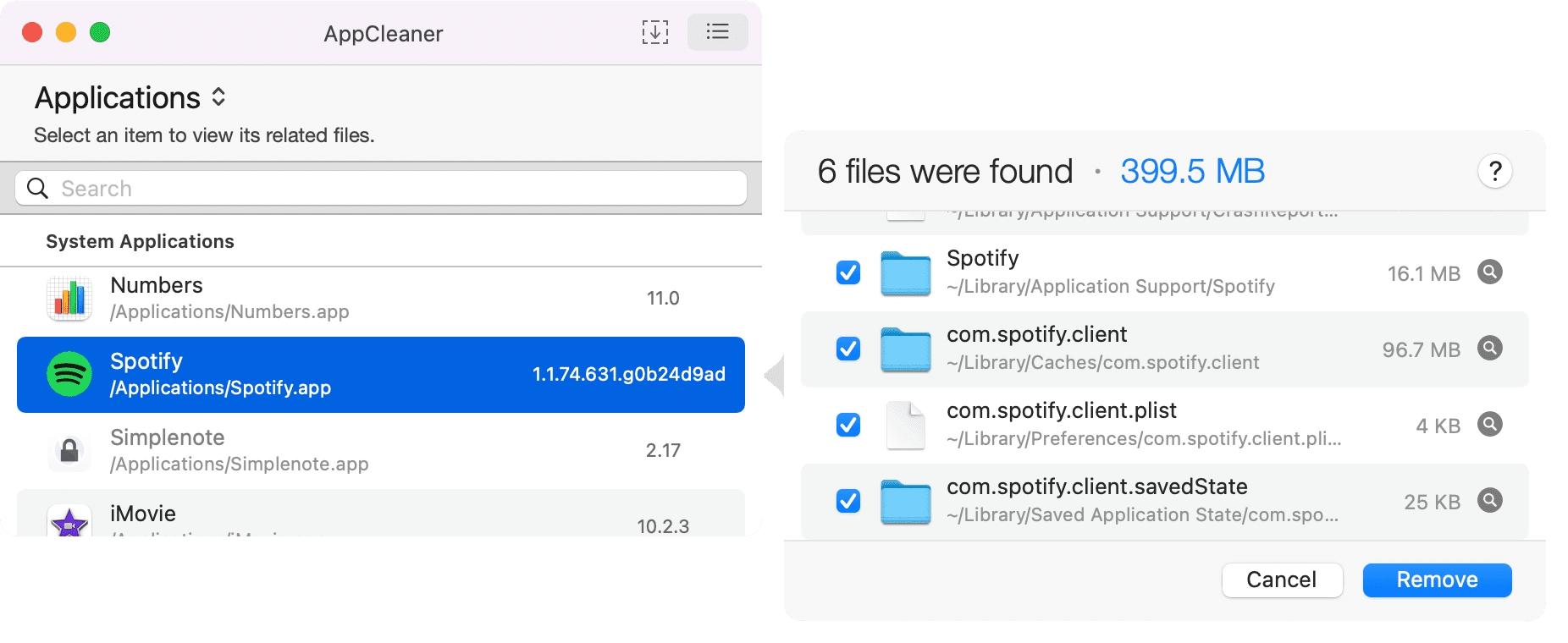
In addition to AppCleaner, you can use CleanMyMac to delete an app, along with its unneeded data and associated components.
Note that you may be able to manually delete an app’s leftover files or other app-related files by going to your Mac’s Library folder.
Other ways to uninstall apps on Mac
Using Spotlight: If you cannot locate the app for some reason, you can use Spotlight Search to find it. Press Command + Space Bar to open search, type the app’s name, and when it displays, hold Command while double-clicking the app. You’ll then be directed to its current location and can follow the first set of steps above to delete it.
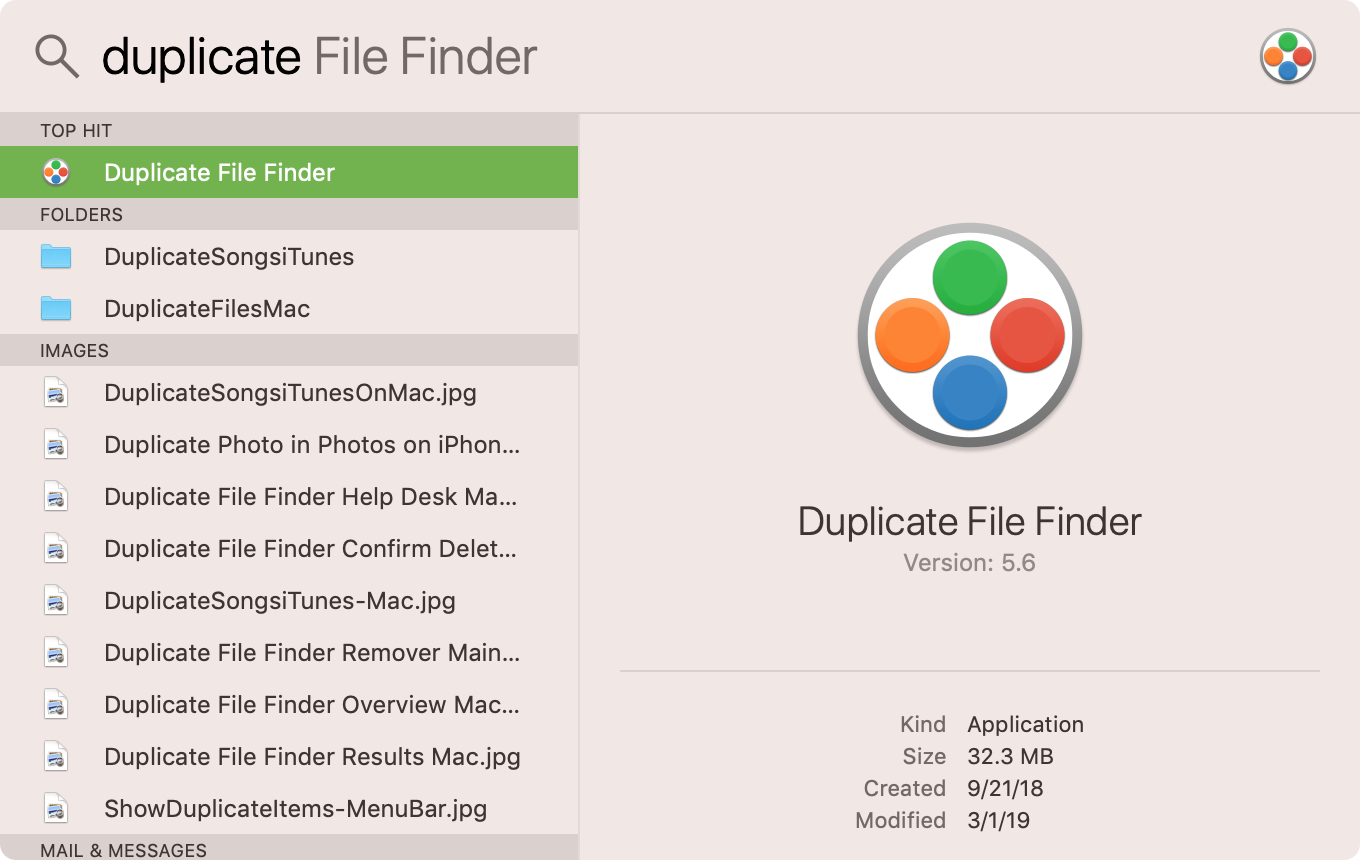
Delete from the downloads folder: If you downloaded the app from the internet (that did not require unzipping or other installation steps), you can delete it from your Downloads folder. Open the Downloads folder from the Finder sidebar or click Go > Downloads from the menu bar. Then again, follow the first set of steps to uninstall the app.
On a related note: How to fix app not deleting or still showing after deleting on Mac