Learn how to redownload previously purchased free or paid apps on iPhone, iPad, and Mac without having to pay again.
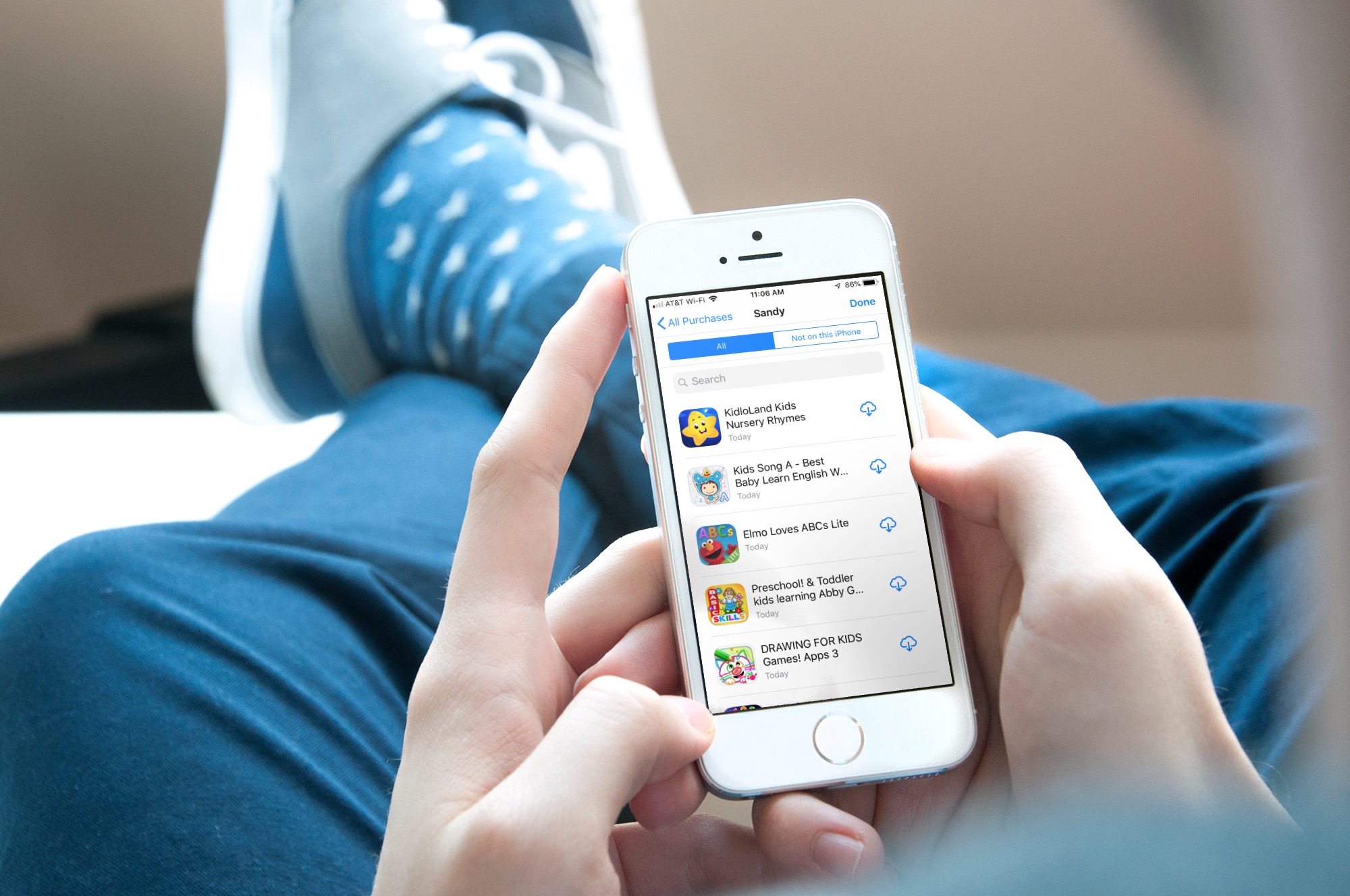
Have you ever purchased an app or downloaded one for free, deleted it for some reason, and then discovered you needed it back?
If you remember the name of it, you can search for it on the App Store and download it again. But if you don’t, you can access your downloaded app history and browse from there instead.
Redownload apps purchased on iPhone and iPad

- Open the iOS App Store and tap your profile icon at the top right.
- Tap Apps (earlier called Purchased), followed by My Apps (previously called My Purchases).
- Select either All to see a list of all apps or Not on this iPhone, which lists downloaded apps that aren’t installed on this device. Tap the cloud arrow symbol to redownload the app.
Redownload apps purchased on Mac

- Open the macOS App Store and click your name on the bottom left of the App Store window. Alternatively, click Store > Account from the top menu bar.
- You should see the “Purchased by” selector; select your name or that of a family member if needed. You’ll also see tabs to access your Mac and iPhone/iPad apps.
- Click the cloud arrow symbol for an app to redownload it.
Note that if you purchased a Mac app outside the Apple Mac App Store, you should visit the app’s website and log in with your old credentials to redownload the purchased app.
Also, check out: How to download free apps on iPhone and iPad without Apple ID password, Face ID, or Touch ID authentication