Learn how to change the Siri voice and language on your HomePod if you’re not happy with the current sound and want to try something else that better suits your preferences.
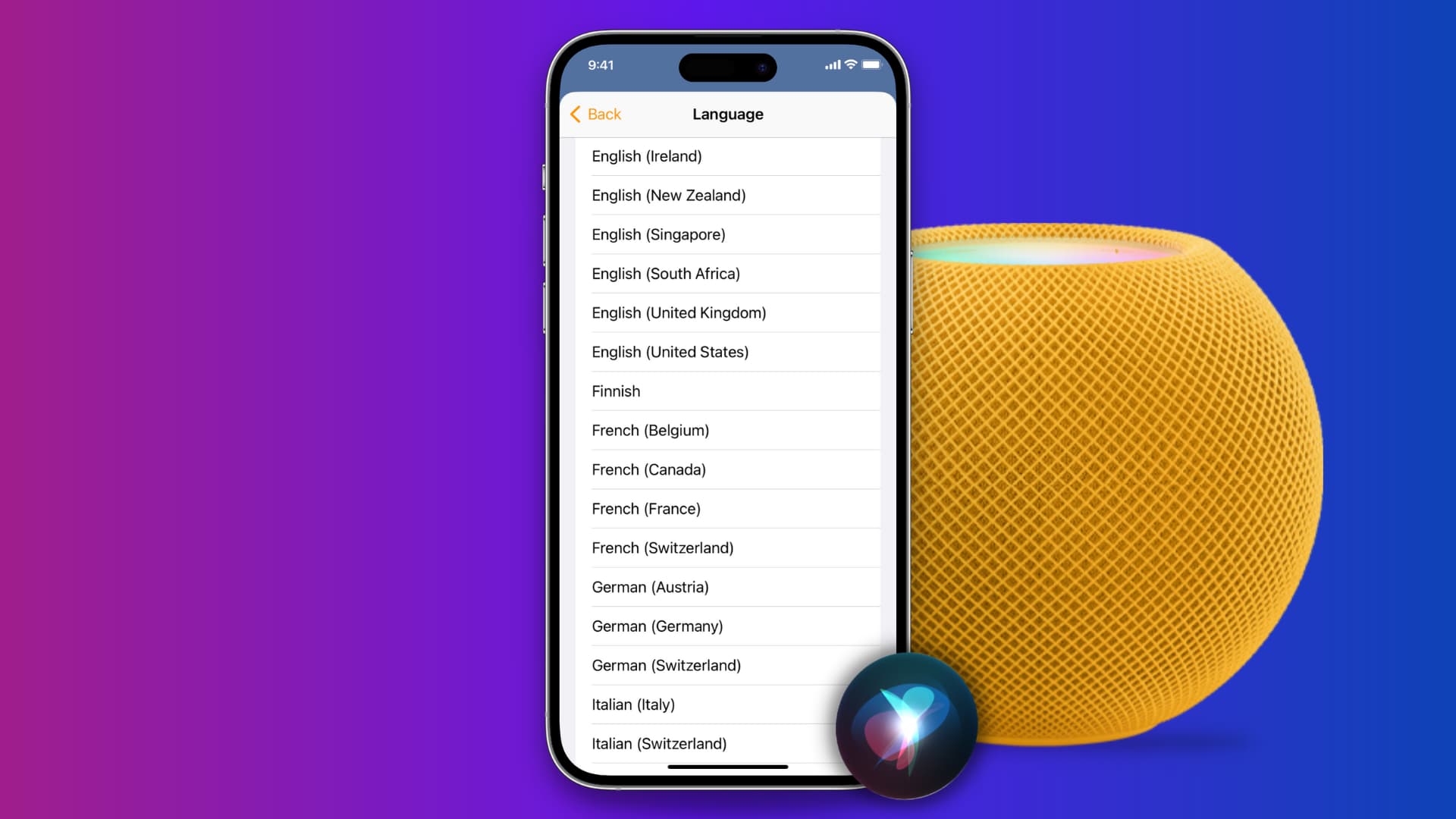
When you set up your HomePod for the first time, it automatically mimics your iPhone’s Siri language and voice settings. So, if you’ve set iPhone’s Siri language as English (United States), chances are the Siri language on HomePod is also the same.
However, if you don’t find a particular Siri language to be suitable for your smart speaker or would prefer voice responses in a different voice, accent, or gender, you can easily make this change in HomePod settings.
Simply connect your HomePod to the same Wi-Fi network as your iPhone, iPad, or Mac, and then follow the steps below.
Change Siri language on HomePod
1) Open the Home app on your iPhone, iPad, or Mac and select your HomePod from the Home tab.
2) Hit the gear icon to access HomePod settings.
3) Scroll down to the Siri heading and tap Language.
4) Pick your new language and then either close the app or tap the back arrow if you want to make more changes.

Change Siri voice on HomePod
1) Open the Home app on your Apple device and select your HomePod.
2) Tap the gear settings icon.
3) Select Siri Voice.
3) Pick one of the options under the Voices heading. When you select one, it will play, and you can decide if you want to keep that or go with a different option. Note that not all languages may have several voice options.

It’s super simple to change both the language and Siri’s voice on your HomePod from any of your devices. So, you can make the switch easily and whenever you want.
For more, check out how to change Siri’s voice on other Apple devices. And in case Siri isn’t that useful for you or you find it triggering false actions, you can always turn off your HomePod’s microphone and stop it from always listening in on you.