Learn how to work with common functions and formulas in Apple Numbers spreadsheets on your iPhone, iPad and Mac, saving time and reducing errors.
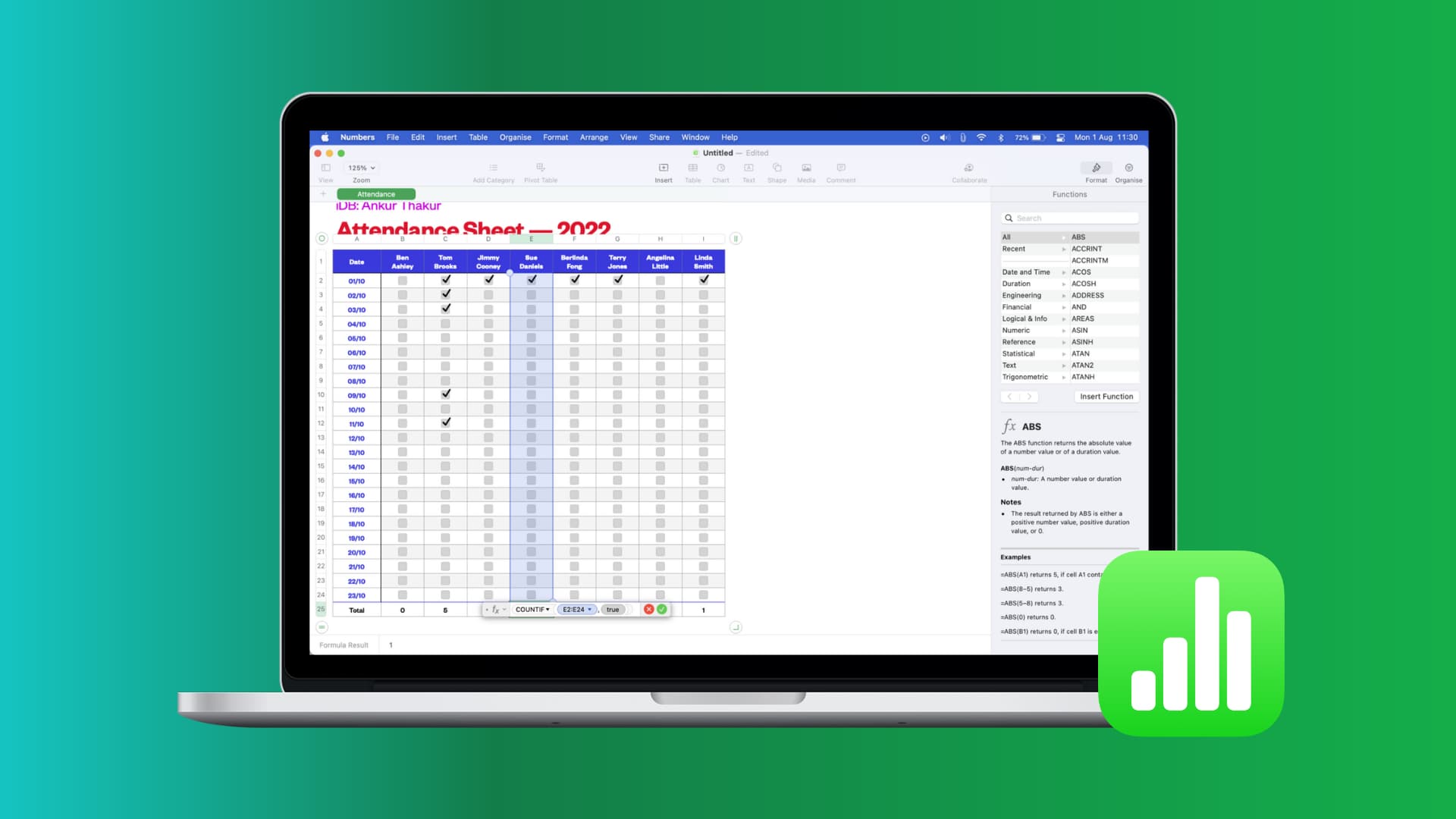
Functions and formulas are crucial features of spreadsheet apps like Numbers. For example, you can sum a column, average a group of cells, get the highest numerical value in a row and more with functions,
In Numbers, frequently used formulas like sum, average, minimum, maximum, count, and product are a few clicks away. Follow along with our tutorial as we show you how to work with common functions and formulas in Numbers on your iPhone, iPad, and Mac.
Using formulas in Numbers on Mac
Formulas are especially helpful for large spreadsheets spanning hundreds of columns or rows. For the sake of clarity, we’ll use a small spreadsheet for this tutorial. Inserting the formula you want works the same way whether the values are in columns, rows, or a group of cells.
Start by selecting the columns, rows, or a group of cells to apply a formula to, then click the Insert > Formula menu or the Insert button in the toolbar. Pick a formula, and when it pops into your spreadsheet, hit the Enter key. Numbers will propose a group of cells to apply the formula to, and you can also tweak the selection later.
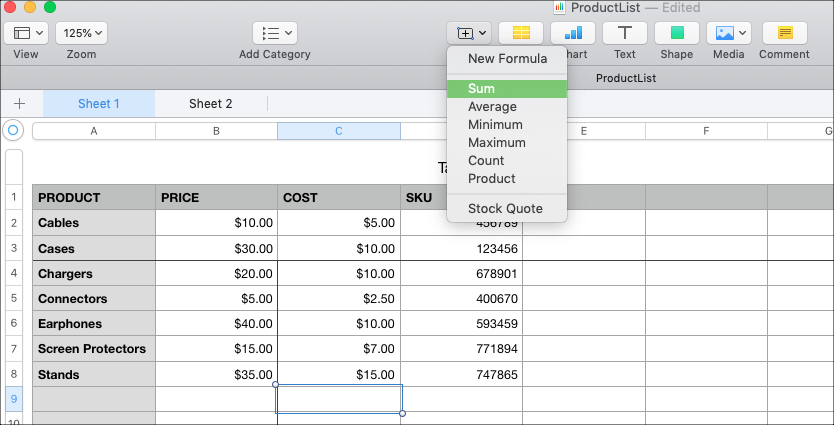
Editing formulas in Numbers
Double-click a cell to view the underlying formula and cell range in a small popup. To adjust the selection, change the values in the popup or drag a corner of the selection, then click the green checkmark when done.
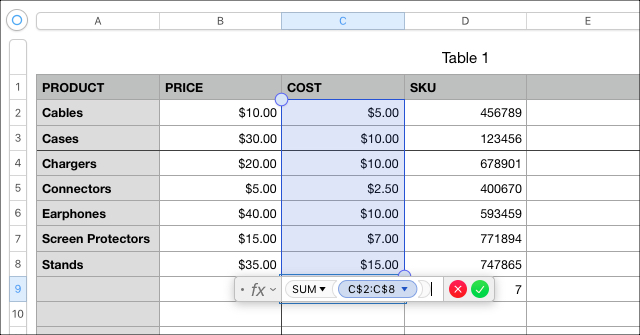
Formulas at a glances
The Numbers app lets you view any formula, like a column average or the largest value in a group of cells. Just select some cells and common formulas show up at the bottom of the window. To add one to your view, click the gear icon at the bottom of the window and choose a function.
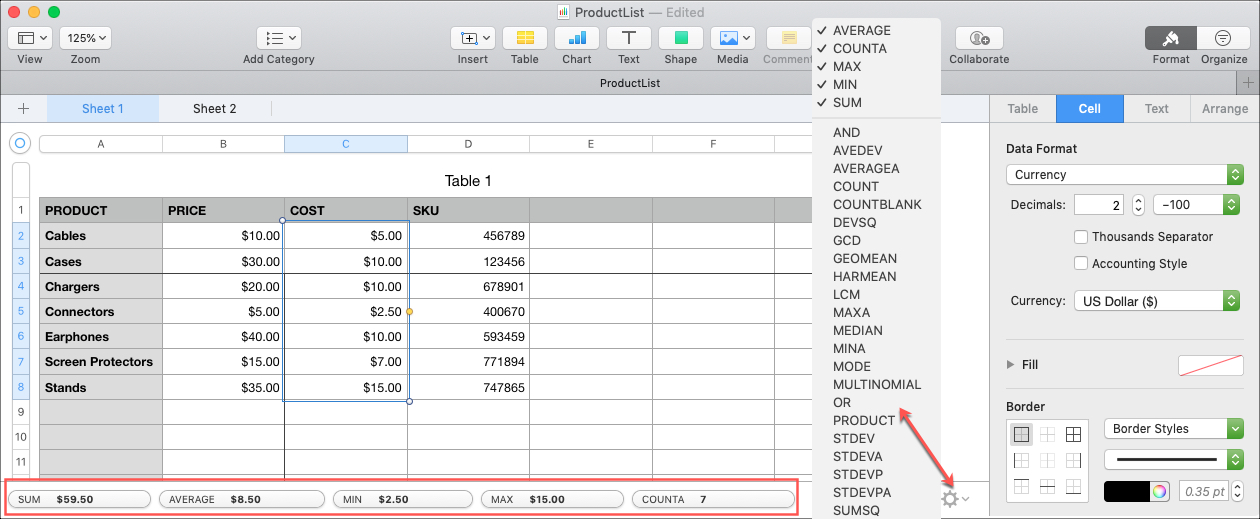
Inserting and editing formulas in Numbers on iPhone and iPad
Those who edit spreadsheet on the with Numbers on their iPhone and iPad can select a desired cell for a formula, tap the Cell button at the bottom, and choose New Formula from the menu.
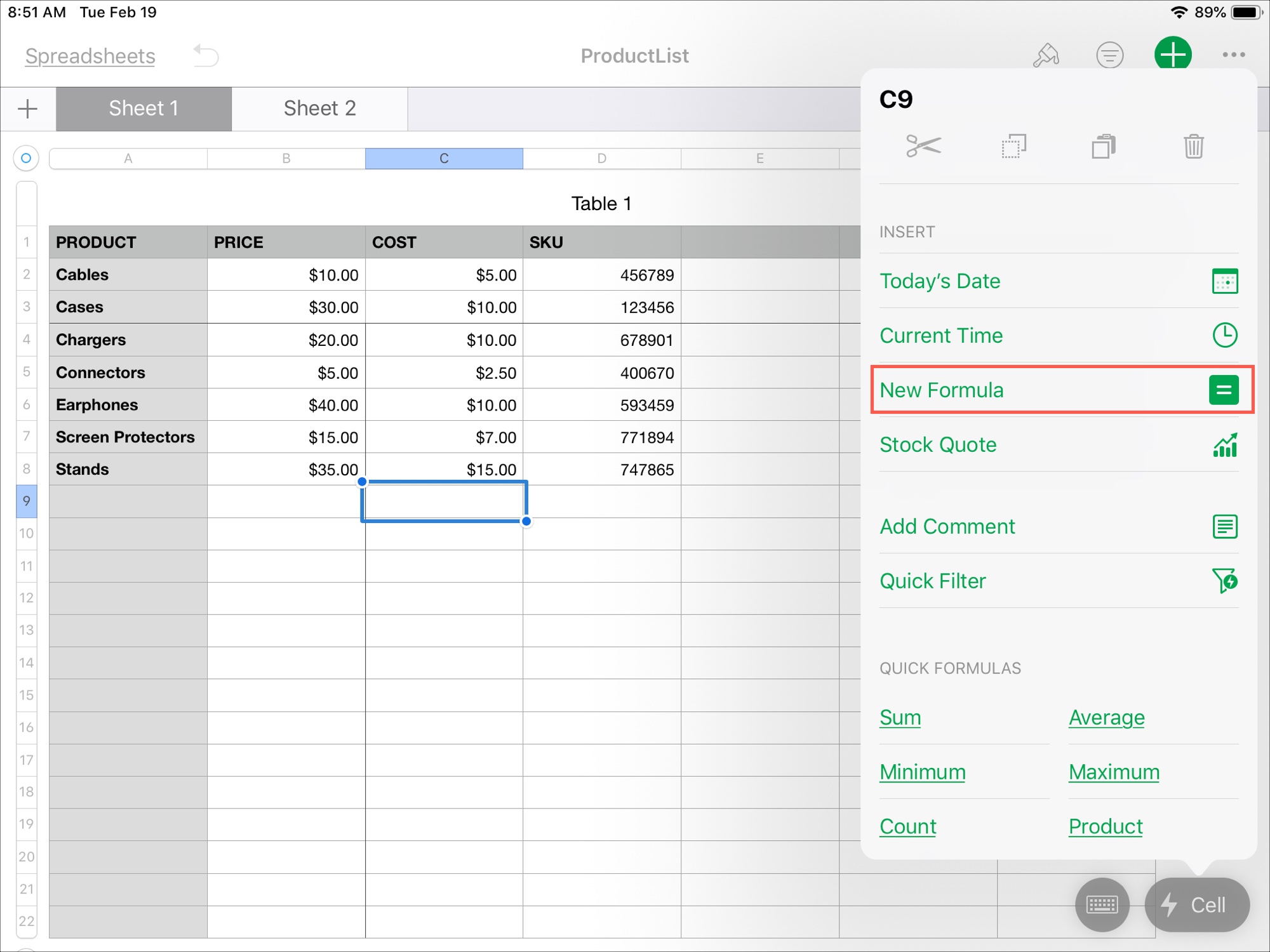
Next, type a formula manually or click the Function (fx) button on the left to choose from common formulas. The selected formula appears in the text area at the bottom. Click and drag to select a range of cells or enter them manually into the text area where it reads “value.” Tap the green checkmark when finished.
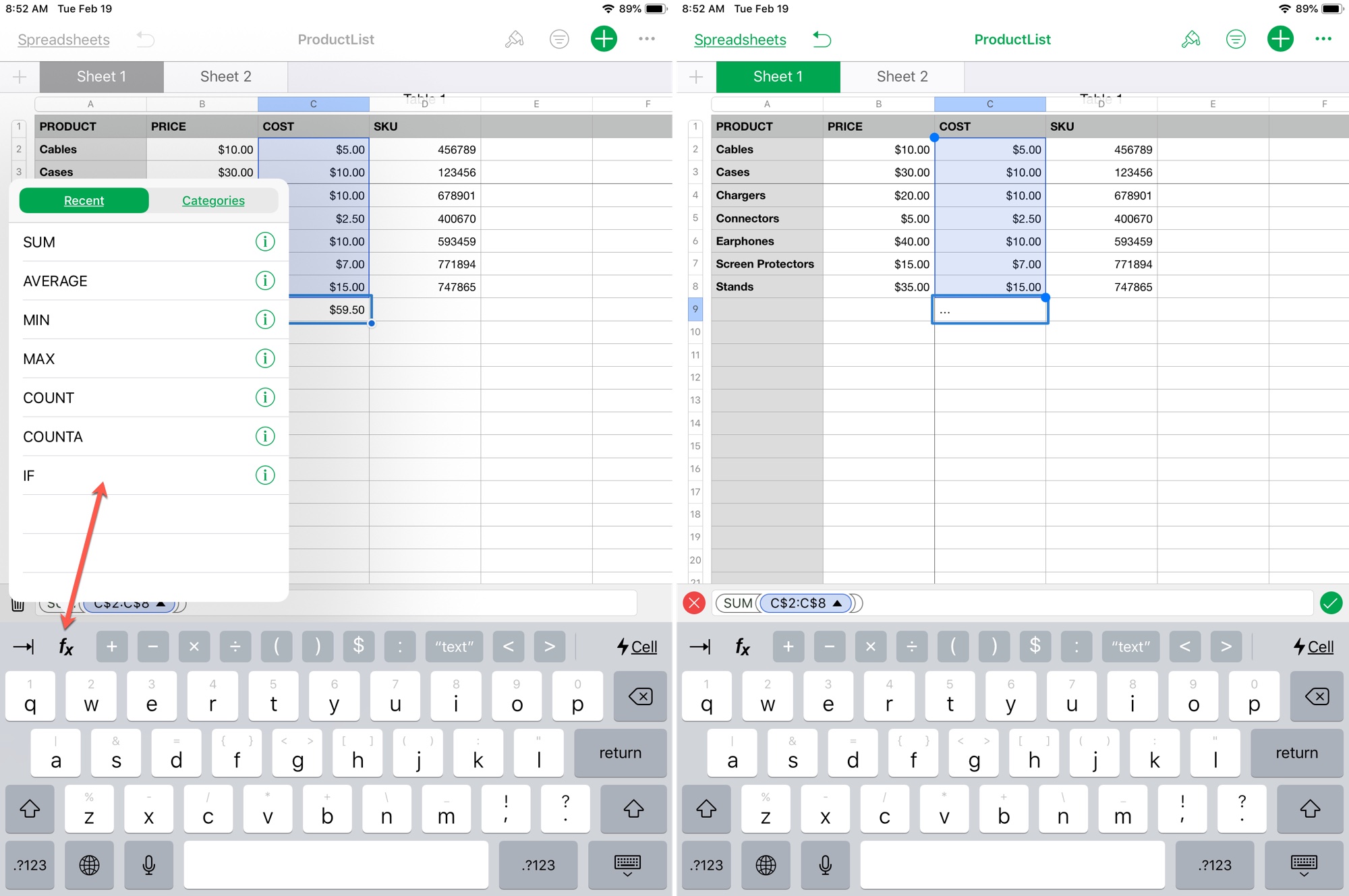
Don’t be intimidated by functions and formulas in Numbers, they’re much easier to work with than you might think. Automating mathematical and statistical calculations with formulas and functions will save you time and reduce possible errors. Are you going to give them a try?
Other tips for the Numbers app: