Check out various ways to see and keep track of the battery percentage of your wireless keyboard, trackpad, mouse, AirPods, and other Bluetooth devices on your Mac.
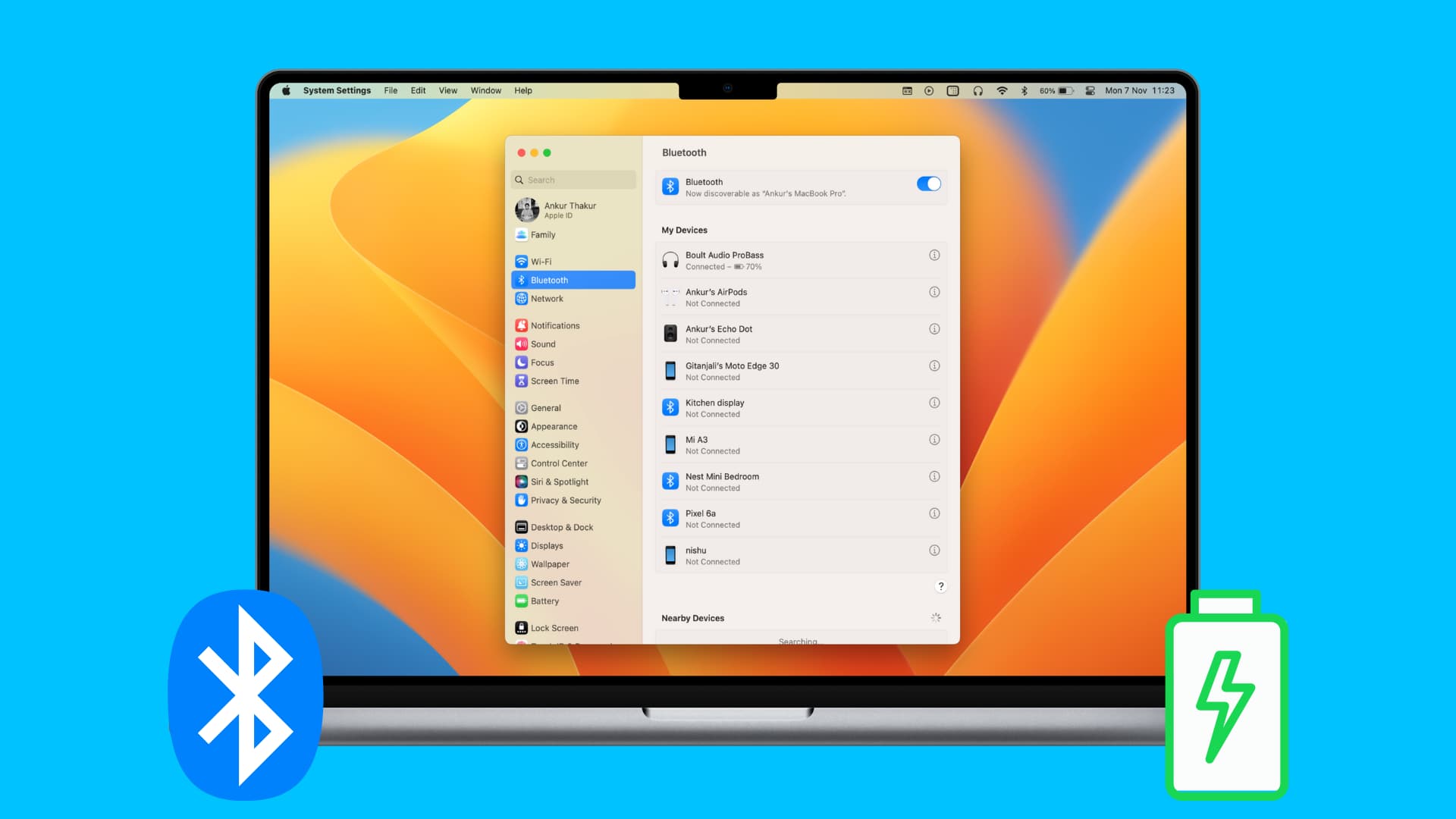
If you use Bluetooth devices such as a keyboard and mouse with your Mac desktop, keeping an eye on their battery levels is important. There’s nothing worse than having a dead battery when you’re in the middle of something critical on your computer.
You might be amid an online business meeting sharing a presentation, doing a job interview using an app like Skype or trying to make a crucial deadline and have no time to spare.
So, to keep watch, you must know how to check the battery level of your Bluetooth device on your Mac, and here are six ways to do that.
1. From Bluetooth settings
- Click the Apple icon and choose System Settings.
- Click Bluetooth.
- You will see the battery percentage of your connected devices. On older versions of macOS, you will see the battery level only when you take the pointer over the connected Bluetooth device name.
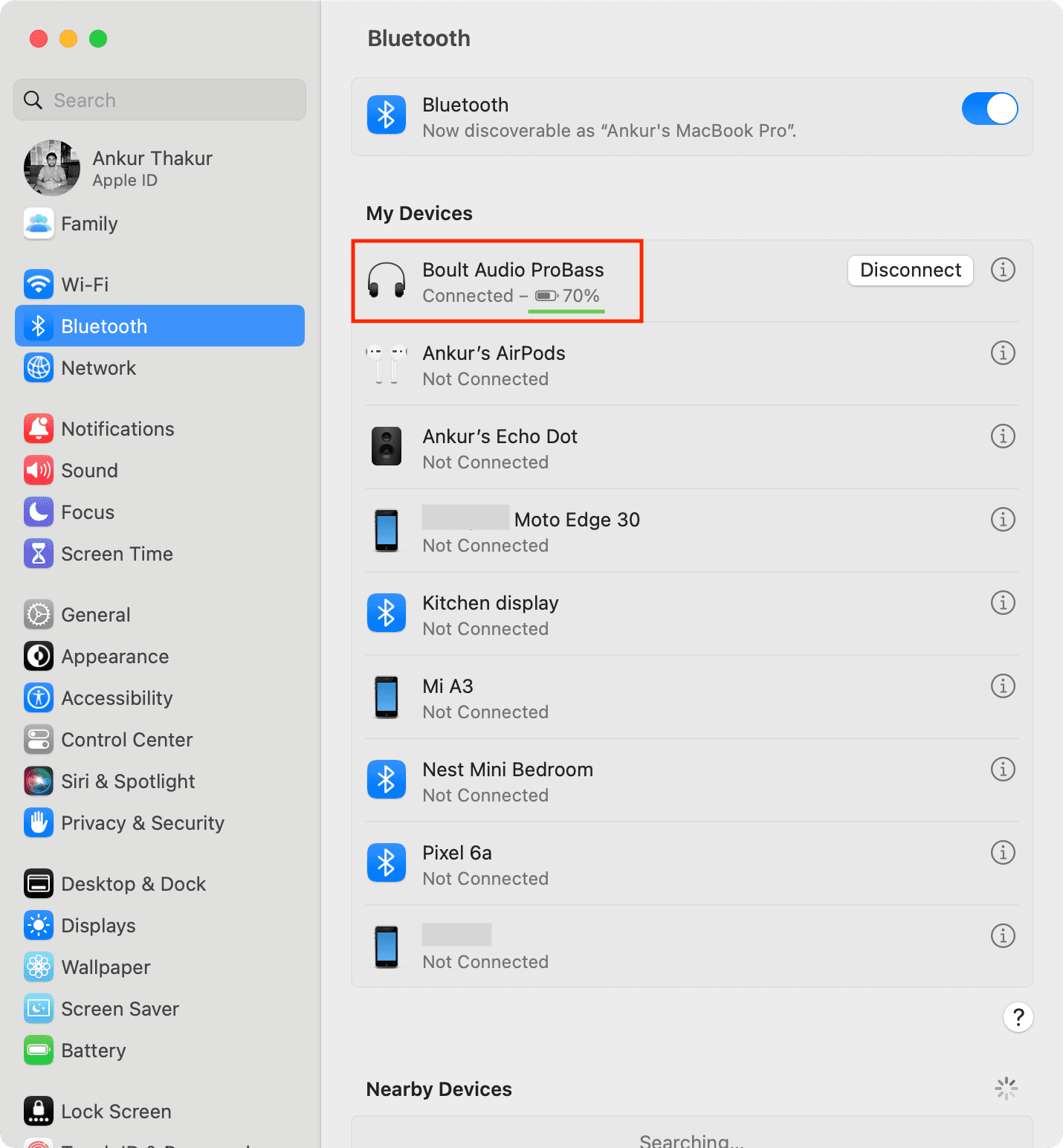
2. Using the Batteries widget
This is one of the most convenient ways to keep track of the battery of your Bluetooth devices on a Mac.
You can add the Batteries widget to the Notification Center or Desktop and see the battery status there at all times.

3. From the menu bar
One of the quickest and easiest ways to check battery levels for connected devices is with the Bluetooth indicator in your menu bar.
To show Bluetooth in your menu bar, follow these steps on your Mac running macOS Ventura or later:
- Open System Settings and select Control Center.
- Choose Show in Menu Bar for Bluetooth.
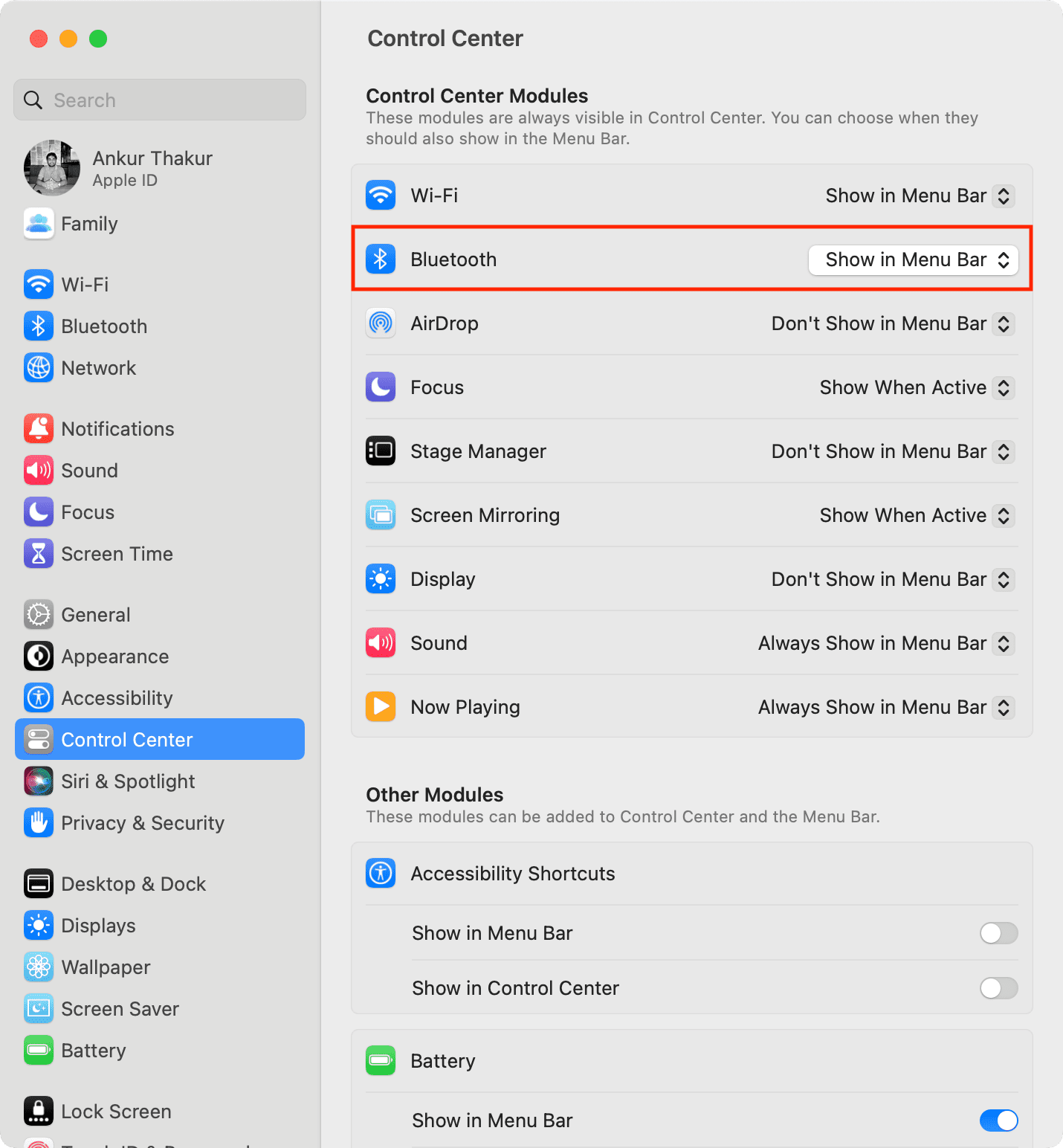
Now, whenever you need to check the battery levels, simply click the Bluetooth icon in the menu bar.
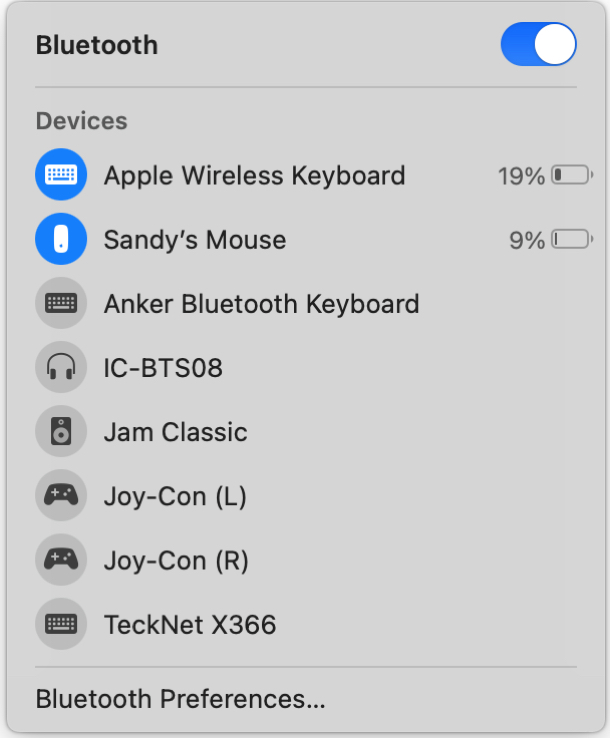
You can see the battery percentage in the menu bar even if your Mac is running macOS Monterey or earlier. However, the steps to show the Bluetooth icon in the menu bar are different: System Preferences > Bluetooth > Show Bluetooth in menu bar.
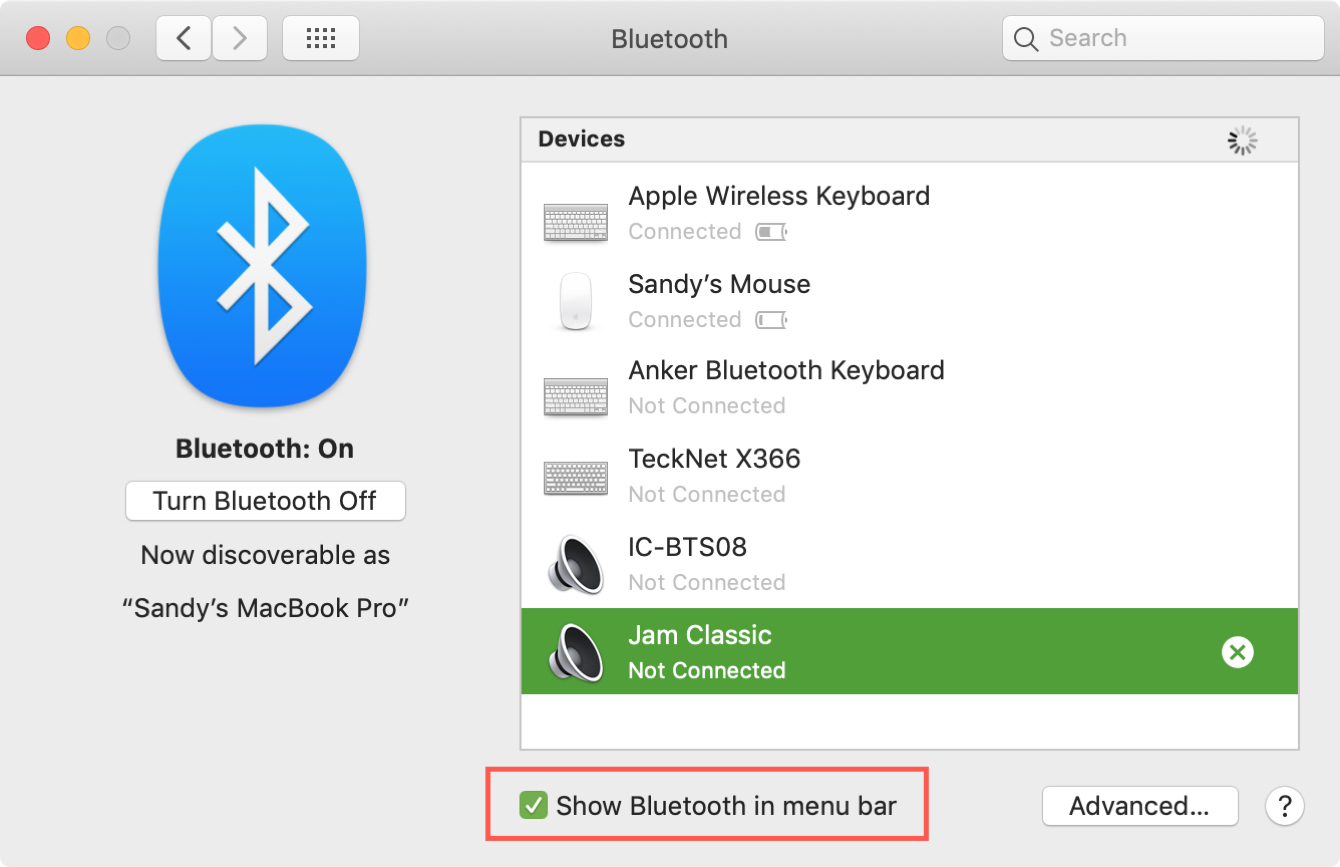
4. From Control Center
Control Center gives you a fast and simple way to check battery levels without taking up more space in the menu bar.
Click the Control Center button and select Bluetooth. You’ll see the same pop-up as the Bluetooth icon in the menu bar, showing you the battery percentage of your mouse, keyboard, AirPods, and other devices.
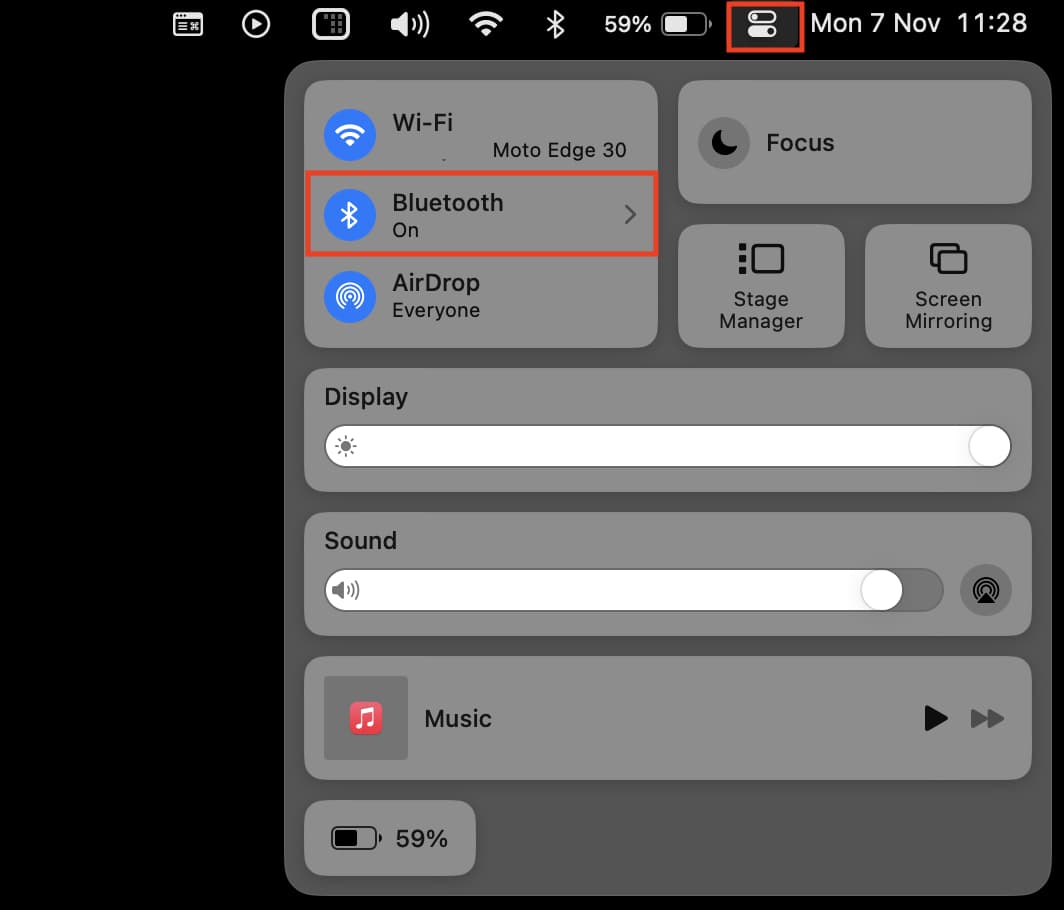
5. In System Preferences
If you happen to be in your Mac settings, you can see your battery levels in the System Preferences for each device. This also works for older versions of macOS:
- Open System Preferences and select Keyboard.
- At the bottom of the window, you’ll see the Keyboard battery level.
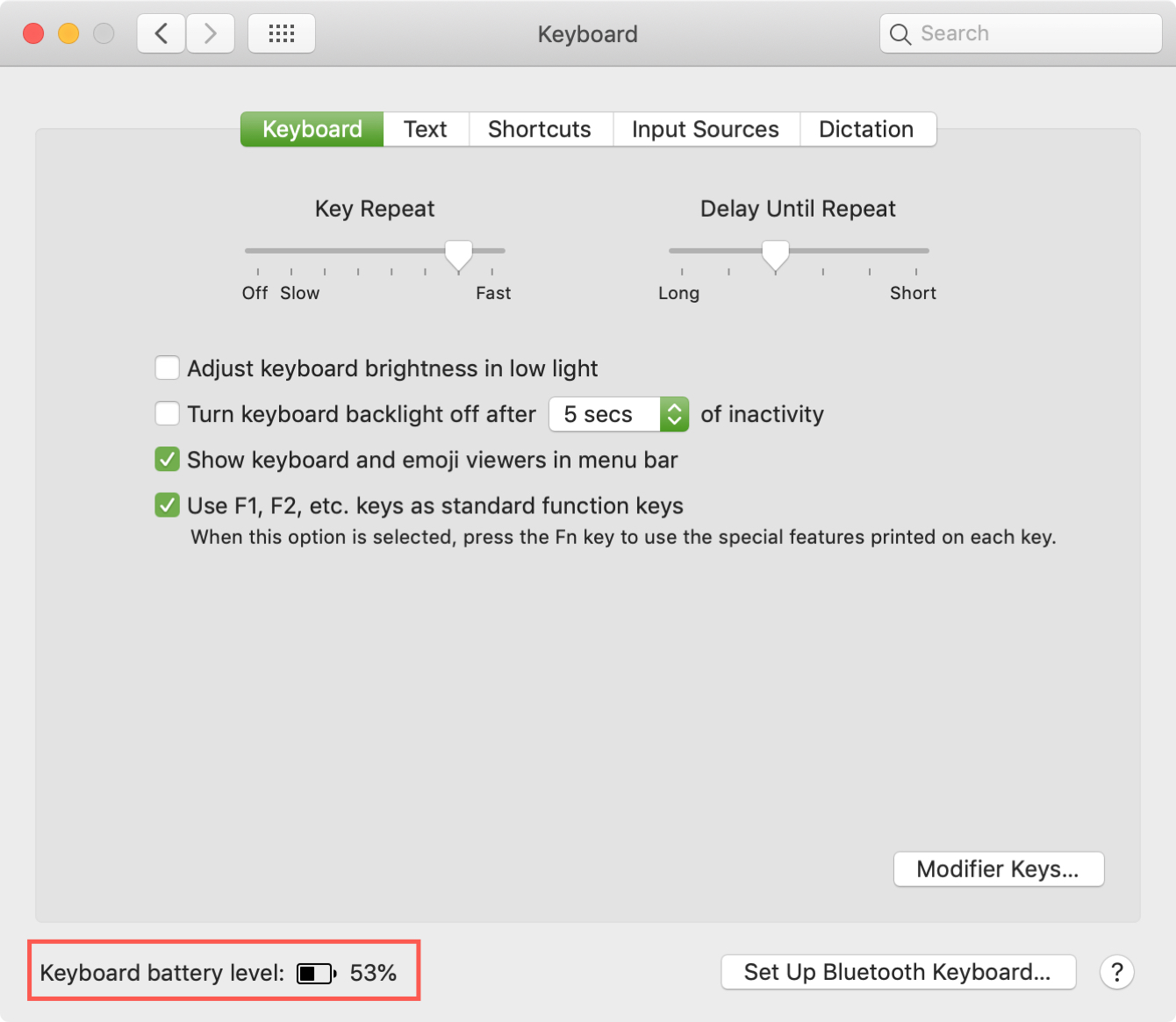
To check your mouse, go back to the main System Preferences screen, select Mouse, and at the bottom of the window, you’ll see the Mouse battery level.
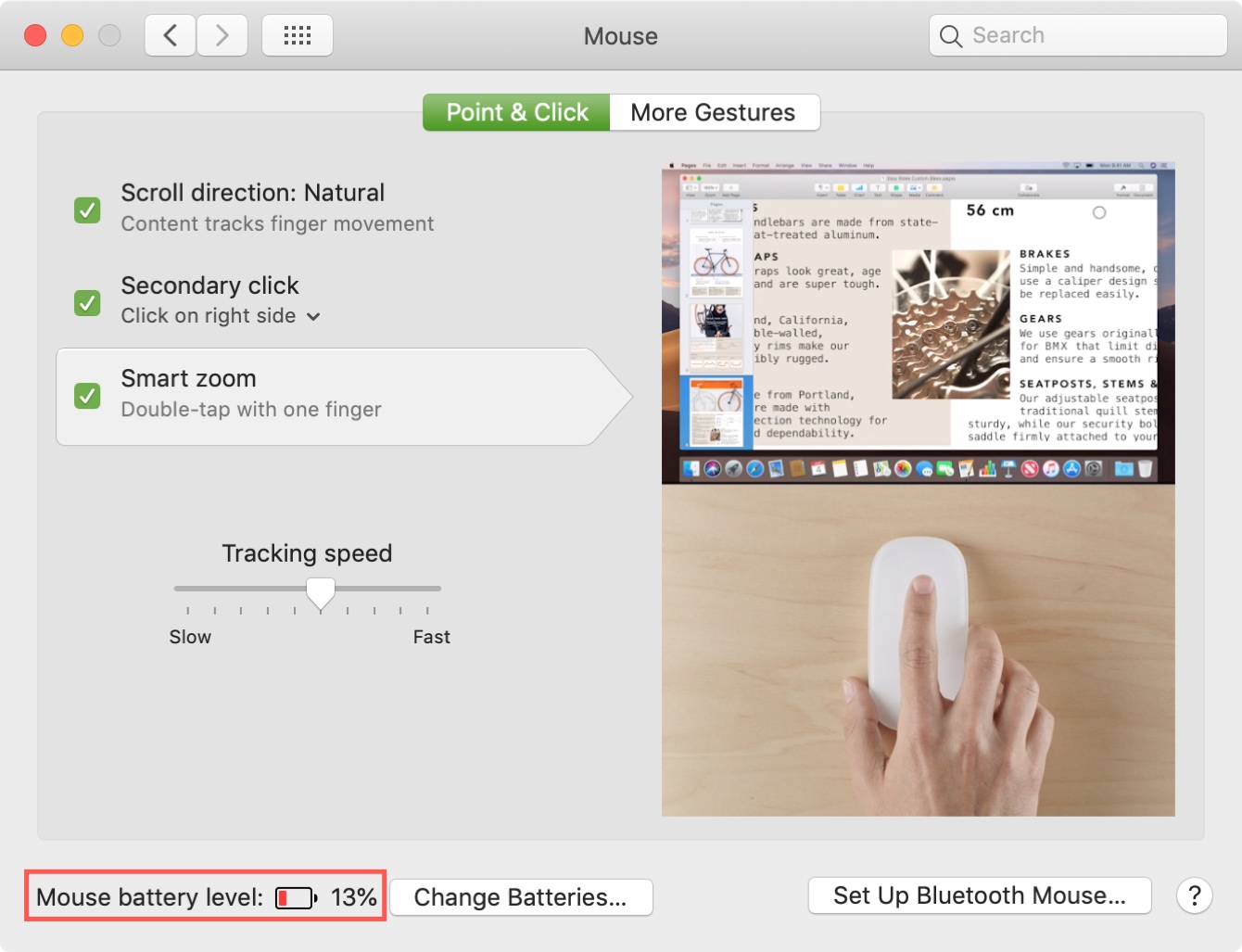
If you use another Bluetooth device, such as a Trackpad or headset, you’ll go through the same steps to open the device in System Preferences and view the battery level there.
6. Using Terminal
If you’re up for using Terminal, then you can easily run commands to check your Bluetooth keyboard and mouse battery levels with it, too. Just use these commands:
ioreg -c AppleBluetoothHIDKeyboard |grep '"BatteryPercent" ='
ioreg -c BNBMouseDevice |grep '"BatteryPercent" ='
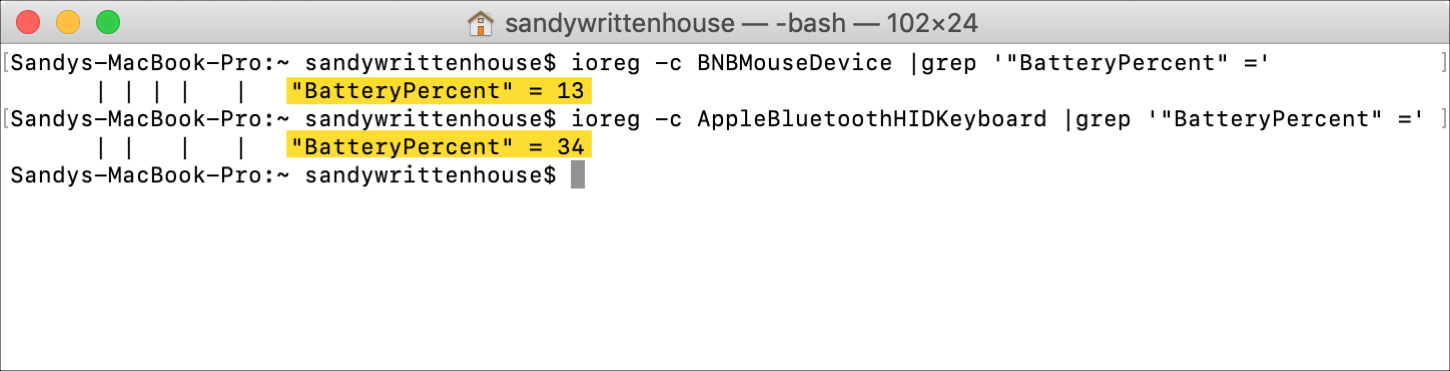
Checking the battery levels for your connected Bluetooth devices can save you from a last-minute catastrophe when one suddenly stops working. Before you start your presentation, share your screen, join an online meeting, or begin that chat or phone call, will you check your batteries?
Other Bluetooth tips for Mac: