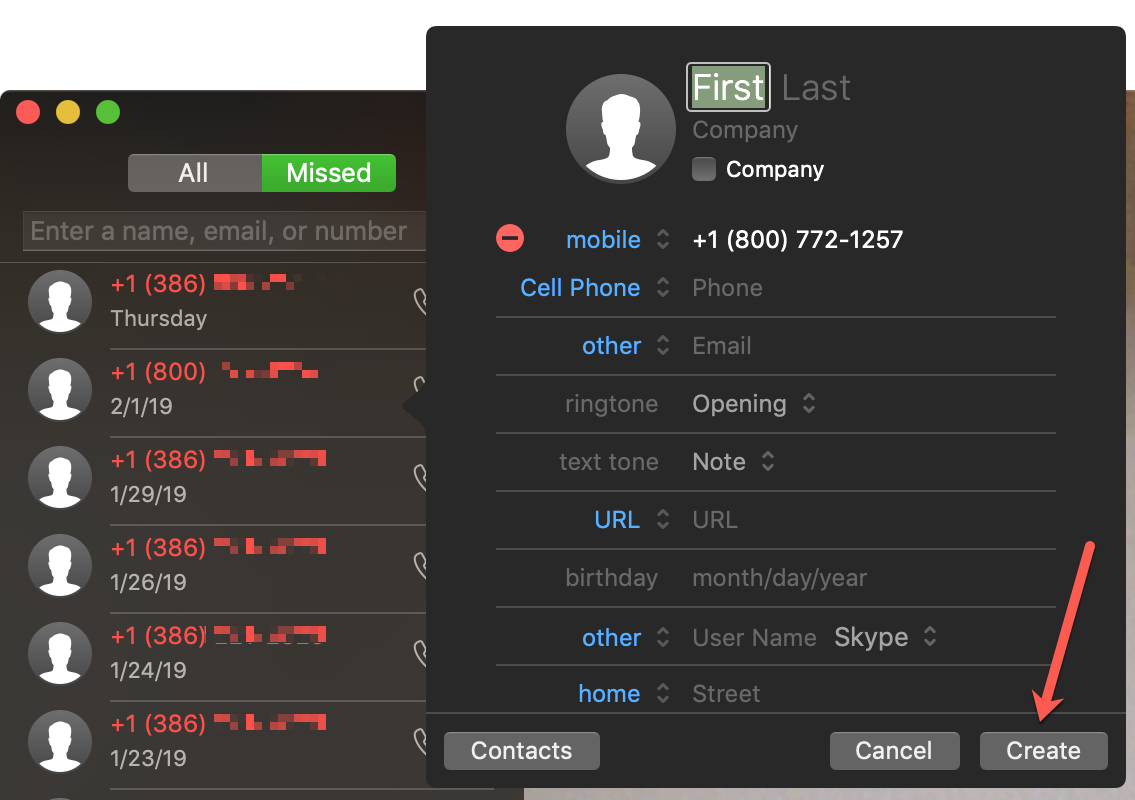In this quick tutorial, we show you how to block callers on FaceTime and message senders in Apple’s Messages app on your Mac.
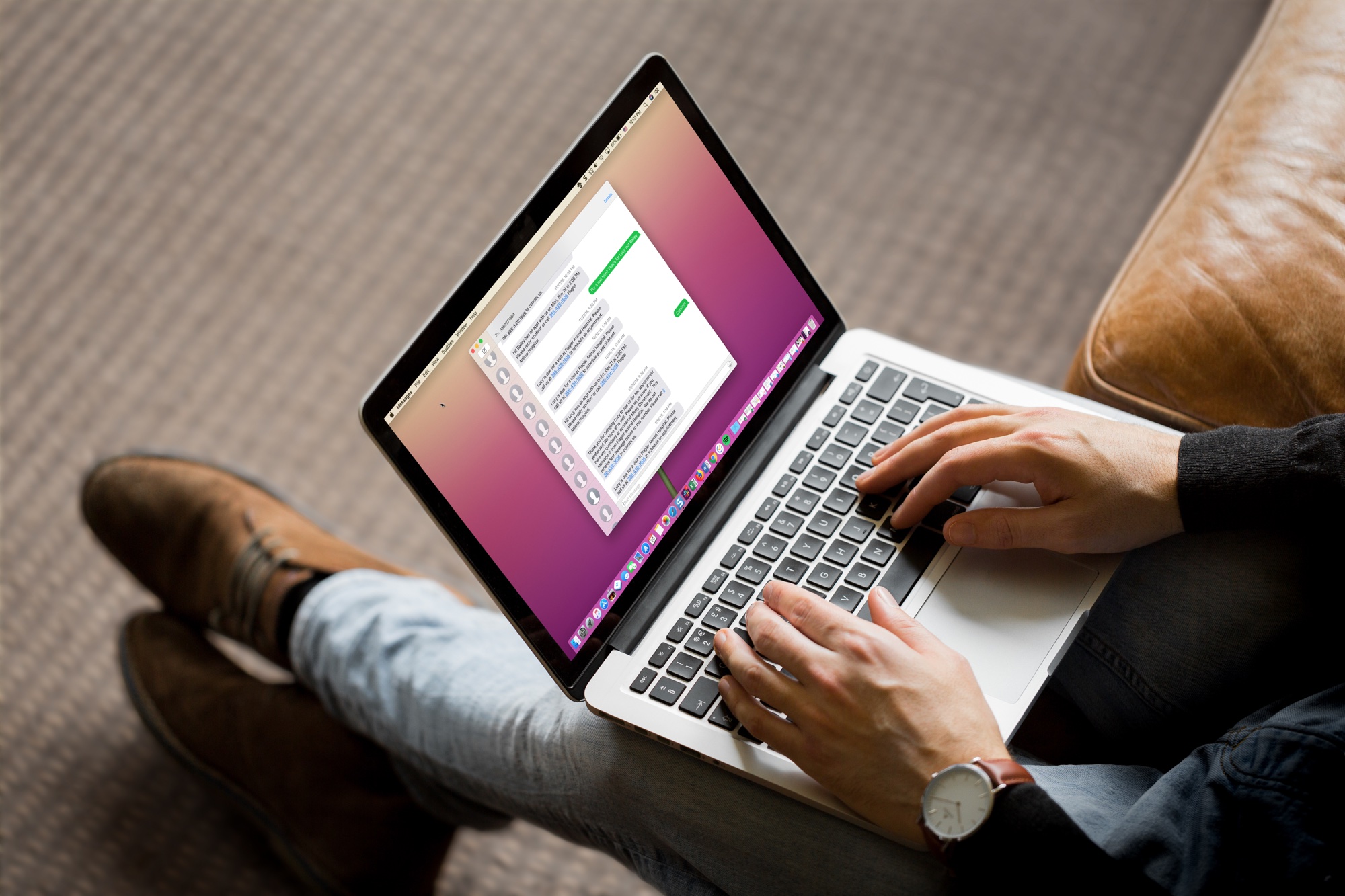
Block callers in FaceTime for Mac
FaceTime for Mac lets you block unknown numbers and existing contacts. In your FaceTime call list, right-click or Control-click the mobile number, email address, or contact you’d like to block and choose Block This Caller in the menu.

If your Mac is using an older macOS version, you must first save an unknown number as your contact before blocking it. Click the info icon ⓘ next to the number to save it to the Contacts app. After that, the Block This Caller option wil appear when right-clicking that caller in FaceTime.
The second method involves managing the built-in blacklist. Click FaceTime > Settings or Preferences in the menu and select the Blocked tab, then hit the plus sign (+) at the bottom. Select a contact and their phone number will be added to the Blocked list. Conversely, you can unblock a contact by selecting their number in the Blocked list and hitting the minus sign (-). You cannot use this method to block unknown numbers not saved in the Contacts app.

Block message senders on Mac
Select an unknown number, email address, or contact in the conversation list of the built-in Messages app and click Conversation > Block Person in the menu.

Alternatively, click Messages > Settings in the menu, select the iMessage tab, click the Blocked tab, and add a contact to block. If the contact was saved without a name, it’ll be listed as ‘No Name‘ at the bottom of the contacts list.
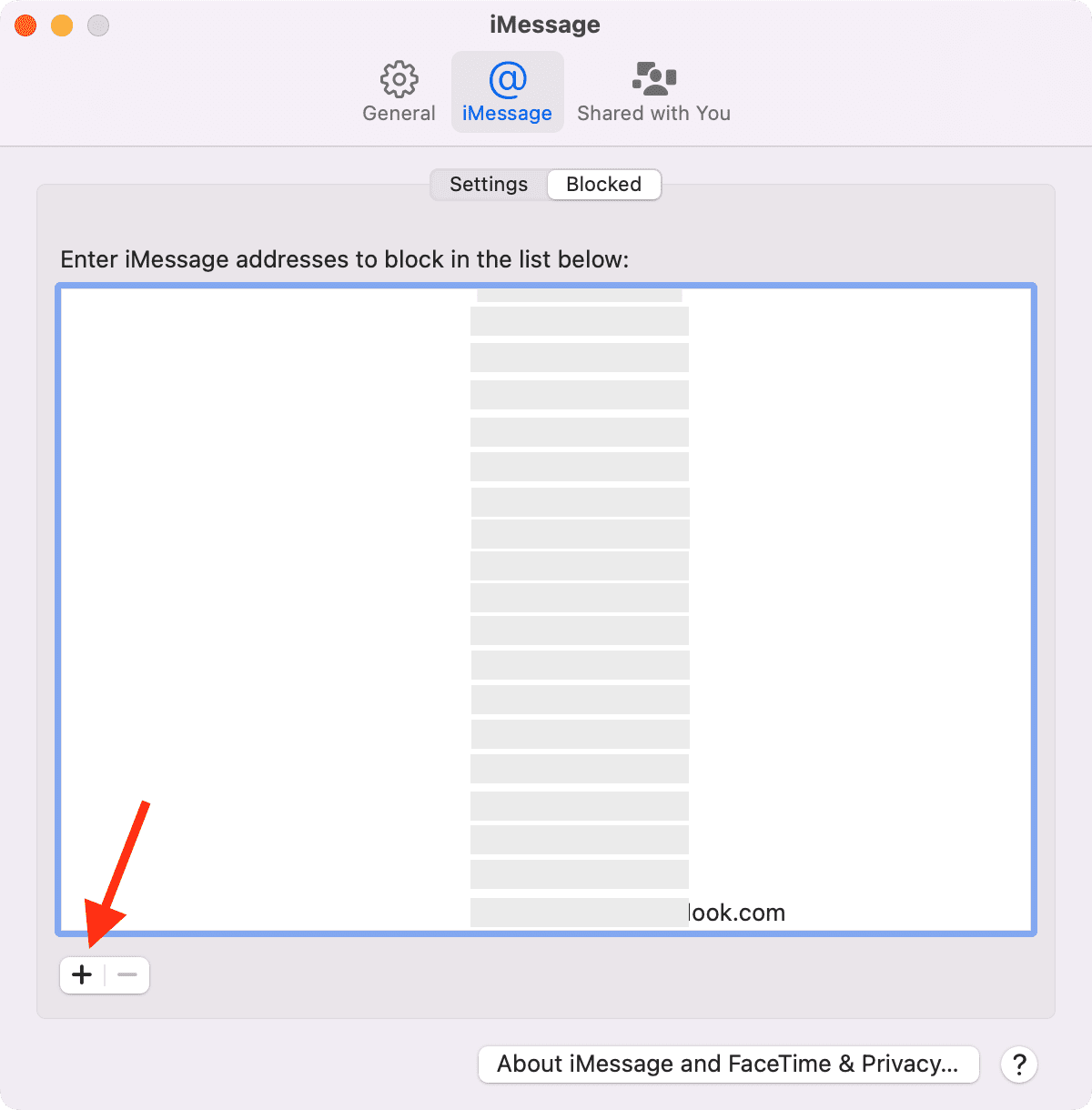
Block a person here, and they’ll be automatically blocked there
Your iPhone, iPad, and Mac use a unified block list as long as you use the same Apple account across these devices. Blocking someone on your iPhone or iPad, will also block them in the FaceTime and Messages apps on your Mac.
On a related note: