Learn how to set the Finder on your Mac to always open a specific folder in your favorite view, with the files sorted and grouped in the order of your choosing.
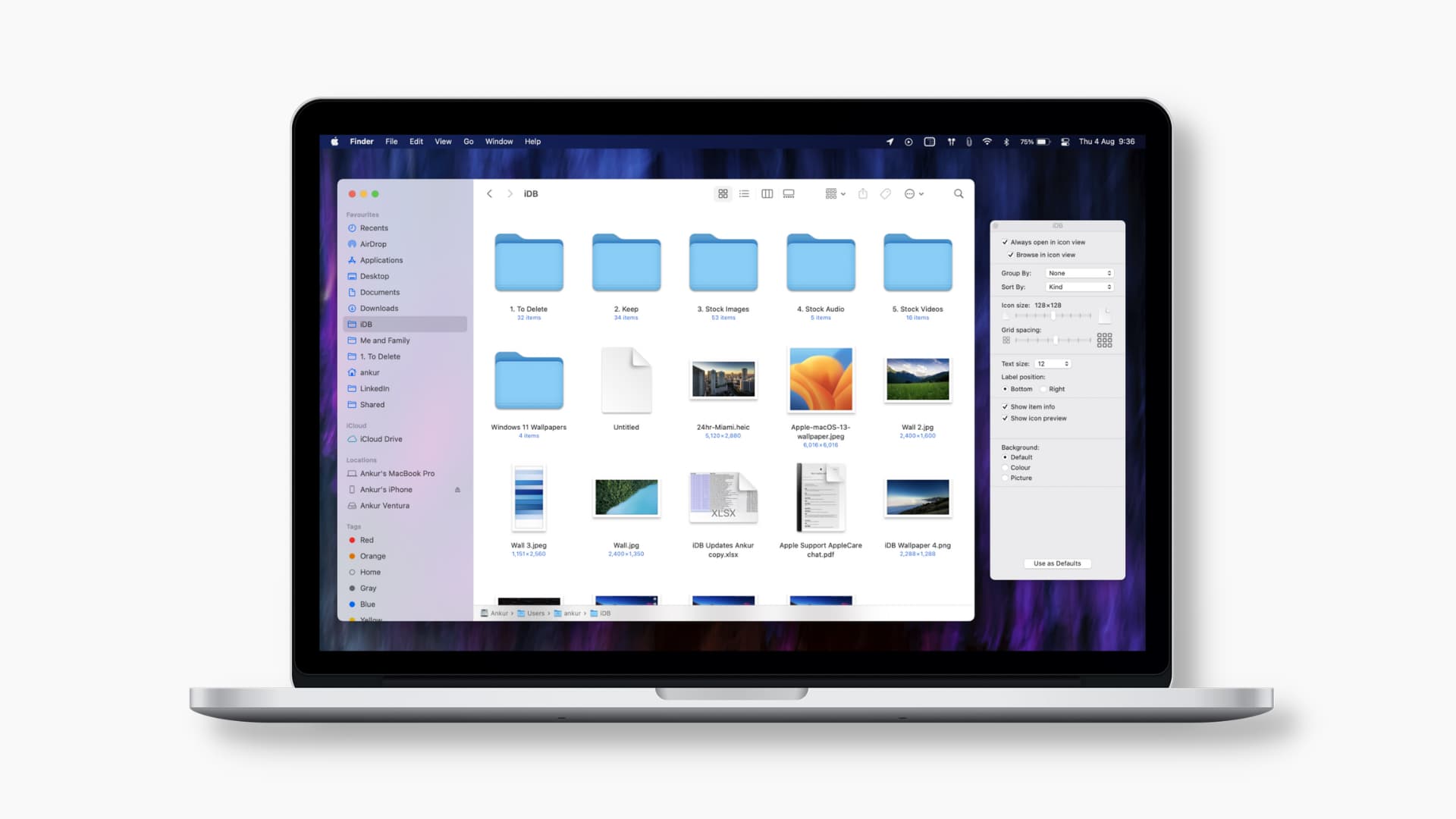
macOS enables you to adjust the Finder’s view and sort options for each folder separately, making it easier to manage various projects.
For example, you may prefer to use list view for your Documents folder to browse files faster, but use the more visual gallery view and sorting by date to browse assets for a design project visually, with the most recently edited files always on top.
Set a view and sort order for a Mac folder
1) Open a Finder window and navigate to a folder, then select your preferred view by clicking Icon, List, Column, or Gallery in the toolbar.
2) Click the View menu and choose Show View Options.
3) You’ll see different views and sorting options, depending on the currently selected view (the Gallery view doesn’t offer any grouping options). The current view is displayed at the top, under Always open in. Be sure the checkbox is ticked to ensure this folder always opens in the same view.
4) Click the “Group By” and “Sort By” menus to choose from grouping and sorting options. Close out the window when you’re finished making changes.
Customizing view options
Finder views also offer various options for further customization. For list view, for example, you can cherry-pick specific columns to show, such as size and kind. For icon view, you can choose icon size, spacing, and text size. Try all view options to see how each works for you.
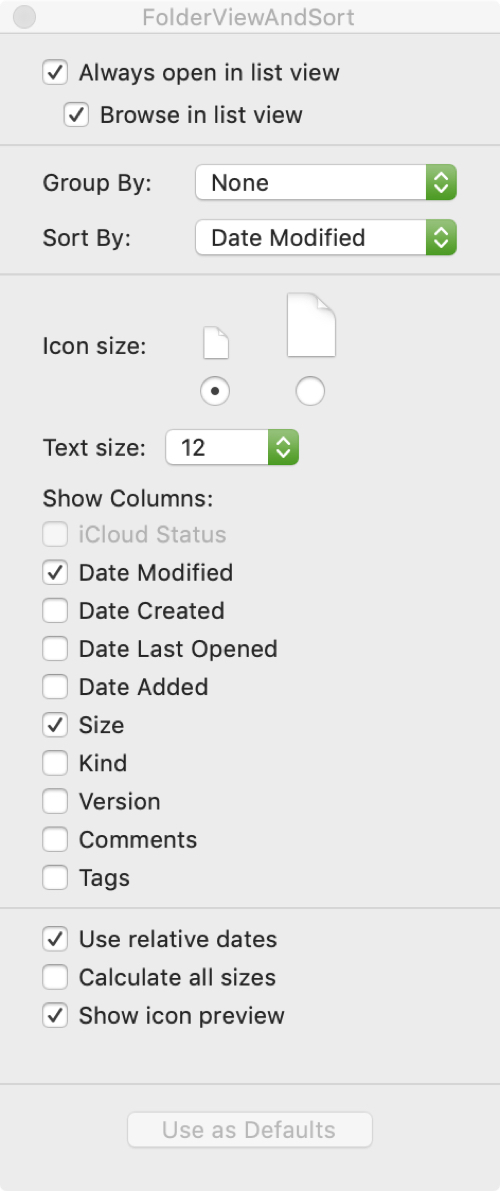
Saving a custom view as the default
You can save each customized view (except column view) as a default by clicking the Use as Defaults button. Doing so will automatically apply custom display settings described above every time you use that specific view in any folder.
For example, if you changed icon size and grid spacing to create a bit more breathing space for icons, then that’s how all folder browsed in icon view will appear. The button will be grayed out until you actually customize your Finder view.
What’s your favorite Finder view?
Customizing Finder views and sort orders for specific folders, and saving your favorite as default, can help you browse files on your Mac exactly the way you want. Which folder view do you prefer on macOS? Do you use different views, like gallery view for photos and list view for documents? Let us know in the comments!
More on Finder: