Learn how to increase text size in the Messages app on your iPhone, iPad, and Mac to stop squinting your eyes if you struggle to read small type.
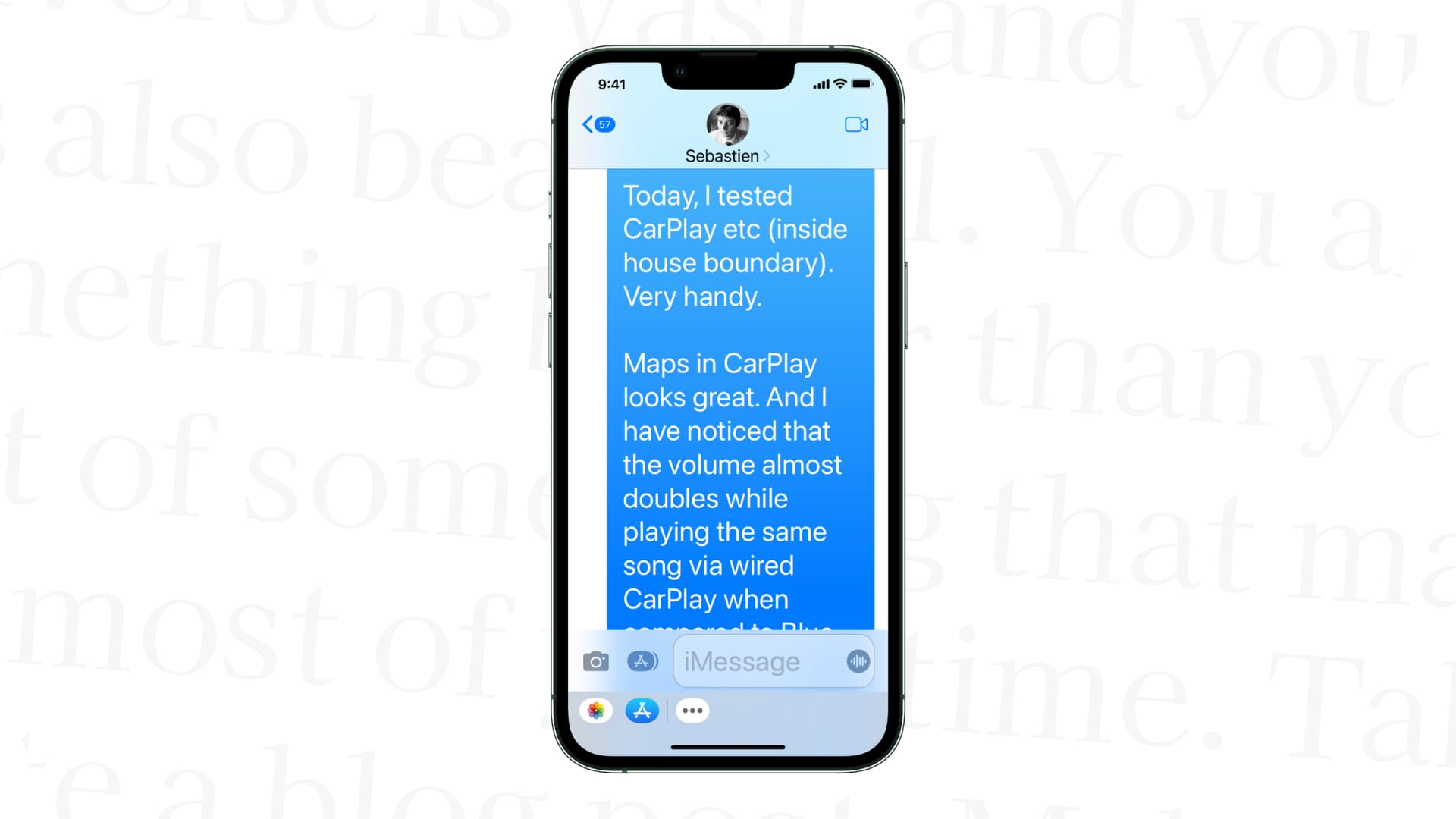
Is the small font size for the blue and green Messages bubbles straining your eyes? You can make it bigger without affecting the rest of the interface! Apple provides controls in Settings > Display & Brightness to increase text size systemwide and adjust text size per app, which is what we’ll use in this tutorial.
iPhone and iPad
You can adjust an app’s text size with the Text Size widget in the Control Center or the per-app settings.
Control Center
Customize the Control Center to add a Text Size widget from the gallery.

Open the Messages app and invoke the Control Center by swiping down from the top-right corner, then hold the Text Size slider to expand it. Next, tap “Messages Only” to restrict our text adjustment to the Messages app and then drag the slider up to increase text size. Exit the Control Center and you’ll see bigger type in chat bubbles, making it easier to read SMS and iMessages. You may need to close and reopen the Messages app or restart your iPhone if the changes don’t take effect.

Per-app settings
Go to Settings > Accessibility > Per-App Settings, tap the Add App button, select Messages from the list of applications, and hit Messages again.

Select Larger Text and adjust the “A—A” slider, using live preview at the top to see the changes. Here, you can also set the Messages to use bold text.

Mac
To increase font size in Message for Mac without affecting other apps, launch the app and click the Messages > Settings menu, then select the General tab. Drag the Text size slider to the right to enlarge text in chat bubbles. The changes are immediately reflected in the Messages window.
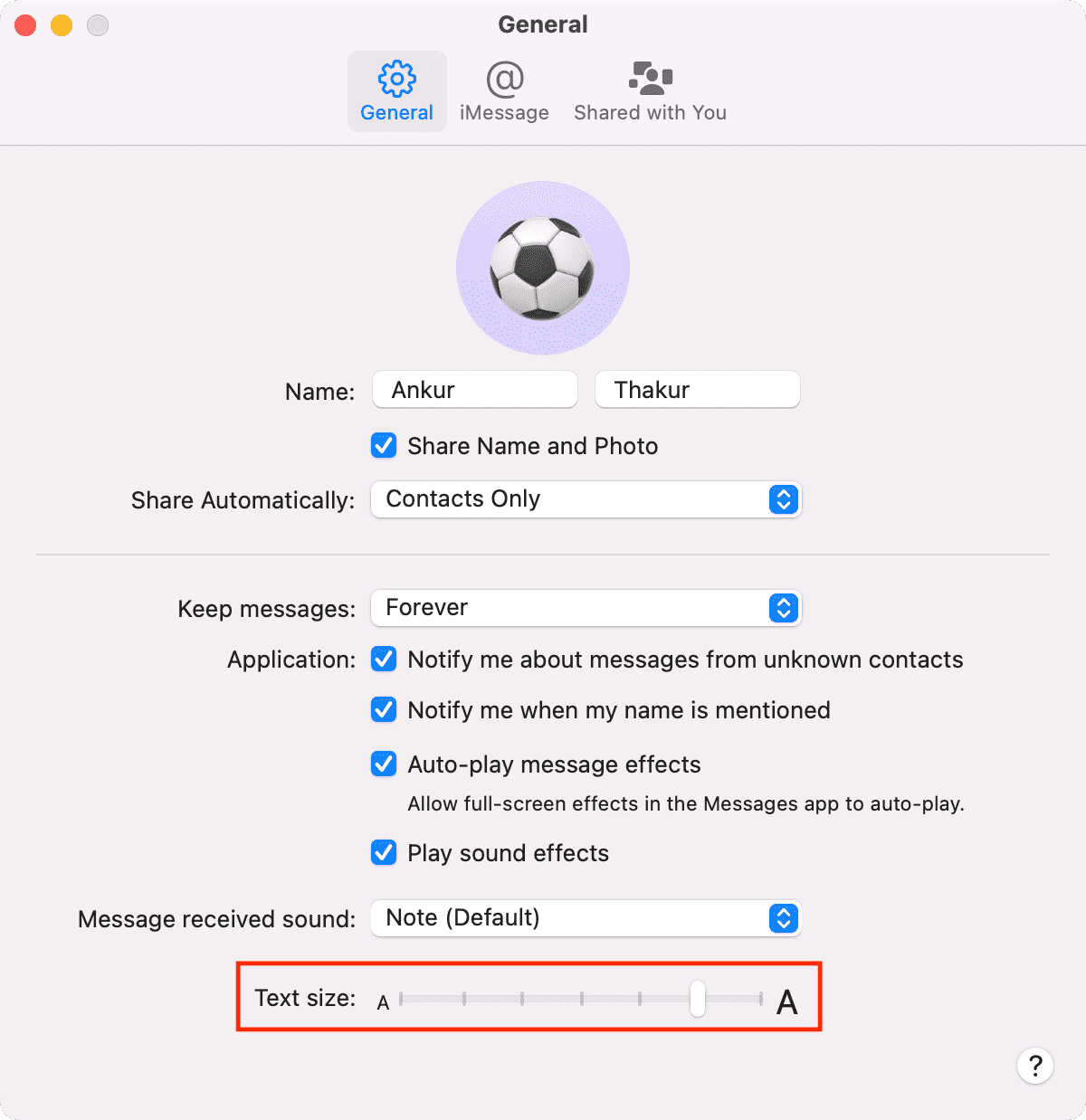
Alternatively, go to System Settings > Accessibility > Display > Text Size, click Messages, and choose a different font size from the menu. This will only affect the Messages app and nothing else.

A minor adjustment like increasing font size goes a long way toward alleviating vision issues like astigmatism. If you’re struggling to discern small text, it only takes a few seconds to adjust font size in your favorite apps without blowing up the whole interface. Do you find this setting helpful? Let us know in the comments below.
On a related note: