Quickly mark all unopened emails as “read” in the Apple Mail app on iPhone, iPad, and Mac to clear the unread messages in your inbox.
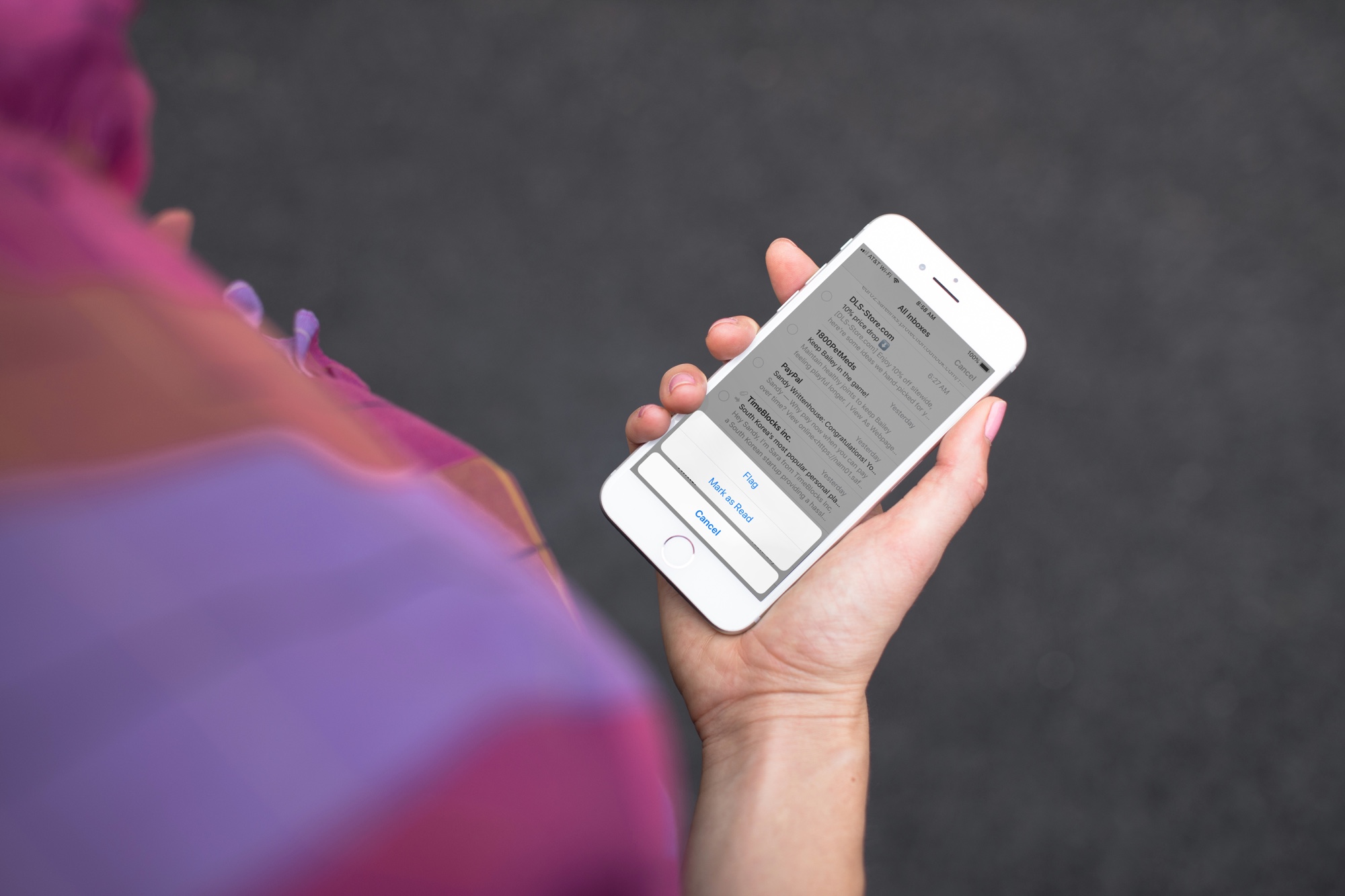
Do you actually read all of your emails? For most people, there are just way too many. Some we might consider junk, although we don’t want to put them in the junk folder, like coupons, sales, or promotions. Others might be receipts or confirmations we see in the previews, so we don’t have to open and read them. But after a while, all of those unread emails pile up.
If you want to clear those unread messages, use these steps to mark all your emails as read in the Mail app.
On iPhone and iPad
Open the Mail app on your iPhone or iPad, and select All Inboxes or a specific mailbox if you prefer.
Then, hit the three-dot icon on the top right and tap Select, followed by the Select All button.

Finally, tap the flag icon in the lower left corner and pick Mark As Read.

Handy tip: Drag down with two fingers to quickly select several emails and then mark them all as read.
If you don’t see the “Select All” button in the Mail app, Force quit and reopen the app a couple of times, or restart your iPhone to fix this issue.
On Mac
Things are far simpler on Mac. Just open the Mail app, select All Inboxes on the left or click only a specific mailbox if you prefer.
Then, click Mailbox from the top menu bar and select Mark All Messages as Read.

Marking all of your emails as read couldn’t be easier. Hopefully, this will save you from going through your unread messages one by one.
Do you have any tips like this you’d like to share?
More Mail tutorials: