Learn how to protect your Apple Pages, Numbers and Keynote documents with a password on the iPhone, iPad and Mac to keep your files secure and private.
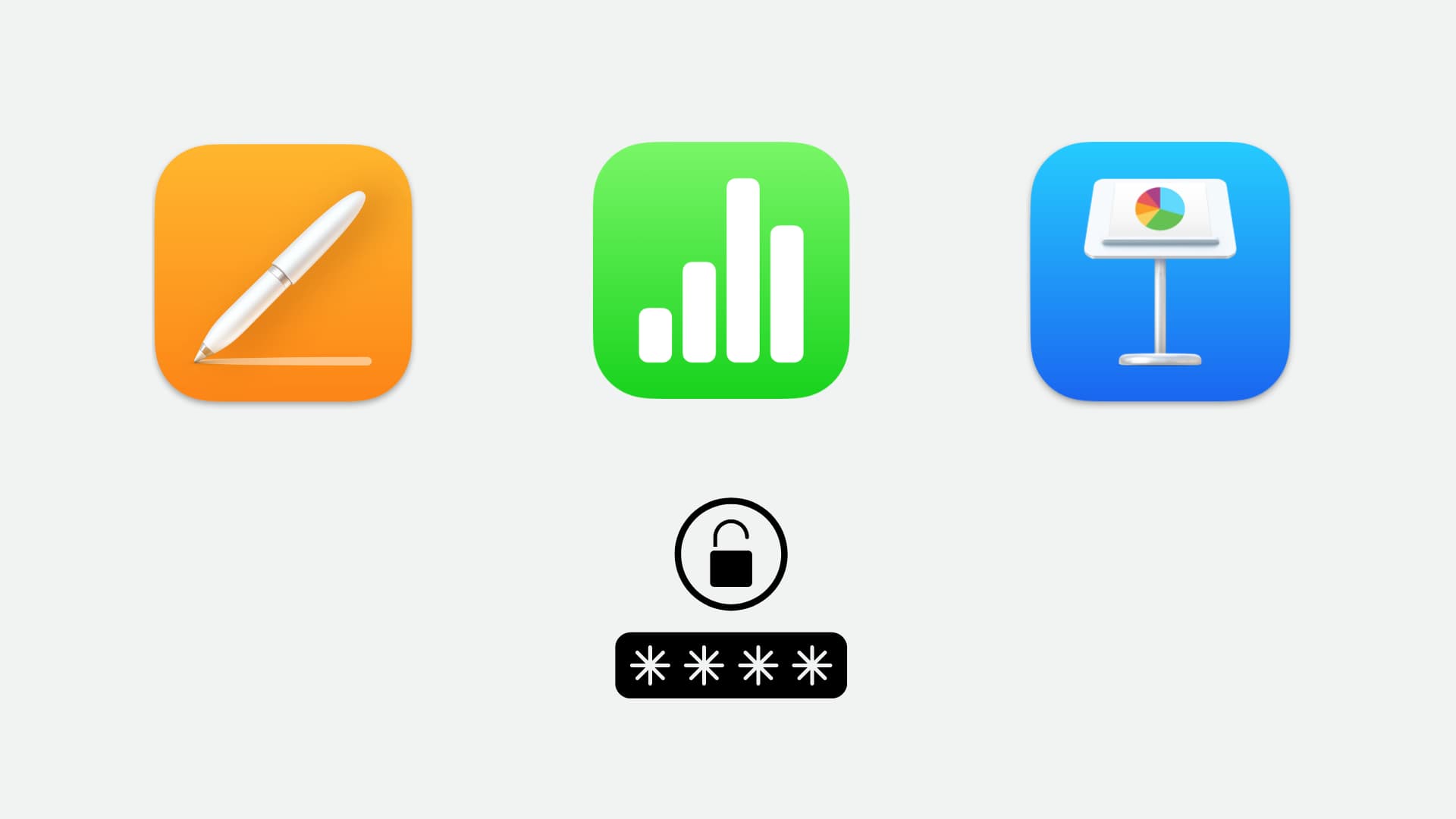
Pages, Numbers, and Keynote let you password-protect your documents to keep them private and safe from the prying eyes. If anyone tries to open your password-protected document, spreadsheet, or presentation on any device, they will need to type the password you set.
Follow along with our tutorial below to learn how to set a password for Pages, Numbers, or Keynote files to add a layer of security to your confidential documents.
Password-protect Pages, Numbers, and Keynote documents on your iPhone and iPad
1) Open your Pages document, Numbers spreadsheet, or Keynote presentation.
2) Tap the three-dotted menu in the top-right corner and do the following:
- Pages: Tap Document Options > Set Password.
- Numbers: Tap Set Password.
- Keynote: Tap Presentation Options > Set Password.
3) Type a custom password, then type it again for verification. You can create an optional hint in case you forget the password and turn on the Open with Face ID/Touch ID option. Tap Done to save the changes.
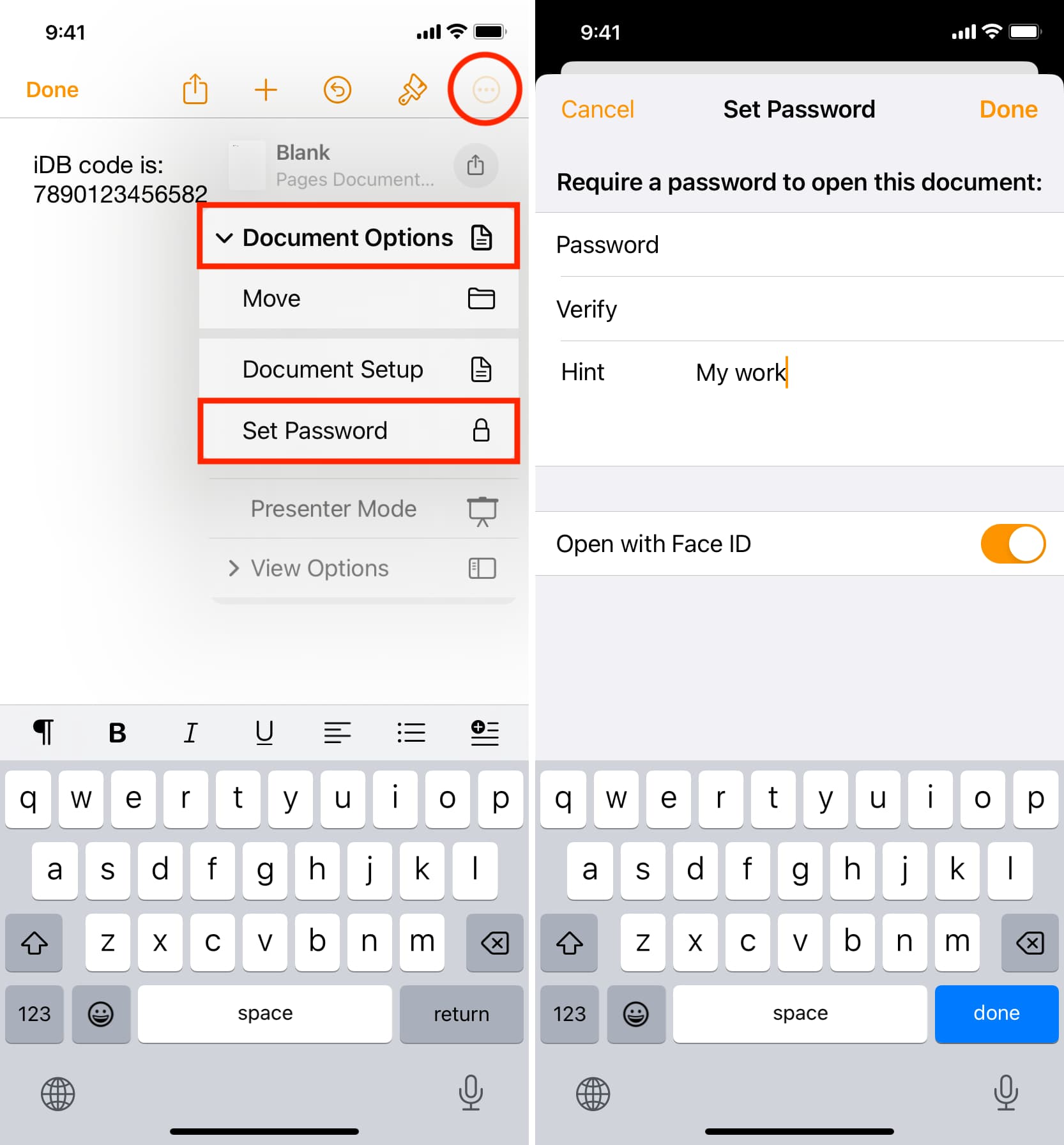
Attempting to open a password-protected iWork file will bring up a password prompt.
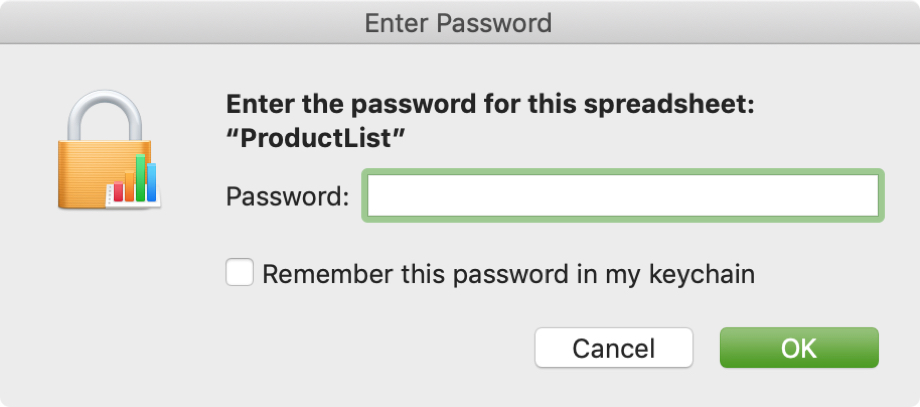
Changing or removing document password on iPhone and iPad
You can easily change or remove the password that you previously set for your Pages, Numbers, or Keynote document.
1) Open your password-protected document in Pages, Numbers, or Keynote.
2) Tap the three-dotted menu in the top-right corner and do the following:
- Pages: Tap Document Options > Change Password.
- Numbers: Tap Change Password.
- Keynote: Tap Presentation Options > Change Password.
3) To confirm the action, type the current document password, followed by the new password (optionally, create a new hint). You can also turn on the Open with Face ID/Touch ID here, too. To remove the password, turn off the Require Password switch, then enter the current password for confirmation and hit Done.
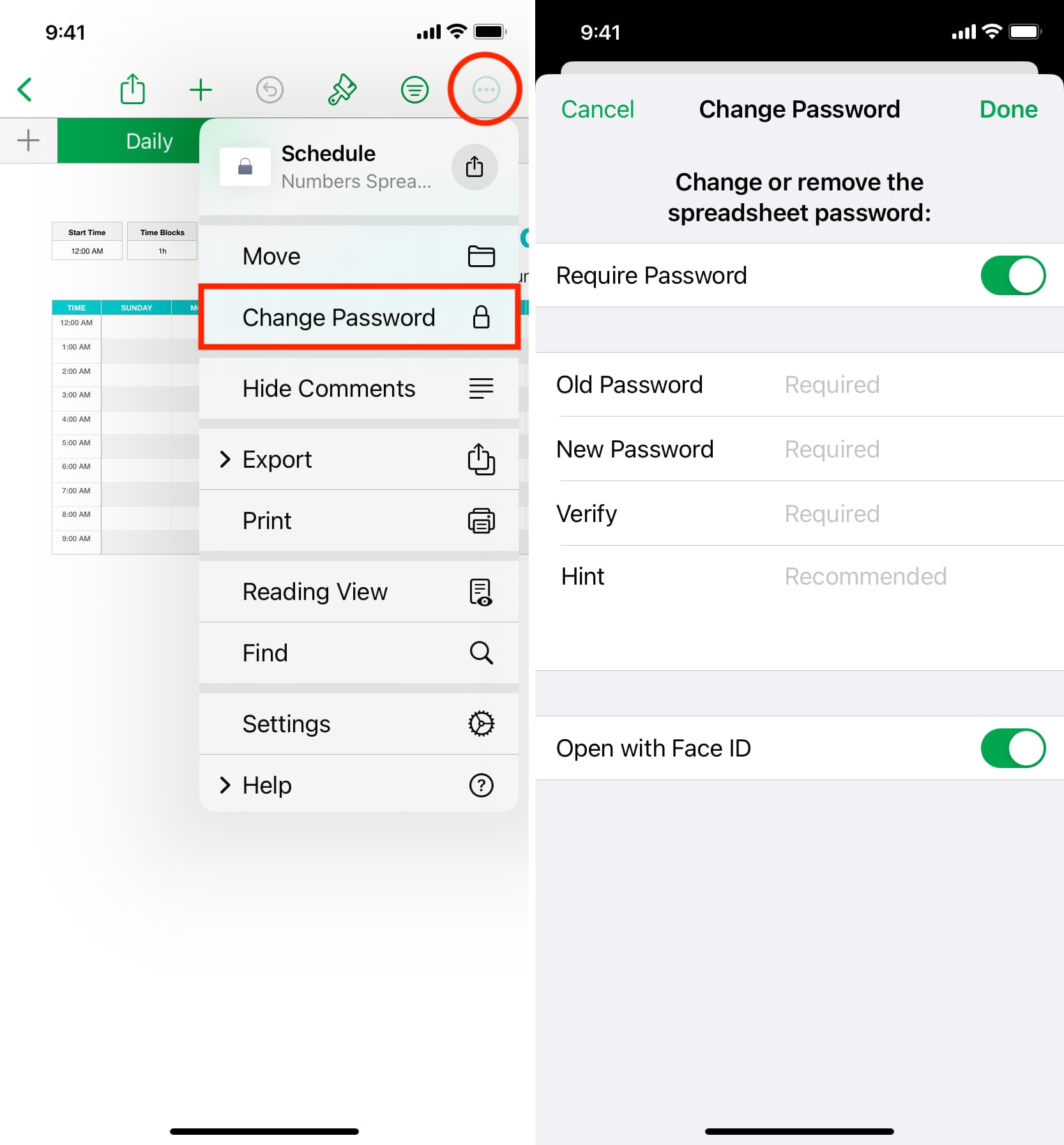
Password-protecting iWork documents on the Mac
1) Open your Pages, Numbers, or Keynote document on a Mac.
2) Click the File > Set Password menu at the top.

3) Type a desired password for the document, then type it again for verification. Optionally, create a password hint and turn on the “Open with Touch ID” and “Remember this password in my keychain” options.
4) Click the Set Password button to save the changes.
With that done, opening this document on any device will require typing the password you set or authorizing with Touch ID, provided you’ve turned on this option.

Change or remove the document password on your Mac
1) Open your password-locked document in Pages, Numbers, or Keynote app.
2) Choose File > Change Password in the menu at the top.
2) To authorize this action, type the current document password, then create a new one and optionally include a password hint. Click Change Password to save your changes To remove the document password instead, first enter the current password and then click the Remove Password button.

Password-protecting your Pages, Numbers, or Keynote documents helps safeguard your sensitive information, prevents unauthorized access, and gives you peace of mind knowing your personal or professional files stay secure.
Protect your files from the prying eyes
There are other ways you can keep confidential information on your Mac secret. For instance, you can compress your files and then password-protect the ZIP file. You can also password-protect PDF files on your Mac, as well as encrypt and password-protect macOS folders.