Learn how to seamlessly copy and paste text, images, links, and files across your iPhone, iPad, and Mac using Universal Clipboard.
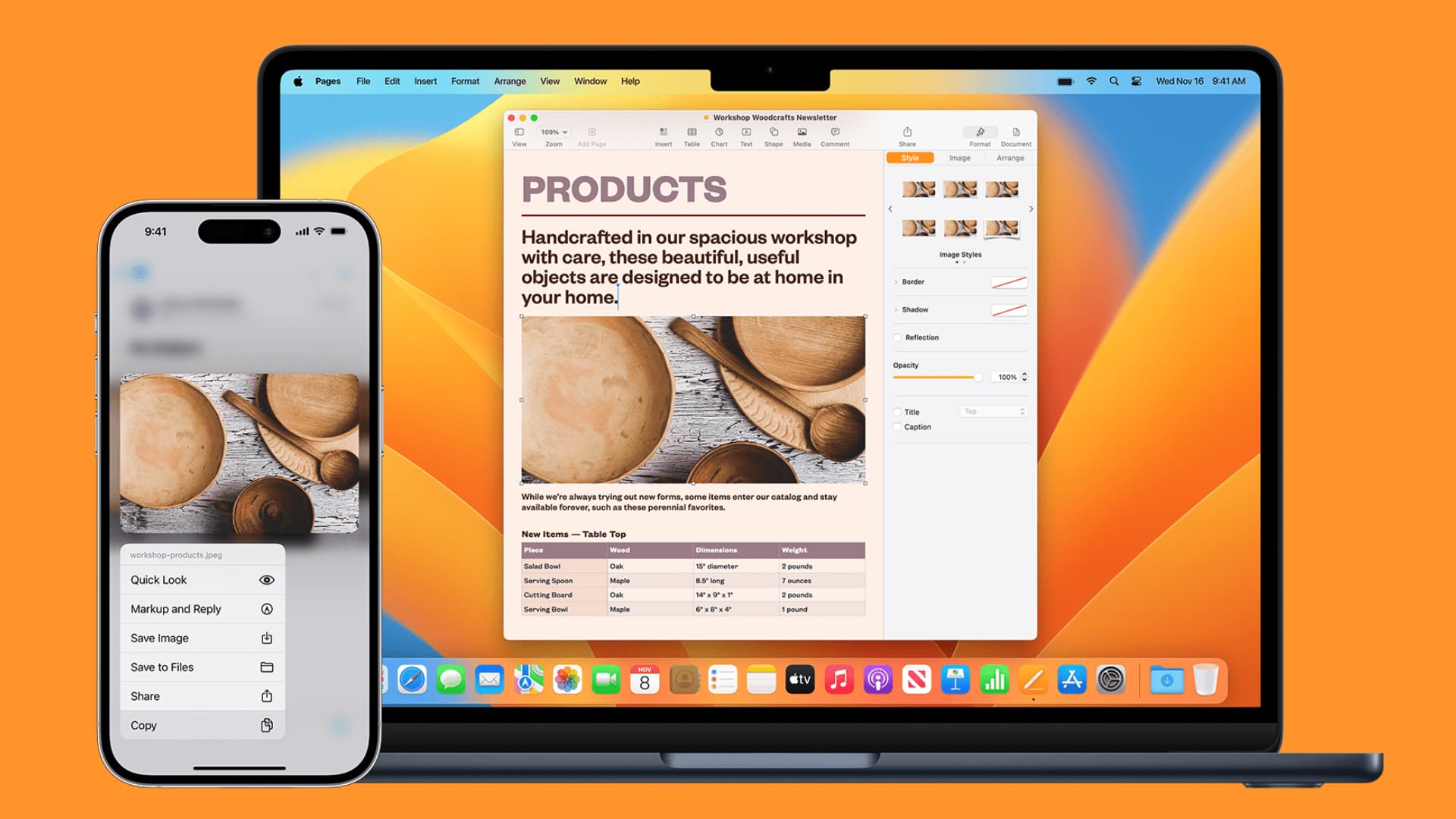
Apple has a wonderful feature called Universal Clipboard that allows you to copy from one device and paste it into another.
Why is this handy? There are numerous ways that the Universal Clipboard can be of use.
Maybe you’re doing research on your iPhone and find the information you need to have for a document on your Mac. Maybe you snapped a screenshot of something on your Mac that you wanted to mark up on your iPad. Or, maybe it’s as simple as a link you want to copy from Chrome on your iPhone over to Safari on your iPad.
Whatever the reason may be, using the Universal Clipboard is convenient, and you will love using it if you own more than one Apple device.
Prerequisites
You need to make sure you’re set up to use the Universal Clipboard on your devices.
Each device must:
- Have Wi-Fi enabled
- Have Bluetooth enabled
- Have Handoff enabled
- Be signed into iCloud with the same Apple ID
Do the following to check if Handoff is enabled or not:
- iPhone or iPad: Settings > General > AirPlay & Continuity and make sure Handoff is on.
- Mac: System Settings > General > AirDrop & Handoff and turn on the switch for Allow Handoff between this Mac and your iCloud devices. On older Macs, go to System Preferences > General, and be sure the box for Allow Handoff between this Mac and your iCloud devices is marked.
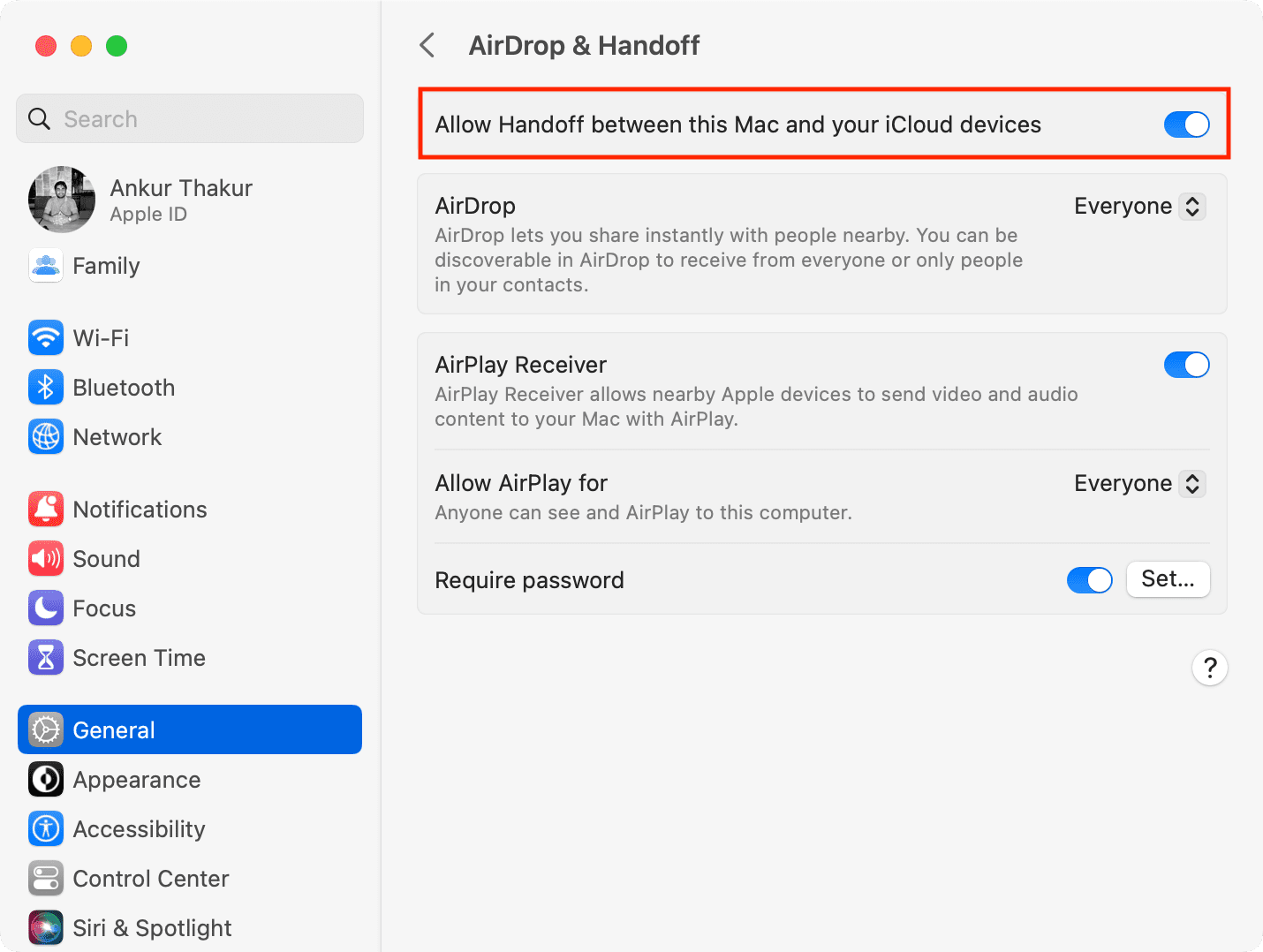
With the above-listed basics fulfilled, using Universal Clipboard is a breeze.
Copy and paste an image
I took a screenshot on my Mac that I want to send to my iPhone. Here are the steps:
- Copy the image: open Preview on Mac and select Edit > Copy.
- Open the app on your iPhone to paste the image. I picked Notes.
- Open or create a new note, tap and hold to pull up the small menu, and tap Paste.
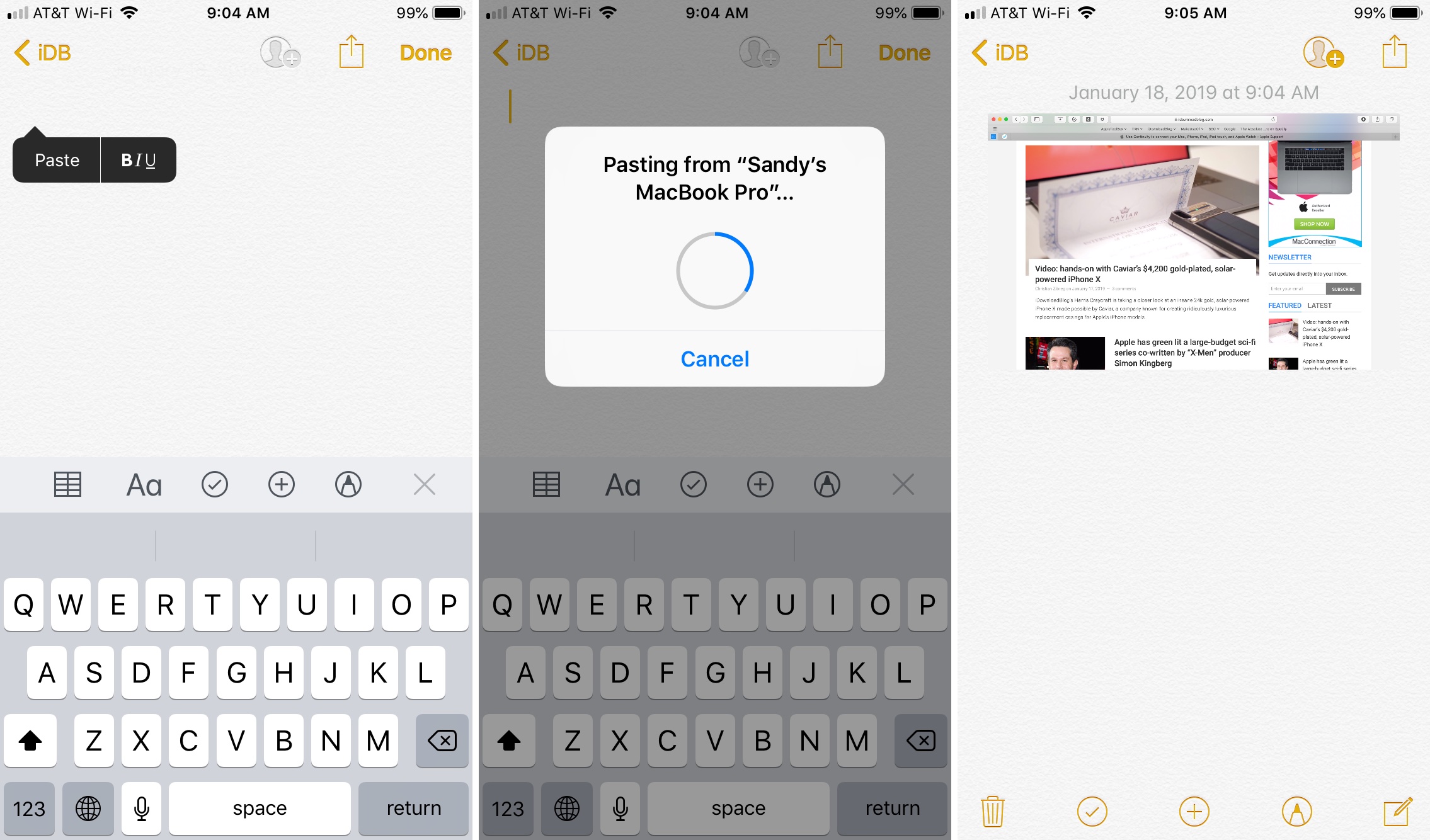
Copy and paste a link
I wanted to copy a link from Chrome on my iPhone and open it in Safari on my iPad. Here are the steps:
- Copy the link: open Chrome and select Share > Copy.
- Open Safari on iPad.
- Hold your finger in the address bar and then tap Paste or Paste and Go.
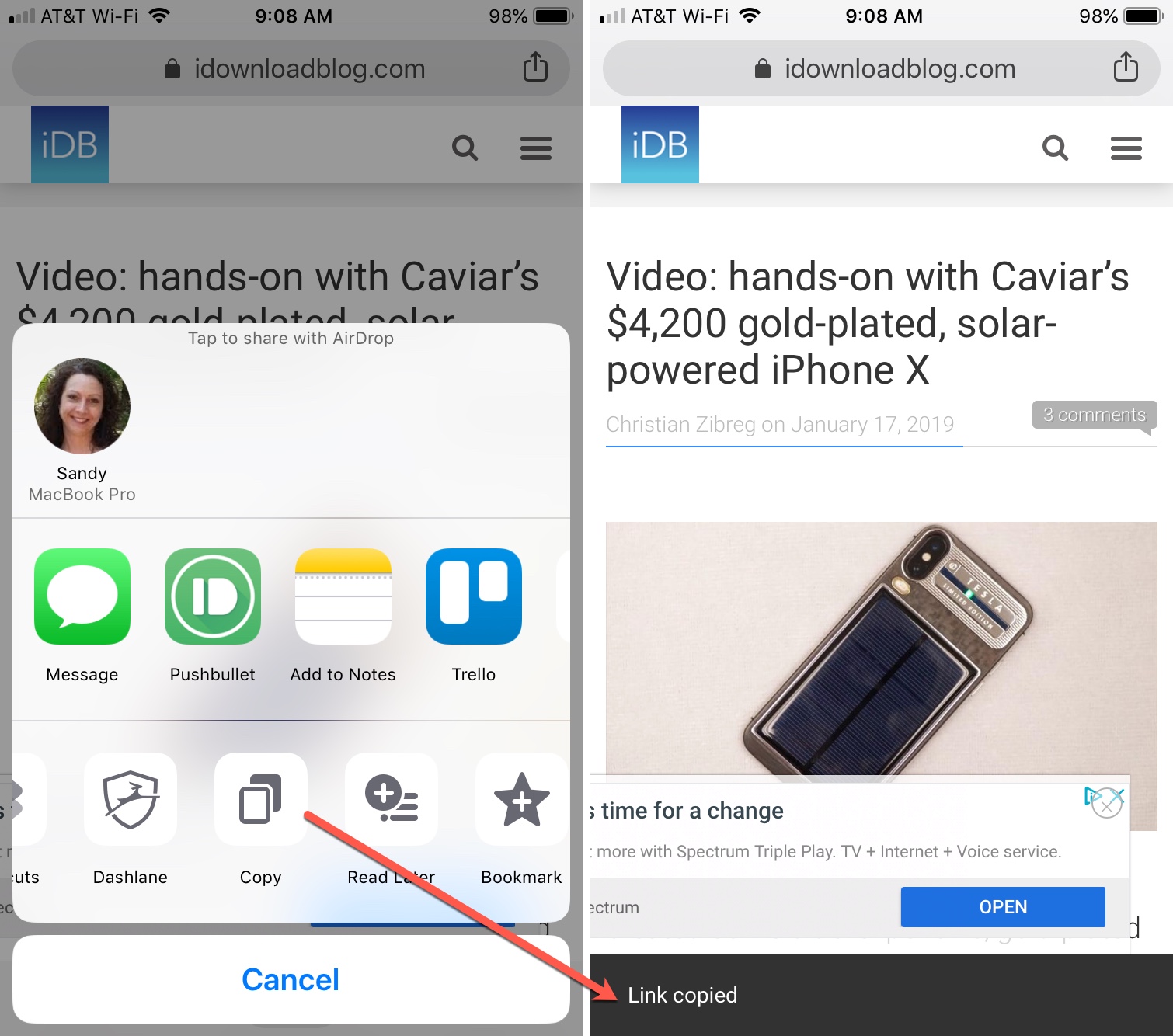
Copy and paste text
I found some text on a web page on my iPad that I wanted to pop into an email on my Mac.
- Select the text and hold to open the small menu. Now, tap Copy.
- Open Mail on Mac and go to the message where you want to paste the text.
- Right-click in the message body and click Paste.
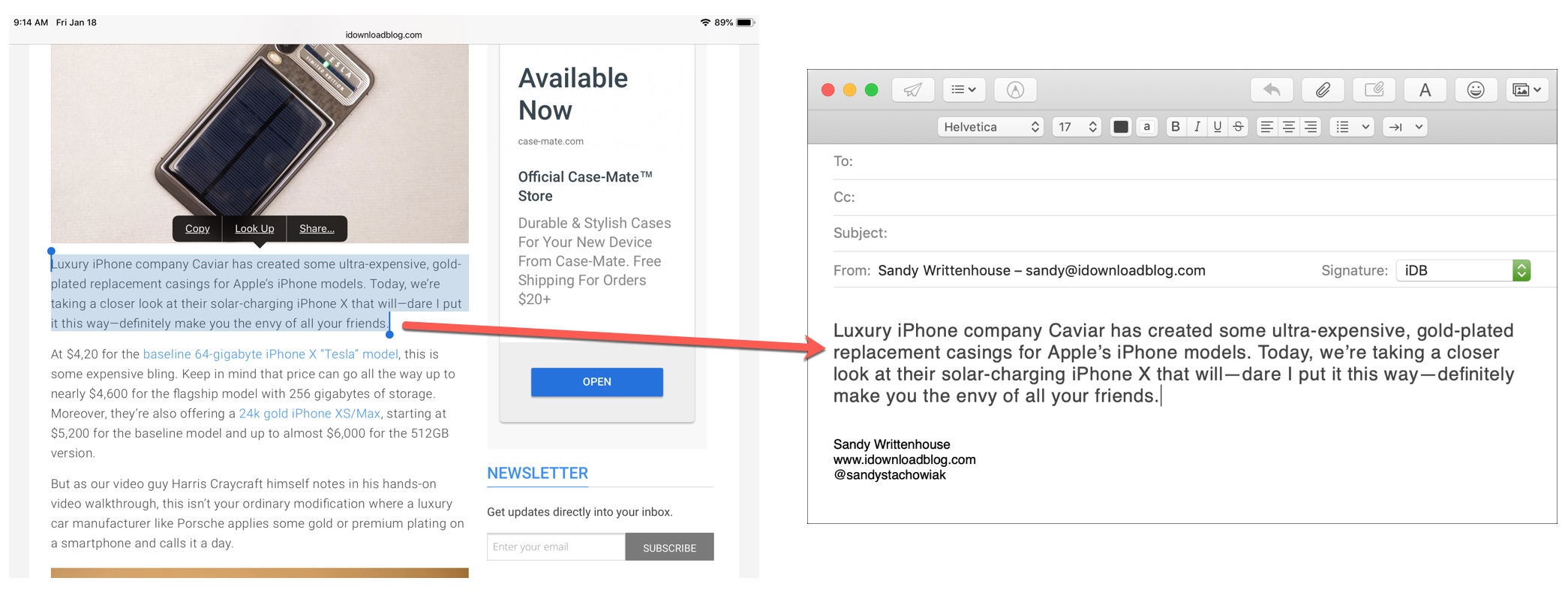
These are just a few examples of how you can quickly copy and paste between devices with the Universal Clipboard. In a nutshell, just use the copy action to grab the content from one device and the paste action to put the content on the other device.
One last thing to keep in mind is that the content you copy does not stay on the Universal Clipboard forever. It remains there for a short time or until you replace it by copying something else.
Are you ready to start using the Universal Clipboard feature? Let us know how easy you find it and if it comes in handy for you.
On a related note: