Learn how to use Apple’s Universal Clipboard to copy and paste Mac screenshots into iPhone apps like Notes, Mail, or social media, boosting your productivity.
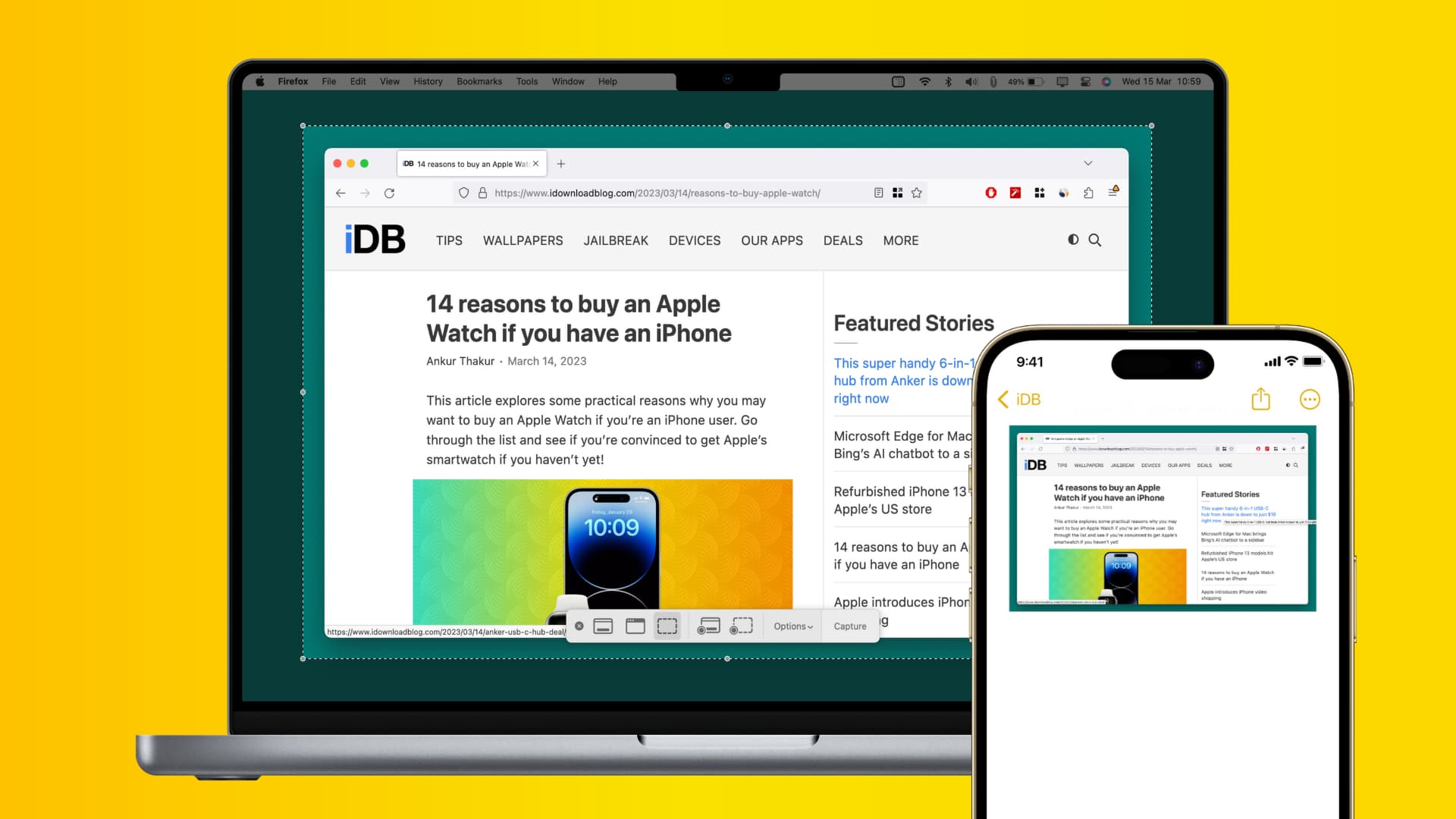
If you take a screenshot on your Mac and want to use it on your iPhone, the built-in Universal Clipboard feature comes to the rescue. Whether you want to troubleshoot a technical issue, reference something, or just share the image on social media, Apple makes it easy to copy screenshots on your Mac and paste them into apps on your iPhone, such as Notes, Mail,, and out tutorial below shows you how.
Step 1: Capture a screenshot directly to the Mac clipboard
You can have your Mac save a screenshot to the clipboard instead of the desktop with the built-in Screenshot Utility or by adding a modifier key to the system shortcut.
Method 1: Screenshot Utility
- Open the built-in Screen Utility by pressing the Command + Shift + 5 keys.
- Click the Options button in the Screenshot Utility panel at the bottom and select Clipboard in the Save to section.
- Take a screenshot by clicking the Capture button, and it will be saved in the system clipboard instead of the desktop. With the Universal Clipboard feature, you can paste the screenshot in the clipboard into an app on a nearby iPhone and iPad.

Turn off the Clipboard option when done, lest you wonder why your screenshots aren’t being saved—unless you’re using the new clipboard history feature.
Method 2: Modifier key
Or you can add a modifier key to the systemwide screenshot shortcut to capture directly to the clipboard. Normally, you’d press Command + Shift + 3 to take a screenshot. But if you add the Control key to the shortcut and press Control + Command + Shift + 3, macOS will save your screenshot to the clipboard instead.
Step 2: Paste a Mac screenshot into a nearby iPhone or iPad
Once you have your Mac screenshot saved in the system clipboard, you can paste it easily into an app running on a nearby iPhone or iPad. Just open the app on your iPhone or iPad where you’d like to paste the screenshot, like Notes or Pages, then touch and hold and choose the Paste command from the floating menu. And that’s how you paste screenshots and other content across devices!

Universal Clipboard not working? Try this!
Universal Clipboard requires that devices use the same Apple account and have Wi-Fi and Bluetooth turned on. If a device like an iPhone is outside Bluetooth range (10 meters or 33 feet), pasting content from another device won’t work.
Also, be sure that the Handoff feature is turned on in Settings > General > Airplay & Continuity (or Airplay & Handoff) on your iPhone or iPad, and in System Settings > General > AirDrop & Handoff on your Mac. Still not working? Peruse our troubleshooting guide offering tips to fix Universal Clipboard not working.