Learn how to make your iPhone or iPad open web links in Chrome instead of Safari if you prefer Google’s browser over Apple’s built-in option or other browsers.
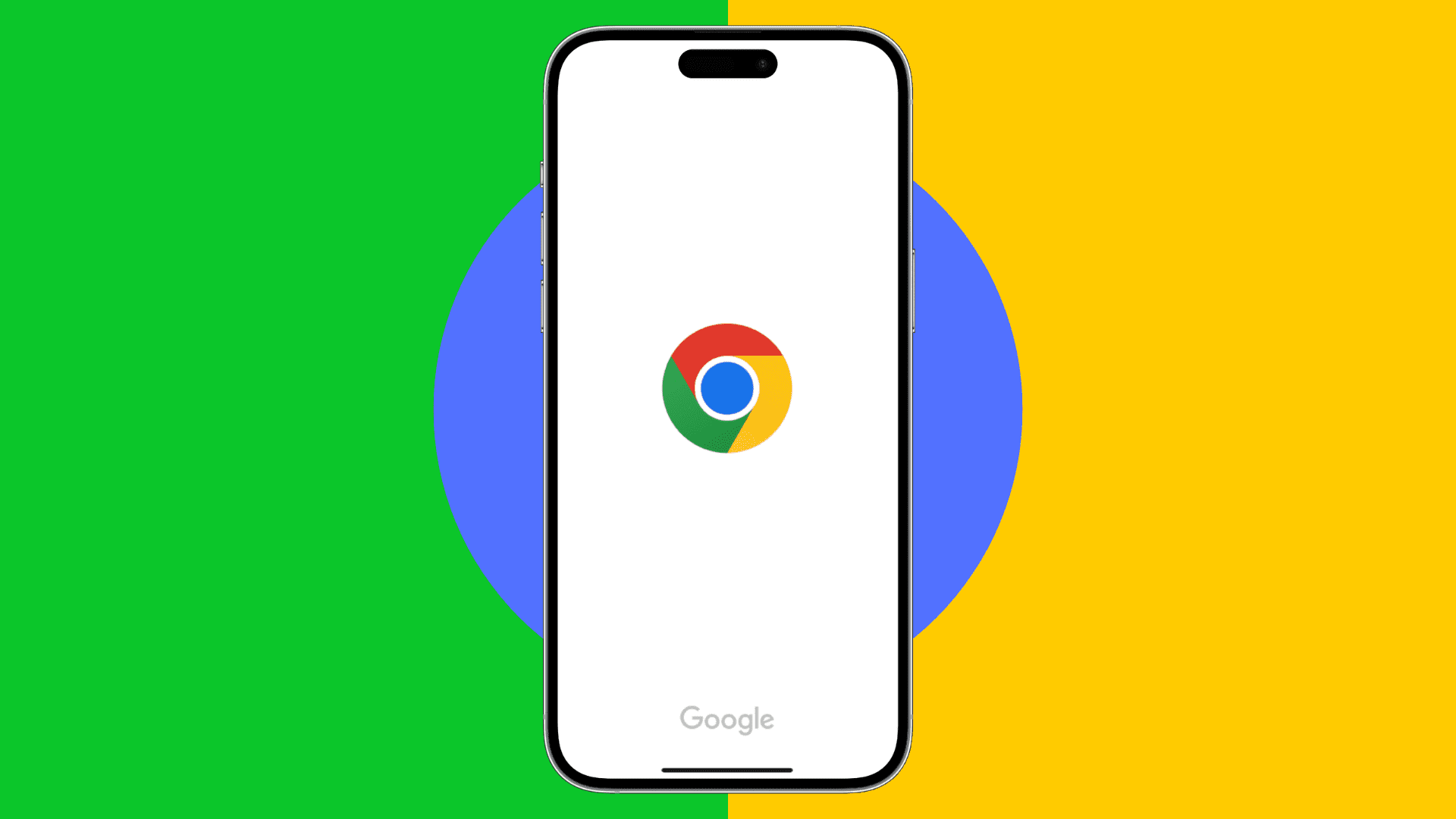
You can open links in Chrome in four ways, all explained below. Set Chrome as your default browser, choose it in certain apps, select it from the Share menu, or use a shortcut to open links automatically. Make sure Chrome is installed on your iPhone or iPad from the App Store before proceeding.
1. Set Chrome as your default browser
Setting Google Chrome as your default web browser will prompt your iPhone to open all web links that you tap in apps inside Chrome instead of Safari.
- Open the Settings app and choose Apps at the bottom.
- Select Default Apps.
- Tap the Browser App option and select Chrome as your default browser. If you don’t see this option, run Chrome after installing it.

2. Choose Chrome using in-app settings
Gmail, Drive, Telegram, and some other apps let you choose your preferred browser for opening in-app links. Steps vary by app, but generally, you can find this option in the app’s settings. Setting Chrome as the in-app browser will make links open in Chrome instead of Safari or any other default browser.
Telegram
- Open Telegram and tap Settings.
- Go to Data and Storage > Open Links in and choose Chrome.

Gmail
- Open the Gmail app, tap the three lines in the top-left corner to swoosh the side menu into view, and then choose Settings at the bottom of the menu.
- Scroll down and tap Default apps.
- Turn off the switch for “Ask me which app to use every time” in the Browser section, and then choose Chrome to make it the default browser for Gmail links you tap within the app.

3. Choose Chrome in the systemwide share menu
Installing Chrome on your iPhone or iPad automatically adds Google’s Open in Chrome action to the share menus. This lets you tap the share icon in another browser, like Safari, and choose ‘Open in Chrome’ to open the link directly in Chrome without manually copying and pasting.

4. Open links in Chrome with a shortcut
Lastly, you can use a free shortcut for Apple’s Shortcut app to open links in Chrome.
- Open the built-in Shortcuts app on your iPhone or iPad and select the Gallery at the bottom.
- Search for Chrome, then hit the plus button in the shortcut’s top-right corner in search results to add the Open in Chrome shortcut.
- Add this shortcut to the Home Screen for instant access; touch and hold the shortcut and then choose Details > Add to Home Screen > Add.
- You can now copy a web link in another browser, like Safari, to the clipboard, and then tap the Open in Chrome icon on the Home Screen to run the shortcut, which will open the copied link directly in Chrome.

If you prefer Chrome over other web browsers, these four methods will let you easily open web links in other apps directly in Chrome. To supercharge your mobile browsing, peruse these 18 tips in Chrome for iPhone and iPad.