Find out how to quickly increase or decrease the alarm volume on your iPhone, iPad, or Mac to adjust it accordingly.
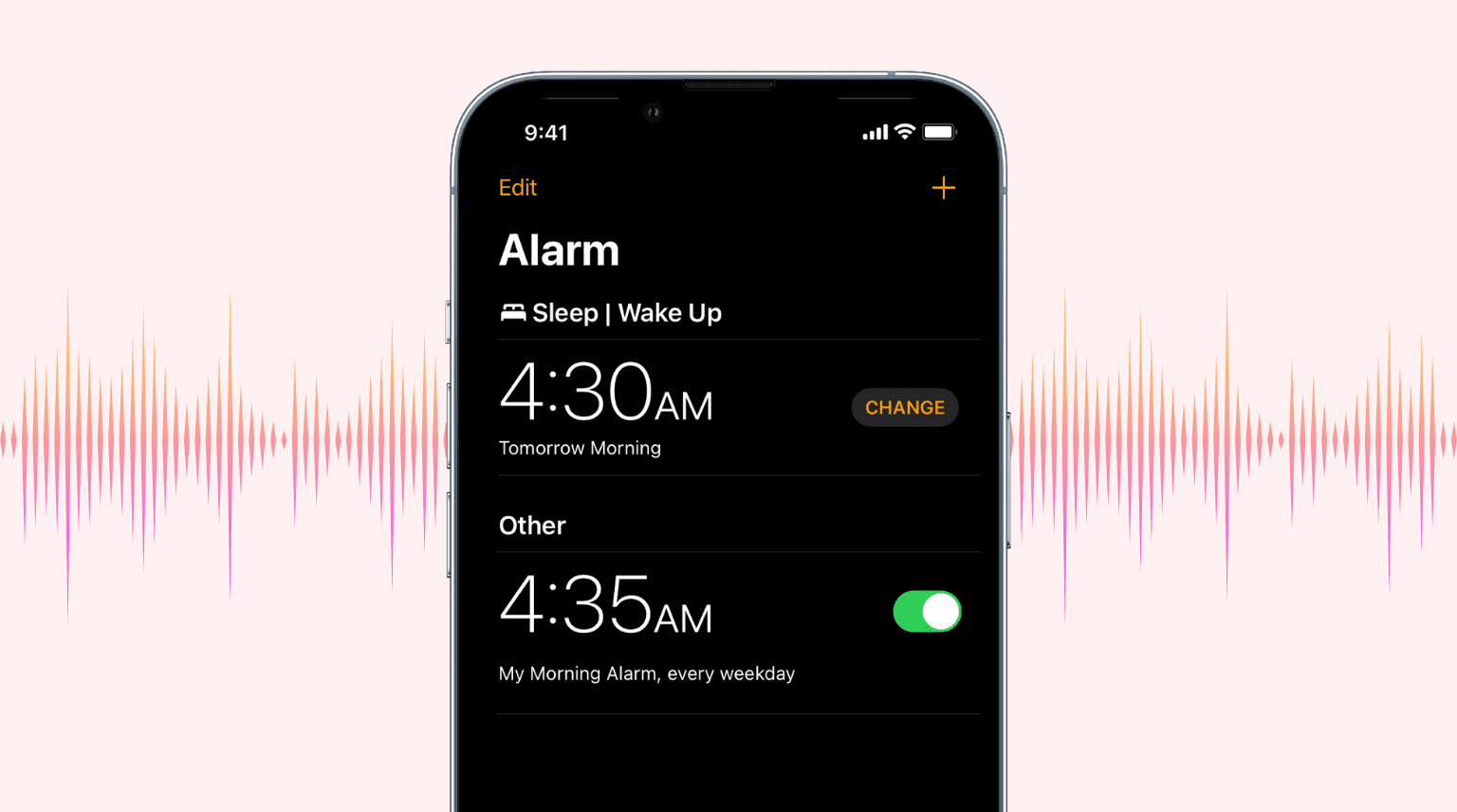
Whether you need the volume on your alarm clock to be super loud in order to actually wake you up or really low so that you don’t wake everyone else in the house, you can easily tweak it.
The alarm clock volume setting isn’t in the iOS or macOS Clock app, as you might think. So, here’s how to adjust it.
iPhone or iPad
- Open the Settings app and select Sounds & Haptics or Sounds.
- Move the slider under Ringtone and Alerts to change the alarm volume. Remember, as per the feature’s name, this will also affect the volume level of your iPhone’s ringtone, notification, and other alerts.

If you want to be able to change the volume for the alarm clock with the physical volume buttons on the side of your phone or tablet, you can do that after enabling Change with Buttons in iOS Settings > Sounds & Haptics. Just remember that it will also affect the ringtone and notification, so don’t reduce it too much, or you’ll start missing important calls, texts, and app notifications.
Note that the alarm sounds at the set volume level even when your iPhone or iPad is in silent mode or a Focus (like Sleep or Do Not Disturb) is active.
Mac
After you set an alarm inside the Apple Clock app on your Mac, just press the volume keys on the keyboard or use the sound slider in macOS Control Center to adjust the system volume, which also affects your alarm.
You can also go to System Settings > Sound and drag the output volume slider to your liking.

Other alarm tips for you: