Find out how to replace the default folder icon with a custom photo or logo to personalize your Finder experience on Mac.
All of your folder icons look like folders by default, but you can change that. You can use images from the web, your own photos, or a picture that you create. This is a great way to spot the folders you want at a glance, plus it’s more fun.
Maybe you want to use a family photo icon for your vacation picture folder. Or maybe you want to use your company’s logo as the icon for your work folder. Whatever the case may be, it’s easy to swap out those icons. Note that this feature is independent of the new folder color and icon/emoji customization introduced with macOS Tahoe 26.
Customize the folder icons on your Mac in 2 easy steps
Make sure you have the image or logo you want to use and follow the steps below.
Step 1: Copy your image
If you’re using an image from the web, it can be as simple as right-clicking it and selecting Copy Image from the context menu.
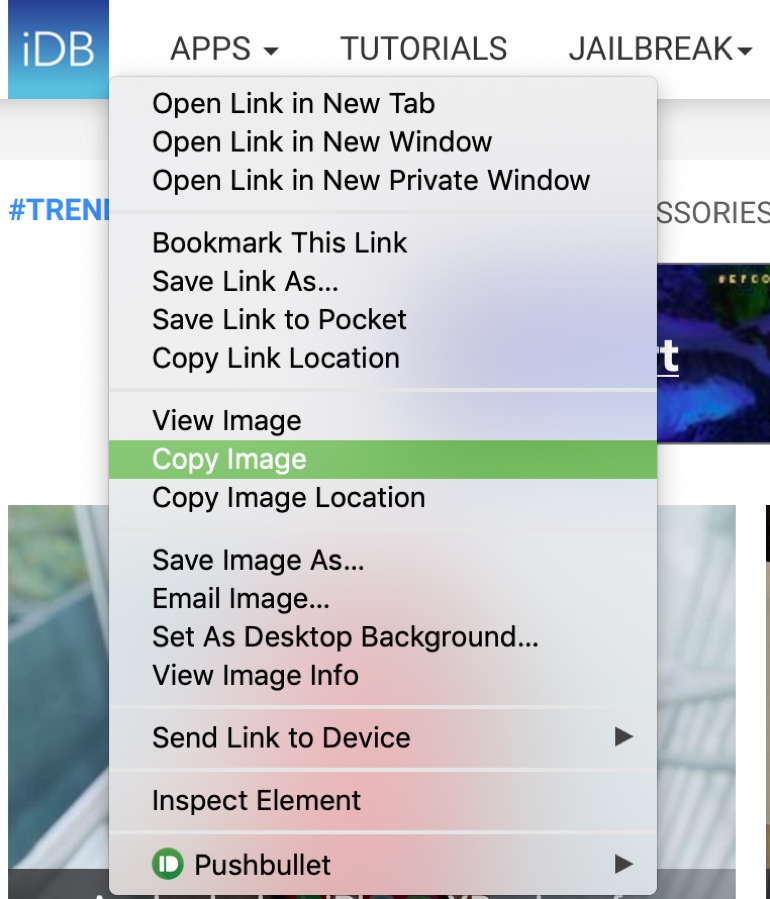
If you’re using an image from your computer, open it in Preview, then select Edit > Copy from the menu bar.

Regardless of how you go about grabbing your image, the bottom line is that you want to copy it to your clipboard. So, use the method that works best for you.
Step 2: Paste your image
1) Open Finder and select the folder whose icon you want to change.
2) Then, either click File > Get Info from the top menu bar; right-click the folder and select Get Info from the context menu; or press the Command + I keys.
3) When the information window pops open, click the current tiny blue folder icon on the top left.
4) With that icon selected, press the Command + V keys to paste the copied image there, or click Edit from the menu bar and select Paste.
Your new icon image should display immediately.
Use an icon from another folder
Let’s say you want to use an icon from another folder. This is just as easy.
1) Select the folder you’re copying from and either click File > Get Info from the menu bar or right-click the folder and select Get Info from the context menu.
2) Click the icon on the top left and press the Command + C keys.
3) Select the folder you’re pasting to, and access its Get Info (as in Step 2 above).
4) Click the icon on the top left and press the Command + V keys.
Now both folders should display that same image.
Want to make similar changes to individual files? For instance, you can put a dollar sign image on your tax file or a photo of yourself on your resume file. Just follow the exact same steps above to change the icon for your file by opening Get Info and using the copy/paste actions.
Switch back to the stock folder icon
If you don’t like the change you made to the icon for either a folder or a file, you can revert it to the default.
1) Select the folder or file, and access Get Info once again.
2) Click the current icon and press the Delete or Command + X keys. You can also click Edit > Cut from the menu bar. And now, you’ll see the old icon pop right back in where it used to be.
On the same note: