Learn how to search through your Safari tabs on iPhone and iPad to quickly find the sites and pages you have opened without much manual scrolling.
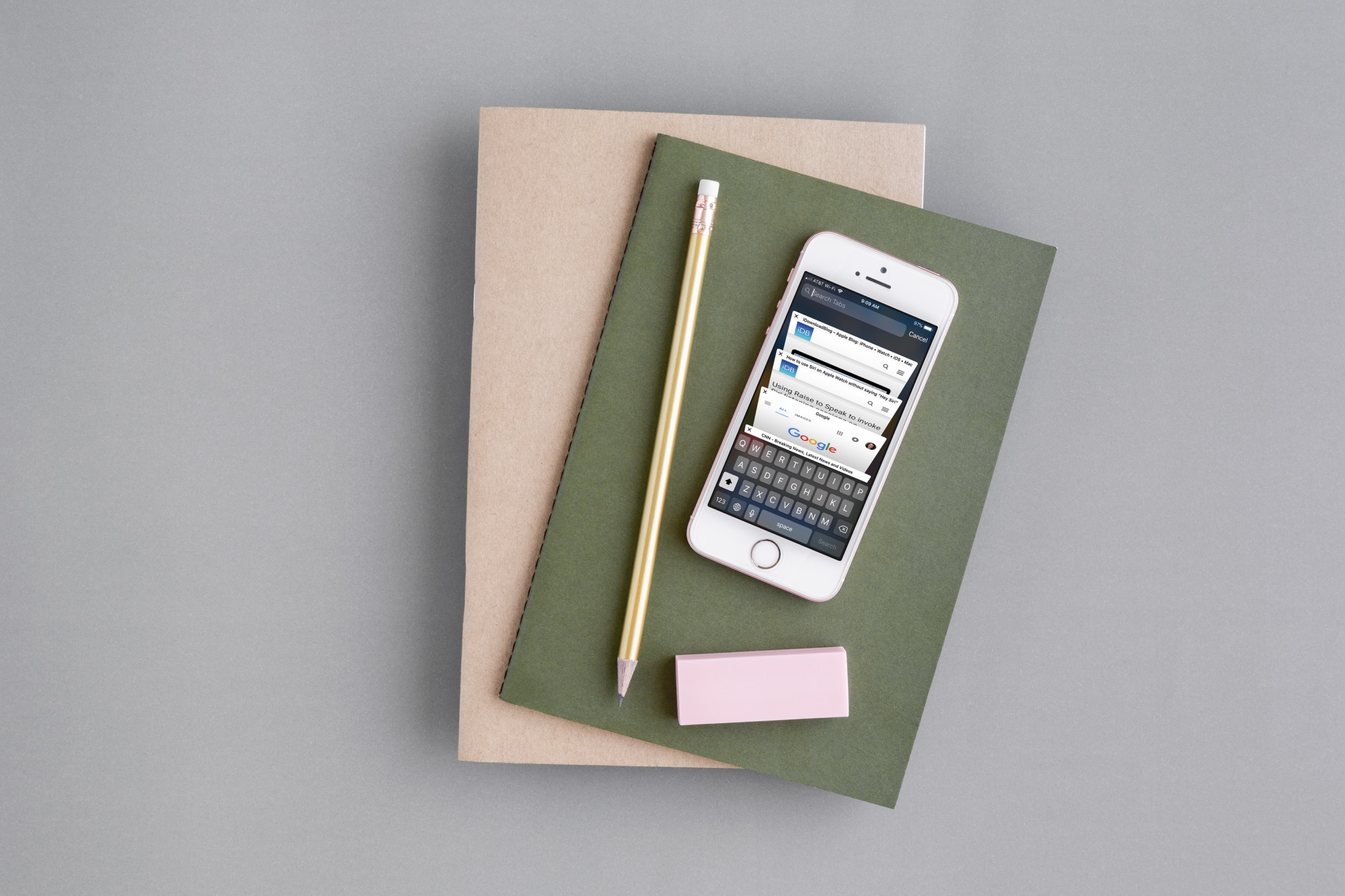
If you do a lot of browsing on the internet with Safari on your iOS device, there may come a time when you want to find a specific site or page that you have open. While you can easily scroll through your open tabs, if you’re looking for something in particular, it may take less time to simply search for it, especially if you have a bunch of tabs open. So, here’s how to search through tabs in Safari on iPhone and iPad.
Search through your open Safari tabs to find the right site quickly
1) Open Safari on your iPhone or iPad and access all your open tabs by tapping the three dots menu icon and selecting All Tabs. You can also swipe up from the bottom address bar and hold to see all open tab tiles.
2) Now, to search through your tabs, slide down on the tabs screen, and you’ll see a search box appear at the top. You can also tap the very top of your iPhone or iPad screen (where time and battery icons are) to scroll directly to the top.

3) Type in your search word or phrase, and all tabs not containing it will disappear, leaving the one or more that apply. You’ll notice that as you begin typing, the results will start to narrow down immediately. So, in many cases, you won’t even have to type the complete word or phrase you’re looking for. When you see the site or page you want, tap it, and you’re set.

Also, check out: How to find a specific word inside webpages in Safari for iPhone and iPad