Learn how to view the Wi-Wi network your Apple HomePod or HomePod mini speaker is using for easier troubleshooting of internet connectivity issues.

Or perhaps you just want to confirm that your HomePod is using the same Wi-Fi connection as your iPhone. Whatever the case, you can easily see the name of the Wi-Fi network your HomePod is connected to in the Home app on your iPhone, iPad, and Mac by following the steps in our tutorial below.
See your HomePod’s Wi-Fi network in the Home app
- Open the built-in Home app on your iPhone, iPad, or Mac.
- Select the Home tab at the bottom.
- Hold the icon of your HomePod and choose Accessory Settings in the menu.
- Scroll down to the very bottom to see the name of the network the speaker is connected to in the Wi-Fi Network section. If you see the Wi-Fi Address section instead, tap it, and it’ll turn to Wi-Fi Network. If the Wi-Fi Network section is missing, your HomePod is either powered off or disconnected from Wi-Fi.
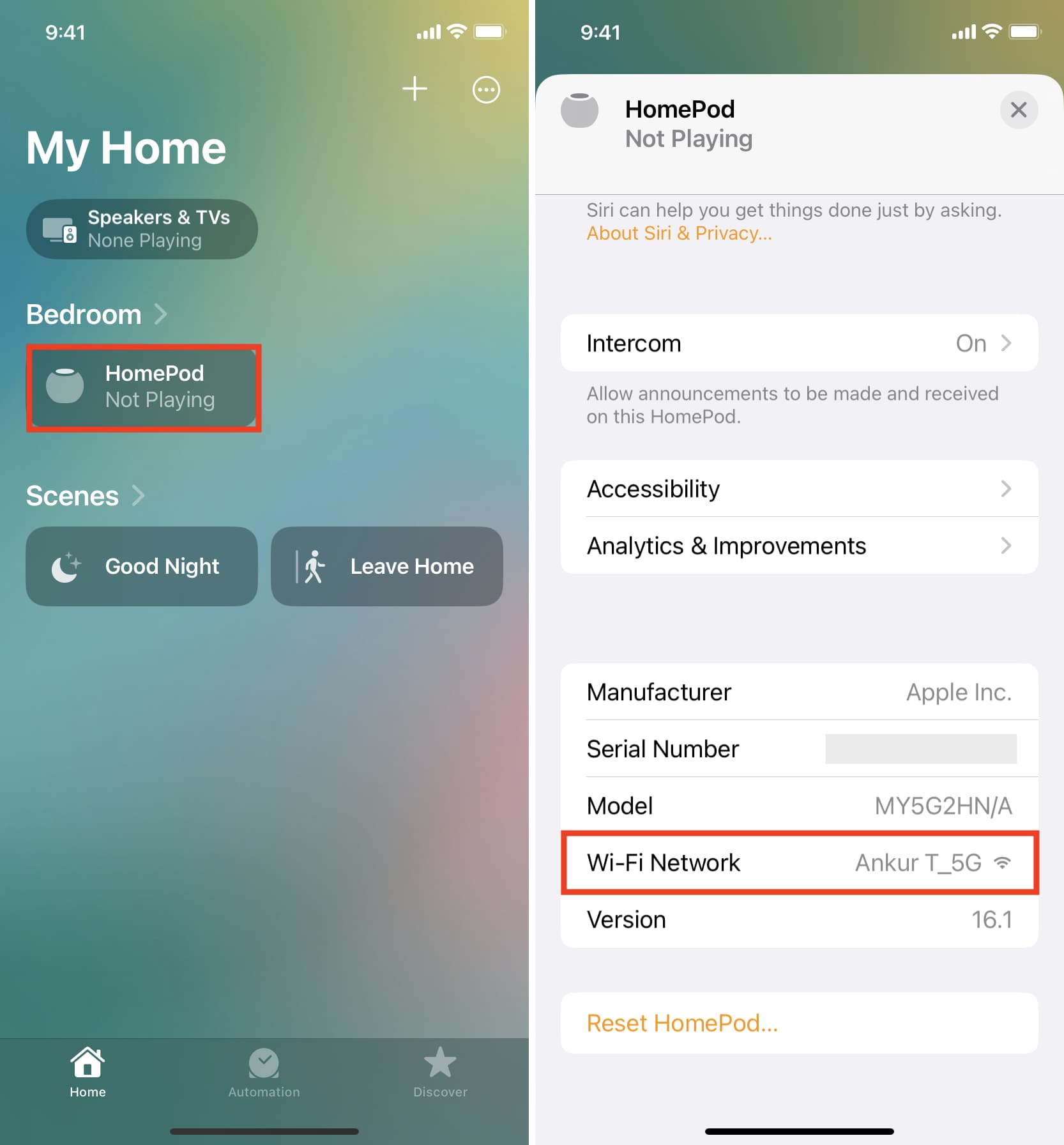
Do more with your HomePod
Your HomePod defaults to using the same Wi-Fi network as your iPhone. You can, however, connect your HomePod to a different Wi-Fi network than your iPhone.
Should you need to connect your speaker to captive Wi-Fi networks typically found in schools, colleges, universities, hotels, etc. that require signing in, we have a tutorial for that, too. And if your HomePod starts malfunctioning and standard troubleshooting steps don’t help, you can erase it and set it up as new again.
What’s your favorite feature on your HomePod? What do you use your HomePod for the most? Feel free to share your thoughts in the comments below!