Learn how to get persistent notifications for an app on iPhone or iPad so its alerts don’t disappear automatically from the screen and stay there until you dismiss them.
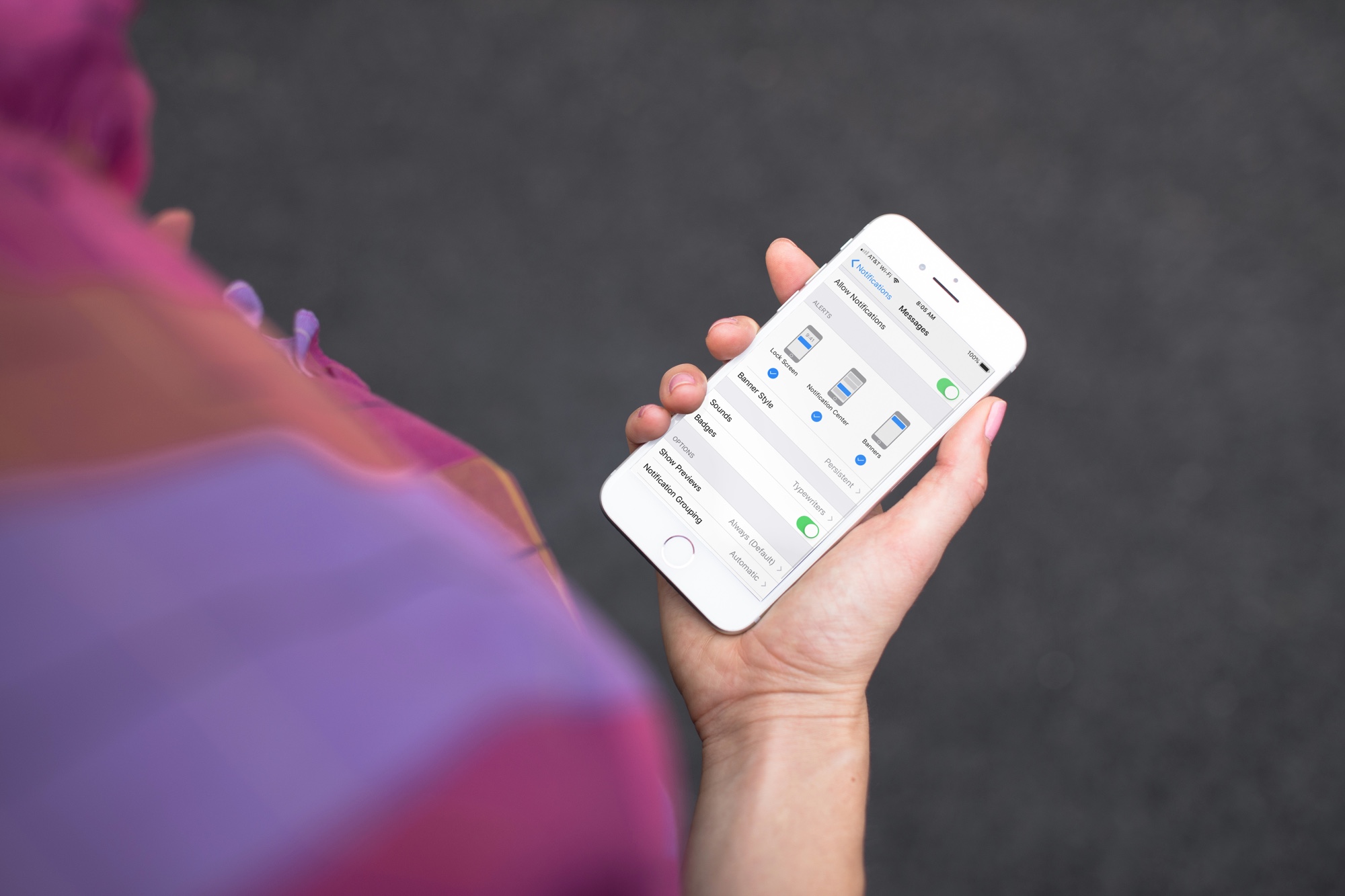
When you get a banner notification at the top of your iPhone or iPad screen, that alert slides up automatically from the screen and disappears after a few seconds. This approach is suitable for most notifications, especially from gaming, shopping, or entertainment apps.
But then there are a few apps like Mail, Reminders, or Slack, whose notifications you may want to stay on the screen until you see and dismiss them. This is where the persistent notifications feature can come in really handy. Once you set an app to send persistent banner notifications, they will stay at the top of the screen until you view and dismiss them.
Set apps to show persistent notifications
1) Open the Settings app on your iPhone or iPad and tap Notifications.
2) Scroll through the list of apps and tap the app whose notification you want to set as persistent.

3) You can choose to use all three alert types (Lock Screen, Notification Center, and Banners), but the Banners style must be selected mandatorily for this. After that, tap Banner Style and select Persistent.

From now on, when you receive a notification from this app, its banner will remain at the top of your iPhone or iPad screen until you tap it to enter the app or swipe up on it to hide it. These persistent banner styles make sure that you never miss an important notification.

Now you can return to iOS Notifications Settings and set persistent notifications for additional apps if you like. However, be cautious not to go overboard, or you’ll soon find yourself manually dismissing several app alerts, creating a disturbance to your workflow.
Also, check out: