Learn how to add one or more quick-access shortcuts for specific websites to the Dock of your Mac, letting you open them with a single click anywhere in macOS.
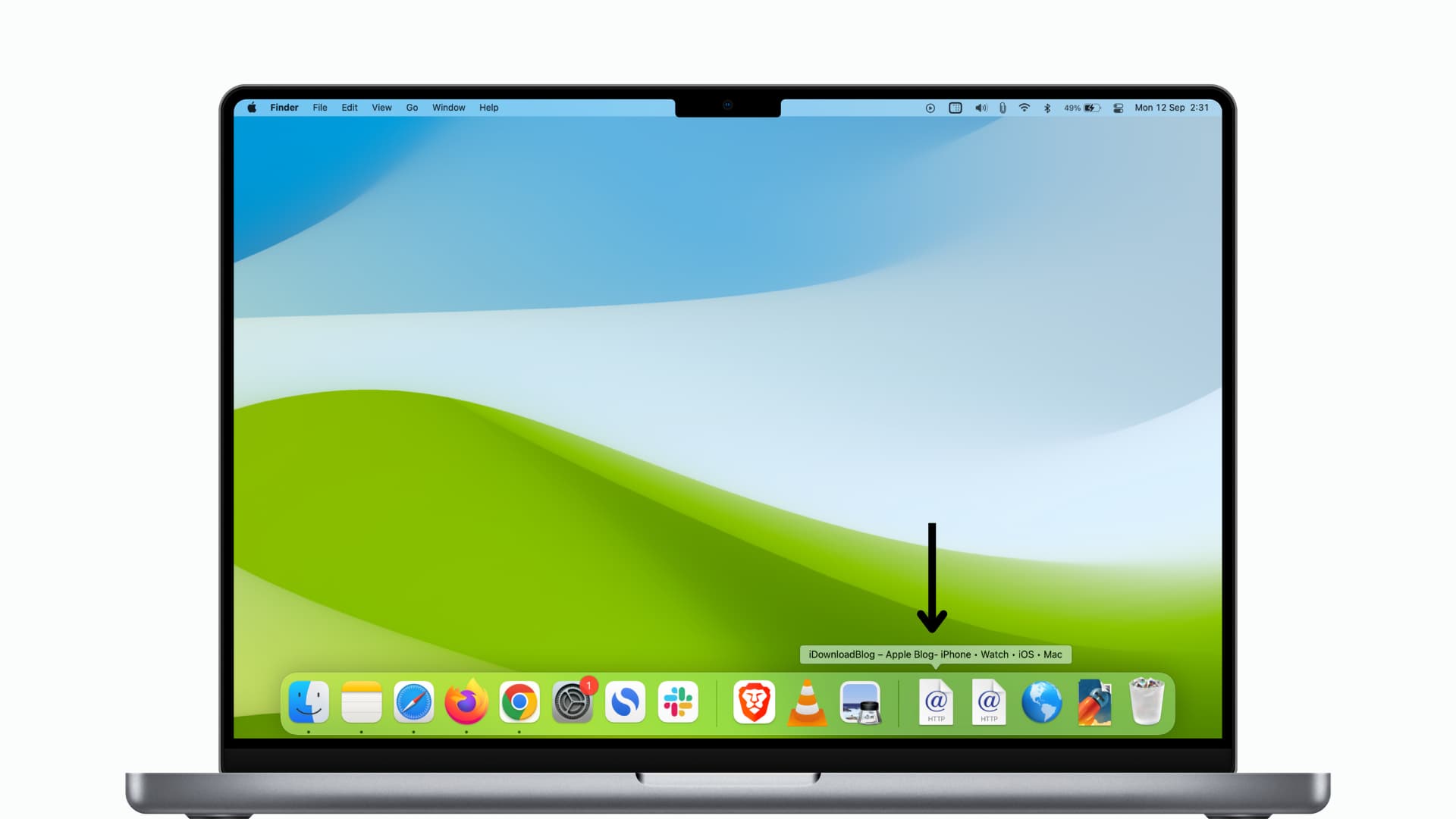
You can create a website shortcut in any browser, as well as add multiple shortcuts to a folder to organize them. Any websites added to the Dock appear on the right side of the divider where the Trash icon is.
Follow along with us as we show you how to add a single website shortcut to the Dock, put a folder of website URLs in a Dock folder, and even create a web app.
Add a single website shortcut to the Dock
You can add a single website shortcut to the Dock in three different ways, depending on how you want the shortcut to display.
Method 1: Use Safari’s Add to Dock option
On macOS Sonoma and later, you can create a web app in the Dock by choosing the Add to Dock option in Safari’s share menu in the top-right corner of the window. The icon created in the Dock is a proper web app, not a simple bookmark. Clicking it opens the underlying website in a new window with no browser chrome. You can learn more about this in our tutorial on turning a website into a web app.

Method 2. Drag a URL from a browser
Open the website you want to add to the Dock using Safari, Firefox, or Chrome on your Mac. Simply click the browser’s address bar and select the URL, then drag and drop it on the right side of the Dock where the Trash icon is located. The shortcut icon is a generic globe that macOS uses for websites. Unfortunately, the browser assigns the shortcut a name, and you cannot rename it.
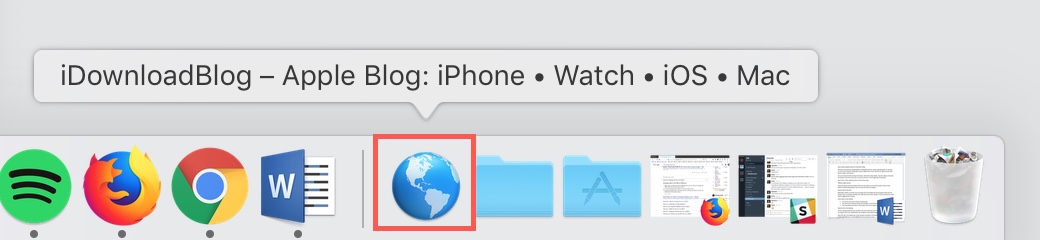
Method 3. Drop a URL from the desktop
If you’d like to create a website shortcut with a custom name instead of the default one assigned by the browser, drag the URL from the browser’s address bar to your desktop first, and rename it there.
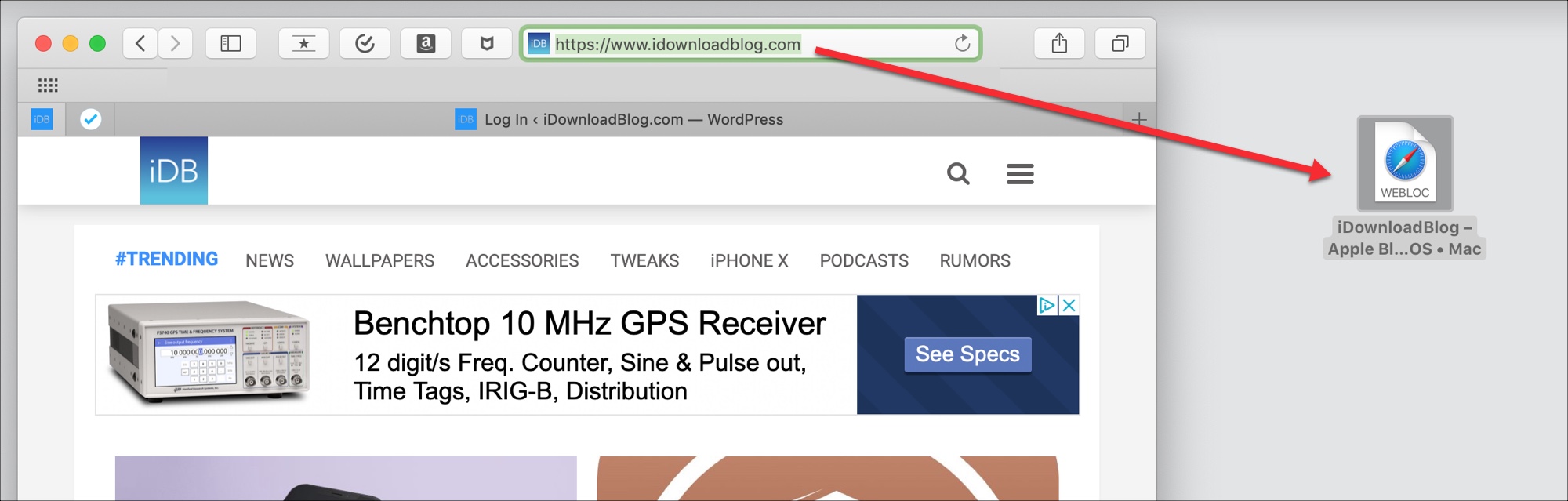
Now you can drop the shortcut to the right side of the Dock.
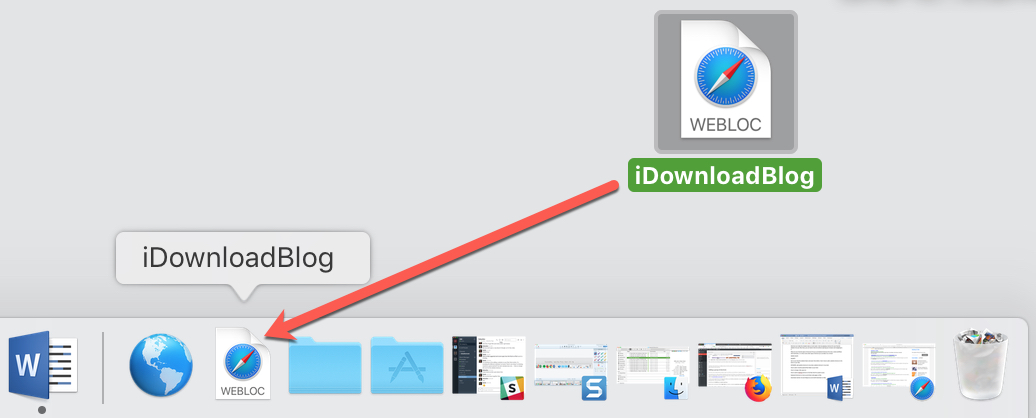
This shortcut has a different icon from the generic globe. Because shortcuts created with this method are WEBLOC files, macOS uses an HTML icon resembling a white document with a Safari logo and the word “WEBLOC” below.
Adding multiple shortcuts to a Dock folder
You can also add a few websites at once to the Dock. If you don’t mind a few extra icons in the Dock for multiple websites, drag them individually as explained above. For a cleaner look, however, you can put those shortcuts into a folder and then drag the folder into the Dock. Before following the steps below, drag the URLs to the desktop and rename them.
- Hold down the Shift key and select each website icon on the desktop.
- Right-click or Control-click the selection.
- Choose New Folder with Selection (X Items) from the menu.
Give the folder a custom name like “Links,” then drag it to the right side of the Dock.

Do more in less time with shortcuts
Shortcuts simplify tasks and save you time. A shortcut in the Dock is the fastest way to open a website, as the Dock is always visible on the screen by default. Your Mac supports other types of shortcuts, whether it be keyboard shortcuts, shortcuts using Automator, or custom workflows in the built-in Shortcuts app.
Do you rely on any shortcuts in macOS that you couldn’t live without? And if so, how do you use the? Let us know about them in the comments!