Learn how to turn off automatic downloads for Apple Music to stop the built-in Music app from downloading every song, album, or playlist you add to your library.
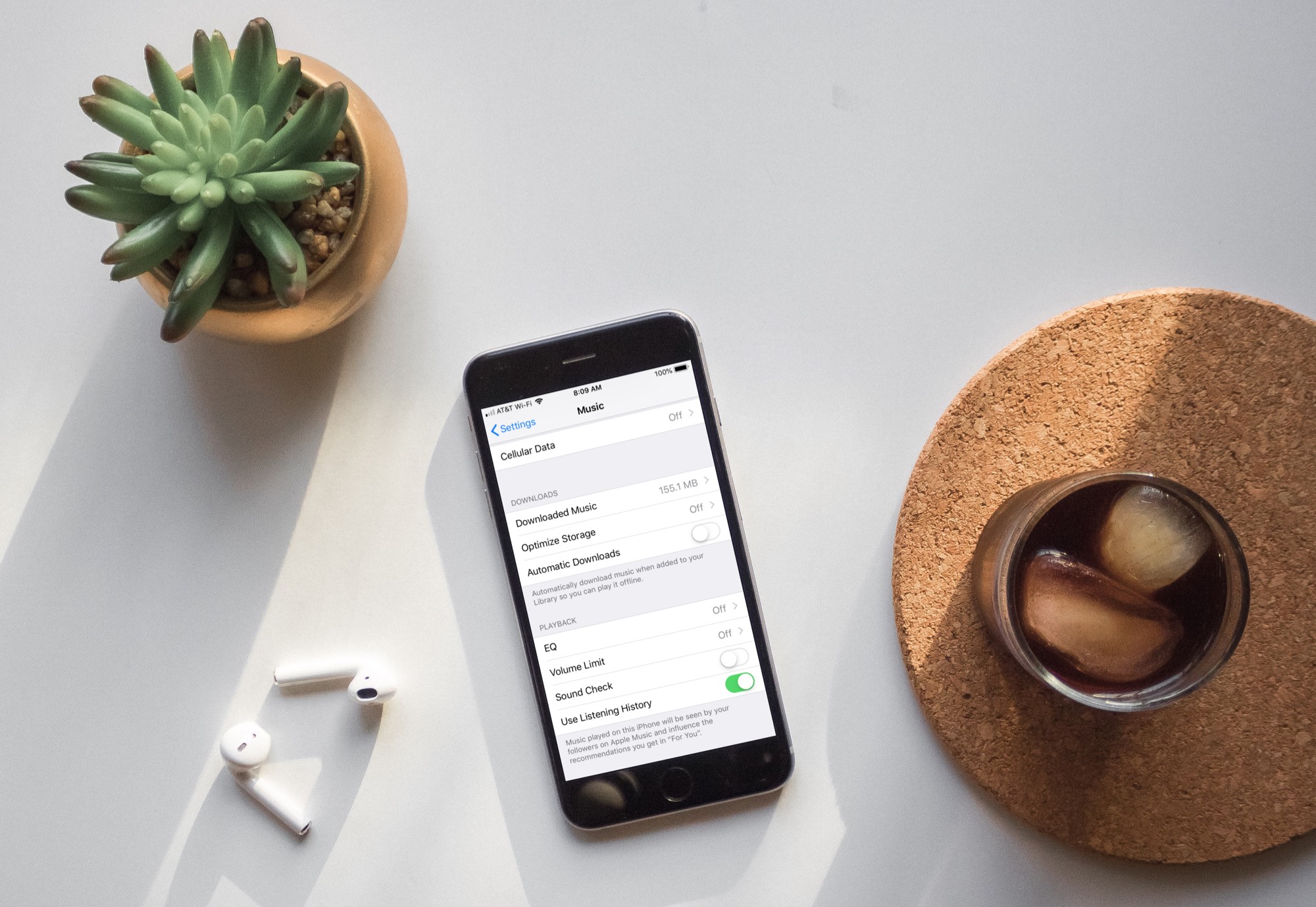
You can add any song, album, or playlist on Apple Music to your library. Doing so promts the Music app to automatically download it so you can play it offline. However, those downloads can take up a lot of storage space, especially as you add more stuff to your library over time.
With a few taps, you can stop Apple Music from automatically downloading music added to your library, which will reduce the size of the offline cache and free up storage, and we show you how.
iPhone and iPad
- Open the Settings app and tap Apps at the bottom.
- Select Music in the list of installed apps.
- Turn off Automatic Downloads under the Downloads heading to instruct the app not to download songs, albums, or playlists added to your library.

Mac
- Open the Music app and click the Music > Settings or Music > Preferences menu.
- Select the General tab, untick Automatic Downloads, and click OK.

Even with automatic downloads turned off, you can still hit the cloud icon to manually download the selected song, album, or playlist for offline listening. And if you have plenty of free storage space on your device, you can download all your Apple Music songs to your device at once.