Learn how to automatically capture all Apple Music songs you’ve loved or favorited in a single spot by creating a special smart playlist.
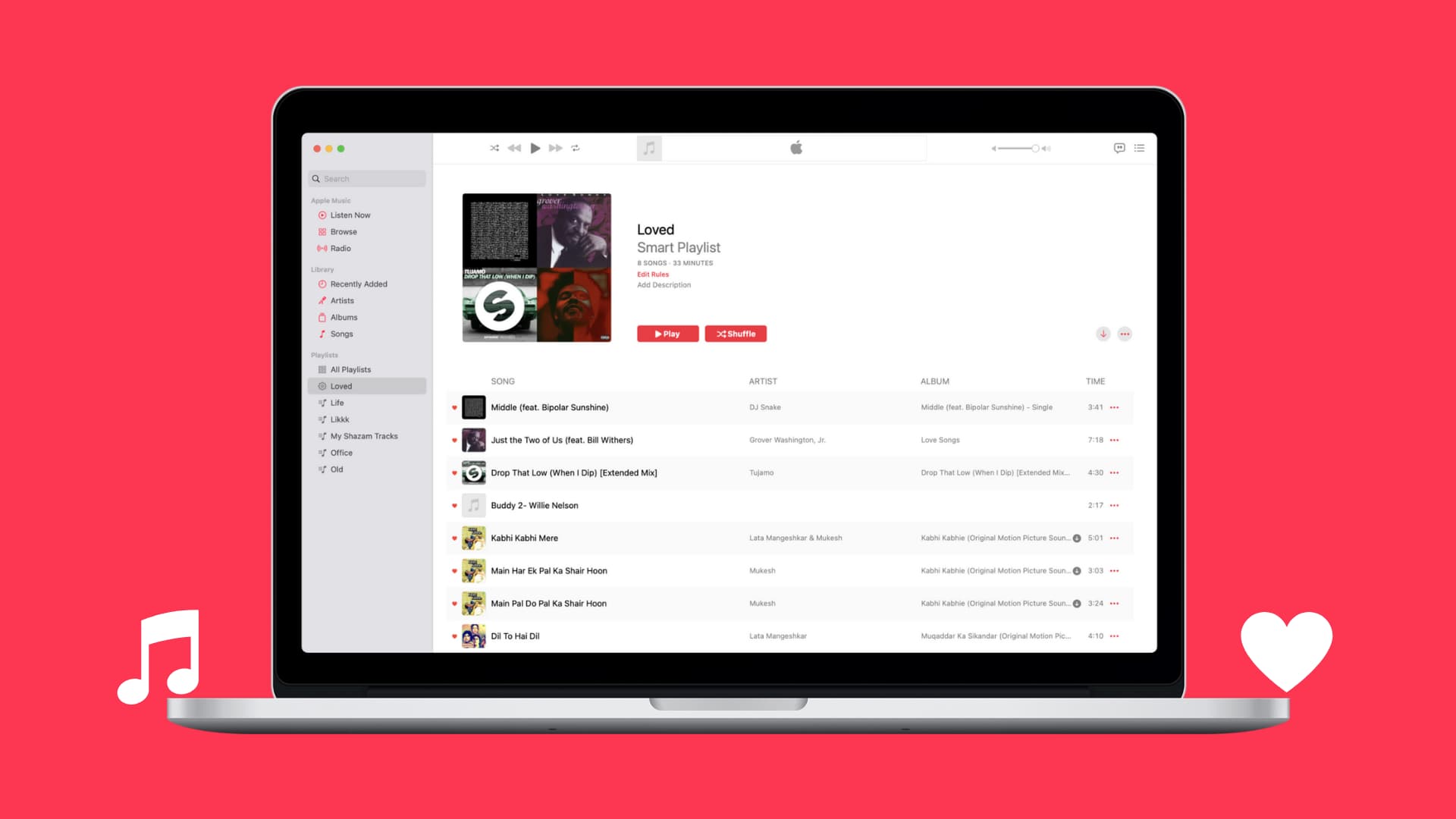
To mark a song as your favorite, hit the star icon in the built-in Music app on your iPhone, iPad, or Mac. People favorite songs for a reason—because they love them. On recent iOS, iPadOS, and macOS versions, favorited songs are automatically added to a “Favorite Songs” playlist.
On older iOS, iPadOS and macOS versions, you’ll need to create a smart playlist and configure it to automatically add loved songs and update itself.
Create a smart playlist of your favorite Apple Music songs
Smart playlist creation works in the Music app on macOS and Windows, but not on the iPhone and iPad. What you can do instead is create a smart playlist on your Mac and it’ll sync to your iPhone or iPad. Launch the Music app on your Mac and click File > New > Smart Playlist in the menu to create a new smart playlist.
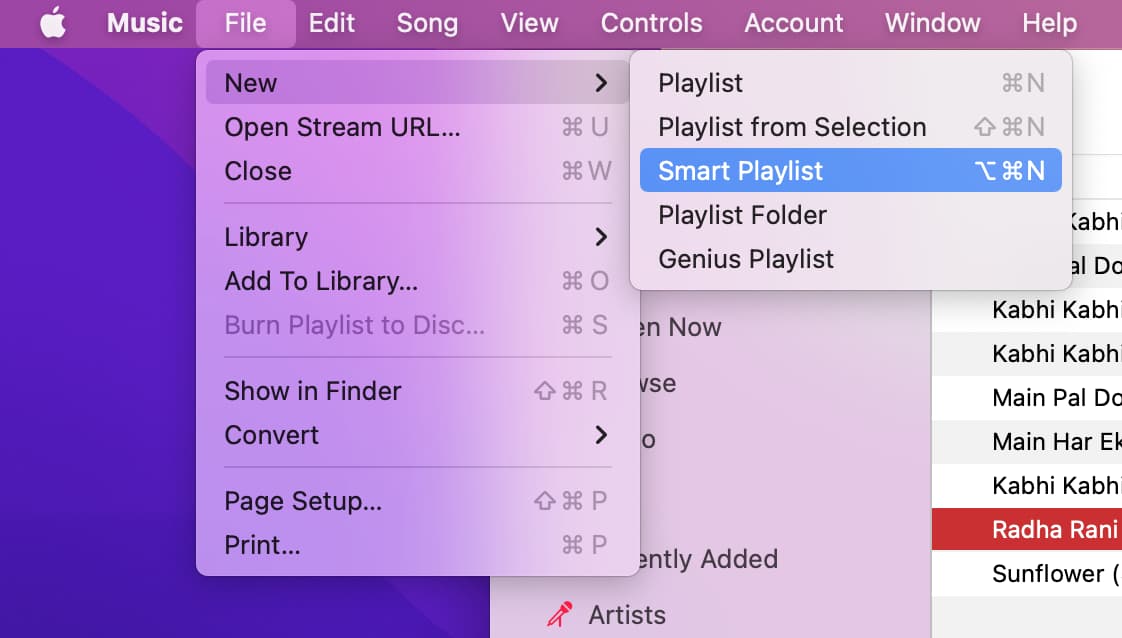
Tick the box next to “Match for the following rule,” then configure the rule by clicking the Artist menu and selecting Favorite/Suggest Less or Love. The next two boxes will change their label to “is” and “Favorite” or “Loved,” but leave them intact. You can optionally set the Limits for items, time, or size. To have the playlist auto-update whenever your library changes, tick the Live Updating box. When satisfied, hit OK to create and name your playlist.

Favoriting a song will now automatically add it to your smart playlist. This only works for songs in your library; any loved or favorited tracks not in your library are excluded from this smart playlist.
To set your iPhone, iPad, or Mac to automatically add loved or favorited tracks to your library, turn on the Add Favorite Songs switch in Settings > Apps > Music on your iPhone or iPad. On the Mac, click Music > Settings in the menu, select the Advanced tab, and check the Favorites box there.

How to mark songs as favorites
You have a few different ways to mark any Apple Music song as your favorite.
Mac
Open the built-in Music app on your Mac and go to the Songs section, then click the star or love icon next to a song in your library. You may need to first right-click in the column bar and tick the Favorite/Love option. You can also right-click a song title and choose Favorite or Love from the menu. Or, select a track and click the Song > Favorite or Love menu.

iPhone and iPad
To favorite an Apple Music song on an iPhone or iPad, hit that star icon on the Music app’s Now Playing screen. Or, tap the three-dotted icon next to song title and select Favorite from the menu.

Also, check out: