Learn how to make Apple’s iCloud Photos feature optimize its storage consumption in order to free up significant chunks of local space on your iPhone, iPad, or Mac.
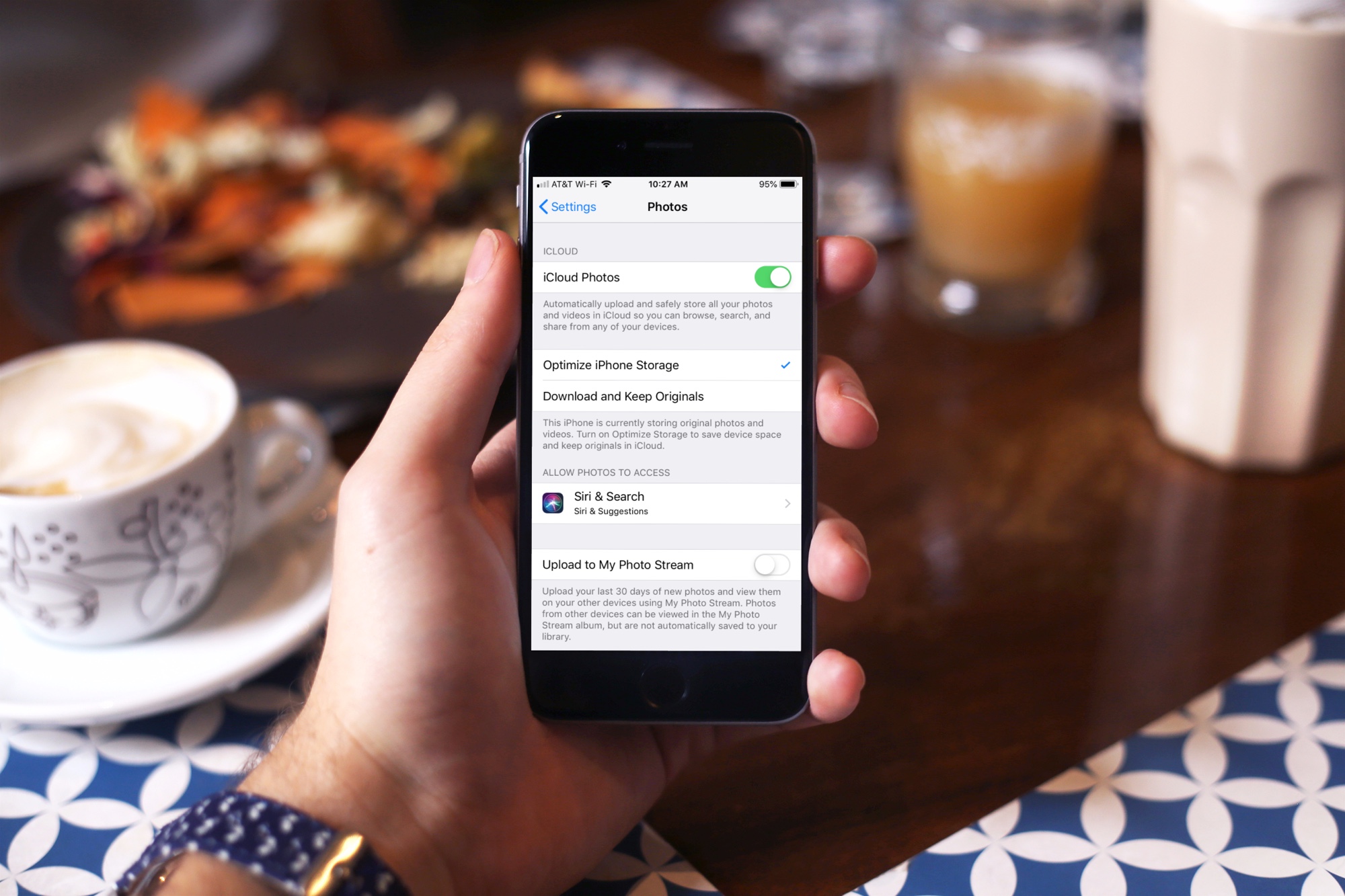
Thanks to the awesome camera on your iPhone, you probably have tons of amazing photo and video memories. The problem is, those captures stored in their original resolution and quality can consume a significant amount of local storage.
The good news is, you don’t need to delete your photos and videos to save space on your iPhone or your Mac. Instead, you can make the Photos app save much smaller versions optimized for your device’s screen resolution while keeping the originals in iCloud, ready to be downloaded on demand when you need to edit or share.
iPhone and iPad
- Open the Settings app and tap your Apple account at the top.
- Select iCloud and then choose Photos on the list of apps using iCloud.
- Be sure that Sync this iPhone/iPad is turned on, and then tap Optimize iPhone/iPad Storage. The same option is also available in Settings > iCloud > Photos and Settings > Apps > Photos.

Mac
- Open the Photos app, then click the Photos > Settings or Photos > Preferences menu at the top.
- Select the iCloud tab in the Photos settings.
- Select the radio button for Optimize Mac Storage.

With this option turned on, your iPhone, iPad, or Mac will dynamically manage storage and replace full-resolution images and videos with device-optimized versions if you’re low on storage. Don’t worry, the original versions are safely stored in iCloud. And when editing or sharing an image, the Photos app will temporarily save the full resolution version in its cache.
More tips to save storage
If you use iCloud Photos, you’ve probably purchased iCloud storage. In that case, you may be interested in 8 effective ways to free up iCloud storage. And if you import lots of photos and videos into Photos for Mac, you can save storage space by using the Photos app in referenced library mode.