Learn how to personalize the playlist cover image in the Music app on your iPhone, iPad, or Mac to customize it to your liking.
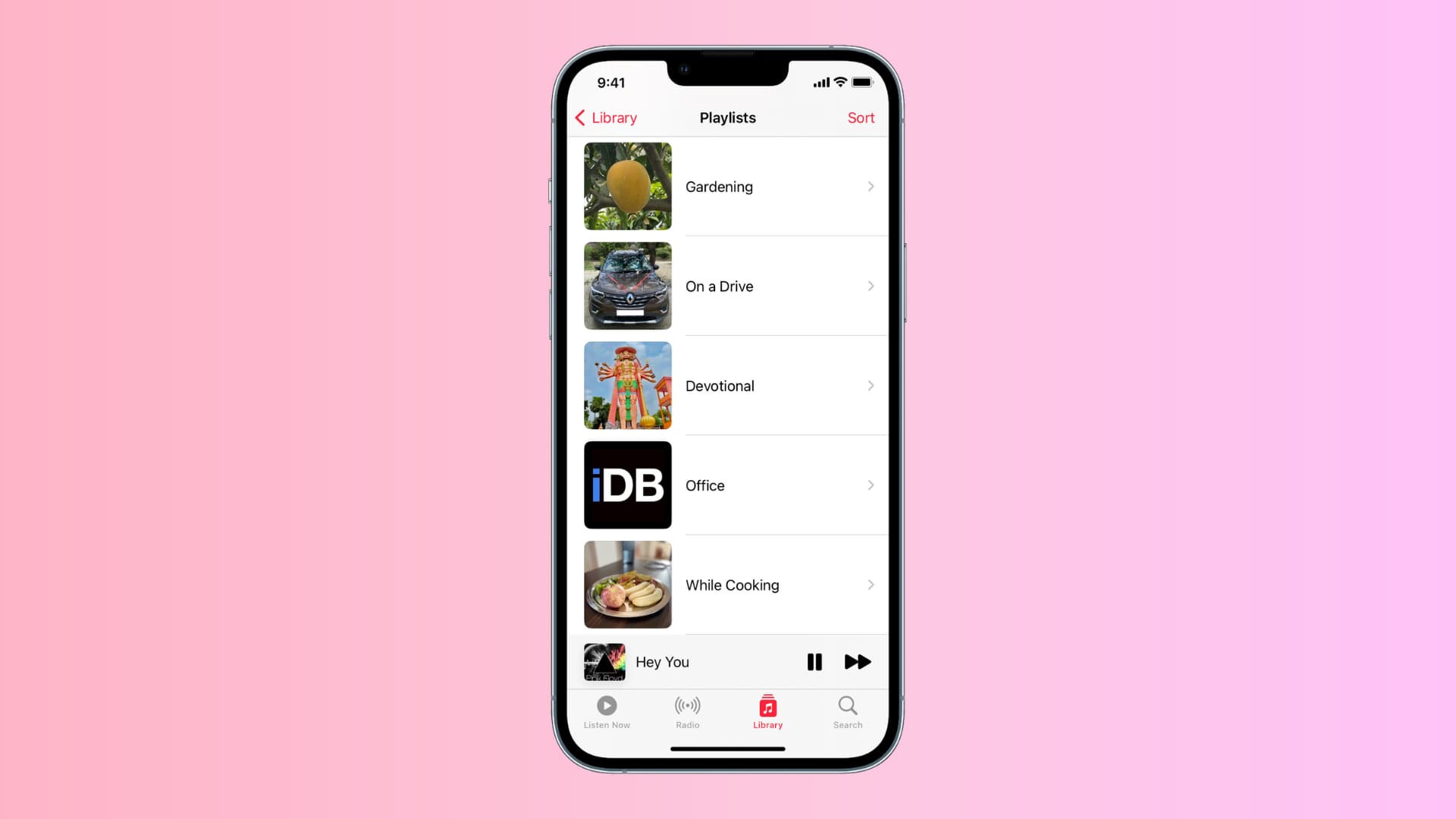
When you create a playlist on Apple Music, the cover art of the albums for your first four selected songs appears as your playlist cover by default. On some occasions, the playlist cover art is just a dull gradient with the playlist name mentioned on it.
You do have the option to choose your own cover art, which can make it easier to identify your playlists quickly. This is very handy if you have multiple playlists for workouts, relaxation, parties, or work.
Note that your custom playlist cover syncs via cloud to all your devices where you use Apple Music. So, if you update the playlist’s look on your iPhone, the new cover will also appear on your Mac, and vice versa.
On iPhone or iPad
1) Open the iOS Music app and tap Library > Playlists to see all your playlists and select one.
2) Tap the three dots button from the top right and choose Edit.
3) Swipe the top cover art section to select one of the suggested covers. If you’d like to use your own photo, tap the camera icon and select Take Photo (use the camera), Choose Photo (pick one from the Photos app), or Choose File (select an image from the Files app).

4) Once you have selected the image or taken one with the camera, you will see the screen to crop it into a square. Adjust it and then tap Choose or Use Photo
5) Finally, tap Done from the top right to save this new playlist cover.

On Mac
1) Launch the Music app on your computer and open the playlist that you want to adjust.
2) Right-click over the current cover art image and choose Edit. You can also hit the three dots button on the right side and select Edit.

3) Choose from a suggested cover art, or click the camera icon and pick a file from your Finder folder or Photo library.

4) Finally, click Done to save the changes.

Are you going to change your Apple Music playlist cover art? Or is that something that you’re happy leaving as the default?
On a related note: