Learn how to create playlists in the Apple Music app on your iPhone or iPad to categorize and organize your music for different moods and occasions.
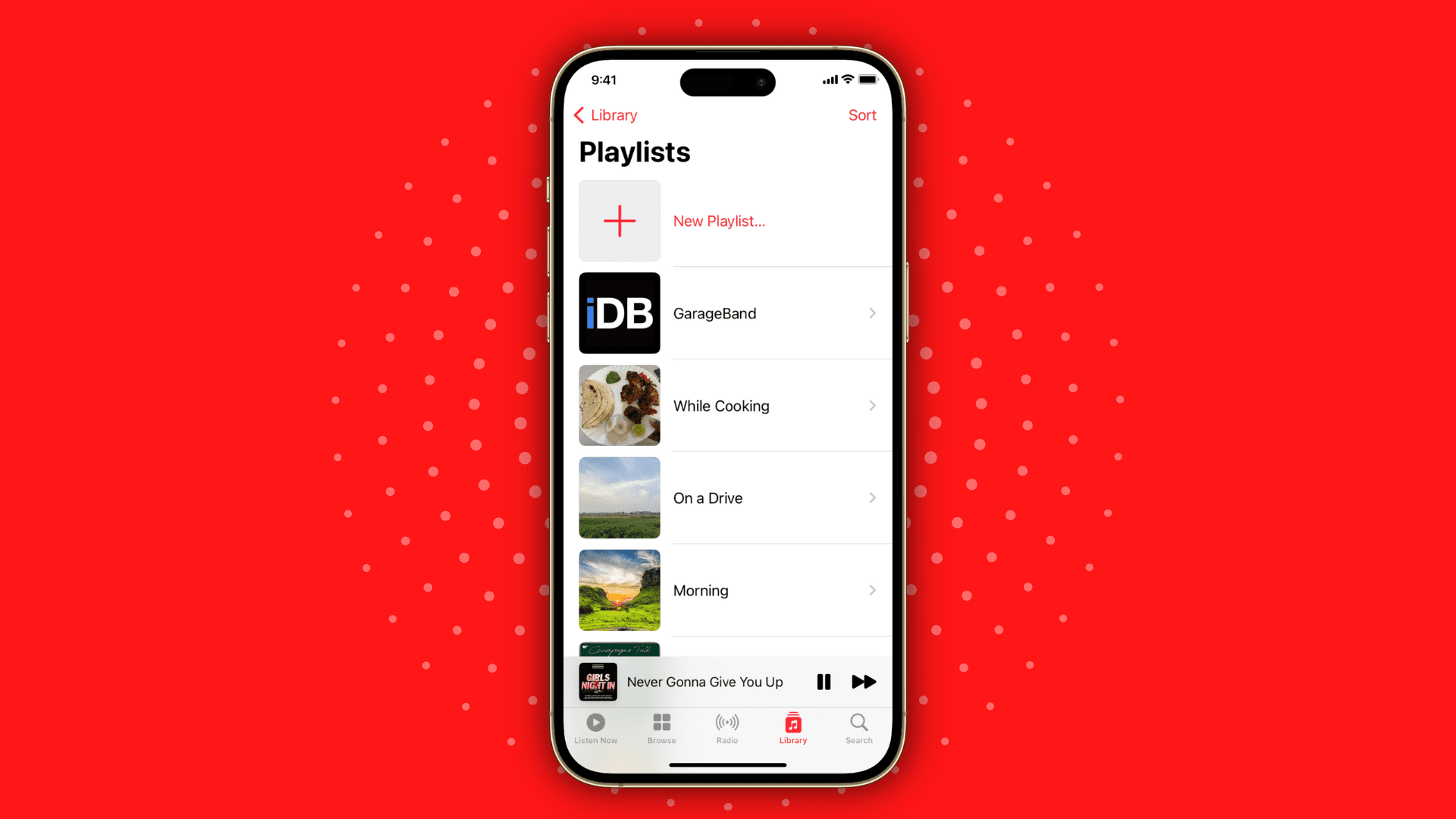
You can create playlists on your iPhone that you can add songs to, rearrange, or delete at any time. Using this, you can make a playlist for your workouts, one for when you’re in the office, one for relaxing when you get home, and so on.
Create a playlist
1) Open up the Music app on your iPhone and tap Playlists from the Library tab. If you don’t see Playlists in the list, tap Edit from the top, mark Playlists, and hit Done.
2) To create your first playlist, tap the plus button (+) from the top.
3) Give your playlist a name and optionally add a description. You can also choose to stop showing it on your Apple Music profile, so this playlist is private. After that, tap Create from the top.

4) Now, you can add suggested songs to it or tap Add Music to begin adding songs to this playlist from your Library. You’ll notice that you can select songs from various sections, including Artists, Albums, Genres, other Playlists, and more. You can also use the search box at the top to find a specific song.
5) When you find a song you want to add, tap the plus sign next to it. You’ll then see a checkmark indicating that the song was added to your playlist.
6) Continue adding songs from that area and tap Done from the top.

Edit a playlist
You can easily add or delete songs, or rearrange the order of your tracks in that newly created playlist.
1) Access the playlist you want to edit in the Music app by tapping Playlists from the Library tab.
2) Select the playlist you want to change. After that, tap the three dots icon > Edit from the top right.
3) Once in the edit area, you can:
- Change the playlist cover and description.
- Hold the hamburger icon and drag songs to different locations on the list.
- Select songs and hit the trash icon to remove them from this playlist.
- Tap the plus button to add more songs.
4) When you finish editing your playlist, tap Done on the top right.

Delete a playlist
If you decide that you no longer want a playlist that you created, go to this playlist in the Music app and tap the three dots icon, followed by Delete from Library > Delete Playlist.

Do more with music: