Learn how to use one or more custom videos as your screen saver on Mac to bring motion and life to your display when your computer is idle.
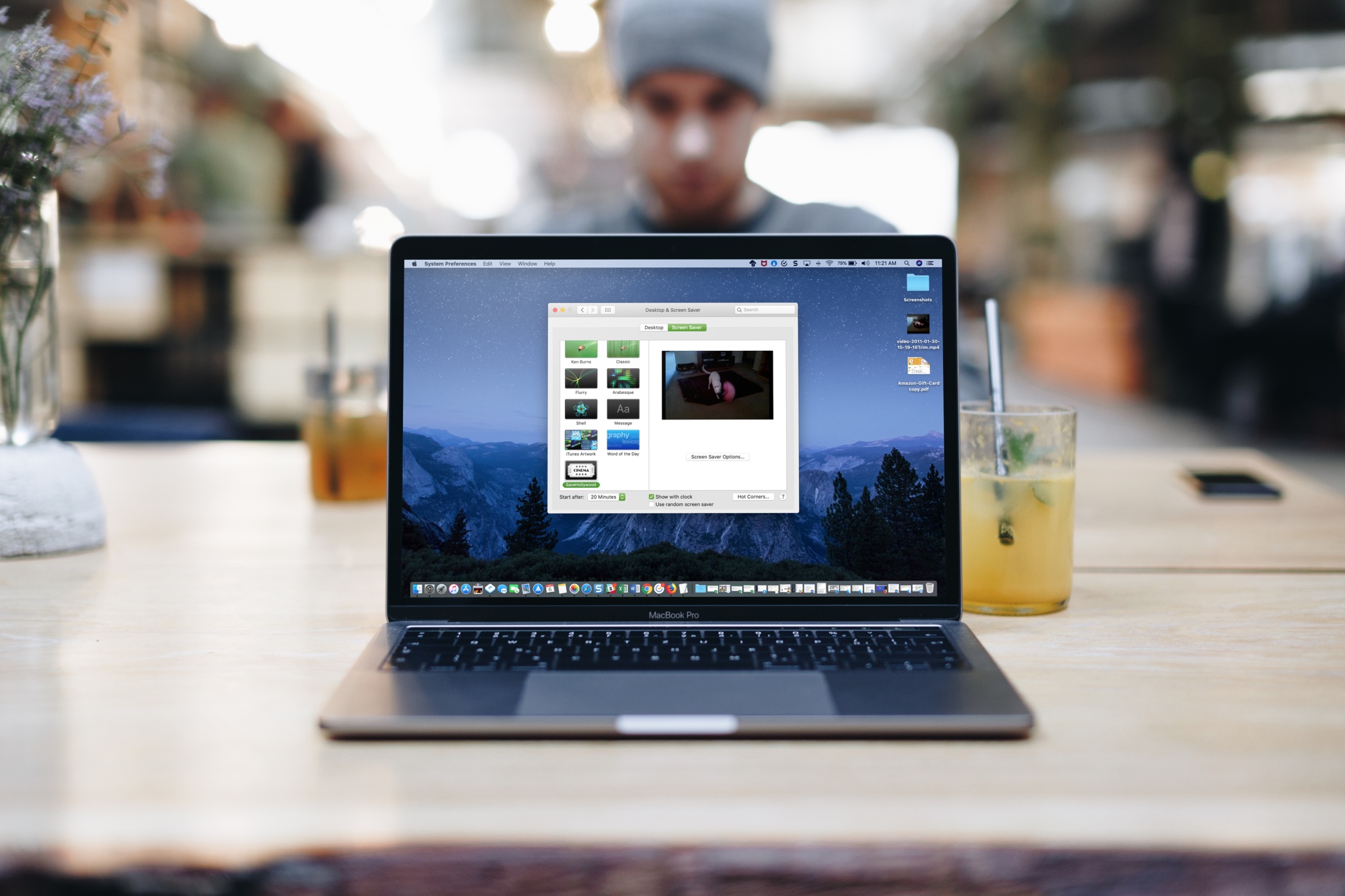
Apple provides some terrific screen saver options for your Mac. You can choose your own photos, as well as select a built-in picture, animation, or subtle video for a cool slideshow. But what’s missing is the built-in option to use a custom video.
For business, you might want a marketing video, or for a personal Mac, you might want one of your children. Whatever the case may be, having a video as your screensaver would be a great addition to macOS.
There is actually a way to do this with a free tool called SaveHollywood. It’s super easy and takes only a few minutes to set up.
Use a custom video as your Mac screen saver
1) SaveHollywood isn’t an app that you can grab from the App Store. You’ll have to head over to its website to download it. Just note that this application is freeware, so take any precautions you see fit.
2) Once you download SaveHollywood, open the file from the Downloads folder. In the pop-up window, you can check out the Read Me documentation. Then, double-click the SaveHollywood file. You’ll be asked to install it and whether it should be installed for just you or all users. Make your selection and click Install.

3) Now, with all of that out of the way, let’s get to the fun part, that is, using a video as your Mac screen saver. Your screen saver settings may already be open due to the installation of SaveHollywood, but if not, launch System Settings and go to Wallpaper > Screen Saver. In previous versions of macOS, just click Screen Saver from the left sidebar of System Settings.

4) Select a time to “Start Screen Saver,” then make sure “Custom” is selected next to “Use Screen Saver.” In older versions of macOS, you can choose when the screensaver starts by going to System Settings > Lock Screen.
5) Scroll down to the Others heading, and swipe left to see and click SaveHollywood. Then, click Options from the top.

6) When the options window pops open, start by adding your video. Click the plus button (+) and browse for the video you want to use or drag and drop the file there. Note that you can add more than one video and remove them with the minus sign (-) button.
Move through each of the sections of the options screen to adjust the settings for your video per your preference. When you finish, click OK.

7) Finally, when the screensaver starts, it will show your video. You can also follow these simple steps to add Start Screen Saver as a Hot Corner on Mac and trigger it whenever you want.
SaveHollywood is an extremely simple-to-use tool that lets you set a video as your Mac screen saver in no time. Are you going to give it a try? If so, let us know what you think of it!
If you no longer need this screen saver tool, right-click on it in Mac’s System Settings and hit the delete option.

On a related note: