Learn how to decline iPhone calls with custom text messages, set up your canned responses for quick replies, and even to auto-reply to incoming calls and texts.
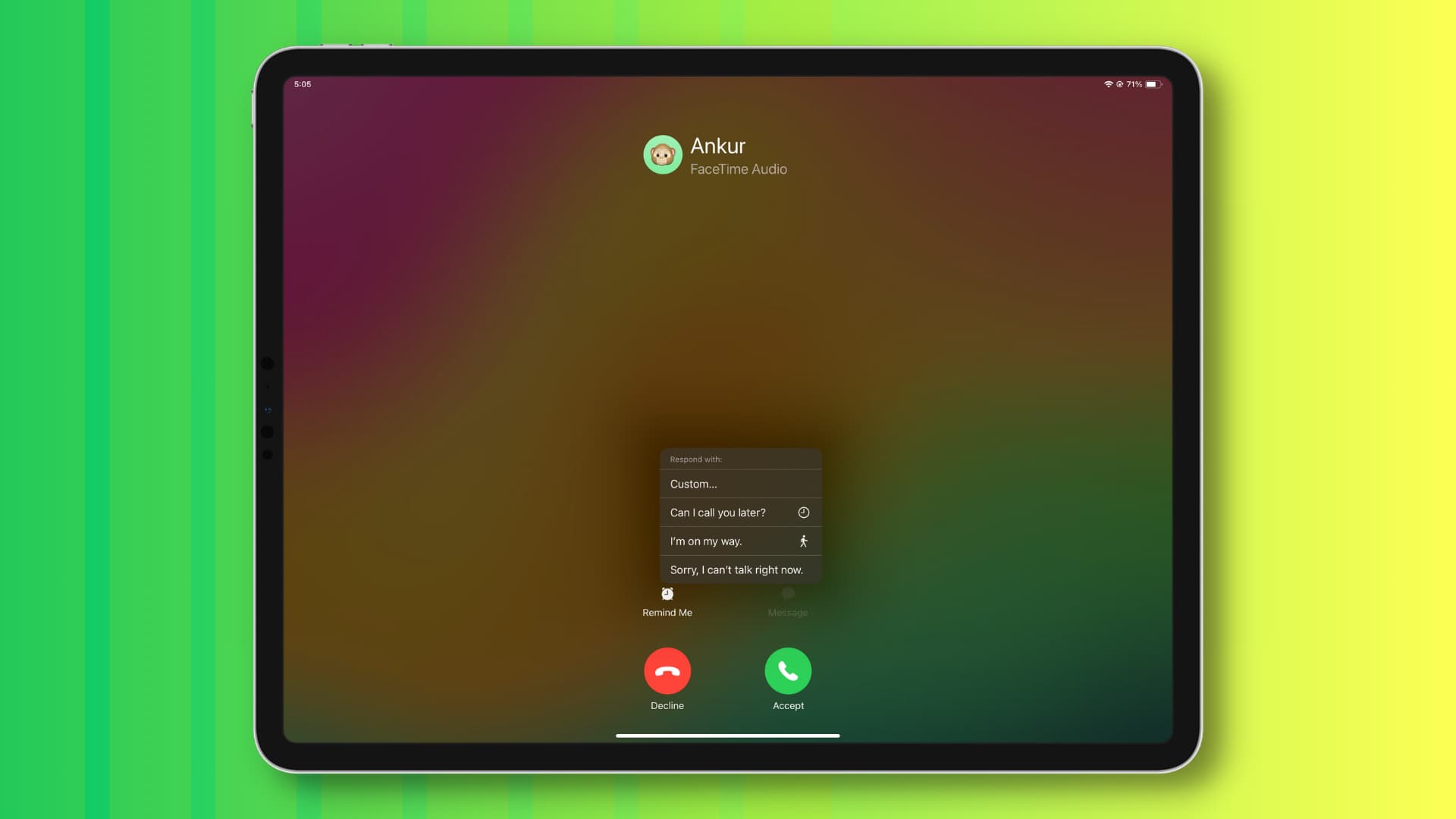
Maybe you cannot answer that important phone call because you’re in a meeting, or have an appointment, or are cutting through traffic.
Whatever your excuse, the iPhone and iPad enable you to respond with one of the built-in canned messages you can customize to your liking by following these steps.
Decline an iPhone call and send a quick reply instead
The initial steps differ whether your iPhone is locked or unlocked.
If your iPhone is locked
When you receive a phone call on your iPhone or iPad while it’s locked, tap the Message button on the calling screen and select a quick reply from the menu. To write one on the spot, choose the Custom option. Sending a canned reply will decline the call and send a message instead.
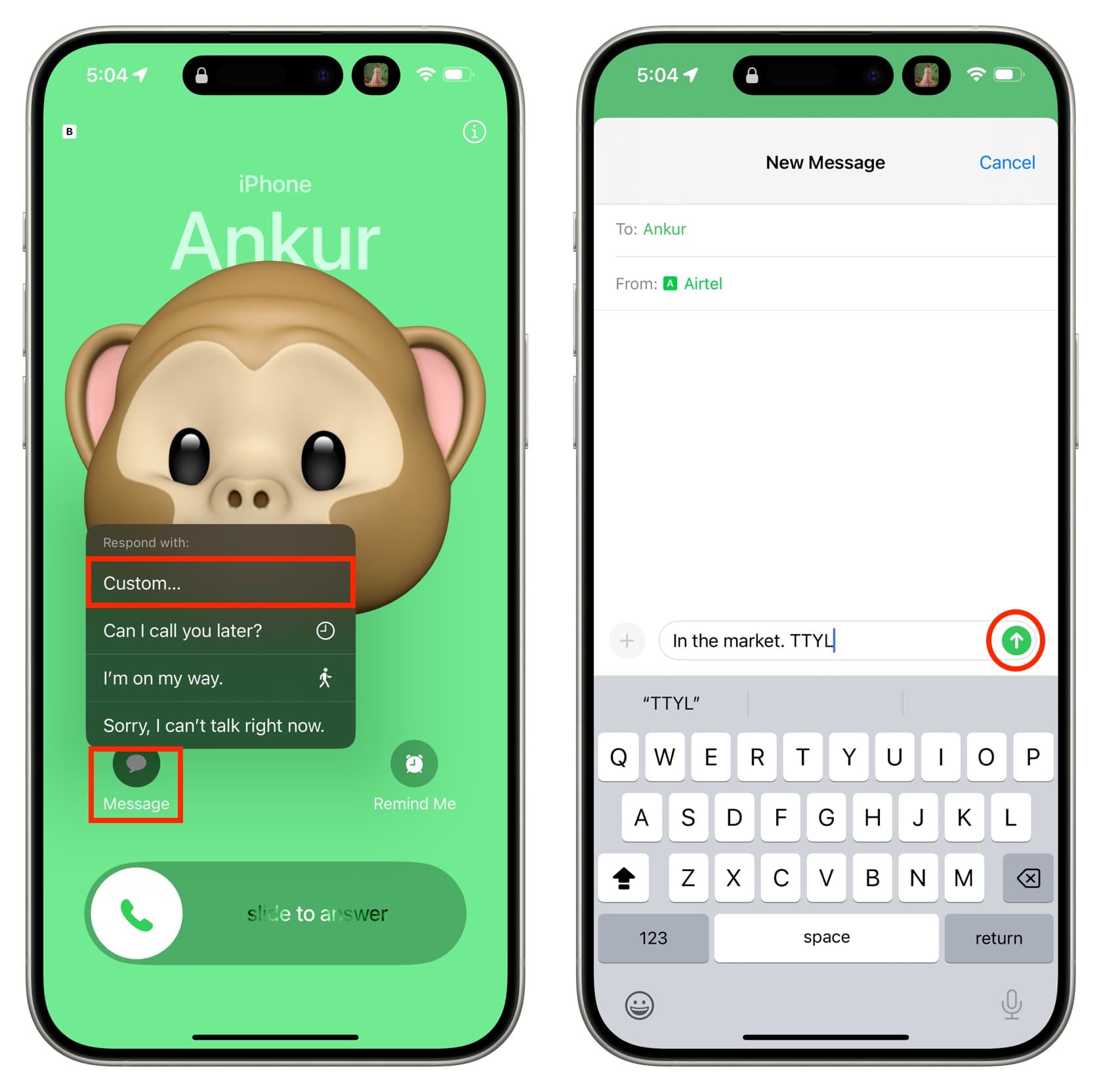
If your iPhone is unlocked
If your iPhone or iPad is unlocked, incoming calls appear as a small banner notification at the top of the screen. First, tap the banner to open the fullscreen interface, then select the Message option and pick a quick reply to send or type a custom canned response.

Customize your canned responses
The iPhone and iPad have these three built-in quick replies:
- Sorry, I can’t talk right now.
- I’m on my way.
- Can I call you later?
Wouldn’t it be great if you could save a custom message as a new quick reply option? Actually, you can do that.
- Go to Settings > Apps > Phone (or FaceTime).
- Select Respond with Text.
- Type a custom quick reply message like “Just out of the office, coming home soon” in place of one of the canned responses.
You can use this quick reply to decline a call next time.
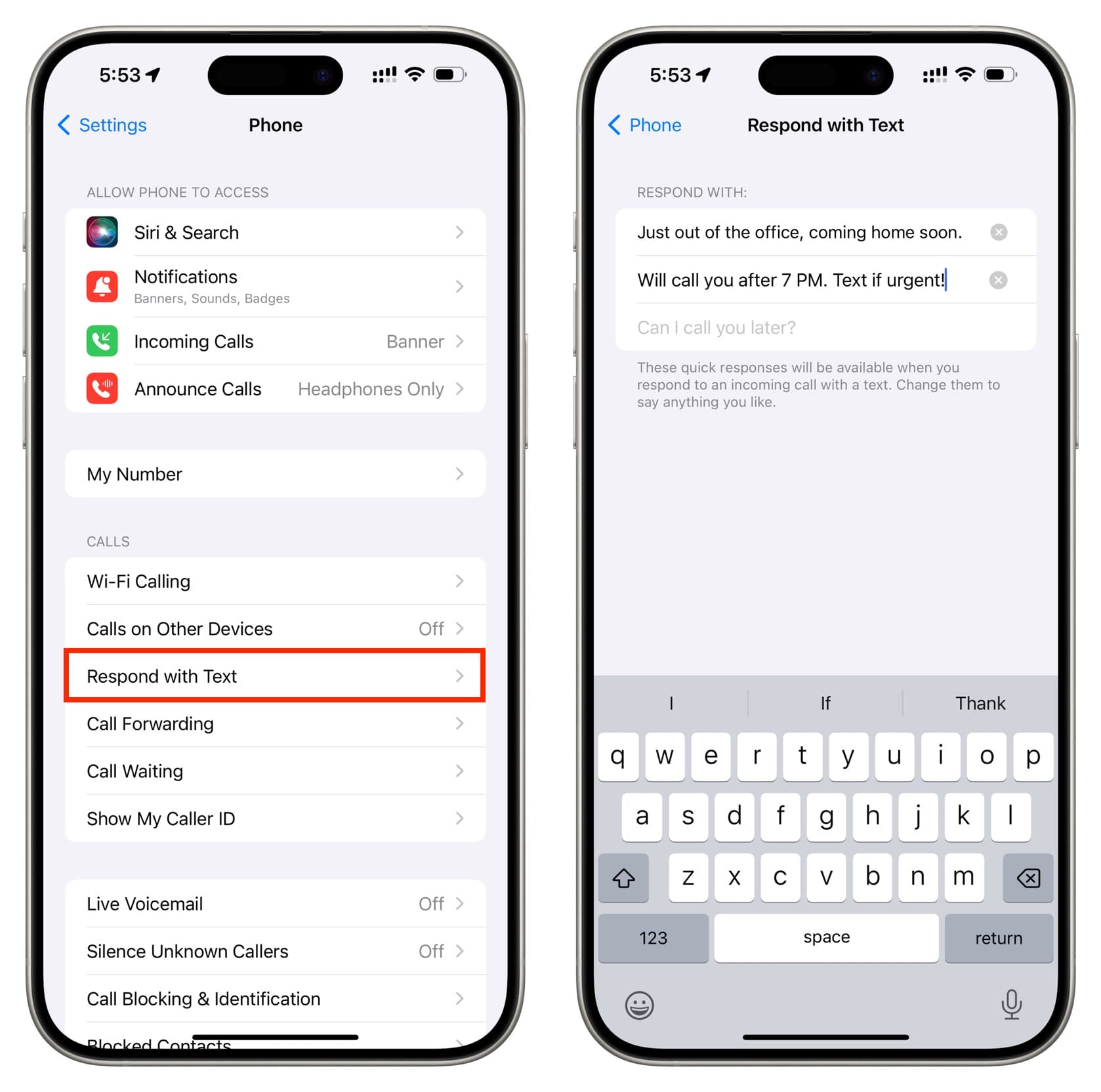
Automatically reply to calls or texts
There is no clear auto-reply option for incoming calls and texts, but you can leverage the built-in Driving focus mode to achieve similar results.
First, set up this option in Settings > Focus > Driving > Auto-Reply. Here, decide whom to send replies automatically by choosing between the All Contacts, Recents, and Favorites options. After that, set up a custom Auto-Reply message. With that done, open the Control Center and hit the Focus control, then choose Driving.
While the Driving focus is active, the device will automatically reply to all incoming calls, SMS/MMS texts, and iMessages you receive. The caller will know this is a canned message; automatic replies inform them they can respond via text if this is an urgent matter. Note that you don’t need to be driving to activate the Driving focus.
This feature doesn’t work if the device is turned off, in Airplane Mode, or is experiencing poor or no signal. If the caller turned off the caller ID option, your iPhone will not be able to send automatic text replies at all.
From my experience, automatic replies are unreliable; My iPhone would sometimes fail to send an auto-reply, and other times it would go through without a hiccup. This trick uses the built-in Driving focus mode, which turns off notifications—you can allow notifications from important people in Settings > Focus > Driving.
Also, check out: How to hide all incoming calls and notifications while you’re using your iPhone