Learn how to prioritize which iPhone or Apple Watch registers your step count in the Health app to ensure the correct device records the accurate data.
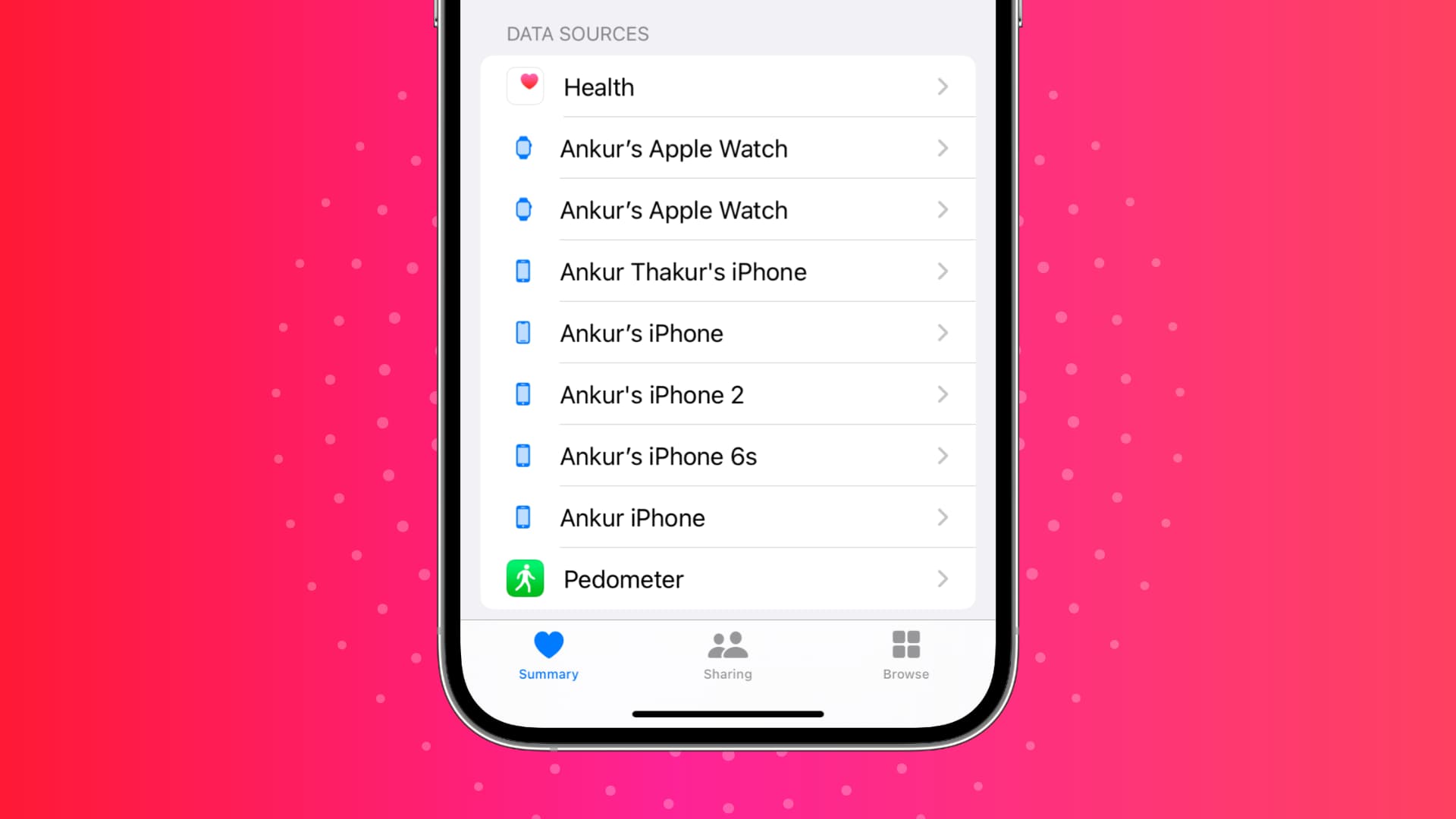
If you use the Health app to keep track of your step count, there may be a time when you want to prioritize which device registers those steps. For instance, if you’re wearing your Apple Watch and carrying your iPhone, which device should record your steps? It’s easy, as you’ll see below.
Change the order of data sources in the Apple Health app
1) Open the iOS Health app on your iPhone and tap Summary from the bottom.
2) Select a particular activity like Steps, Sleep, Walking + Running Distance, Heart Rate, or any other option as needed. For this tutorial, we’re going with Steps.
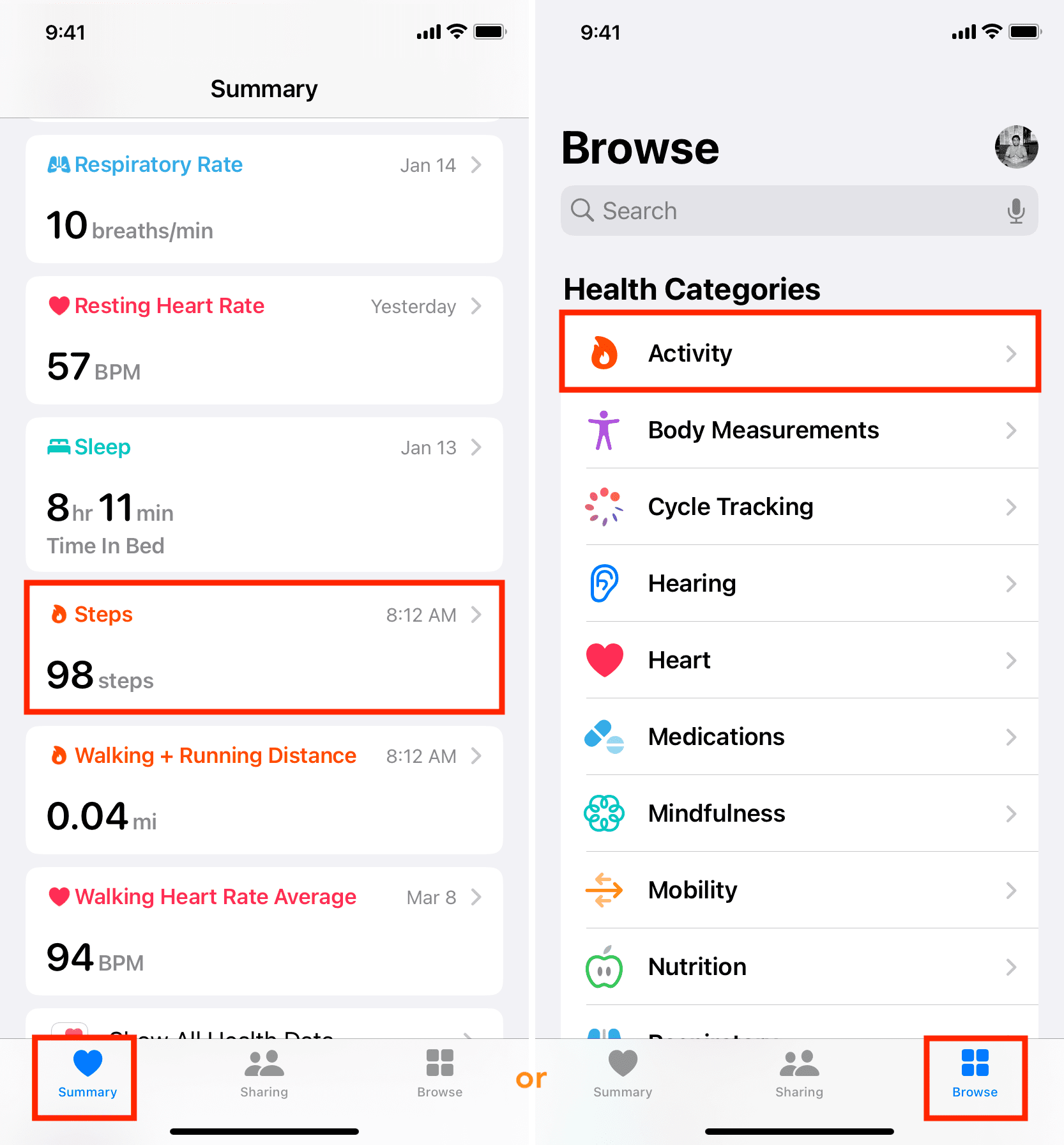
3) Scroll down to the bottom and tap Data Sources & Access.
4) Under the Data Sources heading, you’ll see a list of devices that are allowed to measure and register this particular data (like steps) in the Health app. The order of those devices determines which will be chosen to record that data. Tap Edit on the top right.
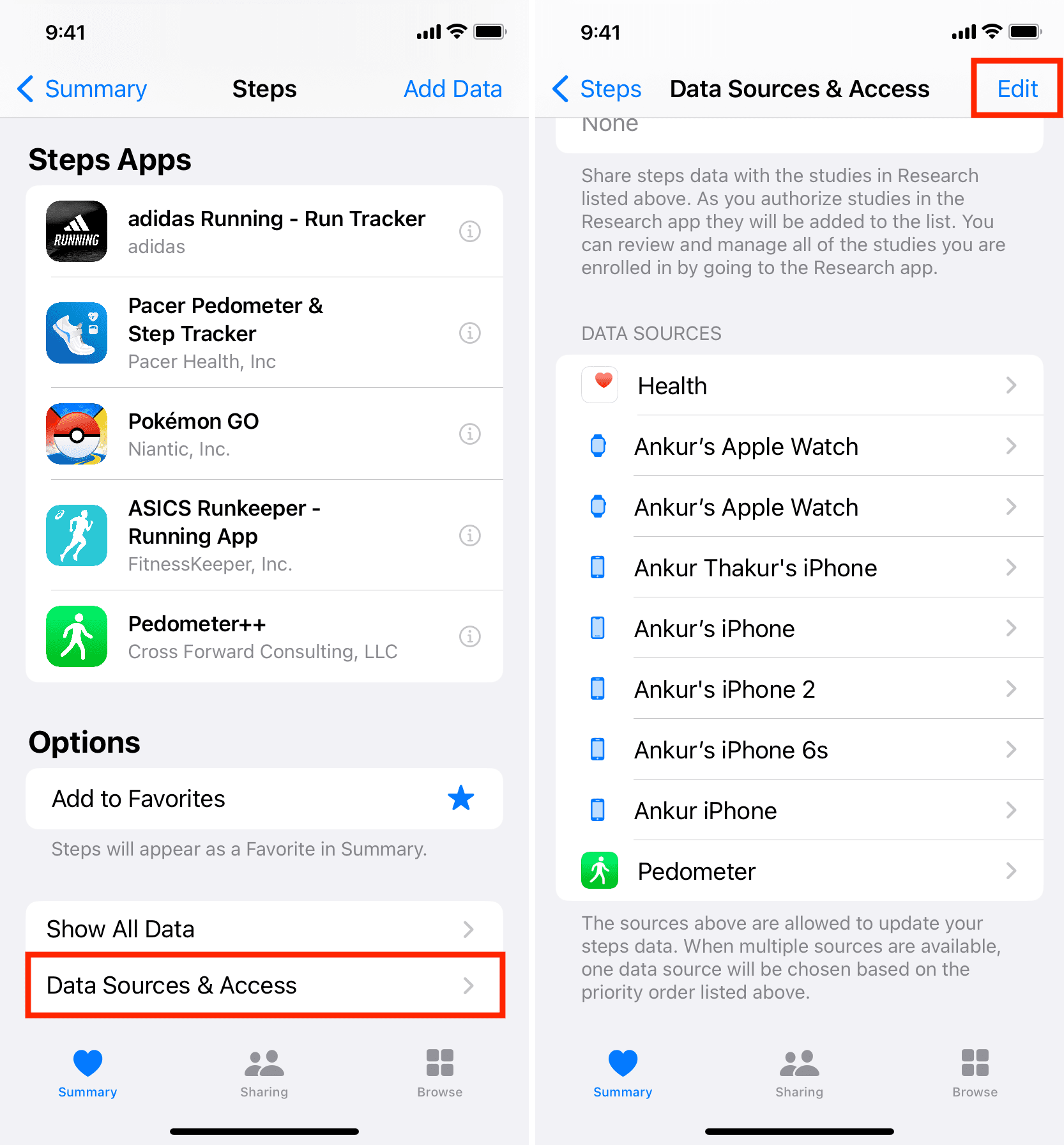
5) Touch the three short lines icon and drag your devices up or down in the list to change their priority, with the highest priority device at the top. You’ll notice that if you use third-party pedometer apps, you should also be able to adjust their locations in the priority list.
6) Tap the checkmark icon or Done from the top to save your changes.
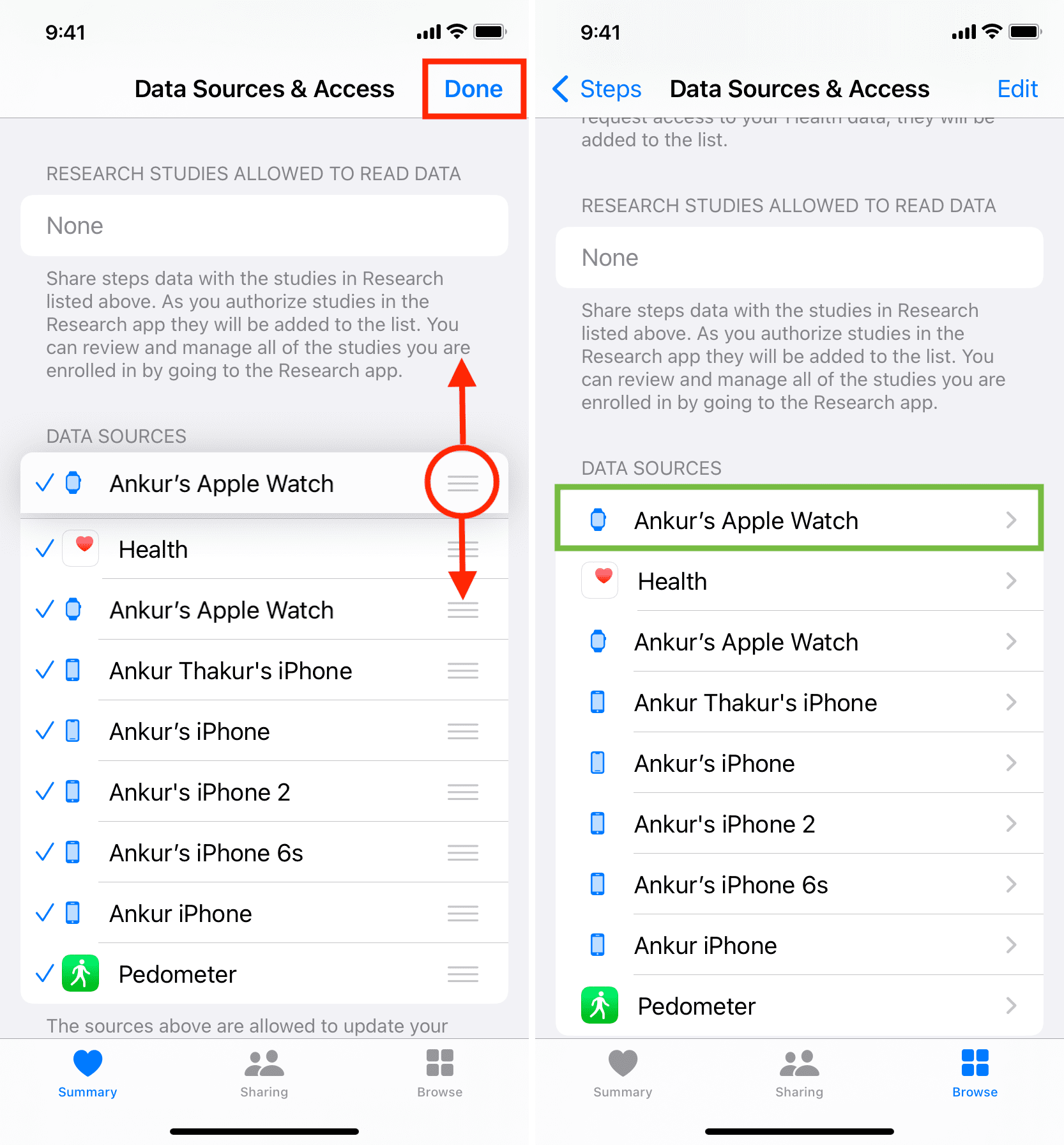
Now, when you take that evening walk with your Apple Watch and iPhone, the data from the device at the top of the list will register your step count in the Health app.
Similarly, you can change the data source preference for other health activities.
Also, check out: 15 built-in wellness features to keep track of your health on iPhone, iPad, and Apple Watch