Learn how to merge all windows in Safari for Mac if you’d like to use tabbed browsing in a single window instead and instantly declutter your desktop.
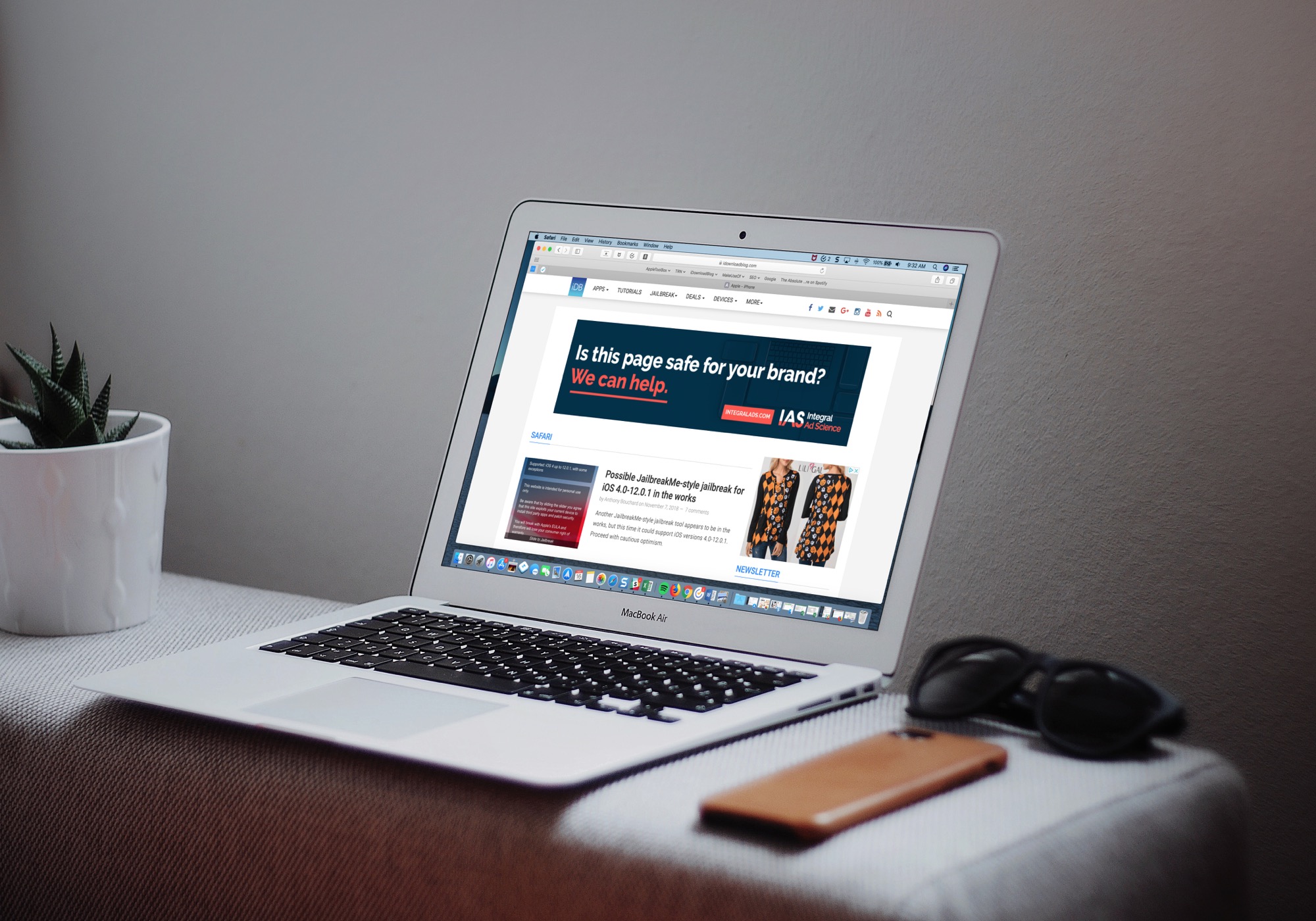
Safari for Mac lets you open multiple windows to multitask. Maybe you have one window for work, another for social media, yet another one for personal projects, etc. Perhaps you’re researching something in one window and writing in another.
Multiple overlapping windows can quickly get out of hand, but Safari can convert them all into a single window with tabs. Follow the instructions below to learn how to merge all open Safari windows and use tabbed browsing instead.
Merge all Safari windows
To consolidate all open windows in Safari, click the Window menu and choose the Merge All Windows option. Doing so will collate scattered Safari windows into one window with tabs. Any tabs you had in windows will be carried over as well.
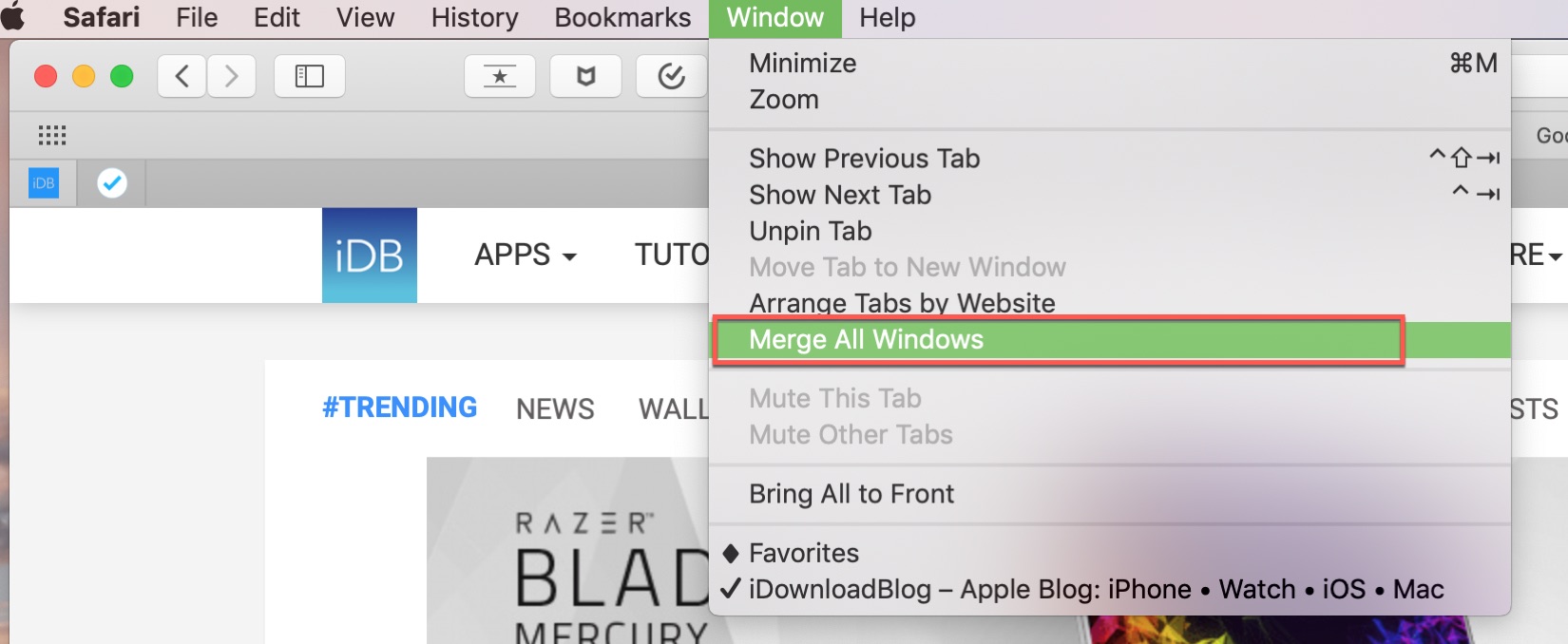
Now you can browse the same websites as before in a single window and swipe through tabs instead. The only exception is private Safari windows which cannot be merged with their non-private counterparts.
Merging Safari windows on the iPad
You can also consolidate multiple Safari windows on the iPad. Hold the All Tabs button to reveal hidden options, then select Merge All Windows to merge all open windows in Safari into a single window with tabs.

More Safari tricks
Safari is a terrific browser, and there are always little tips and tricks to make it even better. For example, if you recently closed tabs by mistake, you can reopen them. You can also cycle through open Safari tabs on your Mac with a gesture instead of clicking them. Even better, memorize keyboard shortcuts to navigate Safari tabs.
Do you have any useful Safari tips to share with fellow readers? If so, feel free to drop a comment below!