Learn how to make the Mac’s Mail app play a custom sound notification for emails containing specific phrases, or keywords like “Urgent,” “Notice,” or any custom text.
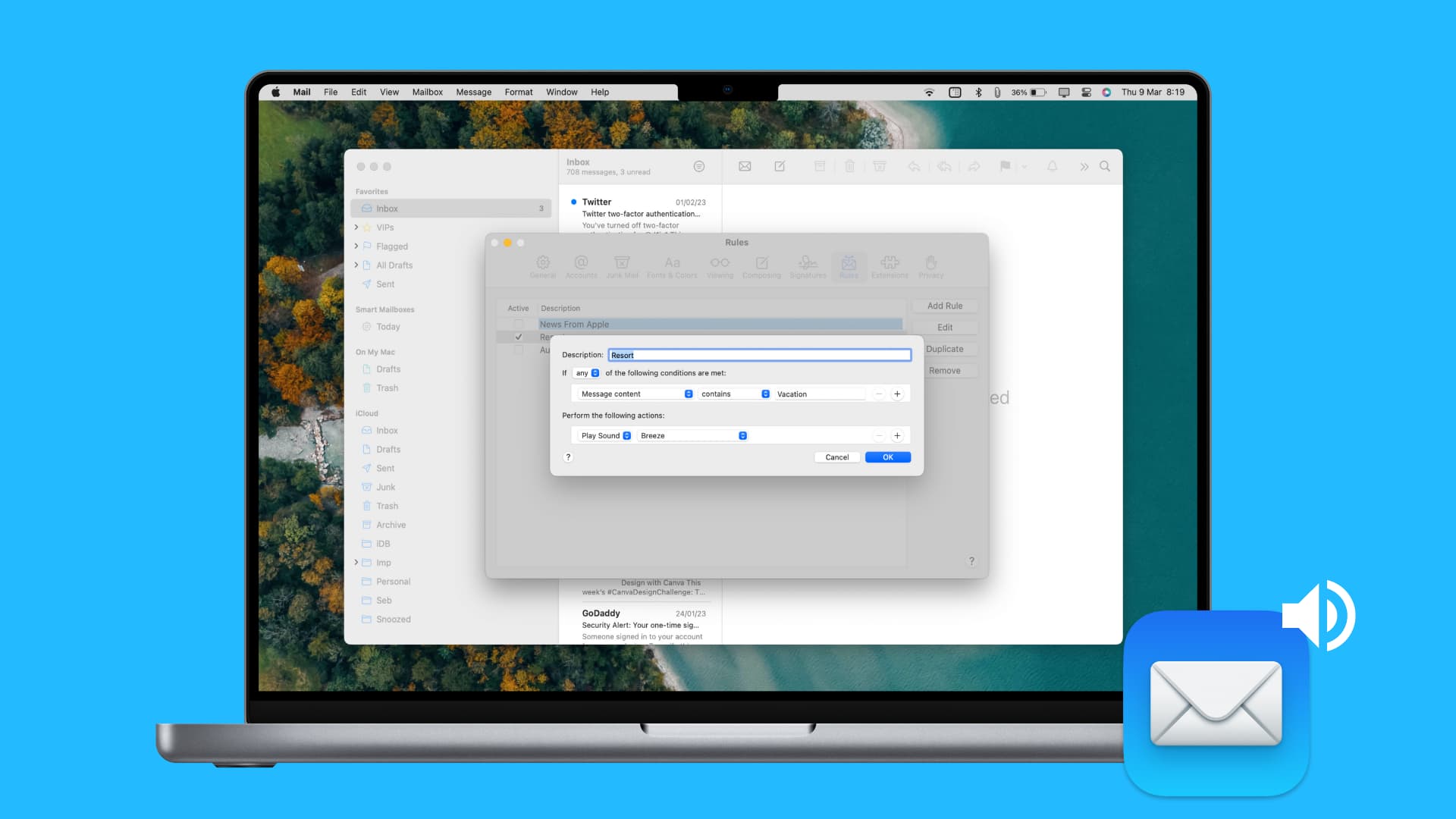
The built-in Mail app on your Mac lets you create custom email rules to file messages into folders, flag or reply to them, and more.
You can also create rules to play a custom sound for specific emails to ensure you don’t miss that message about a family trip or a business update. Follow these steps to create Mail rules to play a specific sound for emails with specific text in the body.
Create an Apple Mail rule for emails with specific text
1) Open the Mail app on your Mac and click Mail > Settings or Mail > Preferences in the menu.
2) Click the Rules tab and then hit the Add Rule button.

3) Name your rule in the Description field, and then make sure it says “any” in the menu next to “If.”
4) Right below ‘If,’ select Message content in the first menu and contains in the second menu, then type a custom text in the third box.
5) In the ‘Perform the following actions’ section, click the Play Sound menu and then select the sound you want in the second menu. Click OK to save the changes.

6) If you see a message asking if the rule should apply to messages in selected inboxes, hit Don’t Apply since the point is to play the sound when new emails arrive.

7) Tick the box next to your newly created rule to activate it. The Mail app will now play the selected sound for any new emails containing your custom text.
 Add more conditions if you want
Add more conditions if you want
You can create additional filters to refine your rule. Maybe you only want to receive auditory feedback for emails with an urgent update for Project X instead of all emails related to the project. You can do this by creating more conditions.
1) Open the Mail settings and select the Rules tab, then select the Rule you created earlier and click Edit.

2) Choose “all” in the menu next to ‘If.’ This step is obligatory because you want to tell the Mail app to play the sound when both conditions are met.
3) In the row below If, click the plus sign to add a new condition.

4) In the row that appears below, select Message content in the first menu and choose contains in the second menu, then type your custom keyword or phrase in the third box. Click OK to save the changes. The Mail app will only play the chosen sound when an incoming email contains both Project X and Urgent in the body.

Rules in the Mail app bring flexibility in terms of managing your inbox. And with a custom rule, you’ll never miss an important message that fits a specific criterion.
More Mail productivity tips
The Mail app brings various features and options that increase your productivity, helping you achieve inbox zero. For example, you can set up automatic email replies or customize the junk filter to automatically delete specific messages.
While we’re at it, be sure to check out our list of handy keyboard shortcuts in Mail for Mac to save time on operations you do every day, like moving or deleting emails.
Do you find custom email rules helpful? Have you used this feature before? If so, did you run into difficulties when creating new rules? Let us know in the comments!
 Add more conditions if you want
Add more conditions if you want