Learn how to create a table of contents in Apple Pages on your Mac to navigate lengthy documents and jump to various sections and specific page numbers.
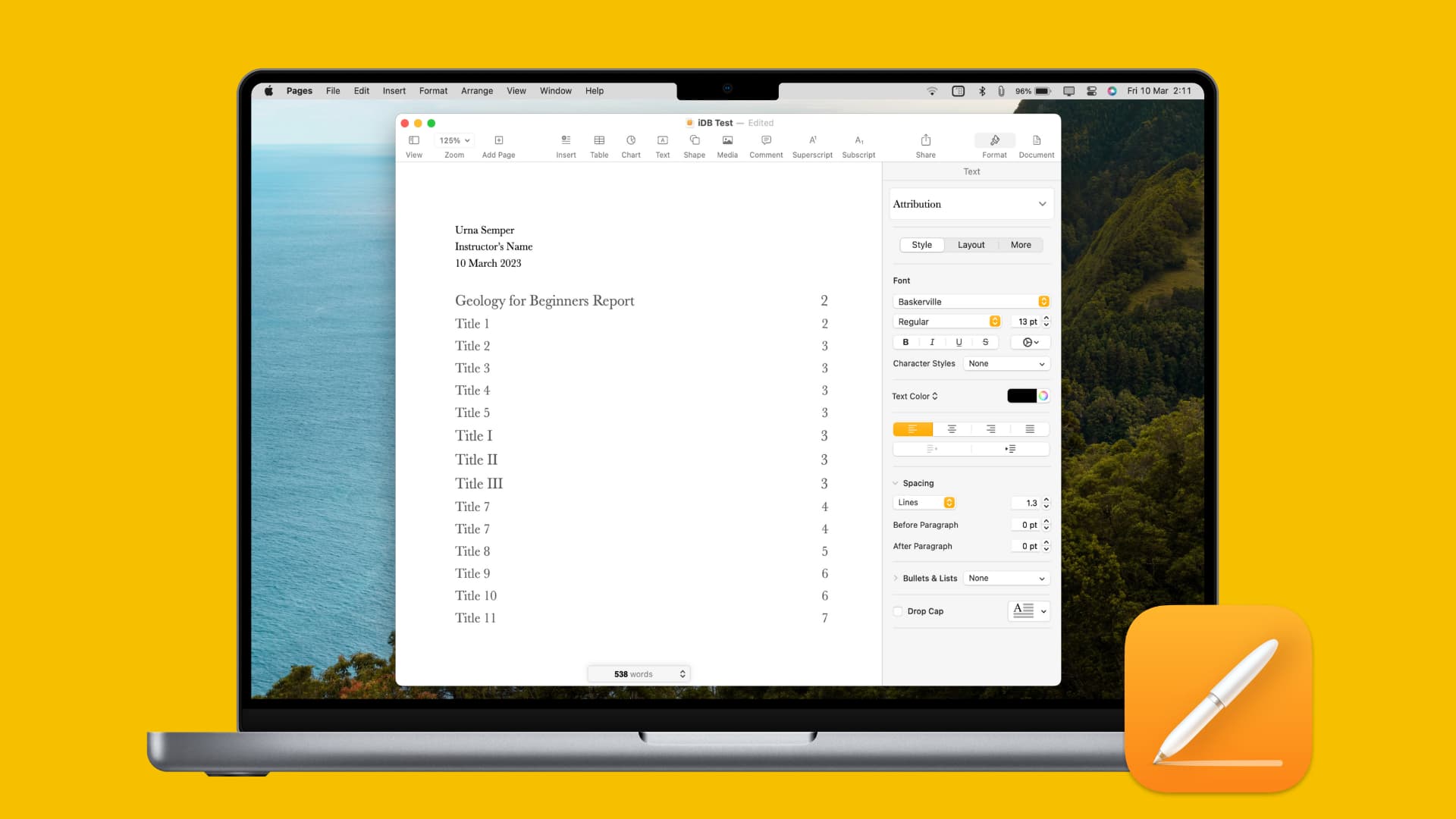
Adding a table of contents to a lengthy document in Apple’s Pages app on your Mac will aid navigation. The table of contents helps the reader jump to various sections by referring to their page number.
Follow these simple step-by-step instructions to easily add a table of contents to your Pages document with just a few clicks.
Insert a table of contents in an Apple Pages document
1) Open your document in the Pages app on your Mac, then click the Insert menu at the top.
2) Now select the Table of Contents option in the Insert menu.
3) Finally, choose the type of table of contents from the sub-menu:
- Document builds the table of contents out of the whole Pages document.
- Section will apply the table of contents for the current document section.
- To Next Occurrence will gather entries between one table of contents and another, if you use more than one.

Formatting the table of contents
You can format the table of contents with various text styles (Title, Subtitle, Heading, etc.). First, select the table of contents so that the “Table of Contents” section appears in the sidebar. If you don’t see the sidebar, click the Format button on the right side of the toolbar to open it. Next, hit the Customize button if it’s visible, and then you can tick formatting styles to use. Then, apply the chosen styles to the text in your document for them to appear in the table of contents.
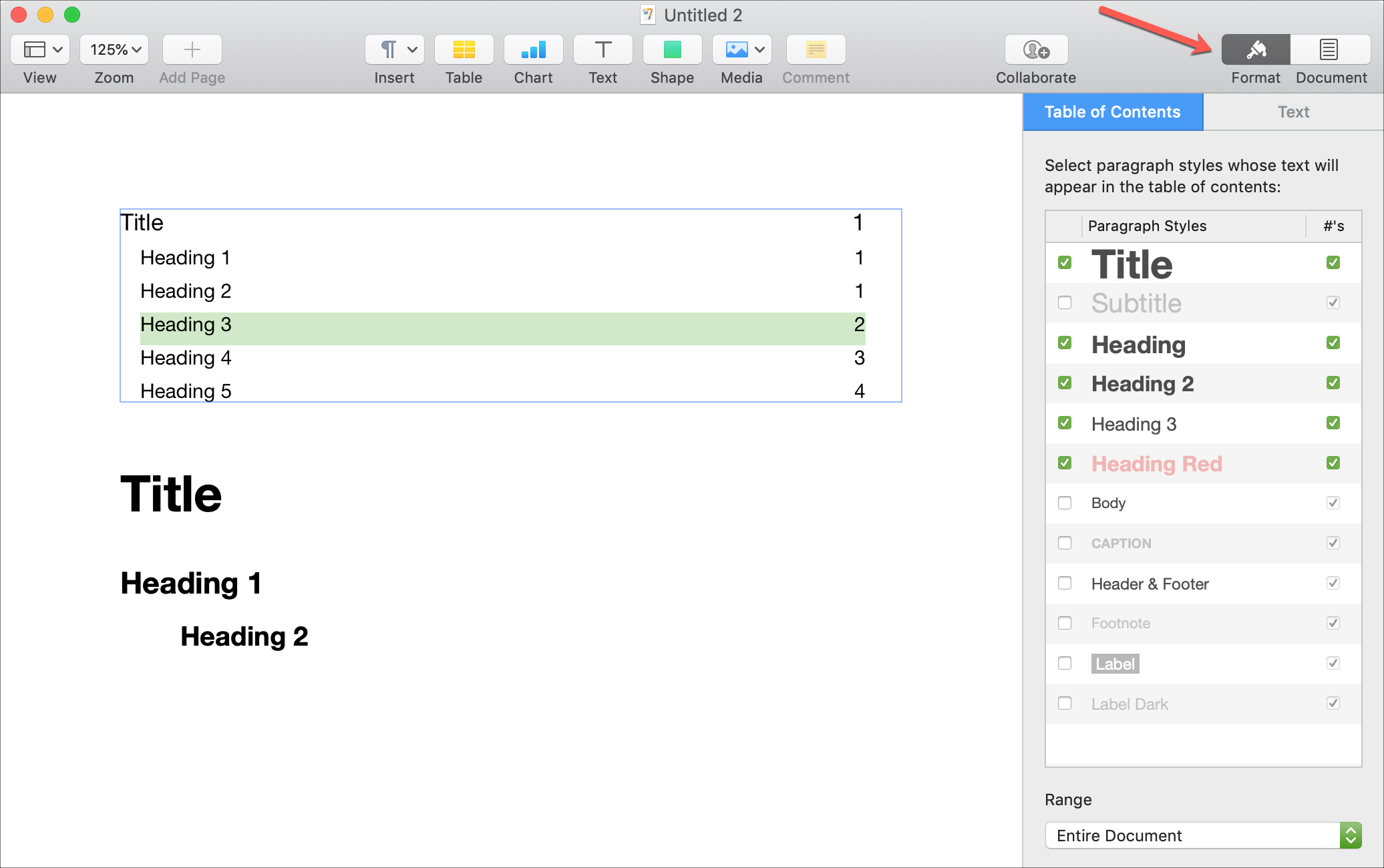
Updating your table of contents
With the right formatting applied and your table of contents inserted in a document, the rest is easy. As you apply different formatting styles in your document, Pages will automatically update the table of contents so you don’t have to.

Be sure to keep the sidebar open so your formatting styles are always a click away. As you’re typing your text, appropriate text formatting options appear in the sidebar. To apply a style for the item to appear in the table of contents, select the very top arrow and choose your style.
Do more with Pages
Pages is a very capable replacement for Microsoft Word, which is available on the iPhone, iPad and Mac. Pages can even open Word documents, and it supports many of Word’s advanced features.
For example, you can easily create tables in Pages on your iPhone, iPad, and Mac, as well as use basic features like checking the word count quickly. Pages for iPhone and iPad even has some tricks not found in Word, like a built-in teleprompter.
Inserting and using a table of contents in Pages couldn’t be easier. Is this a feature of the app that you find helpful? Let us know in the comments down below!