Learn how to immediately delete files on your Mac and skip the Trash altogether, which will permanently erase the items without a chance of undeleting them later.
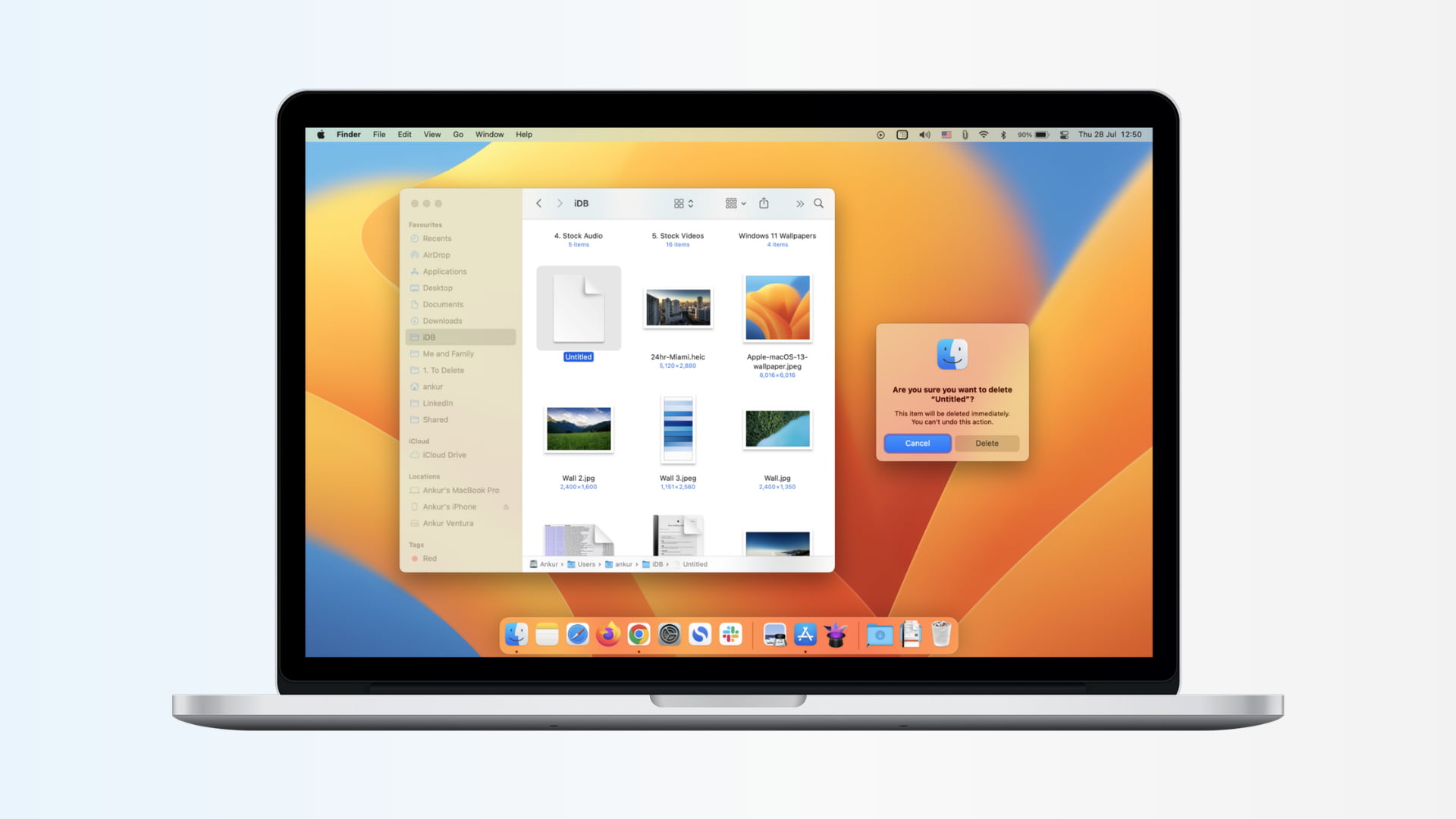
Files you delete on your Mac are kept in the Trash until it’s emptied manually or automatically, so you can undelete them if you change your mind later. But if you’re positive you won’t be needing a specific file, you can skip the Trash and erase it immediately, saving you a few clicks.
Just be sure that’s what you really want to do because overriding the Trash will permanently delete the file without a chance of recovery. Here are two ways to immediately delete files on your Mac without using the Trash.
Permanently delete Mac files with a keyboard shortcut
The quickest way to permanently delete files is a special keyboard combination that will bypass the Trash and erase the files right away. Since this action isn’t reversible, you’ll have a chance to confirm the operation.
1) Select the file you’d like to delete permanently.
2) Press the Option + Command + Delete keys.
3) A confirmation dialog pops up. Click Delete to confirm the operation.

The file will be deleted immediately instead of being moved to the Trash. You don’t have to worry about emptying the Trash to permanently get rid of the file, but you also won’t be able to drag it out of the Trash to quickly undelete it.
Permanently erase Mac files with a menu command
macOS also provides a dedicated menu command to permanently erase a file and skip the Trash. It’s hidden by default, but can be revealed with a modifier key.
1) Select the file you want to delete in the Finder.
2) Click the File menu at the top.
3) Press and hold the Option key. You’ll notice that the wording of some menu options has changed slightly, with the Move to Trash option becoming Delete Immediately. Select ‘Delete Immediately’ and then confirm the action in the dialog.

Think twice before skipping the Trash
The above two ways of skipping the Trash can save you time, but you need to be absolutely sure that you won’t need to ever restore those files in the future. Although specialized data recovery software might be able to recover some deleted files from your Mac’s SSD or hard disk, don’t count on it. To put it another way, think twice before skipping the Trash—it’s better to be safe than sorry.
On a related note: