Learn how to save all images from any web page on your iPhone or iPad without manually downloading them one at a time.
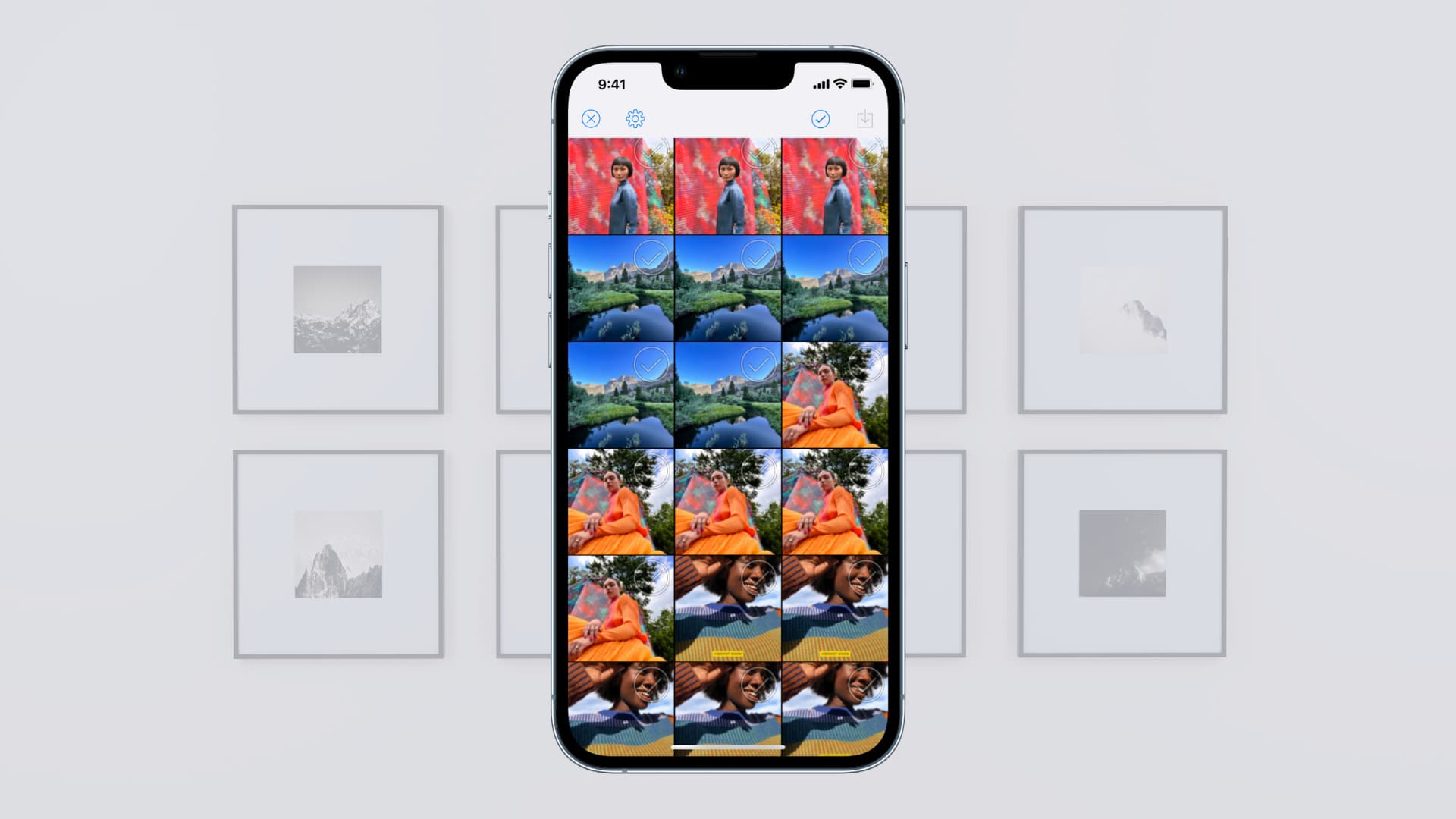
This tip also works for background images on websites like apple.com that block the usual “Save Image” or “Add to Photos” option, available when holding an image. This happens when images are programmatically managed to form parts of a site’s background.
Our Wallpapers section comprises tons of posts, for example, and each of them includes five to ten wallpapers on average. You can download any wallpaper you like or follow the steps below to download all images in one go, including from web pages that prevent image downloading.
Download all web page images on iPhone and iPad
Download the free ImageDrain app from the App Store on your iPhone or iPad. Next, visit any webpage you like in Safari, then scroll to the bottom of the page to force all images to load. You must do this as many websites use a feature called Lazy Loading, which fetches an image only when the user scrolls up to it. Now hit the share icon and select ImageDrain from the menu. Lastly, select one or more images from the page by tapping checkboxes, or hit the blue checkbox in the top-right corner to select them all at once, then hit the download button to save the selected images to the Photos app.
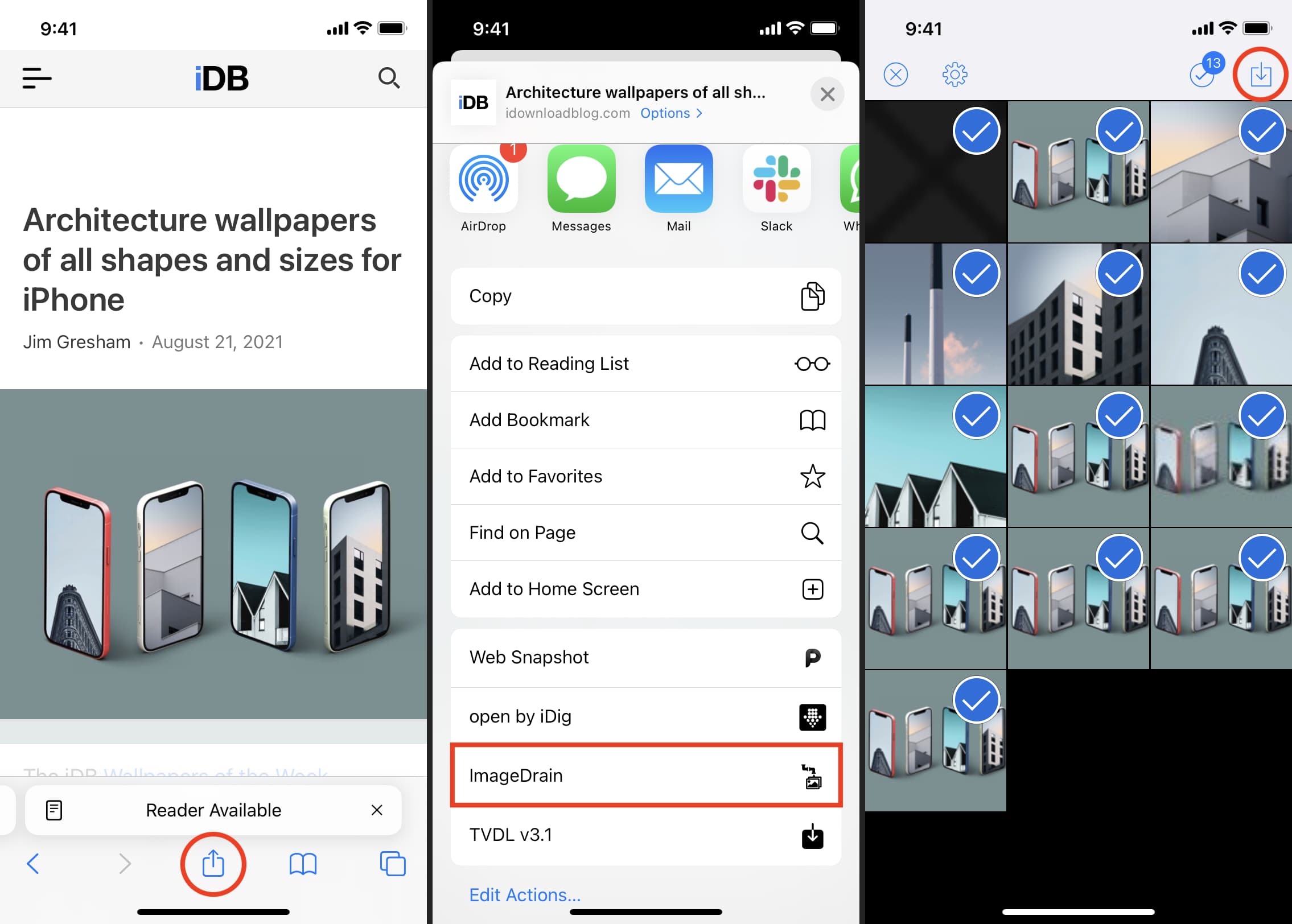
iDig – Image Bulk Saver is a viable alternative, but keep in mind that this app won’t let you download background images which many websites use nowadays.
ImageGet – Downloader From Web is a paid app that I didn’t try, but its App Store description claims the app let s you “save all images on a web page with only one button.”
The Download All Images extension for Chrome can download all images from any webpage. I’ve been using it daily and love it so far.
Also, check out: How to extract photos and images from PDF documents